國內文章 【音視頻通話】使用asp.net core 8+vue3 實現高效音視頻通話 https://www.cnblogs.com/1996-Chinese-Chen/p/18384394 該文章描述了使用SRS實現音視頻通話和共用桌面的經驗。從最初使用nginx的RTMP到研究SRS和ZLMe ...
C#用戶控制項之流動管道
如何繪製一個動態的流動管道(FlowPipe)?
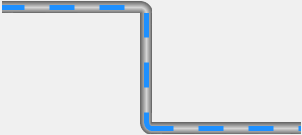
分兩步繪製
- 定義屬性;
- 畫布重繪;
主要技能:
- 管道的繪製(漸變色矩形)
/// <summary>
/// 畫漸變色矩形的方法
/// </summary>
/// <param name="g">畫布</param>
/// <param name="brush">畫刷</param>
/// <param name="pen">筆</param>
/// <param name="rectangle">矩形</param>
private void PaintRectangle(Graphics g, Brush brush, Pen pen, Rectangle rectangle)
{
//填充矩形
g.FillRectangle(brush, rectangle);
switch (this.pipeStyle)
{
case PipeStyle.Horizontal:
g.DrawLine(pen, rectangle.X, rectangle.Y, rectangle.X + rectangle.Width, rectangle.Y);
g.DrawLine(pen, rectangle.X, rectangle.Y + rectangle.Height - 1, rectangle.X + rectangle.Width, rectangle.Height);
break;
case PipeStyle.Vertical:
g.DrawLine(pen, rectangle.X, rectangle.Y, rectangle.X, rectangle.Y + rectangle.Height);
g.DrawLine(pen, rectangle.X + rectangle.Width - 1, rectangle.Y, rectangle.X + rectangle.Width - 1, rectangle.Height);
break;
default:
break;
}
}
- 管道的繪製(漸變色半圓)
/// <summary>
/// 畫漸變色半圓的方法
/// </summary>
/// <param name="g">畫布</param>
/// <param name="colorBlend"></param>
/// <param name="p"></param>
/// <param name="rect"></param>
/// <param name="startAngle"></param>
/// <param name="sweepAngle"></param>
private void PaintEllipse(Graphics g, ColorBlend colorBlend, Pen p, Rectangle rect, float startAngle, float sweepAngle)
{
//第一步:創建GPI路徑
GraphicsPath path = new GraphicsPath();
path.AddEllipse(rect);
//第二步:漸變色填充
PathGradientBrush brush = new PathGradientBrush(path);
brush.CenterPoint = new Point(rect.X + rect.Width / 2, rect.Y + rect.Height / 2);
brush.InterpolationColors = colorBlend;
//第三步:繪製管道
g.FillPie(brush, rect, startAngle, sweepAngle);
//第四步:繪製邊線
g.DrawArc(p, rect, startAngle, sweepAngle);
}
- 流動條的繪製(用筆的虛線)
//畫虛線,關鍵用筆和路徑來畫
Pen pen = new Pen(this.flowColor, this.flowWidth);
pen.DashStyle = DashStyle.Custom;
pen.DashPattern = new float[]
{
flowLength,flowLengthGap
};
pen.DashOffset = this.startOffset;
g.DrawPath(pen, path);
//流動條路徑
GraphicsPath path = new GraphicsPath();
//虛線路徑—左邊、中間、右邊
switch (this.pipeTurnLeft)
{
case PipeTurn.Up:
path.AddArc(new Rectangle(this.Height / 2, this.Height / 2 * (-1) -1, this.Height, this.Height), 181.0f, -91.0f);
break;
case PipeTurn.Down:
path.AddArc(new Rectangle(this.Height / 2, this.Height / 2, this.Height, this.Height), 180.0f, 90.0f);
break;
default:
path.AddLine(-1, this.Height / 2, this.Height+1, this.Height / 2);
break;
}
-
關鍵理解:繪製的橢圓、線(Rectangle)<x,y【圓切矩形相對於控制項原點<左上角>的坐標】,寬,高,開始角度,掃描角度>理解了就好畫了
path.AddArc(new Rectangle(this.Height / 2, this.Height / 2, this.Height, this.Height), 180.0f, 90.0f);
path.AddLine(-1, this.Height / 2, this.Height+1, this.Height / 2); -
可以流動的關鍵要素
//流動條流動速度(刷新速度)
this.myTimer = new Timer();
myTimer.Interval = 50;
this.myTimer.Tick += MyTimer_Tick; ;
}
#region 定時迴圈
private void MyTimer_Tick(object sender, EventArgs e)
{
this.startOffset = this.startOffset - this.moveSpeed;
if (this.startOffset > this.flowLength + this.flowLengthGap || this.startOffset < (this.flowLength + this.flowLengthGap) * (-1))
{ this.startOffset = 0; }
this.Invalidate();
}
#endregion
1.定義屬性
- 管道的(兩端轉向、樣式、邊沿顏色、中間顏色、激活)
- 流動條的(速度、長度、寬度、間隙、顏色)
//屬性示例:按照示例添加以上各種屬性
private float moveSpeed = 0.3f;
[Browsable(true)]
[Category("佈局_G")]
[Description("流動條速度,負數為反向")] //屬性說明
public float MoveSpeed
{
get { return moveSpeed; }
set
{
this.moveSpeed = value;
this.Invalidate(); //重繪
}
}
2.畫布重繪
【管道分為左、中、右三部分。先畫管道(矩形):左、中、右;再畫流動條(虛線):左、中、右】
//矩形畫刷
LinearGradientBrush linearGradientBrush = new LinearGradientBrush(new Point(0, 0), new Point(0, this.Height), pipeColorEdge, pipeColorEdge);
linearGradientBrush.InterpolationColors = colorBlend;
//繪製左部分
switch (this.pipeTurnLeft)
{
case PipeTurn.Up:
this.PaintEllipse(g, colorBlend, p, new Rectangle(0, this.Height * (-1)-1, this.Height * 2, this.Height * 2), 90.0f, 90.0f);
break;
case PipeTurn.Down:
this.PaintEllipse(g, colorBlend, p, new Rectangle(0, 0, this.Height * 2, this.Height * 2), 180.0f, 90.0f);
break;
default:
this.PaintRectangle(g, linearGradientBrush, p, new Rectangle(-1, 0, this.Height+1, this.Height));
break;
}
//繪製右部分
switch (this.pipeTurnRight)
{
case PipeTurn.Up:
this.PaintEllipse(g, colorBlend, p, new Rectangle(this.Width - this.Height * 2, this.Height * (-1)-1, this.Height * 2, this.Height * 2), 0.0f, 90.0f);
break;
case PipeTurn.Down:
this.PaintEllipse(g, colorBlend, p, new Rectangle(this.Width - this.Height * 2, 0, this.Height * 2, this.Height * 2), 270.0f, 90.0f);
break;
default:
this.PaintRectangle(g, linearGradientBrush, p, new Rectangle(this.Width - this.Height, 0, this.Height, this.Height));
break;
}
//繪製中間
if (this.Width > this.Height * 2)
{
this.PaintRectangle(g, linearGradientBrush, p, new Rectangle(this.Height - 1, 0, this.Width - this.Height * 2 + 2, this.Height));
}
//流動條路徑
GraphicsPath path = new GraphicsPath();
//虛線路徑—左邊
switch (this.pipeTurnLeft)
{
case PipeTurn.Up:
path.AddArc(new Rectangle(this.Height / 2, this.Height / 2 * (-1) -1, this.Height, this.Height), 181.0f, -91.0f);
break;
case PipeTurn.Down:
path.AddArc(new Rectangle(this.Height / 2, this.Height / 2, this.Height, this.Height), 180.0f, 90.0f);
break;
default:
path.AddLine(-1, this.Height / 2, this.Height+1, this.Height / 2);
break;
}
//虛線路徑—中間
if (this.Width > this.Height * 2)
{
path.AddLine(this.Height, this.Height / 2, this.Width - this.Height -1, this.Height / 2);
}
//虛線路徑—右邊
switch (this.pipeTurnRight)
{
case PipeTurn.Up:
path.AddArc(new Rectangle(this.Width - 1 - this.Height * 3 / 2, -this.Height / 2-1 , this.Height, this.Height), 88f, -91.0f);
break;
case PipeTurn.Down:
path.AddArc(new Rectangle(this.Width - 1 - this.Height * 3 / 2, this.Height / 2, this.Height, this.Height), 270.0f, 90.0f);
break;
default:
path.AddLine(this.Width - this.Height, this.Height / 2, this.Width , this.Height / 2);
break;
}
//畫虛線,關鍵用筆和路徑來
Pen pen = new Pen(this.flowColor, this.flowWidth);
pen.DashStyle = DashStyle.Custom;
pen.DashPattern = new float[]
{
flowLength,flowLengthGap
};
pen.DashOffset = this.startOffset;
g.DrawPath(pen, path);
格式都是一樣的,掌握關鍵代碼,肝就對了。



