WPF以其豐富靈活的控制項樣式設計,相較於WinForm而言,一直是工控組態軟體的寵兒。經過前兩文章的學習,已經對WPF開發工控組態軟體有了一個基本的瞭解, 今天繼續學習溫度計的開發,僅供學習分享使用,如有不足之處,還請指正。 ...
WPF以其豐富靈活的控制項樣式設計,相較於WinForm而言,一直是工控組態軟體的寵兒。經過前兩文章的學習,已經對WPF開發工控組態軟體有了一個基本的瞭解, 今天繼續學習溫度計的開發,僅供學習分享使用,如有不足之處,還請指正。
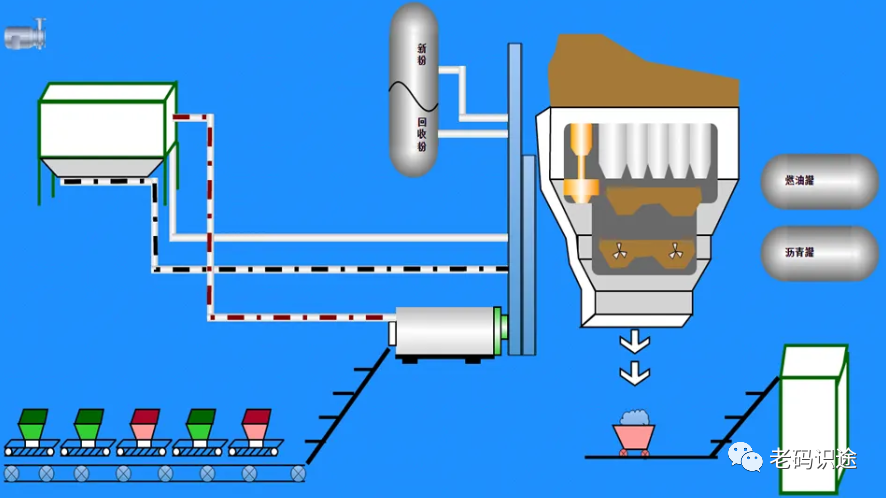
各位關註【老碼識途】的朋友們,因出差期間,一直使用公司具有文件加密和監控功能的電腦,無法發佈原創文章。現在持續兩個月的出差終於結束了,又可以發佈原創博文了,後續會持續更新。
涉及知識點
在本示例中,主要知識點如下:
-
WPF陰影效果,線性漸變的設置,主要設置溫度計的邊框,填充等效果,形成一種金屬質感。
-
WPF依賴屬性設置,主要設置最大溫度,最低溫度,和當前溫度值
-
WPF線條繪製,主要用於刻度
溫度計截圖
本示例主要實現功能為自定義刻度值,以及水銀條隨著當前溫度值變化。具體如下所示:
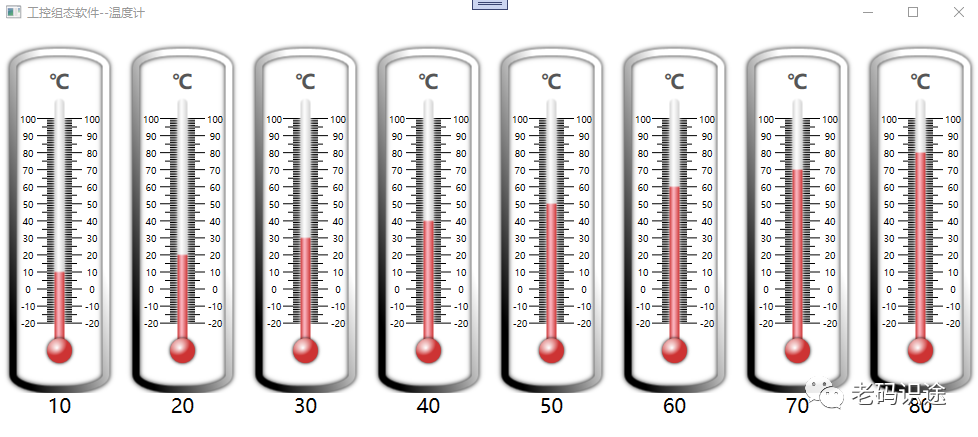
溫度計源碼
示例源碼分為以下2個部分:
1. Thermometer控制項
Thermometer控制項佈局
1 <UserControl x:Class="WpfControl.UserControls.Thermometer" 2 xmlns="http://schemas.microsoft.com/winfx/2006/xaml/presentation" 3 xmlns:x="http://schemas.microsoft.com/winfx/2006/xaml" 4 xmlns:mc="http://schemas.openxmlformats.org/markup-compatibility/2006" 5 xmlns:d="http://schemas.microsoft.com/expression/blend/2008" 6 xmlns:local="clr-namespace:WpfControl.UserControls" 7 mc:Ignorable="d" 8 d:DesignHeight="450" d:DesignWidth="150"> 9 <Grid> 10 <Grid.RowDefinitions> 11 <RowDefinition></RowDefinition> 12 <RowDefinition Height="auto"></RowDefinition> 13 </Grid.RowDefinitions> 14 <Rectangle StrokeThickness="7" RadiusX="40" RadiusY="15" Fill="White" /> 15 <Rectangle StrokeThickness="7" RadiusX="40" RadiusY="15"> 16 <Rectangle.Effect> 17 <DropShadowEffect ShadowDepth="0" Direction="0" BlurRadius="7" /> 18 </Rectangle.Effect> 19 <Rectangle.Stroke> 20 <LinearGradientBrush StartPoint="0,1" EndPoint="1,0"> 21 <LinearGradientBrush.RelativeTransform> 22 <RotateTransform Angle="40" CenterX="0.5" CenterY="0.5" /> 23 </LinearGradientBrush.RelativeTransform> 24 <GradientStop Color="Black" /> 25 <GradientStop Color="White" Offset="0.7" /> 26 </LinearGradientBrush> 27 </Rectangle.Stroke> 28 </Rectangle> 29 <TextBlock Text="℃" HorizontalAlignment="Center" VerticalAlignment="Top" FontWeight="Bold" FontSize="20" Margin="0, 20" Foreground="#555"/> 30 <Canvas Name="MainCanvas" Width="75" Margin="0,70" /> 31 <Border Width="10" RenderTransformOrigin="0.5,0.5" CornerRadius="5" Margin="0,50"> 32 <Border.Effect> 33 <DropShadowEffect ShadowDepth="0" Direction="0" Color="White" /> 34 </Border.Effect> 35 <Border.Background> 36 <LinearGradientBrush StartPoint="0,0" EndPoint="1,0"> 37 <GradientStop Color="lightGray" Offset="0" /> 38 <GradientStop Color="White" Offset="0.4" /> 39 <GradientStop Color="lightGray" Offset="1" /> 40 </LinearGradientBrush> 41 </Border.Background> 42 <Border Height="75" VerticalAlignment="Bottom" Name="BorValue"> 43 <Border.Background> 44 <LinearGradientBrush StartPoint="0,0" EndPoint="1,0"> 45 <GradientStop Color="#CD3333" /> 46 <GradientStop Color="#FFC0CB" Offset="0.4" /> 47 <GradientStop Color="#CD3333" Offset="1" /> 48 </LinearGradientBrush> 49 </Border.Background> 50 </Border> 51 </Border> 52 <Border Height="25" Width="25" CornerRadius="15" VerticalAlignment="Bottom" Margin="0 0 0 30"> 53 <Border.Effect> 54 <DropShadowEffect Direction="0" ShadowDepth="0" /> 55 </Border.Effect> 56 <Border.Background> 57 <RadialGradientBrush Center="0.3,0.2" GradientOrigin="0.4,0.4"> 58 <GradientStop Color="White" Offset="0" /> 59 <GradientStop Color="#CD3333" Offset="1" /> 60 </RadialGradientBrush> 61 </Border.Background> 62 </Border> 63 <TextBox Grid.Row="1" Text="{Binding Value, UpdateSourceTrigger=PropertyChanged}" HorizontalContentAlignment="Center" BorderThickness="0" BorderBrush="AliceBlue" VerticalAlignment="Bottom" FontSize="20" Name="ThermometerValue" /> 64 </Grid> 65 </UserControl>
依賴屬性設置及後臺生成刻度源碼,如下所示:
1 namespace WpfControl.UserControls 2 { 3 /// <summary> 4 /// Thermometer.xaml 的交互邏輯 5 /// </summary> 6 public partial class Thermometer : UserControl 7 { 8 public int Minmum 9 { 10 get { return (int)GetValue(MinmumProperty); } 11 set { SetValue(MinmumProperty, value); } 12 } 13 14 public static readonly DependencyProperty MinmumProperty = 15 DependencyProperty.Register("Minmum", typeof(int), typeof(Thermometer), new PropertyMetadata(1, new PropertyChangedCallback(OnPropertyValueChanged))); 16 17 18 public int Maxmum 19 { 20 get { return (int)GetValue(MaxmumProperty); } 21 set { SetValue(MaxmumProperty, value); } 22 } 23 24 public static readonly DependencyProperty MaxmumProperty = 25 DependencyProperty.Register("Maxmum", typeof(int), typeof(Thermometer), new PropertyMetadata(10, new PropertyChangedCallback(OnPropertyValueChanged))); 26 27 28 29 public double Value 30 { 31 get { return (double)GetValue(ValueProperty); } 32 set { SetValue(ValueProperty, value);} 33 } 34 35 public static readonly DependencyProperty ValueProperty = 36 DependencyProperty.Register("Value", typeof(double), typeof(Thermometer), new PropertyMetadata(0.0, new PropertyChangedCallback(OnPropertyValueChanged))); 37 38 /// <summary> 39 /// 當屬性值發生變化的時候直接更新UI內容 40 /// </summary> 41 /// <param name="d"></param> 42 /// <param name="e"></param> 43 private static void OnPropertyValueChanged(DependencyObject d, DependencyPropertyChangedEventArgs e) 44 { 45 (d as Thermometer)?.RefreshComponet(); 46 } 47 48 private double step = 10; 49 50 public Thermometer() 51 { 52 InitializeComponent(); 53 this.DataContext = this; 54 } 55 56 /// <summary> 57 /// 刷新溫度計上面的內容適應定義大小 58 /// </summary> 59 /// <exception cref="NotImplementedException"></exception> 60 private void RefreshComponet() 61 { 62 // 兩種方式觸發:尺寸變化、區間變化 63 var h = this.MainCanvas.ActualHeight;//通過這個判斷界面元素是否載入 64 if (h == 0) return; 65 double w = 75; 66 // 類型 67 double stepCount = Maxmum - Minmum;// 在這個區間內多少個間隔 68 step = h / (Maxmum - Minmum);// 每個間隔距離 69 70 this.MainCanvas.Children.Clear(); 71 72 for (int i = 0; i <= stepCount; i++) 73 { 74 Line line = new Line(); 75 line.Y1 = i * step; 76 line.Y2 = i * step; 77 line.Stroke = Brushes.Black; 78 line.StrokeThickness = 1; 79 this.MainCanvas.Children.Add(line); 80 81 if (i % 10 == 0) 82 { 83 line.X1 = 15; 84 line.X2 = w - 15; 85 86 // 添加文字 87 TextBlock text = new TextBlock 88 { 89 Text = (Maxmum - i).ToString(), 90 Width = 20, 91 TextAlignment = TextAlignment.Center, 92 FontSize = 9, 93 Margin = new Thickness(0, -5, -4, 0) 94 }; 95 Canvas.SetLeft(text, w - 15); 96 Canvas.SetTop(text, i * step); 97 this.MainCanvas.Children.Add(text); 98 99 // 添加文字 100 text = new TextBlock 101 { 102 Text = (Maxmum - i).ToString(), 103 Width = 20, 104 TextAlignment = TextAlignment.Center, 105 FontSize = 9, 106 Margin = new Thickness(-4, -5, 0, 0) 107 }; 108 Canvas.SetLeft(text, 0); 109 Canvas.SetTop(text, i * step); 110 this.MainCanvas.Children.Add(text); 111 } 112 else if (i % 5 == 0) 113 { 114 line.X1 = 20; 115 line.X2 = w - 20; 116 } 117 else 118 { 119 line.X1 = 25; 120 line.X2 = w - 25; 121 } 122 } 123 ValueChanged(); 124 } 125 126 127 private void ValueChanged() { 128 // 限定值的變化範圍 129 var value = this.Value; 130 if (this.Value < this.Minmum) 131 value = this.Minmum; 132 if (this.Value > this.Maxmum) 133 value = this.Maxmum; 134 135 // 溫度值與Border的高度的一個轉換 136 var newValue = value - this.Minmum; 137 newValue *= step; 138 newValue += 20; 139 140 // 動畫 141 DoubleAnimation doubleAnimation = new DoubleAnimation(newValue, TimeSpan.FromMilliseconds(500)); 142 this.BorValue.BeginAnimation(HeightProperty, doubleAnimation); 143 } 144 145 } 146 147 }
2. 控制項調用
用戶控制項不可以獨立展示,需要以視窗為載體,作為視窗的一部分展示,頁面調用如下所示:
1 <Window 2 xmlns="http://schemas.microsoft.com/winfx/2006/xaml/presentation" 3 xmlns:x="http://schemas.microsoft.com/winfx/2006/xaml" 4 xmlns:d="http://schemas.microsoft.com/expression/blend/2008" 5 xmlns:mc="http://schemas.openxmlformats.org/markup-compatibility/2006" 6 xmlns:local="clr-namespace:WpfControl" 7 xmlns:UserControls="clr-namespace:WpfControl.UserControls" x:Class="WpfControl.TestWindow3" 8 mc:Ignorable="d" 9 Title="工控組態軟體--溫度計" Height="450" Width="1000" Loaded="Window_Loaded"> 10 <Grid> 11 <Grid.ColumnDefinitions> 12 <ColumnDefinition></ColumnDefinition> 13 <ColumnDefinition></ColumnDefinition> 14 <ColumnDefinition></ColumnDefinition> 15 <ColumnDefinition></ColumnDefinition> 16 <ColumnDefinition></ColumnDefinition> 17 <ColumnDefinition></ColumnDefinition> 18 <ColumnDefinition></ColumnDefinition> 19 <ColumnDefinition></ColumnDefinition> 20 </Grid.ColumnDefinitions> 21 <Grid.RowDefinitions> 22 <RowDefinition></RowDefinition> 23 </Grid.RowDefinitions> 24 <UserControls:Thermometer Grid.Column="0" Grid.Row="0" x:Name="t1" Width="100" Height="370" HorizontalAlignment="Center" VerticalAlignment="Center"/> 25 <UserControls:Thermometer Grid.Column="1" Grid.Row="0" x:Name="t2" Width="100" Height="370" HorizontalAlignment="Center" VerticalAlignment="Center"/> 26 <UserControls:Thermometer Grid.Column="2" Grid.Row="0" x:Name="t3" Width="100" Height="370" HorizontalAlignment="Center" VerticalAlignment="Center"/> 27 <UserControls:Thermometer Grid.Column="3" Grid.Row="0" x:Name="t4" Width="100" Height="370" HorizontalAlignment="Center" VerticalAlignment="Center"/> 28 <UserControls:Thermometer Grid.Column="4" Grid.Row="0" x:Name="t5" Width="100" Height="370" HorizontalAlignment="Center" VerticalAlignment="Center"/> 29 <UserControls:Thermometer Grid.Column="5" Grid.Row="0" x:Name="t6" Width="100" Height="370" HorizontalAlignment="Center" VerticalAlignment="Center"/> 30 <UserControls:Thermometer Grid.Column="6" Grid.Row="0" x:Name="t7" Width="100" Height="370" HorizontalAlignment="Center" VerticalAlignment="Center"/> 31



