版權聲明:本文為博主原創文章,未經博主允許不得轉載。 一. 下載並安裝Nginx 去Nginx官網下載 我這裡選取nginx/Windows-1.10.3版本,下載後解壓出來即可,解壓出來的路徑不能含有中文 我解壓後將其放置的路徑如下 二、開始運行 在當前目錄下按住shift+滑鼠右鍵,選擇“在此處 ...
版權聲明:本文為博主原創文章,未經博主允許不得轉載。
一. 下載並安裝Nginx
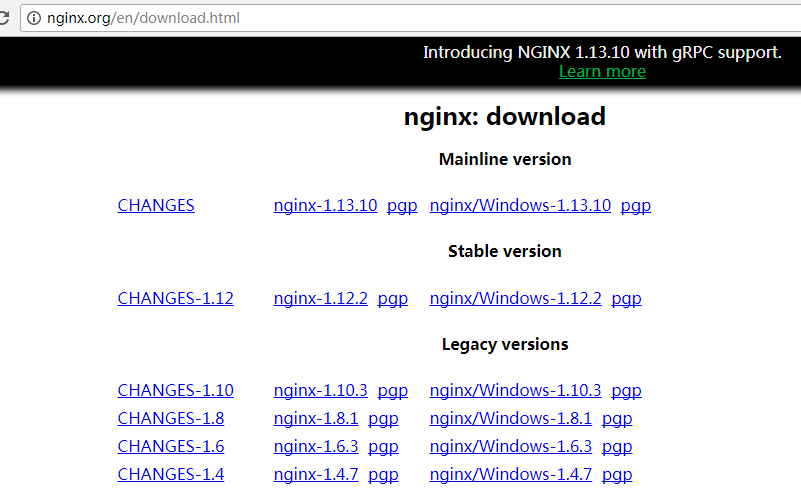
我這裡選取nginx/Windows-1.10.3版本,下載後解壓出來即可,解壓出來的路徑不能含有中文
我解壓後將其放置的路徑如下

二、開始運行
在當前目錄下按住shift+滑鼠右鍵,選擇“在此處打開命令視窗”,然後輸入start nginx

此時,就可以進入瀏覽器輸入訪問地址,http://127.0.0.1/或者http://localhost/即可訪問
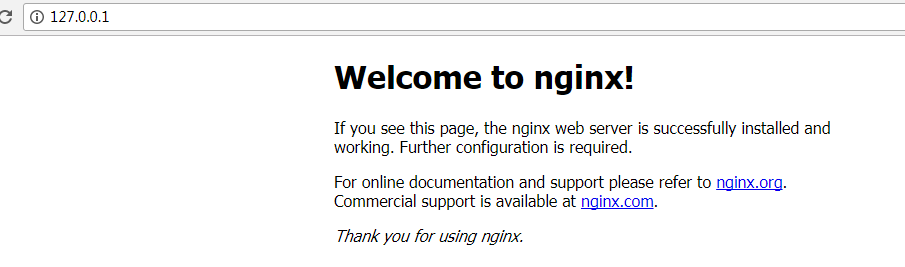
三、配置文件講解
核心配置文件就是nginx.conf,該文件位於conf目錄下,大部分情況下我們就是修改該文件的配置
該文件的原始配置如下:
#user nobody;
worker_processes 1;
#error_log logs/error.log;
#error_log logs/error.log notice;
#error_log logs/error.log info;
#pid logs/nginx.pid;
events {
worker_connections 1024;
}
http {
include mime.types;
default_type application/octet-stream;
#log_format main '$remote_addr - $remote_user [$time_local] "$request" '
# '$status $body_bytes_sent "$http_referer" '
# '"$http_user_agent" "$http_x_forwarded_for"';
#access_log logs/access.log main;
sendfile on;
#tcp_nopush on;
#keepalive_timeout 0;
keepalive_timeout 65;
#gzip on;
server {
listen 80;
server_name localhost;
#charset koi8-r;
#access_log logs/host.access.log main;
location / {
root html;
index index.html index.htm;
}
#error_page 404 /404.html;
# redirect server error pages to the static page /50x.html
#
error_page 500 502 503 504 /50x.html;
location = /50x.html {
root html;
}
# proxy the PHP scripts to Apache listening on 127.0.0.1:80
#
#location ~ \.php$ {
# proxy_pass http://127.0.0.1;
#}
# pass the PHP scripts to FastCGI server listening on 127.0.0.1:9000
#
#location ~ \.php$ {
# root html;
# fastcgi_pass 127.0.0.1:9000;
# fastcgi_index index.php;
# fastcgi_param SCRIPT_FILENAME /scripts$fastcgi_script_name;
# include fastcgi_params;
#}
# deny access to .htaccess files, if Apache's document root
# concurs with nginx's one
#
#location ~ /\.ht {
# deny all;
#}
}
# another virtual host using mix of IP-, name-, and port-based configuration
#
#server {
# listen 8000;
# listen somename:8080;
# server_name somename alias another.alias;
# location / {
# root html;
# index index.html index.htm;
# }
#}
# HTTPS server
#
#server {
# listen 443 ssl;
# server_name localhost;
# ssl_certificate cert.pem;
# ssl_certificate_key cert.key;
# ssl_session_cache shared:SSL:1m;
# ssl_session_timeout 5m;
# ssl_ciphers HIGH:!aNULL:!MD5;
# ssl_prefer_server_ciphers on;
# location / {
# root html;
# index index.html index.htm;
# }
#}
}
其中#代表註釋
nginx我們最主要的作用是拿來做反向代理和負載均衡,這個我後面會著重講解。同時它還是一個web伺服器,與我們常用的Apache、tomcat、IIS一樣,也可以用來托管web服務。
本章先暫時介紹下該配置文件中的幾個重要參數,後面會對nginx部署php和Python項目再進行著重講解,至於java的項目通常是tomcat+nginx同時進行配置,nginx用來做負載均衡和處理靜態頁。
1、定義Nginx運行的用戶和用戶組
#user nobody;
2、nginx進程數,建議設置為等於CPU總核心數
worker_processes 1;
3、全局錯誤日誌定義類型,[ debug | info | notice | warn | error | crit ]
#error_log logs/error.log notice; #error_log logs/error.log info;
4、進程文件
#pid logs/nginx.pid;
5、工作模式與連接數上限:worker_connections是單個後臺worker process進程的最大併發鏈接數,併發總數是 worker_processes 和 worker_connections 的乘積, 即 max_clients = worker_processes * worker_connections
events {
worker_connections 1024;
}
6、http下的一些配置及其意義
include mime.types; #文件擴展名與文件類型映射表 default_type application/octet-stream; #預設文件類型 sendfile on; #開啟高效文件傳輸模式,sendfile指令指定nginx是否調用sendfile函數來 輸出文件,對於普通應用設為 on,如果用來進行下載等應用磁碟IO重負載應用,可設置 為off,以平衡磁碟與網路I/O處理速度,降低系統的負載。註意:如果圖片顯示不正常 把這個改成off。 autoindex on; #開啟目錄列表訪問,合適下載伺服器,預設關閉。 tcp_nopush on; #防止網路阻塞 tcp_nodelay on; #防止網路阻塞 keepalive_timeout 120; #長連接超時時間,單位是秒 gzip on; #開啟gzip壓縮輸出
7、server虛擬主機的相關配置
我們平時配置各類伺服器,配置最多的就是這些地方了
比如:
http{
#虛擬主機1
server{
listen 80; #監聽埠,基於IP配置的時候變更此處,比如192.168.1.100:8080;
server_name www.xdw.com; #主機功能變數名稱,實際項目發佈的話,填公網上的功能變數名稱,本地部署的話,可以在C:\Windows\System32\drivers\etc\hosts文件中添加IP和功能變數名稱的映射
location / { #映射解析,/代表根路徑,此處解析還有正則表達式的解析方式,具體請參考http://tengine.taobao.org/nginx_docs/cn/docs/http/ngx_http_core_module.html#location
root E:/xdw/0221; #工程所在路徑
index index.html index.htm; #首頁(預設頁)
}
}
#虛擬主機2,可以同時配置多個虛擬主機
server{
listen 8080;
server_name localhost;
location / {
root D:/xiangmu/txym_web;
index index.html index.htm;
}
}
}
看到這個虛擬主機的配置,相信配置過tomcat或者Apache的人都很熟悉的感覺。此篇就到此結束,下麵還會更新linux下的配置,php和python項目的部署,反向代理和負載均衡,配合tomcat部署java項目。



