場景 效果 註: 博客主頁: https://blog.csdn.net/badao_liumang_qizhi 關註公眾號 霸道的程式猿 獲取編程相關電子書、教程推送與免費下載。 實現 新建一個用戶控制項TransparencyButton,修改其代碼如下 using System; using S ...
場景
效果
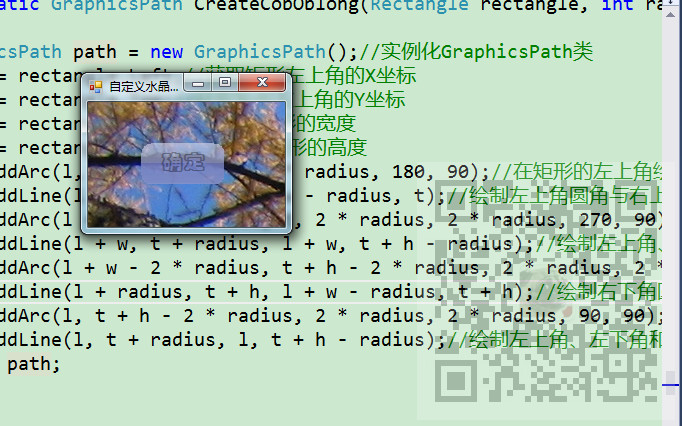
註:
博客主頁:
https://blog.csdn.net/badao_liumang_qizhi
關註公眾號
霸道的程式猿
獲取編程相關電子書、教程推送與免費下載。
實現
新建一個用戶控制項TransparencyButton,修改其代碼如下
using System; using System.Collections.Generic; using System.ComponentModel; using System.Drawing; using System.Data; using System.Linq; using System.Text; using System.Windows.Forms; using System.Drawing.Drawing2D; namespace 自定義水晶按鈕控制項 { public partial class TransparencyButton : UserControl { public TransparencyButton() { InitializeComponent(); } #region 公共變數 public static SmoothingMode sm; public static bool pub_ButtonClick = true;//判斷按鈕是否按下(false為按下) public static int pub_Degree = 0;//記錄四角弧度的大小範圍 public static int pub_RGB_r0 = 0x130;//按鈕背景的R色值 public static int pub_RGB_r1 = 0x99;//按鈕其它顏色的R色值 #endregion #region 添加屬性 private string BNText = ""; [Browsable(true), Category("透明按鈕的屬性設置"), Description("設置顯示的文本")] //在“屬性”視窗中顯示NText屬性 public string NText { get { return BNText; } set { BNText = value; if (BNText.Length > 0) Invalidate(); } } private int BDegree = 1; [Browsable(true), Category("透明按鈕的屬性設置"), Description("設置按鈕四個角的弧度")] //在“屬性”視窗中顯示Degree屬性 public int Degree { get { return BDegree; } set { BDegree = value; if (this.Width >= this.Height) pub_Degree = (int)(this.Height / 2); else pub_Degree = (int)(this.Width / 2); if (BDegree <= 0) BDegree = 1; if (BDegree > pub_Degree) BDegree = pub_Degree; if (BDegree > 0) Invalidate(); } } private Color DShineColor = Color.Black; [Browsable(true), Category("透明按鈕的屬性設置"), Description("設置按鈕的光澤度顏色")] //在“屬性”視窗中顯示ShineColor屬性 public Color ShineColor { get { return DShineColor; } set { DShineColor = value; Invalidate(); } } private Color DUndersideShine = Color.LightGray; [Browsable(true), Category("透明按鈕的屬性設置"), Description("設置按鈕的下部的光澤度")] //在“屬性”視窗中顯示UndersideShine屬性 public Color UndersideShine { get { return DUndersideShine; } set { DUndersideShine = value; Invalidate(); } } private int DCTransparence = 0; [Browsable(true), Category("透明按鈕的屬性設置"), Description("設置按鈕的透明度數")] //在“屬性”視窗中顯示CTransparence屬性 public int CTransparence { get { return DCTransparence; } set { DCTransparence = value; if (DCTransparence > 20) DCTransparence = 20; if (DCTransparence < 0) DCTransparence = 0; if (DCTransparence >= 0) Invalidate(); } } private int DCFontDeepness = 1; [Browsable(true), Category("透明按鈕的屬性設置"), Description("設置按鈕文本的深度")] //在“屬性”視窗中顯示CFontDeepness屬性 public int CFontDeepness { get { return DCFontDeepness; } set { DCFontDeepness = value; if (DCFontDeepness > 20) DCFontDeepness = 20; if (DCFontDeepness < 0) DCFontDeepness = 0; if (DCFontDeepness >= 0) Invalidate(); } } #endregion #region 事件 private void TransparencyButton_Paint(object sender, PaintEventArgs e) { this.BackColor = Color.Transparent;//使當前控制項透明 sm = e.Graphics.SmoothingMode;//設置呈現質量 Color shineColor = Color.Black; Rectangle rect2 = new Rectangle(0, 0, this.Width, this.Height);//設置繪製按鈕的矩形區域 Rectangle rect1 = new Rectangle(0, this.Height / 2, this.Width, this.Height / 2);//設置繪製按鈕下半部的矩形區域 if (this.CTransparence == 0)//如果按鈕的透明度為0 { CobOblongDown(rect2, e.Graphics);//繪製按扭的背景 CobOblong(rect2, e.Graphics, this.ShineColor);//繪製按扭的背景 } else { if (this.CTransparence > 0)//如果按鈕的透明度不為0 { CobOblongDown(rect2, e.Graphics);//繪製按扭的背景 for (int i = 0; i < CTransparence; i++) { CobOblong(rect2, e.Graphics, this.ShineColor);//繪製按扭的背景顏色 } } } int tem_n = (int)(this.CTransparence / 3);//獲取一個值,用於設置下半部按鈕的顏色深度 if (tem_n == 0)//如果為0 CobAjar(rect1, e.Graphics, this.ShineColor);//繪製按扭的下半部背景 else { if (tem_n > 0)//如果不為0 { for (int i = 0; i < tem_n; i++)//加深下部按鈕的顏色 { CobAjar(rect1, e.Graphics, this.ShineColor);//繪製按扭的下半部背景顏色 } } } CobOblong(rect2, e.Graphics, this.UndersideShine);//設置下半部按鈕的光澤度 if (pub_ButtonClick == false)//判斷按鈕是否按下(false為按下) { CobOblongDown(rect2, e.Graphics);//繪製按扭的背景 } if (this.NText.Length > 0)//如果Text屬性中有值 ProtractText(e.Graphics);//繪製透明按鈕的文本信息 } private void TransparencyButton_SizeChanged(object sender, EventArgs e) { Invalidate();//對控制項進行重繪 } private void TransparencyButton_MouseDown(object sender, MouseEventArgs e) { pub_ButtonClick = false;//按下按鈕 Invalidate();//對控制項進行重繪 } private void TransparencyButton_MouseUp(object sender, MouseEventArgs e) { pub_ButtonClick = true;//鬆開按鈕 Invalidate();//對控制項進行重繪 } #endregion #region 自定義方法 /// <summary> /// 繪製透明按扭的文本 /// </summary> /// <param g="Graphics">封裝一個繪圖的類對象</param> private void ProtractText(Graphics g) { Graphics TitG = this.CreateGraphics();//創建Graphics類對象 string TitS = this.NText;//獲取圖表標題的名稱 SizeF TitSize = TitG.MeasureString(TitS, this.Font);//將繪製的字元串進行格式化 float TitWidth = TitSize.Width;//獲取字元串的寬度 float TitHeight = TitSize.Height;//獲取字元串的高度 float TitX = 0;//標題的橫向坐標 float TitY = 0;//標題的縱向坐標 if (this.Height > TitHeight)//如果按鈕的高度大於文本的高度 TitY = (this.Height - TitHeight) / 2;//使文本水平方向局中 else TitY = this.BDegree;//文本置頂 if (this.Width > TitWidth)//如果按鈕的寬度大於文本的寬度 TitX = (this.Width - TitWidth) / 2;//使文本水平局中 else TitX = this.BDegree;//文本置左 //設置文本的繪製區域 Rectangle rect = new Rectangle((int)Math.Floor(TitX), (int)Math.Floor(TitY), (int)Math.Ceiling(TitWidth), (int)Math.Ceiling(TitHeight)); int opacity = pub_RGB_r1;//設置R色值 opacity = (int)(.4f * opacity + .5f);//設置漸變值 for (int i = 0; i < DCFontDeepness; i++)//設置文本的深度 { //設置文本的漸變顏色 using (LinearGradientBrush br = new LinearGradientBrush(rect, Color.FromArgb(opacity, this.ForeColor), Color.FromArgb(opacity, this.ForeColor), LinearGradientMode.Vertical)) { g.DrawString(TitS, this.Font, br, new PointF(TitX, TitY));//繪製帶有漸變效果的文本 } } } /// <summary> /// 繪製透明按扭的背景色 /// </summary> /// <param rect="Rectangle">繪製按鈕的區域</param> /// <param g="Graphics">封裝一個繪圖的類對象</param> /// <param fillColor="Color">填充的顏色</param> private void CobOblong(Rectangle rect, Graphics g, Color fillColor) { using (GraphicsPath bh = CreateCobOblong(rect, this.BDegree))//繪製一個圓角矩形 { int opacity = pub_RGB_r0;//設置按鈕的R色值 opacity = (int)(.4f * opacity + .5f);//設置漸變的變化值 //設置按鈕的漸變顏色 using (LinearGradientBrush br = new LinearGradientBrush(rect, Color.FromArgb(opacity / 5, fillColor), Color.FromArgb(opacity, fillColor), LinearGradientMode.Vertical)) { g.FillPath(br, bh);//填充按鈕背景 } g.SmoothingMode = sm;//設置呈現的質量 } } /// <summary> /// 繪製透明按扭的下半部背景色 /// </summary> /// <param rect="Rectangle">繪製按鈕的下半部區域</param> /// <param g="Graphics">封裝一個繪圖的類對象</param> /// <param fillColor="Color">填充的顏色</param> private void CobAjar(Rectangle rect, Graphics g, Color fillColor) { using (GraphicsPath bh = CreateCobAjar(rect, this.BDegree)) { int opacity = pub_RGB_r1; opacity = (int)(.4f * opacity + .5f); using (LinearGradientBrush br = new LinearGradientBrush(rect, Color.FromArgb(opacity, fillColor), Color.FromArgb(pub_RGB_r1 / 5, fillColor), LinearGradientMode.Vertical)) { g.FillPath(br, bh);//填充按鈕背景 } g.SmoothingMode = sm;//設置呈現的質量 } } /// <summary> /// 繪製透明按扭按下時的效果 /// </summary> /// <param rect="Rectangle">繪製按鈕的區域</param> /// <param g="Graphics">封裝一個繪圖的類對象</param> private void CobOblongDown(Rectangle rect, Graphics g) { using (GraphicsPath bh = CreateCobOblong(rect, this.BDegree))//按鈕的圓角繪製 { int opacity = pub_RGB_r1;//設置按鈕的R色值 Color tem_Color = Color.Black;//設置按鈕的背景顏色為黑色 if (pub_ButtonClick == true)//如果按鈕沒有按下 { opacity = pub_RGB_r0;//設置按鈕的R色值 tem_Color = Color.White;//設置按鈕的背景顏色為白色 } opacity = (int)(.4f * opacity + .5f);//設置漸變的變化值 //設置按鈕的漸變顏色 using (LinearGradientBrush br = new LinearGradientBrush(rect, Color.FromArgb(opacity + 20, tem_Color), Color.FromArgb(opacity, tem_Color), LinearGradientMode.Vertical)) { g.FillPath(br, bh);//填充按鈕背景 } g.SmoothingMode = sm;//設置呈現的質量 } } /// <summary> /// 按鈕的圓角繪製 /// </summary> /// <param rect="Rectangle">繪製按鈕的區域</param> /// <param radius="int">圓角的度數</param> private static GraphicsPath CreateCobOblong(Rectangle rectangle, int radius) { GraphicsPath path = new GraphicsPath();//實例化GraphicsPath類 int l = rectangle.Left;//獲取矩形左上角的X坐標 int t = rectangle.Top;//獲取矩形左上角的Y坐標 int w = rectangle.Width;//獲取矩形的寬度 int h = rectangle.Height;//獲取矩形的高度 path.AddArc(l, t, 2 * radius, 2 * radius, 180, 90);//在矩形的左上角繪製圓角 path.AddLine(l + radius, t, l + w - radius, t);//繪製左上角圓角與右上角之間的線段 path.AddArc(l + w - 2 * radius, t, 2 * radius, 2 * radius, 270, 90);//繪製右上角的圓角 path.AddLine(l + w, t + radius, l + w, t + h - radius);//繪製左上角、右上角和右下角所形成的三角形 path.AddArc(l + w - 2 * radius, t + h - 2 * radius, 2 * radius, 2 * radius, 0, 90);//繪製右下角圓角 path.AddLine(l + radius, t + h, l + w - radius, t + h);//繪製右下角圓角與左上角圓之間的線段 path.AddArc(l, t + h - 2 * radius, 2 * radius, 2 * radius, 90, 90);//繪製左下角的圓角 path.AddLine(l, t + radius, l, t + h - radius);//繪製左上角、左下角和右下角之間的三角形 return path; } /// <summary> /// 按鈕的下半個圓角繪製 /// </summary> /// <param rect="Rectangle">繪製下半部按鈕的區域</param> /// <param radius="int">圓角的度數</param> private static GraphicsPath CreateCobAjar(Rectangle rectangle, int radius) { GraphicsPath path = new GraphicsPath(); int l = rectangle.Left;//獲取矩形左上角的X坐標 int t = rectangle.Top;//獲取矩形左上角的Y坐標 int w = rectangle.Width;//獲取矩形的寬度 int h = rectangle.Height;//獲取矩形的高度 path.AddArc(l, t, 2 * radius, 2 * radius, 0, 0);//繪製左上角的點 path.AddLine(l, t, l + w, t);//繪製左上角與右上角之間的線段 path.AddArc(l + w, t, 2 * radius, 2 * radius, 0, 0);//繪製右上角的點 path.AddLine(l + w, t + radius, l + w, t + h - radius);//繪製左上角、右上角和右下角所形成的三角形 path.AddArc(l + w - 2 * radius, t + h - 2 * radius, 2 * radius, 2 * radius, 0, 90);//繪製右下角圓角 path.AddLine(l + radius, t + h, l + w - radius, t + h);//繪製右下角圓角與左上角圓之間的線段 path.AddArc(l, t + h - 2 * radius, 2 * radius, 2 * radius, 90, 90);//繪製左下角的圓角 path.AddLine(l, t + radius, l, t + h - radius);//繪製左上角、左下角和右下角之間的三角形 return path; } #endregion } }
然後新建一個窗體Form1然後拖拽一個新建的自定義水晶控制項
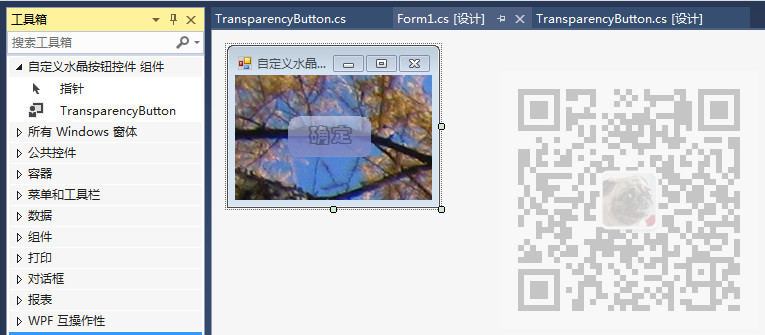
代碼下載
https://download.csdn.net/download/BADAO_LIUMANG_QIZHI/12241085


