1:下載 ElasticSearch 鏡像 2:創建 ElasticSearch 容器: 啟動成功後在瀏覽器地址欄輸入:http://宿主機ip:9200 出現如下,表示啟動成功 3:但是如果 Java 使用 9300 埠連接ES 會出現如下錯誤 4:修改docker容器中的配置文件: 進入 co ...
1:下載 ElasticSearch 鏡像
docker pull docker.io/elasticsearch:5.6.8

2:創建 ElasticSearch 容器:
docker run -di --name=my_es -p 9200:9200 -p 9300:9300 elasticsearch:5.6.8
啟動成功後在瀏覽器地址欄輸入:http://宿主機ip:9200 出現如下,表示啟動成功
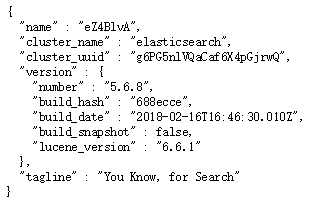
3:但是如果 Java 使用 9300 埠連接ES 會出現如下錯誤
NoNodeAvailableException[None of the configured nodes are available:
[{#transport#‐1}{exvgJLR‐RlCNMJy‐hzKtnA}{192.168.184.135}{192.168.184.135:9300}]]
at org.elasticsearch.client.transport.TransportClientNodesService.ensureNodes AreAvailable
at org.elasticsearch.client.transport.TransportClientNodesService.execute
at org.elasticsearch.client.transport.TransportProxyClient.execute
4:修改docker容器中的配置文件:
docker exec -it my_es /bin/bash
進入 config 文件夾有一個 elasticsearch.yml 文件,但是發現 vim / vi 命令失效(因為是在docker容器中)
5 :首先退出容器,然後執行命令,拷貝配置文件到宿主機(必須保證容器中的ES是啟動狀態):
docker cp my_es:/usr/share/elasticsearch/config/elasticsearch.yml /usr/share/elasticsearch.yml
6:停止 和 刪除原來創建的容器
docker stop elasticsearch:5.6.8
docker rm my_es
7:重新執行創建容器命令(重點:掛載文件)
docker run -di --name=my_es -p 9200:9200 -p 9300:9300 -v /usr/share/elasticsearch.yml:/usr/share/elasticsearch/config/elasticsearch.yml elasticsearch:5.6.8
8: 修改 /usr/share/elasticsearch.yml 將 transport.host: 0.0.0.0 前的 # 去掉後保存文件退出。 其作用是允許任何ip地址訪問 elasticsearch 開發測試階段可以這麼做,生產環境下指定具體的IP
9:重啟後發現重啟啟動失敗了(純宿主機問題),這與我們剛纔修改的配置有關,因為elasticsearch在啟動的時候會進行一些檢查,比如最多打開的文件的個數以及虛擬記憶體區域數量等等
10:系統調優
(1)修改 /etc/security/limits.conf 追加內容
* soft nofile 65536 * hard nofile 65536
說明:nofile是單個進程允許打開的最大文件個數 soft nofile 是軟限制 hard nofile是硬限制
(2)修改 /etc/sysctl.conf 追加內容
vm.max_map_count=655360
說明:限制一個進程可以擁有的VMA(虛擬記憶體區域)的數量
11: 執行下麵命令 修改內核參數馬上生效:sysctl ‐p 重新啟動虛擬機,再次啟動容器,發現已經可以啟動並遠程訪問
使用 RestApi 操作 ElasticSearch
(PUT)創建索引:http://localhost:9200/index_name (GET)查詢所有:http://localhost:9200/index_name/type_name/_search (GET)根據id查詢:http://localhost:9200/index_name/type_name/1 (GET)條件查詢:http://localhost:9200/index_name/type_name/_search?q=title:Spring (GET)模糊查詢:http://localhost:9200/index_name/type_name/_search?q=title:*spring* (DELETE)刪除:http://localhost:9200/index_name/type_name/1 (POST)新增類型和文檔:http://localhost:9200/index_name/type_name { "title": "Spring框架", "content" : "Spring框架是由於軟體開發的複雜性而創建的" } (PUT)修改id不存在新增:http://localhost:9200/type_name/article/1 { "title": "Spring框架", "content" : "Spring框架是由於軟體開發的複雜性而創建的" }
安裝IK分詞器
docker cp ik my_es:/usr/share/elasticsearch/plugins
預設分詞:http://127.0.0.1:9200/_analyze?analyzer=chinese&pretty=true&text=我是程式員 最少切分:http://127.0.0.1:9200/_analyze?analyzer=ik_smart&pretty=true&text=我是程式員 最細切分:http://127.0.0.1:9200/_analyze?analyzer=ik_max_word&pretty=true&text=我是程式員
定製辭彙
(1):elasticsearch-5.6.8\plugins\ik\config 文件夾下創建文件名 xxx.dic (2):修改 IKAnalyzer.cfg.xml 文件:<entry key="ext_dict">xxx.dic</entry>
使用 ElasticSearch Head 連接ES會出現跨域問題的解決方法: 在 elasticsearch.yml 文件 添加
http.cors.enabled: true http.cors.allow-origin: "*"
使用 LogStash 實現索引庫和資料庫同步
(1):安裝 LogStash (直接解壓)
(2):啟動命令:logstash -e 'input { stdin { } } output { stdout {} }'
(3):配置同步 創建 xxx.conf 文件:
input { jdbc { # mysql jdbc connection string to our backup databse jdbc_connection_string => "jdbc:mysql://192.168.2.130:3306/article?characterEncoding=UTF8" # the user we wish to excute our statement as jdbc_user => "root" jdbc_password => "root" # the path to our downloaded jdbc driver jdbc_driver_library => "D:\logstash-5.6.8\mysqletc\mysql-connector-java-5.1.46.jar" # the name of the driver class for mysql jdbc_driver_class => "com.mysql.jdbc.Driver" jdbc_paging_enabled => "true" jdbc_page_size => "50" #以下對應著要執行的sql的絕對路徑。 #statement_filepath => "" statement => "select id, title, content, state FROM tb_article" #定時欄位 各欄位含義(由左至右)分、時、天、月、年,全部為*預設含義為每分鐘都更新(測試結果,不同的話請留言指出) schedule => "* * * * *" } } output { elasticsearch { #ESIP地址與埠 hosts => "127.0.0.1:9200" #ES索引名稱(自己定義的) index => "tensquare_article" #自增ID編號 document_id => "%{id}" document_type => "article" } stdout { #以JSON格式輸出 codec => json_lines } } 啟動 logstash:logstash -f conf.xml
ElaticSearch配套軟體(安裝包,Head,LogStash,Node,js):
鏈接:https://pan.baidu.com/s/1JhL75TGtxkVXplZqrluAWw 提取碼:7a69



