工具:VS2013 資料庫SqlServer2008 兩張表,一個用戶登錄表,一個資料表用於增刪改查 。先把表建好。可以根據我發的圖建立,這樣下麵的代碼修改的就少。 資料部分SQL CREATE TABLE [dbo].[Customer]( [CustomerID] [varchar](20) N ...
工具:VS2013
資料庫SqlServer2008
兩張表,一個用戶登錄表,一個資料表用於增刪改查 。先把表建好。可以根據我發的圖建立,這樣下麵的代碼修改的就少。

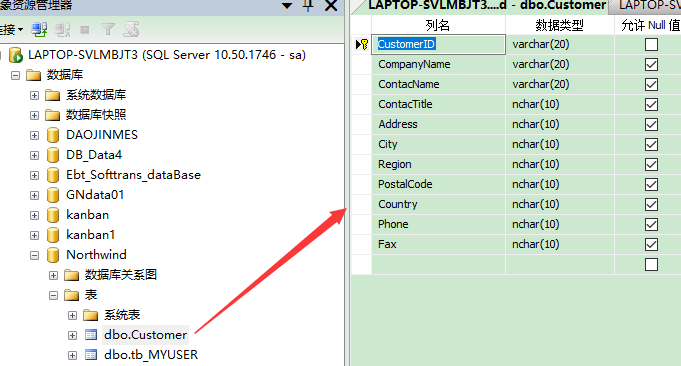
資料部分SQL
CREATE TABLE [dbo].[Customer](
[CustomerID] [varchar](20) NOT NULL,
[CompanyName] [varchar](20) NULL,
[ContacName] [varchar](20) NULL,
[ContacTitle] [nchar](10) NULL,
[Address] [nchar](10) NULL,
[City] [nchar](10) NULL,
[Region] [nchar](10) NULL,
[PostalCode] [nchar](10) NULL,
[Country] [nchar](10) NULL,
[Phone] [nchar](10) NULL,
[Fax] [nchar](10) NULL,
CONSTRAINT [PK_Customer] PRIMARY KEY CLUSTERED
(
[CustomerID] ASC
)WITH (PAD_INDEX = OFF, STATISTICS_NORECOMPUTE = OFF, IGNORE_DUP_KEY = OFF, ALLOW_ROW_LOCKS = ON, ALLOW_PAGE_LOCKS = ON) ON [PRIMARY]
) ON [PRIMARY]
GO
SET ANSI_PADDING OFF
GO
一、新建項目

二、拖入控制項,自己拖入,不用說了。
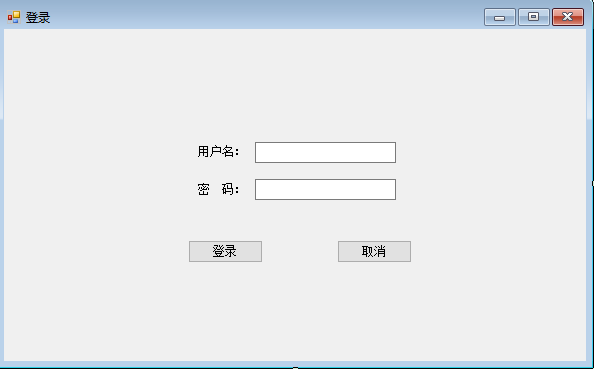
三、雙擊登錄按鈕,在雙擊方法裡面寫入下麵代碼。(form2是登錄成功跳轉到的頁面,順便新建一個就好了。裡面有輸入框什麼的名稱報錯,自己修改修改。改成和我一樣的就可以了。)
最上面加入下麵的引用
using System;
using System.Collections.Generic;
using System.ComponentModel;
using System.Data;
using System.Drawing;
using System.Linq;
using System.Text;
using System.Windows.Forms;
private void button1_Click(object sender, EventArgs e)
{
string uername = textBox1.Text.Trim();
string pwd = textBox2.Text;
// 建立SqlConnection對象,根據你的資料庫,用戶名和密碼修改一下
SqlConnection con = new SqlConnection("server=LAPTOP-SVLMBJT3;database=Northwind;user=sa;pwd=sa");
// 打開連接
con.Open();
// 指定SQL語句,我是資料庫的一張表,用來測試登錄,自己建立一個表,
SqlCommand com = new SqlCommand("SELECT USERNAME,PASSWORD FROM tb_MYUSER where USERNAME='" + uername + "' and PASSWORD='" + pwd + "'", con);
// 建立SqlDataAdapter和DataSet對象
SqlDataAdapter da = new SqlDataAdapter(com);
DataSet ds = new DataSet();
int n = da.Fill(ds, "tb_MYUSER");
if (n != 0)
{
MessageBox.Show("登錄成功!", "提示");
this.Hide();
Form2 f2 = new Form2();
f2.ShowDialog();
}
else
{
MessageBox.Show("用戶名或密碼錯誤,請重新輸入!", "提示");
textBox1.Text = "";
textBox2.Text = "";
textBox1.Focus();
}
con.Close();
}
四、就可以測試登錄了,登錄成功後就跳轉到from2了。下來我們做form2的視窗。
如果前面新建了form2就直接打開,沒有的話就新建一個。如下圖。一個MenuStrip按鈕,一個ComboBox下拉,一個TextBox,兩個按鈕,一個dataGridView裡面有兩個按鈕,一個刪除一個修改
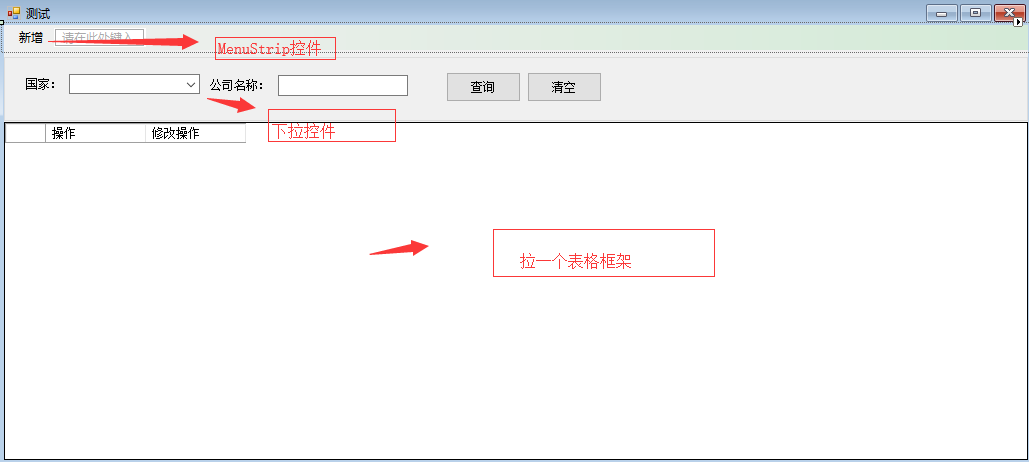
在dataGridView1里設置兩個按鈕,一個刪除按鈕一個修改按鈕,新增用上面那個按鈕,點擊進入另一個頁面新增。
刪除按鈕
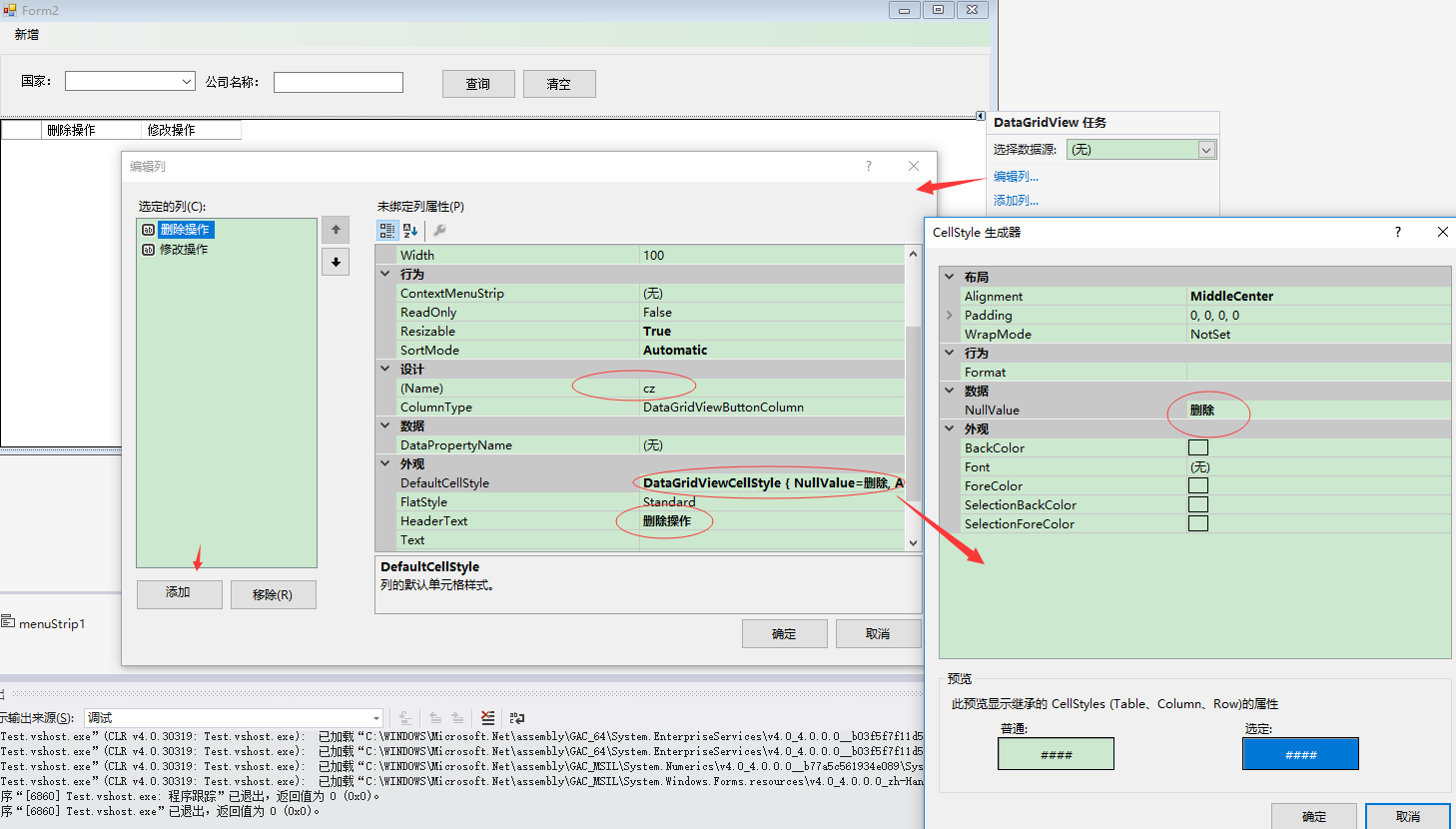
修改按鈕
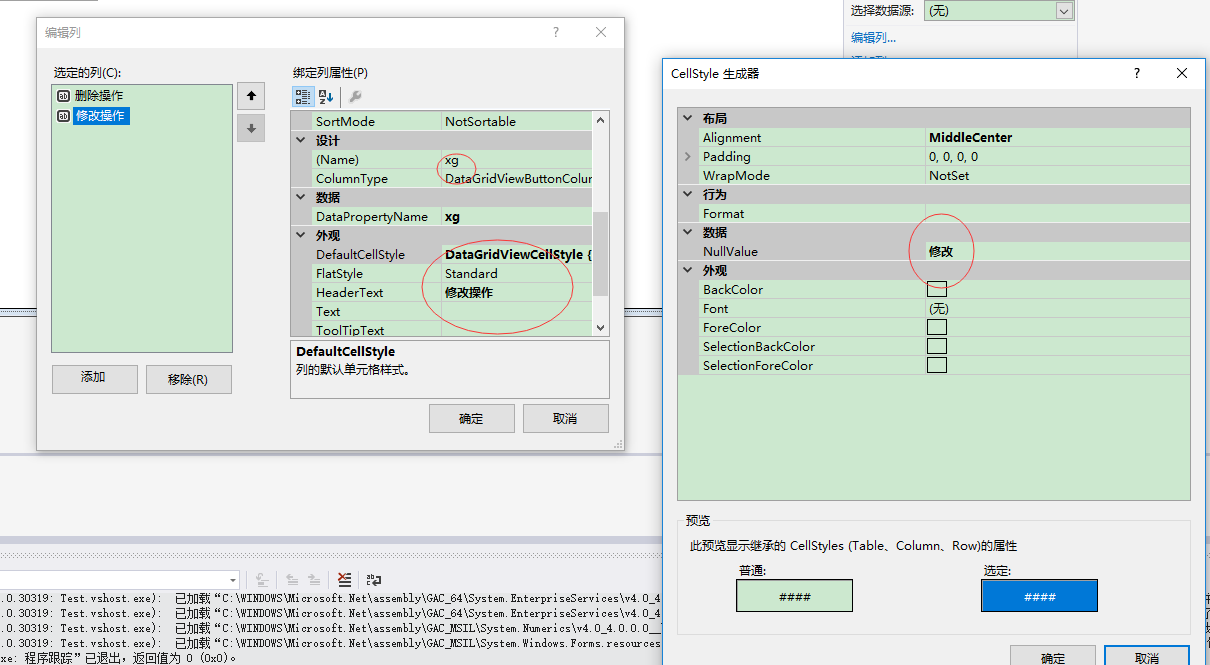
五、雙擊form2的頁面,加入下麵代碼,載入下拉查詢條件。
using System;
using System.Collections.Generic;
using System.ComponentModel;
using System.Data;
using System.Drawing;
using System.Linq;
using System.Text;
using System.Windows.Forms;
/// <summary>
/// 初始化
/// </summary>
/// <param name="sender"></param>
/// <param name="e"></param>
private void Form2_Load(object sender, EventArgs e)
{
// 建立SqlConnection對象
//SqlConnection con = new SqlConnection("server=192.168.1.19;database=Northwind;user=MISTEST;pwd=MISTEST");
SqlConnection con = new SqlConnection("server=LAPTOP-SVLMBJT3;database=Northwind;user=sa;pwd=sa");
// 打開連接
con.Open();
// 指定SQL語句
SqlCommand com = new SqlCommand("select distinct Country from Customer", con);
// 建立SqlDataAdapter和DataSet對象
SqlDataReader sdr = com.ExecuteReader();
while (sdr.Read())
{
comboBox1.Items.Add(sdr[0].ToString());//迴圈讀取數據
}
sdr.Close();// 關閉數據集
}
六、雙擊查詢,我們來做查詢。寫入下麵的代碼
string strsql = "SELECT CustomerID as ID,CompanyName as 公司名稱 ,Country as 國家 ,ContacName as 聯繫人 , ContacTitle as 聯繫人稱呼, Address as 地址 ,City as 城市, Region as 地區 , PostalCode as 郵編 FROM Customer WHERE 1=1";//查詢語句。
if (comboBox1.Text != "")
{
strsql = strsql + " AND Country = '" + comboBox1.Text + "' ";
}
if (textBox2.Text != "")
{
strsql = strsql + " AND CompanyName LIKE '%" + textBox2.Text.ToUpper() + "%' ";
}
dataGridView1.DataSource = Utils.GetDataSet(strsql);
this.dataGridView1.Columns["cz"].DisplayIndex = this.dataGridView1.Columns.Count - 1;
this.dataGridView1.Columns["xg"].DisplayIndex = this.dataGridView1.Columns.Count - 2;
其中有一個Utils類是用於查詢,新增修改刪的。創建一個Utils類,
複製項目的代碼
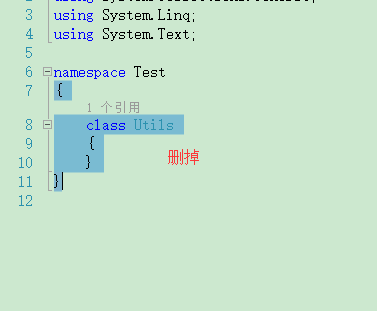
using System;
using System.Collections.Generic;
using System.Data;
using System.Data.SqlClient;
using System.Linq;
using System.Text;
using System.Windows.Forms;
{
/// <summary>
/// 增刪改查
/// </summary>
class Utils
{
public static void Updatedata(string sql)
{
SqlConnection con = new SqlConnection();
con.ConnectionString = System.Configuration.ConfigurationManager.ConnectionStrings["datebase"].ConnectionString.ToString();
con.Open();
SqlCommand com = new SqlCommand();
com.Connection = con;
com.CommandType = CommandType.Text;
com.CommandText = sql;
SqlDataReader dr = com.ExecuteReader();//執行SQL語句
dr.Close();
con.Close();
}
public static DataTable GetDataSet(string safeSql)
{
SqlConnection con = new SqlConnection();
con.ConnectionString = System.Configuration.ConfigurationManager.ConnectionStrings["datebase"].ConnectionString.ToString();
try
{
DataSet ds = new DataSet();
SqlCommand cmd = new SqlCommand(safeSql, con);
cmd.CommandTimeout = 3000;
SqlDataAdapter da = new SqlDataAdapter(cmd);
da.Fill(ds);
return ds.Tables[0];
}
catch (Exception ex)
{
if (ex.Message.Contains("連接超時時間已到"))
{
MessageBox.Show("連接伺服器超時!", "提示");
return null;
}
else
{
throw ex;
}
}
finally
{
if (con != null && con.State == System.Data.ConnectionState.Open)
{
con.Close();
}
else if (con != null && con.State == System.Data.ConnectionState.Broken)
{
con.Close();
}
}
}
}
}
添加兩個引用

六、添加一個配置文件
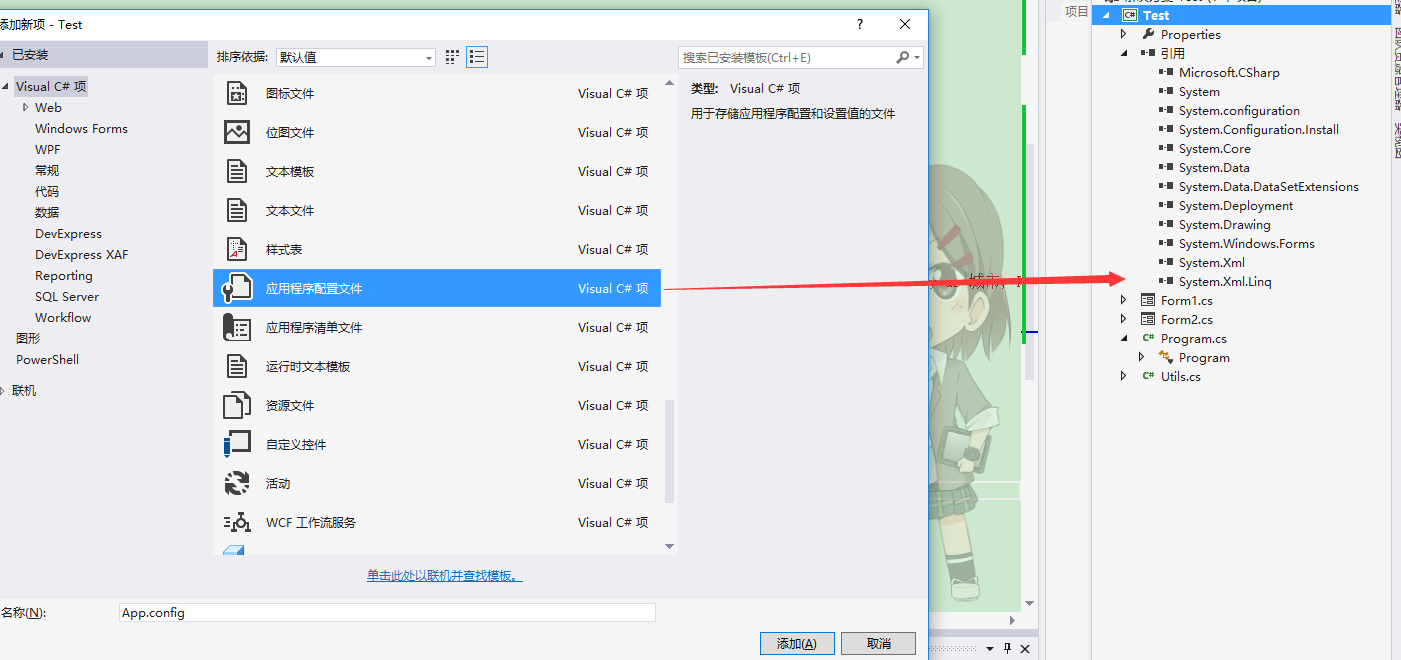
打開配置文件加入下麵的代碼,也就是資料庫的連接,改成你自己的。
<?xml version="1.0" encoding="utf-8" ?>
<configuration>
<configSections>
</configSections>
<connectionStrings>
<add name="datebase" connectionString="server=.;database=Northwind;uid=sa;pwd=sa" />
</connectionStrings>
</configuration>
到這裡就可以查詢了,可以先在數據加一條數據用來測試。
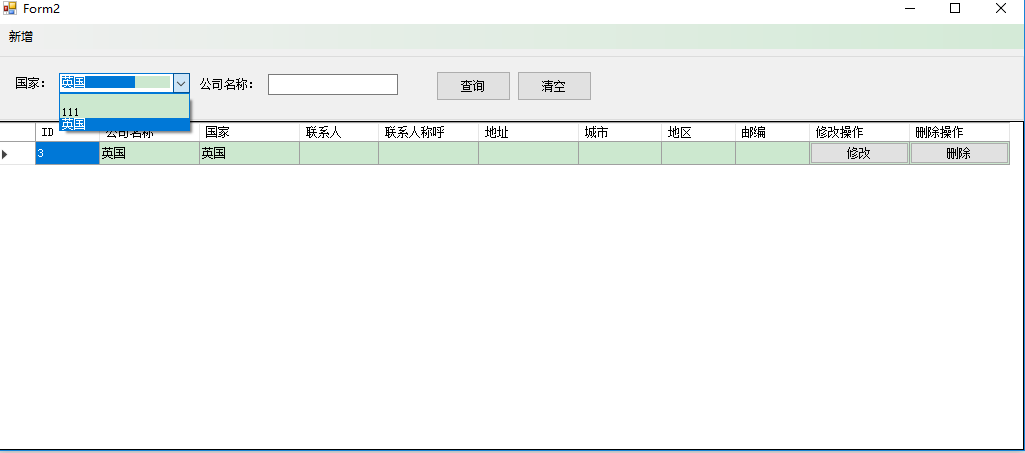
七、新增,我們在建立一個form3 這樣做的好處是保存的時候好操作。如圖
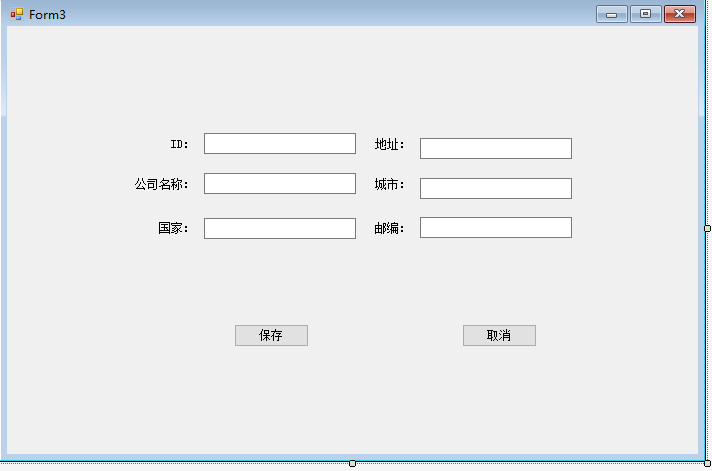
加一個改造方法,修改的時候就可以把選到的那一列帶過來。
public Form3()
{
//用於判斷新增和修改。
arg = false;
InitializeComponent();
}
private string id;
private string name; private string country;
bool arg = false;
/// <summary>
/// 修改構造方法
/// </summary>
/// <param name="id"></param>
/// <param name="name"></param>
/// <param name="country"></param>
public Form3(string id, string name, string country)
{
this.id = id;
this.name = name;
this.country = country;
arg = true;
InitializeComponent();
}
給視窗綁定一個顯示事件
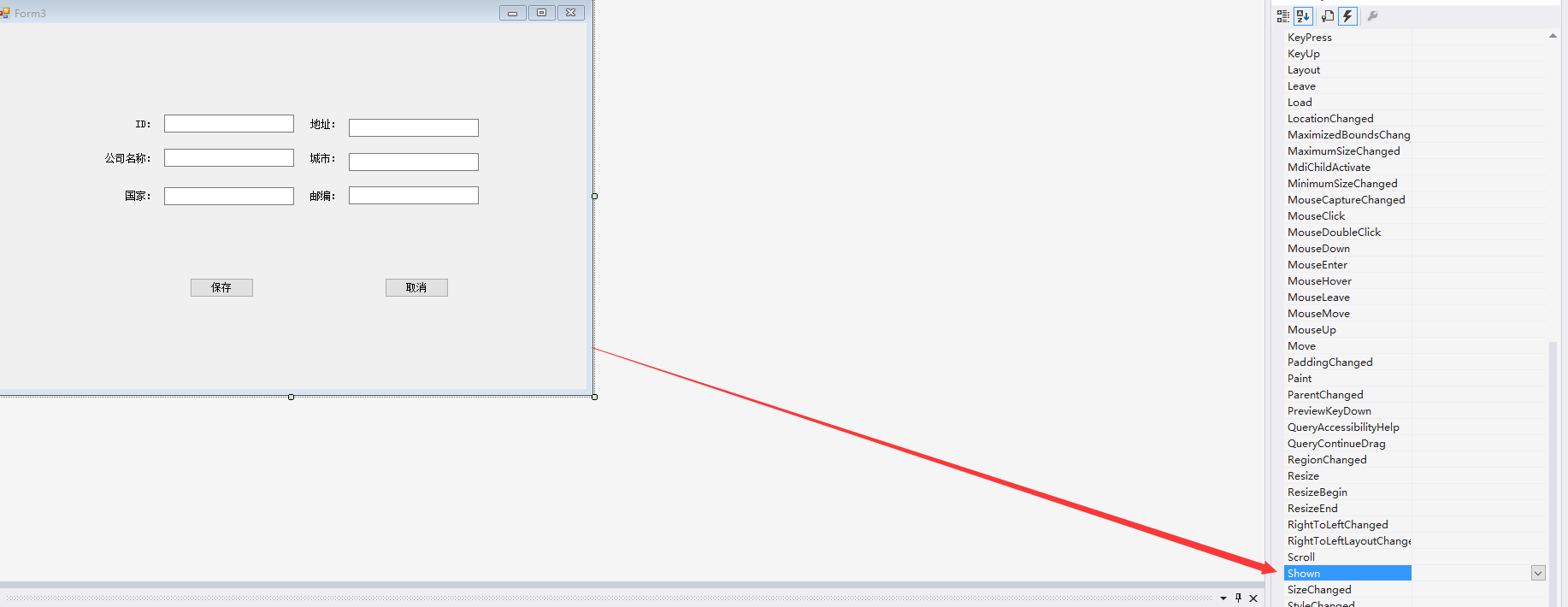
事件方法
private void Form3_Shown(object sender, EventArgs e)
{
if (arg)
{
if (id != null)
{
this.textBox1.Text = id;
this.textBox2.Text = name;
this.textBox3.Text = country;
}
}
}
點擊保存按鈕
private void button1_Click(object sender, EventArgs e)
{
if (arg)
{
//update
if ("".Equals(this.textBox1.Text.Trim()))
{
MessageBox.Show("id值不能為空");
return;
}
string sql1 = "delete from Customer where CustomerID='" + id + "'; insert into Customer(CustomerID,CompanyName,Country) values('" + this.textBox1.Text + "','" + this.textBox2.Text + "','" + this.textBox3.Text + "');";
Utils.Updatedata(sql1);
MessageBox.Show("修改成功!");
this.Close();
}
else
{
//insert
string sql2 = " insert into Customer(CustomerID,CompanyName,Country) values('" + this.textBox1.Text + "','" + this.textBox2.Text + "','" + this.textBox3.Text + "');";
Utils.Updatedata(sql2);
MessageBox.Show("添加成功!");
this.Close();
}
}
八、回到form2 雙擊新增按鈕,打開新增頁面,就可以測試新增了。
代碼
Form3 f = new Form3();
f.ShowDialog();
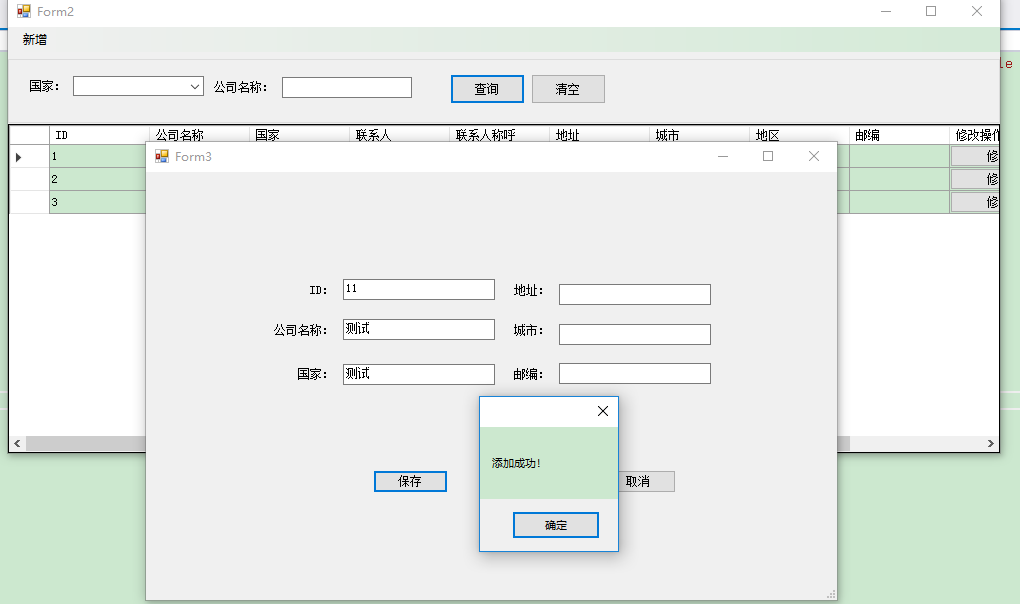
九、下來我們做修改和刪除。在form2裡面給dataGridView加個點擊事件,用來刪除和修改
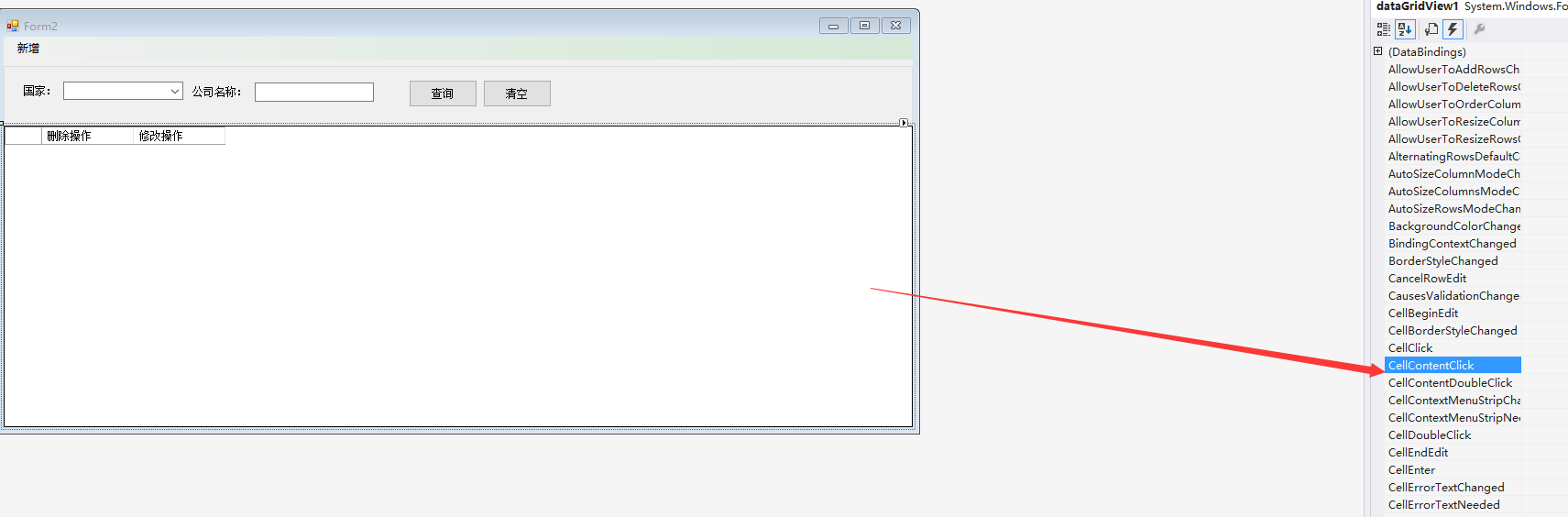
點擊事件代碼
private void dataGridView1_CellContentClick(object sender, DataGridViewCellEventArgs e)
{
if (e.RowIndex >= 0)
{
DataGridViewColumn colunm = this.dataGridView1.Columns[e.ColumnIndex];
if (colunm is DataGridViewButtonColumn)
{
string text = colunm.HeaderText;
if ("刪除操作".Equals(text.Trim()))
{
string str = this.dataGridView1.Rows[e.RowIndex].Cells["ID"].Value.ToString().Trim();
string sql = "delete from Customer where CustomerID='" + str + "'";
try
{
Utils.Updatedata(sql);
MessageBox.Show("刪除成功!", "提示");
button1_Click(sender, e);
}
catch (Exception)
{
}
}
if (colunm is DataGridViewButtonColumn)
{
string id = this.dataGridView1.Rows[e.RowIndex].Cells["ID"].Value.ToString().Trim();
string name = this.dataGridView1.Rows[e.RowIndex].Cells["公司名稱"].Value.ToString().Trim();
string Country = this.dataGridView1.Rows[e.RowIndex].Cells["國家"].Value.ToString().Trim();
string text1 = colunm.HeaderText;
if ("修改操作".Equals(text1.Trim()))
{
Form3 f = new Form3(id, name, Country);
f.ShowDialog();
button1_Click(sender, e);
}
}
}
}
}
}
}
可以測試了
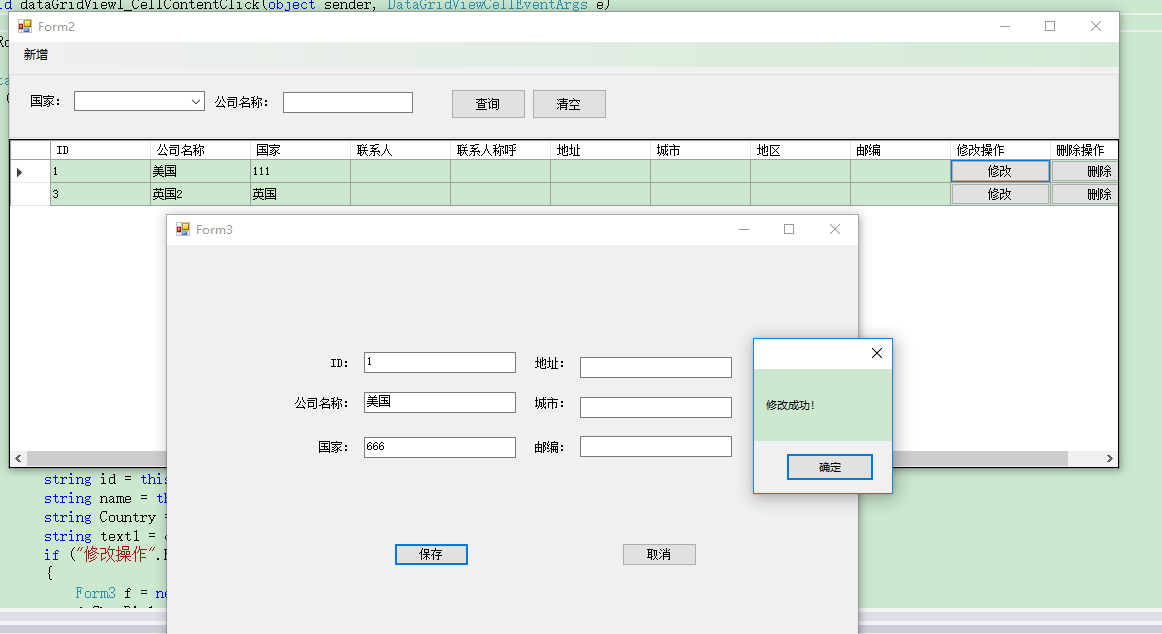
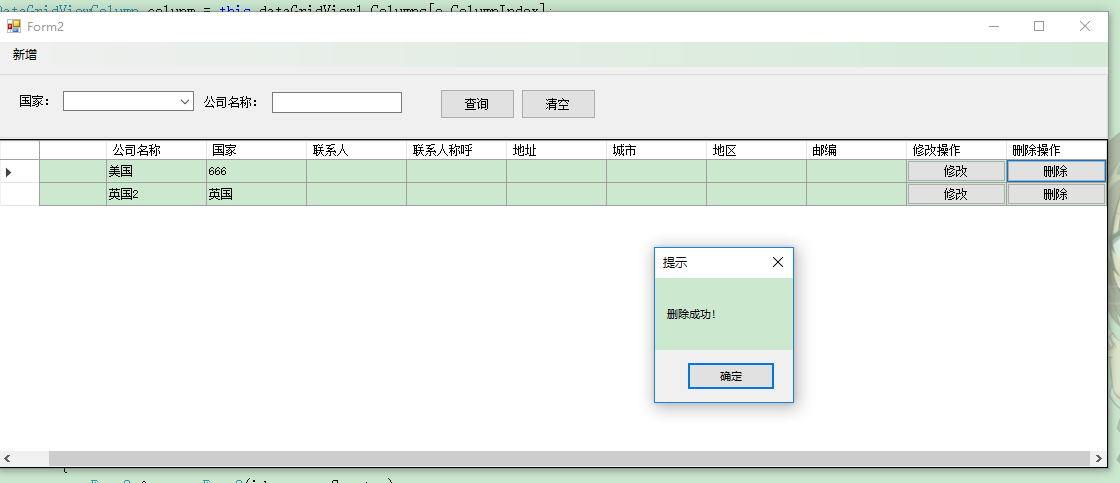
完事了。寫的不好,有疑問可以加微信或者QQ都是 78474580



