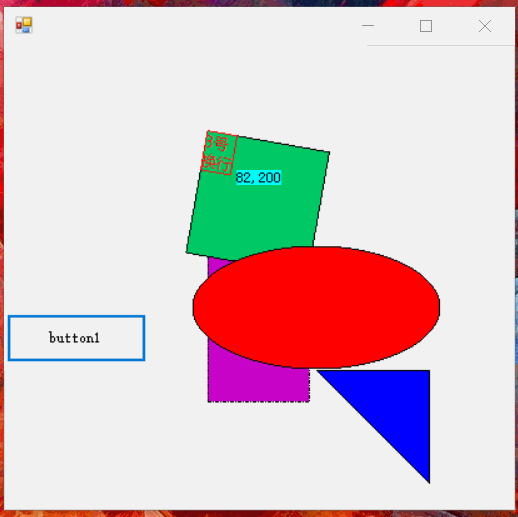Wtf(暫時命名,隨便起的 = _=),模仿WPF的框架,還沒有完善,只有簡單的基礎元素,支持數據綁定。雖然支持mono但是mono有bug 寫這個只是興趣愛好,感覺也沒多大意義了,如果這個UI框架完善了,有多少人願意用?畢竟Windows上有WPF,而且C#跨平臺需求也不多啊。我對WPF也不算熟悉 ...
Wtf(暫時命名,隨便起的 = _=),模仿WPF的框架,還沒有完善,只有簡單的基礎元素,支持數據綁定。雖然支持mono但是mono有bug
寫這個只是興趣愛好,感覺也沒多大意義了,如果這個UI框架完善了,有多少人願意用?畢竟Windows上有WPF,而且C#跨平臺需求也不多啊。我對WPF也不算熟悉,要完善的話,還有很多要寫。一大堆常用控制項和設計器。不過我不用XML來描述,而是直接用C#來定義,設計器直接生成C#代碼,因為我覺得,如果有強大的設計器,寫XML就是多餘的,而且解析XML還影響性能,對於WPF,我覺得Xaml太啰嗦了。
WtfObject 相當於WPF里的DependencyObject依賴對象。繼承該類的對象,所有屬性預設都是依賴屬性
屬性寫法:
/// <summary> /// 綁定的數據上下文 /// </summary> [UIPropertyMetadata(null, true)] public virtual object DataContext { get { return GetValue<object>(); } set { SetValue(value); } }
屬性上的特性可以是 PropertyMetadata或者UIPropertyMetadata 中的一個,預設值可以通過這兩個特性來設置。如果不加這兩個特性,那預設值就是null或者0
如果是複雜屬性類型預設值,可以通過重寫 OnOverrideMetadata 來設置
protected override void OnOverrideMetadata(OverrideMetadata overridePropertys) { base.OnOverrideMetadata(overridePropertys); overridePropertys.Override("StrokeStyle", new UIPropertyMetadataAttribute(new Stroke(1), false, false, true)); }
數據綁定:
var bind = label["Text"] <= "Test";//右到左數據綁定,數據源是DataContext的屬性 var bind = label["Text"] >= "Test";//左到右數據綁定,數據源是DataContext的屬性 var bind = label["Text"] != "Test";//右到左數據綁定,只傳遞一次 ,數據源是DataContext的屬性 var bind = label["Text"] == "Test";//雙向綁定,數據源是DataContext的屬性,雙向綁定需要對象實現INotifyPropertyChanged var bind = label["Text"] <= button["Test"];//右到左數據綁定 var bind = label["Text"] >= button["Test"];//左到右數據綁定 var bind = label["Text"] != button["Test"];//右到左數據綁定,只傳遞一次 var bind = label["Text"] == button["Test"];//雙向綁定
命令綁定:
當事件觸發或者屬性變化的時候調用方法
label.AddCommand("MouseDown","button1_Click","CommandContext", Wtf.Windows.CommandParameter.EventArgs);
/// <summary> /// 添加處理命令,命令方法在CommandContext或者其他屬性的對象上 /// </summary> /// <param name="eventName">觸發的事件名或者屬性名</param> /// <param name="methodName">命令方法名</param> /// <param name="propertyName">命令對象所在的屬性名</param> /// <param name="ps">方法參數,可以是自定義的數據或者相關屬性或者事件的數據</param> public void AddCommand(string eventName, string methodName, string propertyName = "CommandContext", params object[] ps)
一些類型的隱式轉換
Brush, Color : "#0000ff" "#ff0000ff" “255,255,255” “255,255,255,255” 顏色字元串轉換,按順序是r,g,b、a,r,g,b
FloatValue: "10%" “100” "zero" "auto" 100 100.5 數字或者百分比字元串轉換,整形,浮點數據自動轉換
觸發器樣式例子
按鈕的滑鼠操作效果,滑鼠移入移出按下背景色變化
Styling.Trigger hover = new Styling.Trigger { Condition = Styling.Conditions.Equals, Property = "IsMouseOver", Value = true }; hover.Setters.Add("Background", Drawing.Brush.Parse("#ff0000")); Styling.Trigger normal = new Styling.Trigger { }; normal.Setters.Add("Background", Drawing.Brush.Parse("#00ff00")); Styling.Trigger press = new Styling.Trigger { Condition = Styling.Conditions.Equals, Property = "IsMouseCaptured", Value = true }; press.Setters.Add("Background", Drawing.Brush.Parse("#ffff00")); label.Triggers.Add(normal); label.Triggers.Add(hover); label.Triggers.Add(press); label.MouseDown += delegate { label.CaptureMouse(); }; label.MouseUp += delegate { label.ReleaseMouseCapture(); };
WtfObject 的屬性設置的值優先順序比觸發器樣式設置的值要高,所以當你設置了屬性值,觸發器樣式可能沒有效果
添加UI元素,UI元素可以互相嵌套
var root = testControl1.RootUIElement; root.Foreground = "#ff0000"; root.FontFamily = "微軟雅黑"; root.FontSize = 16; root.Children.Add(label); root.Children.Add(new Windows.Shapes.Ellipse { Stroke = "#0000ff", Fill = "white", Width = 40, Height = 20, MarginLeft = 30, MarginTop = 30 }); root.Children.Add(new Windows.Shapes.Ellipse { Stroke = "#0000ff", Fill = "white", Width = 40, Height = 20, MarginRight = "30%", MarginTop = 30 });
元素佈局,支持百分比佈局,margin調整定位,預設居中。
觸發器綁定動畫
var t = new Trigger(); Storyboard ss = new Storyboard(); ss.Duration = new TimeSpan(0, 0, 0, 0, 500); var tl = new Timeline(1); tl.KeyFrames.Add(new KeyFrame<FloatValue> { Property = "Height", Value = 300, Ease = new BounceEase(), AnimateMode = AnimateMode.EaseIn }); tl.KeyFrames.Add(new KeyFrame<FloatValue> { Property = "Width", Value = "30%", Ease = new BounceEase(), AnimateMode = AnimateMode.EaseIn }); tl.KeyFrames.Add(new KeyFrame<GeneralTransform> { Property = "RenderTransform", AnimateMode = AnimateMode.EaseOut, Value = new GeneralTransform { Angle = 30 }, Ease = new ElasticEase() }); //tl.KeyFrames.Add(new KeyFrame<SolidColorBrush> { Property = Shape.FillProperty, Value = "White" }); ss.Timelines.Add(tl); t.Property = "IsMouseOver"; t.Value = true; t.Animation = ss; t.Setters.Add("Fill", Brush.Parse("#fff")); v.Triggers.Add(t);
如果寫自定義控制項,繼承Wtf.Windows.Controls.Control 然後重寫InitializeComponent 把樣式定義代碼寫在裡面,如果再次繼承修改的話,可以重寫覆蓋。
dll暫時不提供下載