因為極驗官網給的是用session作為驗證的,而我們做前後端分離的用的是token,而不是session,所以對於目前來說就不適用了,所以需要根據具體業務邏輯來改動。當然,大佬可以直接忽略 好的,直接上例子: 還是用的 Python高級應用(3)—— 為你的項目添加驗證碼 這文章最後的Lo... ...
關於驗證碼部分,在我這篇文章里說的挺詳細的了:Python高級應用(3)—— 為你的項目添加驗證碼
這裡還是再給一個前後端分離的實例,因為極驗官網給的是用session作為驗證的,而我們做前後端分離的用的是token,而不是session,所以對於目前來說就不適用了,所以需要根據具體業務邏輯來改動。當然,大佬可以直接忽略
好的,直接上例子:
還是用的 Python高級應用(3)—— 為你的項目添加驗證碼 這文章最後的LoginAuth例子,這裡改成使用djagnorestframwork的項目:
url沒變:
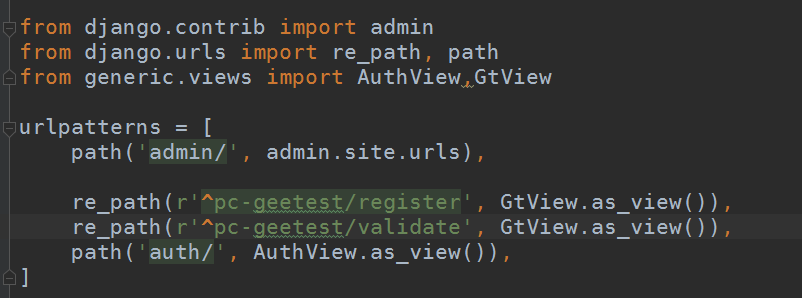
view也只是做了稍微的小改動,改動部分就是我標記出來的部分,因為不能用session,所以這裡採用redis存儲數據並獲取數據,有關redis配置請移步:資料庫之redis篇(3)—— Python操作redis
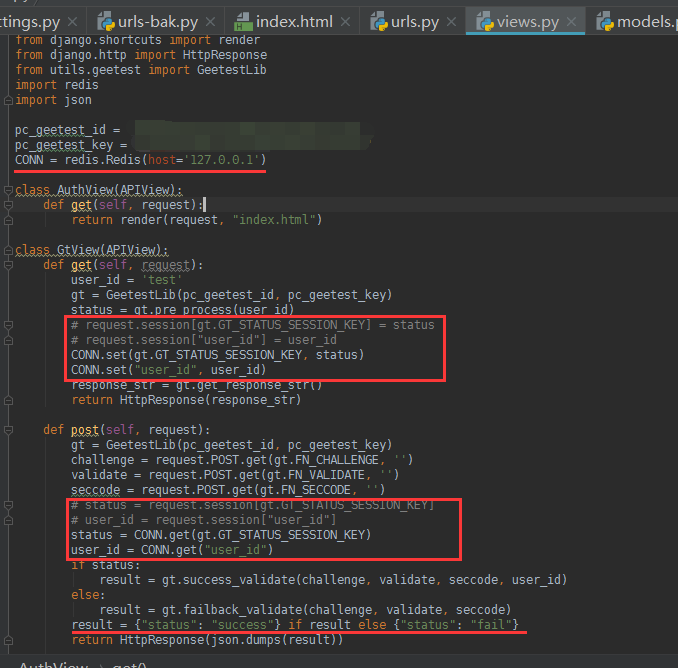
html,只改了兩處的請求地址,寫成了絕對地址
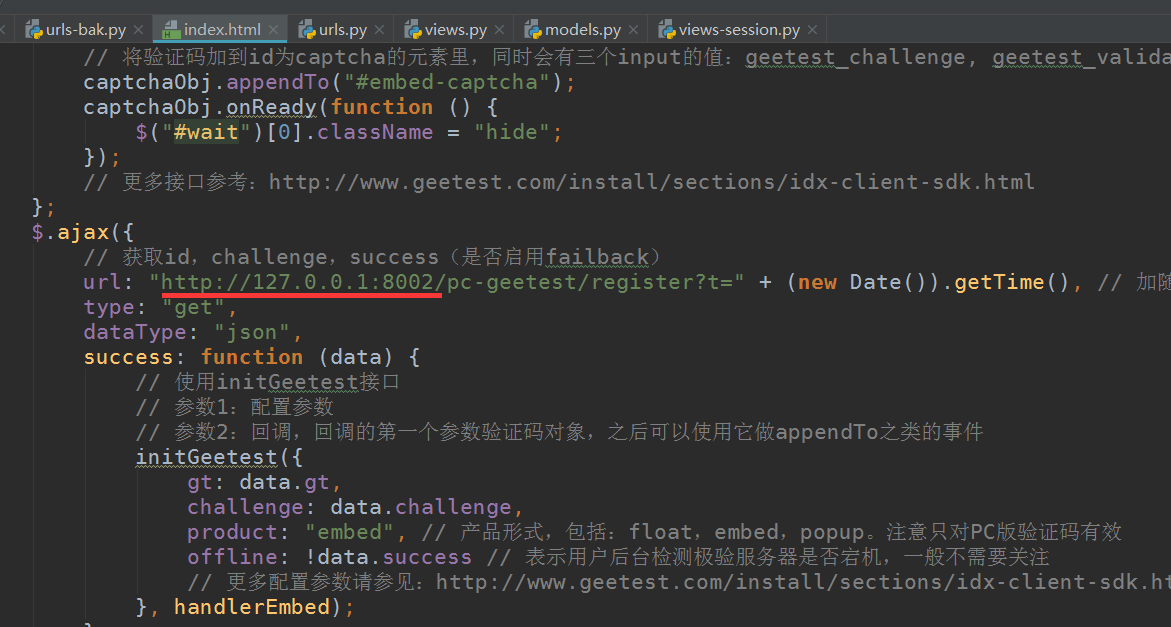
在啟動項目之前,需要設置一個中間件,不然會有跨域請求問題,有跨域請求解決問題,請移步:前後端分離djangorestframework——解決跨域請求 這裡就不多介紹了
在utils目錄下創建一個中間件,定義類名Mycors
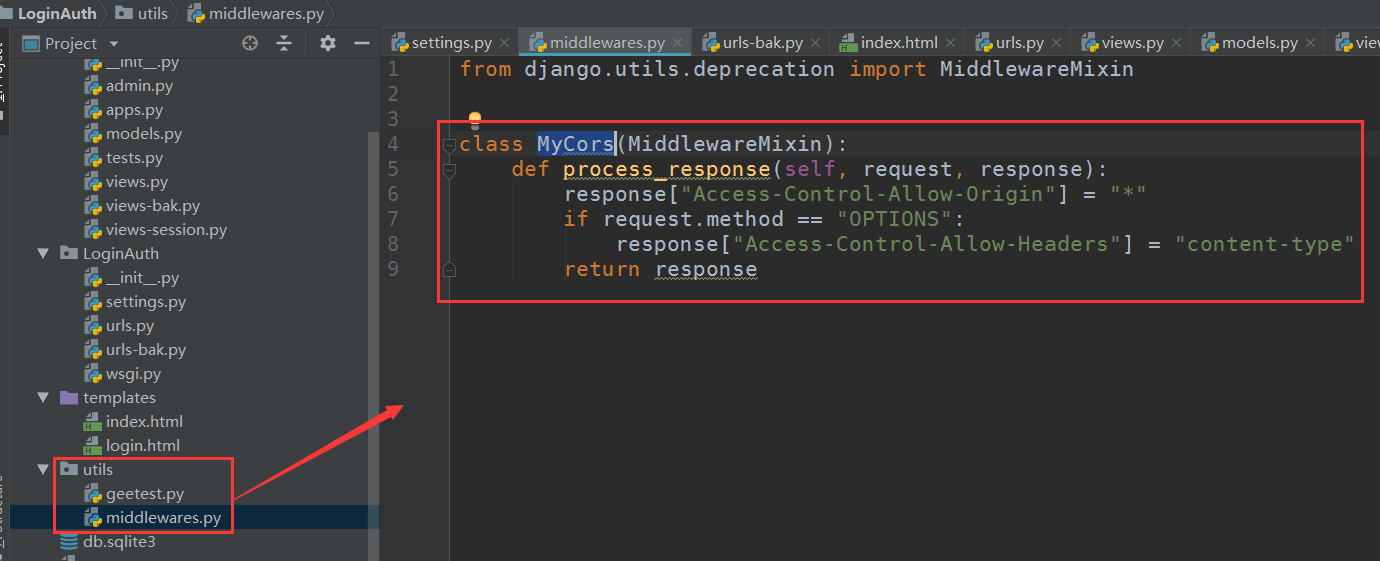
配置文件里導入:

註意,由於已經設置了中間件添加允許請求頭,那個csrf的中間件就可以不用管,當然你註釋掉也沒有問題
啟動項目:
然後再pycharm下,單獨對html文件啟動,作為一個客戶端來訪問: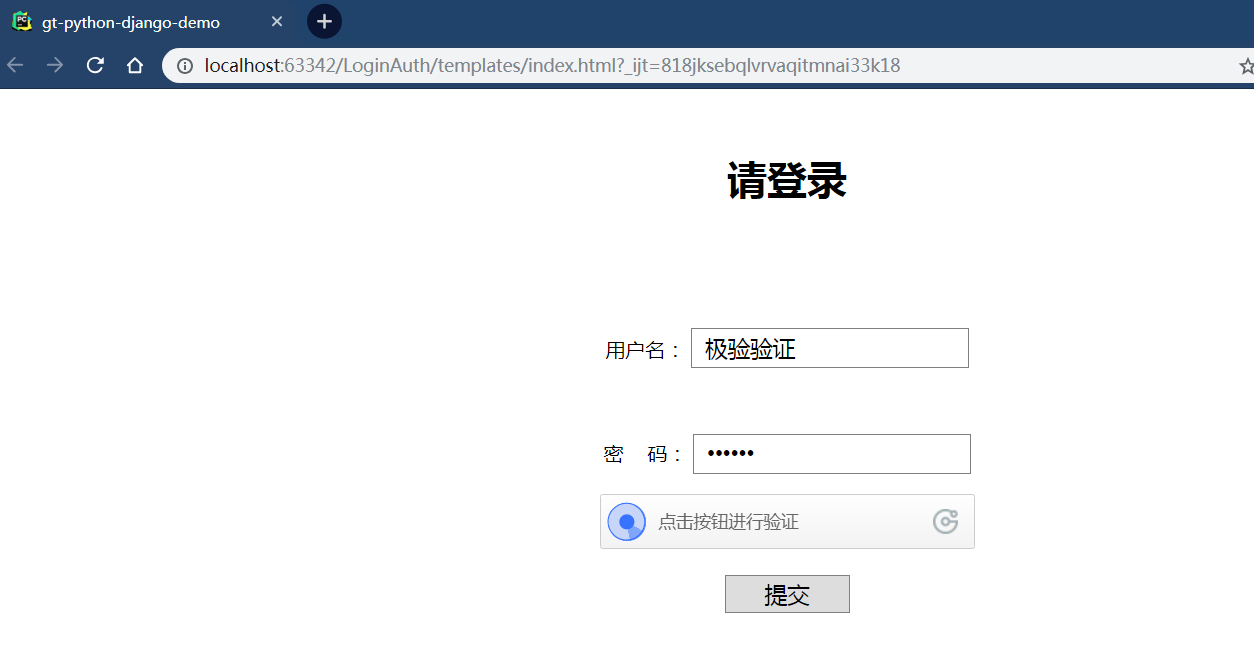
點擊驗證碼:
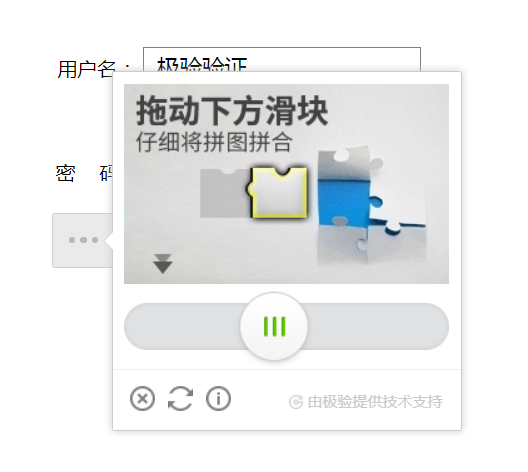
沒有問題
相關代碼:

from django.contrib import admin from django.urls import re_path, path from generic.views import AuthView,GtView urlpatterns = [ path('admin/', admin.site.urls), re_path(r'^pc-geetest/register', GtView.as_view()), re_path(r'^pc-geetest/validate', GtView.as_view()), path('auth/', AuthView.as_view()), ]urls

# coding:utf-8 from rest_framework.views import APIView from django.shortcuts import render from django.http import HttpResponse from utils.geetest import GeetestLib import redis import json pc_geetest_id = "b46d1900d0a894591916ea94ea91bd2c" pc_geetest_key = "36fc3fe98530eea08dfc6ce76e3d24c4" CONN = redis.Redis(host='127.0.0.1') # 前提自己安裝上redis並配置好可以連接 class AuthView(APIView): def get(self, request): return render(request, "index.html") class GtView(APIView): def get(self, request): user_id = 'test' gt = GeetestLib(pc_geetest_id, pc_geetest_key) status = gt.pre_process(user_id) # request.session[gt.GT_STATUS_SESSION_KEY] = status # request.session["user_id"] = user_id CONN.set(gt.GT_STATUS_SESSION_KEY, status) CONN.set("user_id", user_id) response_str = gt.get_response_str() return HttpResponse(response_str) def post(self, request): gt = GeetestLib(pc_geetest_id, pc_geetest_key) challenge = request.POST.get(gt.FN_CHALLENGE, '') validate = request.POST.get(gt.FN_VALIDATE, '') seccode = request.POST.get(gt.FN_SECCODE, '') # status = request.session[gt.GT_STATUS_SESSION_KEY] # user_id = request.session["user_id"] status = CONN.get(gt.GT_STATUS_SESSION_KEY) user_id = CONN.get("user_id") if status: result = gt.success_validate(challenge, validate, seccode, user_id) else: result = gt.failback_validate(challenge, validate, seccode) result = {"status": "success"} if result else {"status": "fail"} return HttpResponse(json.dumps(result))views

<!DOCTYPE html>
<html>
<head>
<meta charset="UTF-8">
<meta name="viewport" content="width=device-width, initial-scale=1">
<title>gt-python-django-demo</title>
<style>
body {
margin: 50px 0;
text-align: center;
}
.inp {
border: 1px solid gray;
padding: 0 10px;
width: 200px;
height: 30px;
font-size: 18px;
}
.btn {
border: 1px solid gray;
width: 100px;
height: 30px;
font-size: 18px;
cursor: pointer;
}
#embed-captcha {
width: 300px;
margin: 0 auto;
}
.show {
display: block;
}
.hide {
display: none;
}
#notice {
color: red;
}
</style>
</head>
<body>
<h1>請登錄</h1>
<br><br>
<!-- 為使用方便,直接使用jquery.js庫,如您代碼中不需要,可以去掉 -->
<script src="http://code.jquery.com/jquery-1.12.3.min.js"></script>
<!-- 引入封裝了failback的介面--initGeetest -->
<script src="http://static.geetest.com/static/tools/gt.js"></script>
<form class="popup" action="http://127.0.0.1:8002/pc-geetest/validate" method="post">
<br>
<p>
<label for="username2">用戶名:</label>
<input class="inp" id="username2" type="text" value="極驗驗證">
</p>
<br>
<p>
<label for="password2">密 碼:</label>
<input class="inp" id="password2" type="password" value="123456">
</p>
<div id="embed-captcha"></div>
<p id="wait" class="show">正在載入驗證碼......</p>
<p id="notice" class="hide">請先拖動驗證碼到相應位置</p>
<br>
<input class="btn" id="embed-submit" type="submit" value="提交">
</form>
<script>
var handlerEmbed = function (captchaObj) {
$("#embed-submit").click(function (e) {
var validate = captchaObj.getValidate();
if (!validate) {
$("#notice")[0].className = "show";
setTimeout(function () {
$("#notice")[0].className = "hide";
}, 2000);
e.preventDefault();
}
});
// 將驗證碼加到id為captcha的元素里,同時會有三個input的值:geetest_challenge, geetest_validate, geetest_seccode
captchaObj.appendTo("#embed-captcha");
captchaObj.onReady(function () {
$("#wait")[0].className = "hide";
});
// 更多介面參考:http://www.geetest.com/install/sections/idx-client-sdk.html
};
$.ajax({
// 獲取id,challenge,success(是否啟用failback)
url: "http://127.0.0.1:8002/pc-geetest/register?t=" + (new Date()).getTime(), // 加隨機數防止緩存
type: "get",
dataType: "json",
success: function (data) {
// 使用initGeetest介面
// 參數1:配置參數
// 參數2:回調,回調的第一個參數驗證碼對象,之後可以使用它做appendTo之類的事件
initGeetest({
gt: data.gt,
challenge: data.challenge,
product: "embed", // 產品形式,包括:float,embed,popup。註意只對PC版驗證碼有效
offline: !data.success // 表示用戶後臺檢測極驗伺服器是否宕機,一般不需要關註
// 更多配置參數請參見:http://www.geetest.com/install/sections/idx-client-sdk.html#config
}, handlerEmbed);
}
});
</script>
</body>
</html>
html

from django.utils.deprecation import MiddlewareMixin class MyCors(MiddlewareMixin): def process_response(self, request, response): response["Access-Control-Allow-Origin"] = "*" if request.method == "OPTIONS": response["Access-Control-Allow-Headers"] = "content-type" return responsemiddleware中間件
好的,這樣的感覺還是在搬磚,用的別人的代碼,再來一個使用vue作為前端主要代碼,對html文件做大的改寫
這次是用的是極驗給第一個案例,彈出式的:

同樣的,除了html文件,其他沒做多大改動:
url:

view,redis自己記著配置就行,還要註意的是這次這裡用的request.data,不是request.POST了,我在這裡耗了好久
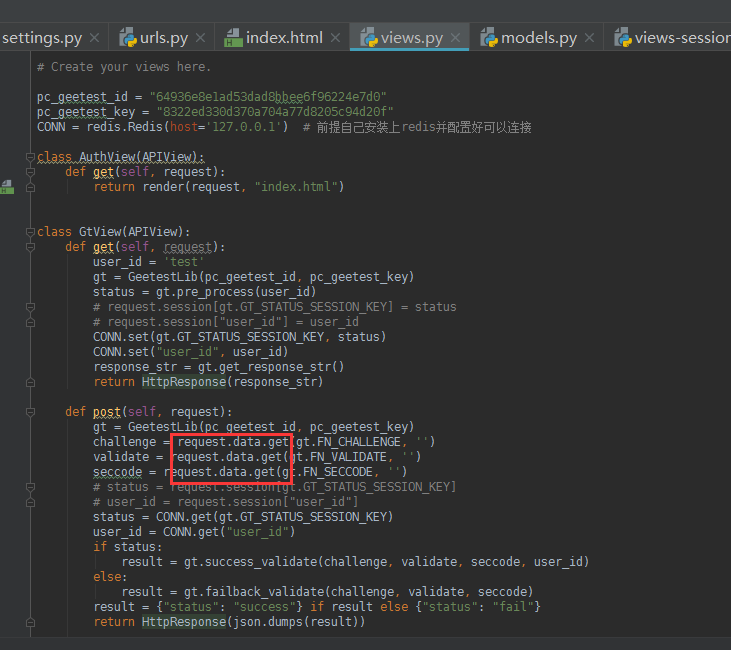
html:
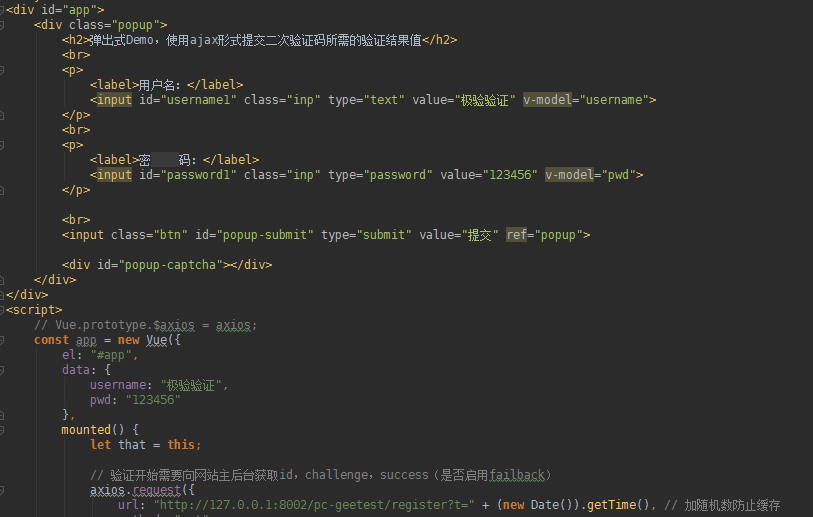

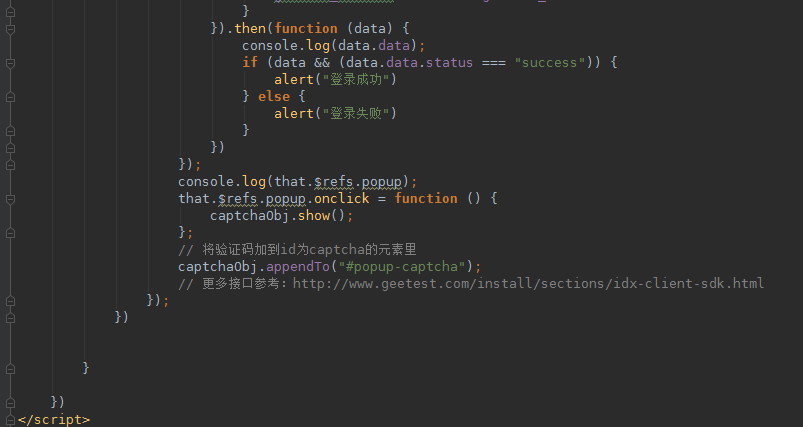
啟動項目,解釋一下,不知道是不是我的瀏覽器顯示比例的問題,我只要用自己的id和key,它這個驗證碼按鈕就會跑到左邊去,我試了用官方給的示例id和key就正常,如果你們也遇到就自己去調試css了,這裡暫且這樣了
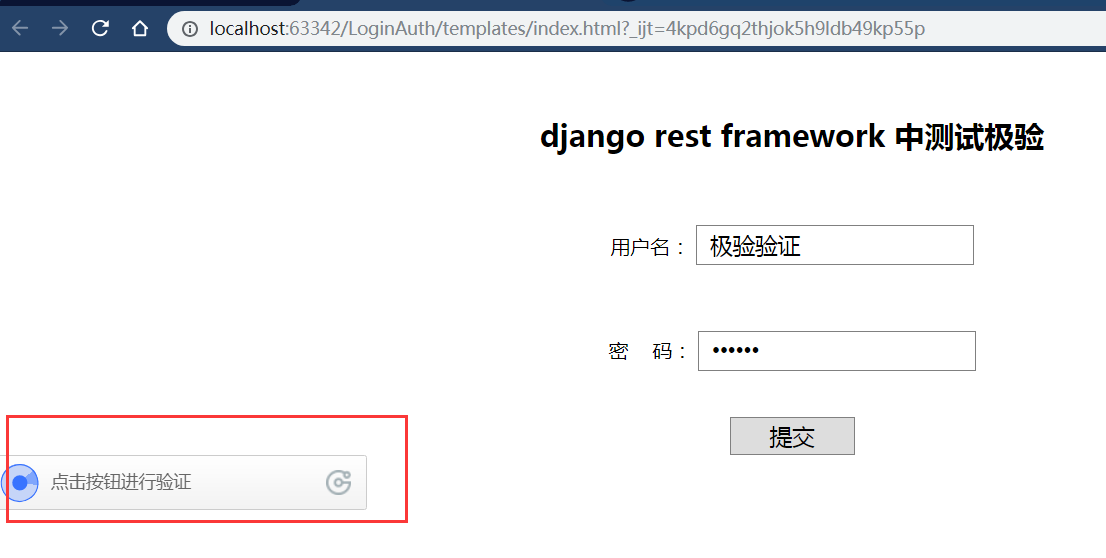
點擊驗證:
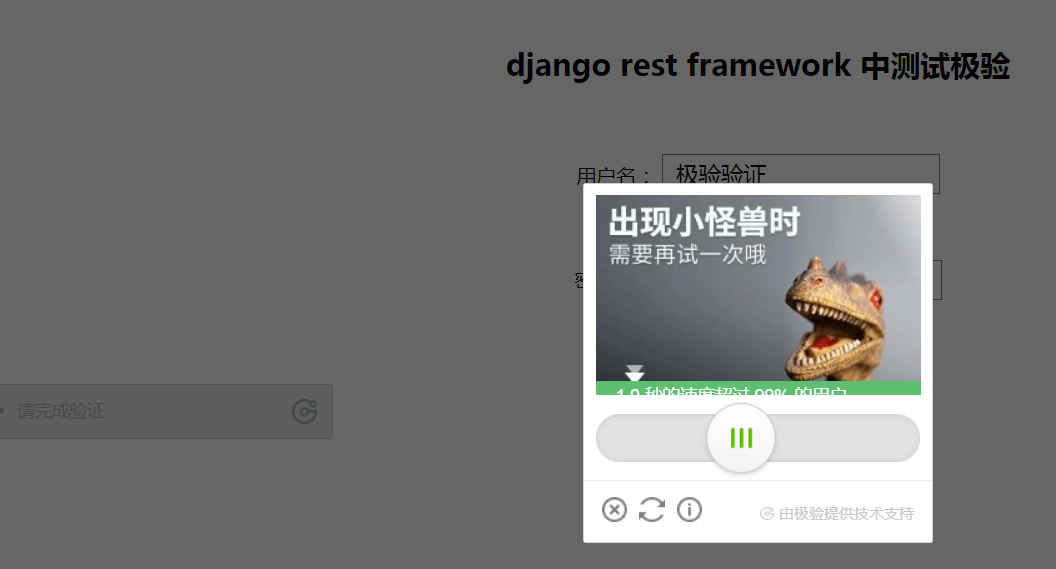
沒有問題:

相關代碼:

from django.shortcuts import render from rest_framework.views import APIView import redis from utils.geetest import GeetestLib from django.http import HttpResponse import json # Create your views here. pc_geetest_id = "b46d1900d0a894591916ea94ea91bd2c" pc_geetest_key = "36fc3fe98530eea08dfc6ce76e3d24c4" CONN = redis.Redis(host='127.0.0.1') # 前提自己安裝上redis並配置好可以連接 class AuthView(APIView): def get(self, request): return render(request, "index.html") class GtView(APIView): def get(self, request): user_id = 'test' gt = GeetestLib(pc_geetest_id, pc_geetest_key) status = gt.pre_process(user_id) # request.session[gt.GT_STATUS_SESSION_KEY] = status # request.session["user_id"] = user_id CONN.set(gt.GT_STATUS_SESSION_KEY, status) CONN.set("user_id", user_id) response_str = gt.get_response_str() return HttpResponse(response_str) def post(self, request): gt = GeetestLib(pc_geetest_id, pc_geetest_key) challenge = request.data.get(gt.FN_CHALLENGE, '') validate = request.data.get(gt.FN_VALIDATE, '') seccode = request.data.get(gt.FN_SECCODE, '') # status = request.session[gt.GT_STATUS_SESSION_KEY] # user_id = request.session["user_id"] status = CONN.get(gt.GT_STATUS_SESSION_KEY) user_id = CONN.get("user_id") if status: result = gt.success_validate(challenge, validate, seccode, user_id) else: result = gt.failback_validate(challenge, validate, seccode) result = {"status": "success"} if result else {"status": "fail"} return HttpResponse(json.dumps(result))view

<!DOCTYPE html> <html lang="en"> <head> <meta charset="UTF-8"> <meta http-equiv="X-UA-Compatible" content="IE=edge"> <meta name="viewport" content="width=device-width, initial-scale=1"> <title>Title</title> <script src="https://cdn.jsdelivr.net/npm/vue/dist/vue.js"></script> <script src="http://static.geetest.com/static/tools/gt.js"></script> <script src="https://cdn.bootcss.com/axios/0.19.0-beta.1/axios.js"></script> <style> body { margin: 50px 0; text-align: center; } .inp { border: 1px solid gray; padding: 0 10px; width: 200px; height: 30px; font-size: 18px; } .btn { border: 1px solid gray; width: 100px; height: 30px; font-size: 18px; cursor: pointer; } #embed-captcha { width: 300px; margin: 0 auto; } .show { display: block; } .hide { display: none; } #notice { color: red; } /* 以下遮罩層為demo.用戶可自行設計實現 */ #mask { display: none; position: fixed; text-align: center; left: 0; top: 0; width: 100%; height: 100%; background-color: rgba(0, 0, 0, 0.5); overflow: auto; } /* 可自行設計實現captcha的位置大小 */ .popup-mobile { position: relative; } #popup-captcha-mobile { position: fixed; display: none; left: 50%; top: 50%; transform: translate(-50%, -50%); -webkit-transform: translate(-50%, -50%); z-index: 9999; } </style> </head> <body> <div id="app"> <div class="popup"> <h2>django rest framework 中測試極驗 </h2> <br> <p> <label>用戶名:</label> <input id="username1" class="inp" type="text" value="極驗驗證" v-model="username"> </p> <br> <p> <label>密 碼:</label> <input id="password1" class="inp" type="password" value="123456" v-model="pwd"> </p> <br> <input class="btn" id="popup-submit" type="submit" value="提交" ref="popup"> <div id="popup-captcha"></div> </div> </div> <script> // Vue.prototype.$axios = axios; const app = new Vue({ el: "#app", data: { username: "極驗驗證", pwd: "123456" }, mounted() { let that = this; // 驗證開始需要向網站主後臺獲取id,challenge,success(是否啟用failback) axios.request({ url: "http://127.0.0.1:8002/pc-geetest/register?t=" + (new Date()).getTime(), // 加隨機數防止緩存 method: "get", }).then(function (data) { console.log(data.data); // 使用initGeetest介面 // 參數1:配置參數 // 參數2:回調,回調的第一個參數驗證碼對象,之後可以使用它做appendTo之類的事件 initGeetest({ gt: data.data.gt, challenge: data.data.challenge, product: "popup", // 產品形式,包括:float,embed,popup。註意只對PC版驗證碼有效 offline: !data.data.success, // 表示用戶後臺檢測極驗伺服器是否宕機,一般不需要關註 new_captcha: true // 更多配置參數請參見:http://www.geetest.com/install/sections/idx-client-sdk.html#config }, function (captchaObj) { // 成功的回調 console.log("進入成功的回調"); captchaObj.onSuccess(function () { let validate = captchaObj.getValidate(); axios.request({ url: "http://127.0.0.1:8002/pc-geetest/ajax_validate", // 進行二次驗證 method: "post", data: { username: that.username, password: that.pwd, geetest_challenge: validate.geetest_challenge, geetest_validate: validate.geetest_validate, geetest_seccode: validate.geetest_seccode } }).then(function (data) { console.log(data.data); if (data && (data.data.status === "success")) { alert("登錄成功") } else { alert("登錄失敗") } }) }); console.log(that.$refs.popup); that.$refs.popup.onclick = function () { captchaObj.show(); }; // 將驗證碼加到id為captcha的元素里 captchaObj.appendTo("#popup-captcha"); // 更多介面參考:http://www.geetest.com/install/sections/idx-client-sdk.html }); }) } }) </script> </body> </html>html
(其他沒做任何改動,同上)
好的,完事兒了。感興趣的可以把極驗給的三個驗證碼都由之前的jquery改成vue試試,哈哈
總結:
說白了還是那一套官方給你的案例,根據自己實際情況改來改去就行了,不過得看得懂極驗給的demo才可以隨意改動




