1.前言 本篇文章通過ASP.NET Core的EPPlus包去操作Excel(導入導出),其使用原理與NPOI類似,導出Excel的時候不需要電腦上安裝office,非常好用 2.使用 新建一個ASP.NET Core Web應用程式(模型視圖控制器),還有一個類庫,SDK2.1版本,解決方案如下 ...
1.前言
本篇文章通過ASP.NET Core的EPPlus包去操作Excel(導入導出),其使用原理與NPOI類似,導出Excel的時候不需要電腦上安裝office,非常好用
2.使用
新建一個ASP.NET Core Web應用程式(模型視圖控制器),還有一個類庫,SDK2.1版本,解決方案如下
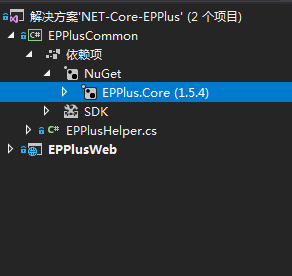
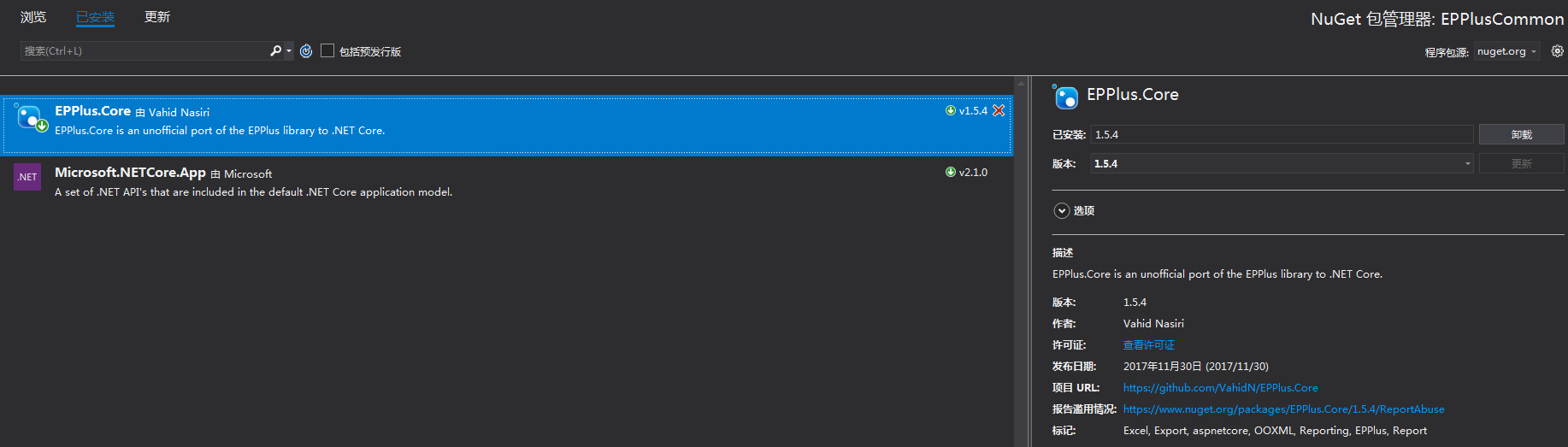
3.在EPPlusCommon類庫中創建一個EPPlusHelper類,包括兩個方法,導入和讀取數據
1 using OfficeOpenXml; 2 using OfficeOpenXml.Style; 3 using System; 4 using System.Collections.Generic; 5 using System.Data; 6 using System.Drawing; 7 using System.IO; 8 using System.Text; 9 namespace EPPlusCommon 10 { 11 public class EPPlusHelper 12 { 13 private static int i; 14 15 /// <summary> 16 /// 導入數據到Excel中 17 /// </summary> 18 /// <param name="fileName"></param> 19 /// <param name="ds"></param> 20 public static bool ImportExcel(string fileName, DataSet ds) 21 { 22 if (ds == null || ds.Tables.Count == 0) 23 { 24 return false; 25 } 26 FileInfo file = new FileInfo(fileName); 27 if (file.Exists) 28 { 29 file.Delete(); 30 file = new FileInfo(fileName); 31 } 32 //在using語句裡面我們可以創建多個worksheet,ExcelPackage後面可以傳入路徑參數 33 //命名空間是using OfficeOpenXml 34 using (ExcelPackage package = new ExcelPackage(file)) 35 { 36 foreach (DataTable dt in ds.Tables) 37 { 38 //創建工作表worksheet 39 ExcelWorksheet worksheet = package.Workbook.Worksheets.Add(dt.TableName); 40 //給單元格賦值有兩種方式 41 //worksheet.Cells[1, 1].Value = "單元格的值";直接指定行列數進行賦值 42 //worksheet.Cells["A1"].Value = "單元格的值";直接指定單元格進行賦值 43 worksheet.Cells.Style.Font.Name = "微軟雅黑"; 44 worksheet.Cells.Style.Font.Size = 12; 45 worksheet.Cells.Style.ShrinkToFit = true;//單元格自動適應大小 46 for (int i = 0; i < dt.Rows.Count; i++) 47 { 48 for (int j = 0; j < dt.Columns.Count; j++) 49 { 50 worksheet.Cells[i + 1, j + 1].Value = dt.Rows[i][j].ToString(); 51 } 52 } 53 using (var cell = worksheet.Cells[1, 1, 1, dt.Columns.Count]) 54 { 55 //設置樣式:首行居中加粗背景色 56 cell.Style.Font.Bold = true; //加粗 57 cell.Style.HorizontalAlignment = ExcelHorizontalAlignment.Center; //水平居中 58 cell.Style.VerticalAlignment = ExcelVerticalAlignment.Center; //垂直居中 59 cell.Style.Font.Size = 14; 60 cell.Style.Fill.PatternType = ExcelFillStyle.Solid; //背景顏色 61 cell.Style.Fill.BackgroundColor.SetColor(Color.FromArgb(128, 128, 128));//設置單元格背景色 62 } 63 } 64 //保存 65 package.Save(); 66 } 67 return true; 68 } 69 70 /// <summary> 71 /// 讀取Excel數據 72 /// </summary> 73 /// <param name="fileName"></param> 74 public static string ReadExcel(string fileName) 75 { 76 StringBuilder sb = new StringBuilder(); 77 FileInfo file = new FileInfo(fileName); 78 try 79 { 80 using (ExcelPackage package = new ExcelPackage(file)) 81 { 82 var count = package.Workbook.Worksheets.Count; 83 for (int k = 1; k <= count; k++) //worksheet是從1開始的 84 { 85 var workSheet = package.Workbook.Worksheets[k]; 86 sb.Append(workSheet.Name); 87 sb.Append(Environment.NewLine); 88 int row = workSheet.Dimension.Rows; 89 int col = workSheet.Dimension.Columns; 90 for (int i = 1; i <= row; i++) 91 { 92 for (int j = 1; j <= col; j++) 93 { 94 sb.Append(workSheet.Cells[i, j].Value.ToString() + "\t"); 95 } 96 sb.Append(Environment.NewLine); 97 } 98 sb.Append(Environment.NewLine); 99 sb.Append(Environment.NewLine); 100 } 101 } 102 } 103 catch (Exception ex) 104 { 105 return "An error had Happen"; 106 } 107 return sb.ToString(); 108 } 109 } 110 }
代碼片段已經給出了一些註釋,對於Excel的更多樣式設置可以參考博客
4.新建一個ExcelController(用於讀取和導入Excel),代碼如下
using System; using System.Collections.Generic; using System.Linq; using System.Threading.Tasks; using Microsoft.AspNetCore.Mvc; using EPPlusCommon; using Microsoft.AspNetCore.Hosting; using System.IO; using EPPlusWeb.Models; namespace EPPlusWeb.Controllers { public class ExcelController : Controller { private readonly IHostingEnvironment _hosting; public ExcelController(IHostingEnvironment hosting) { _hosting = hosting; } public IActionResult Import() { string folder = _hosting.WebRootPath; string fileName = Path.Combine(folder, "Excel", "Test.xlsx"); bool result = EPPlusHelper.ImportExcel(fileName, ExcelData.GetExcelData()); string str = result ? "導入Excel成功:" + fileName : "導入失敗"; return Content(str); } public IActionResult Read() { string folder = _hosting.WebRootPath; string fileName = Path.Combine(folder, "Excel", "Test.xlsx"); string result = EPPlusHelper.ReadExcel(fileName); return Content(result); } } }
using System; using System.Collections.Generic; using System.Data; using System.Linq; using System.Threading.Tasks; namespace EPPlusWeb.Models { public class ExcelData { public static DataSet GetExcelData() { DataSet ds = new DataSet(); string[,] infos = { { "151100310001","劉備","男","電腦科學與工程學院","電腦科學與技術"}, { "151100310002","關羽","男","電腦科學與工程學院","通信工程"}, { "151100310003","張飛","男","數學與統計學院","信息與計算科學"}, { "151100310004","小喬","女","文學院","漢語言文學"} }; string[,] scores = { { "151100310001","劉備","88","90","80"}, { "151100310002","關羽","86","70","75"}, { "151100310003","張飛","67","75","81"}, { "151100310004","小喬","99","89","92"} }; DataTable stuInfoTable = new DataTable { TableName = "學生信息表" }; stuInfoTable.Columns.Add("學號", typeof(string)); stuInfoTable.Columns.Add("姓名", typeof(string)); stuInfoTable.Columns.Add("性別", typeof(string)); stuInfoTable.Columns.Add("學院", typeof(string)); stuInfoTable.Columns.Add("專業", typeof(string)); stuInfoTable.Rows.Add("學號", "姓名", "性別", "學院", "專業"); for (int i = 0; i < infos.GetLength(0); i++) { DataRow row = stuInfoTable.NewRow(); for (int j = 0; j < infos.GetLength(1); j++) { row[j] = infos[i, j]; } stuInfoTable.Rows.Add(row); } ds.Tables.Add(stuInfoTable); DataTable stuScoreTable = new DataTable { TableName = "學生成績表" }; stuScoreTable.Columns.Add("學號", typeof(string)); stuScoreTable.Columns.Add("姓名", typeof(string)); stuScoreTable.Columns.Add("語文", typeof(string)); stuScoreTable.Columns.Add("數學", typeof(string)); stuScoreTable.Columns.Add("英語", typeof(string)); stuScoreTable.Rows.Add("學號", "姓名", "語文", "數學", "英語"); for (int i = 0; i < scores.GetLength(0); i++) { DataRow row = stuScoreTable.NewRow(); for (int j = 0; j < scores.GetLength(1); j++) { row[j] = scores[i, j]; } stuScoreTable.Rows.Add(row); } ds.Tables.Add(stuScoreTable); return ds; } } }
5.相關結果如下
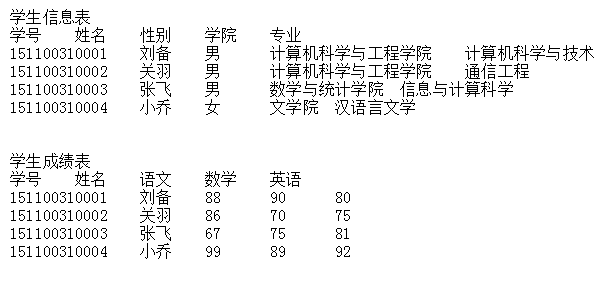
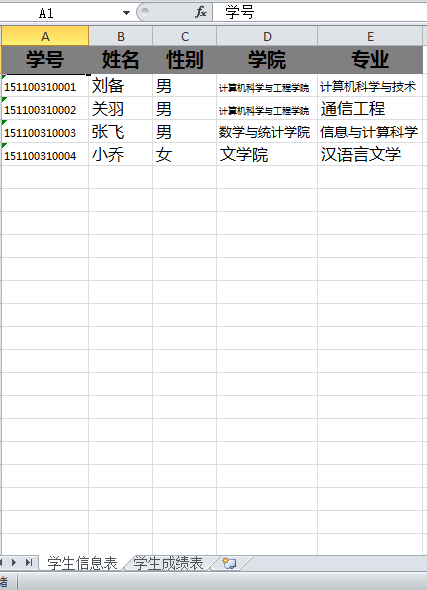
本文章代碼已經放在github:https://github.com/xs0910/.NET-Core-EPPlus



