原文: "UWP Button添加圓角陰影(二)" 陰影 對於陰影呢,WindowsCommunityToolkit中已經有封裝好的DropShadowPanel啦,只要引用 這個Nuget包就可以使用啦。 直接把陰影套在咱們的圓角Button外面呢,會出現圓角的Button映出直角的陰影的醜陋狀況 ...
陰影
對於陰影呢,WindowsCommunityToolkit中已經有封裝好的DropShadowPanel啦,只要引用Microsoft.Toolkit.Uwp.UI.Controls這個Nuget包就可以使用啦。
直接把陰影套在咱們的圓角Button外面呢,會出現圓角的Button映出直角的陰影的醜陋狀況。對於這種情況肯定是有處理方式的。
看DropShadowPanel的源碼,對Content的特殊類型做了處理。下麵我詳細的說下。
CompositionAPI中的DropShadow這個東西,非常反人類的兩點:
- 只有SpriteVisual擁有Shadow熟悉,也就是說你不能直接給Xaml元素的Visual附加陰影;
- 給SpriteVisual設置陰影後,這個陰影是繪製在SpriteVisual上面的。
所以呢,你去看DropShadowPanel的源碼,是ContentPresenter後面附了個什麼東西當SpriteVisual的Host,然後在Host的ChildVisual也就是SpriteVisual上面設置陰影。也就是說,這個陰影,和Content是沒毛關係的。
那麼,官方Demo中Image、Shape、TextBlock的陰影是怎麼做到的呢?這就要提到他們三個擁有的一個方法了。說實話,這是我第一次見到多個控制項擁有相同的方法,卻沒有繼承相同的介面的情況。。。方法名叫GetAlphaMask(),可以返回一個CompositionSurfaceBrush,Brush的內容是控制項的內容填黑,其他地方留空,給DropShadow.Mask設置成這個Brush,陰影就會按照這個輪廓去繪製。
破案之後呢,思路就(救)出來了,按照這個方法,我們只要給DropShadowPanel的Content設置一個Rectangle,就能獲得圓角的陰影啦。
既然上面已經有一個Rectangle當背景,這裡就再利用一下,給背景外面套個DropShadowPanel,接下來結構變成了這樣子。
<Style TargetType="Button" x:Key="CornerRadiusShadowButtonStyle">
<Setter Property="Template">
<Setter.Value>
<ControlTemplate TargetType="Button">
<Grid x:Name="RootGrid">
<VisualStateManager.VisualStateGroups>
<VisualStateGroup x:Name="CommonStates">
<VisualState x:Name="Normal" />
<VisualState x:Name="PointerOver">
<Storyboard>
</Storyboard>
</VisualState>
<VisualState x:Name="Pressed">
<Storyboard>
</Storyboard>
</VisualState>
<VisualState x:Name="Disabled">
<Storyboard>
</Storyboard>
</VisualState>
</VisualStateGroup>
</VisualStateManager.VisualStateGroups>
<control:DropShadowPanel x:Name="Shadow" xmlns:control="using:Microsoft.Toolkit.Uwp.UI.Controls">
<Rectangle x:Name="Background"></Rectangle>
</control:DropShadowPanel>
<ContentPresenter x:Name="ContentPresenter">
</ContentPresenter>
</Grid>
</ControlTemplate>
</Setter.Value>
</Setter>
</Style>註意這裡有個小坑,DropShadowPanel的HorizontalContentAlignment預設是Left,Content里如果只裝Rectangle,是撐不開的。。。要做如下設置:
<control:DropShadowPanel x:Name="Shadow" xmlns:control="using:Microsoft.Toolkit.Uwp.UI.Controls" HorizontalContentAlignment="Stretch">
<Rectangle x:Name="Background" Fill="{TemplateBinding Background}" HorizontalAlignment="Stretch" VerticalAlignment="Stretch" RadiusX="5" RadiusY="5" />
</control:DropShadowPanel> 接下來就是編寫VisualState了,如果要對DropShadowPanel進行有過渡的動畫,需要在DoubleAnimation中設置EnableDependentAnimation="True",不然只播放起始和終止狀態。詳情請見:情節提要動畫 - 從屬動畫和獨立動畫。
註:調試過程中熱更新DropShadowPanel的BlurRadius和Offset動畫,再播放會掉幀,重新運行一下就好了。
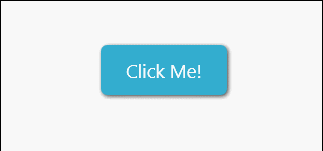
但是用DoubleAnimation去控制CompositionAPI中的動畫是很不好的,Composition有自己的Animation系統,我們將會在下一篇文章中一起給DropShadowPanel附加隱式(過渡)動畫。
下麵是完整的代碼:
<Style TargetType="Button" x:Key="CornerRadiusShadowButtonStyle">
<Setter Property="Background" Value="{ThemeResource ButtonBackground}" />
<Setter Property="Foreground" Value="{ThemeResource ButtonForeground}" />
<Setter Property="BorderBrush" Value="Transparent" />
<Setter Property="BorderThickness" Value="0" />
<Setter Property="Padding" Value="20,10,20,10" />
<Setter Property="HorizontalAlignment" Value="Left" />
<Setter Property="VerticalAlignment" Value="Center" />
<Setter Property="FontFamily" Value="{ThemeResource ContentControlThemeFontFamily}" />
<Setter Property="FontWeight" Value="Normal" />
<Setter Property="FontSize" Value="{ThemeResource ControlContentThemeFontSize}" />
<Setter Property="UseSystemFocusVisuals" Value="True" />
<Setter Property="FocusVisualMargin" Value="-3" />
<Setter Property="Template">
<Setter.Value>
<ControlTemplate TargetType="Button">
<Grid x:Name="RootGrid">
<VisualStateManager.VisualStateGroups>
<VisualStateGroup x:Name="CommonStates">
<VisualStateGroup.Transitions>
<VisualTransition To="Normal" >
<Storyboard>
<DoubleAnimation Storyboard.TargetName="Shadow" Storyboard.TargetProperty="OffsetY" To="1" Duration="0:0:0.1" EnableDependentAnimation="True" />
<DoubleAnimation Storyboard.TargetName="Shadow" Storyboard.TargetProperty="BlurRadius" To="5" Duration="0:0:0.1" EnableDependentAnimation="True" />
</Storyboard>
</VisualTransition>
<VisualTransition To="PointerOver" >
<Storyboard>
<DoubleAnimation Storyboard.TargetName="Shadow" Storyboard.TargetProperty="OffsetY" To="2" Duration="0:0:0.1" EnableDependentAnimation="True" />
<DoubleAnimation Storyboard.TargetName="Shadow" Storyboard.TargetProperty="BlurRadius" To="8" Duration="0:0:0.1" EnableDependentAnimation="True" />
</Storyboard>
</VisualTransition>
<VisualTransition To="Pressed" >
<Storyboard>
<DoubleAnimation Storyboard.TargetName="Shadow" Storyboard.TargetProperty="OffsetY" To="3" Duration="0:0:0.1" EnableDependentAnimation="True" />
<DoubleAnimation Storyboard.TargetName="Shadow" Storyboard.TargetProperty="BlurRadius" To="12" Duration="0:0:0.1" EnableDependentAnimation="True" />
</Storyboard>
</VisualTransition>
</VisualStateGroup.Transitions>
<VisualState x:Name="Normal" >
<Storyboard>
<DoubleAnimation Storyboard.TargetName="Shadow" Storyboard.TargetProperty="OffsetY" To="1" Duration="0" EnableDependentAnimation="True" />
<DoubleAnimation Storyboard.TargetName="Shadow" Storyboard.TargetProperty="BlurRadius" To="5" Duration="0" EnableDependentAnimation="True" />
</Storyboard>
</VisualState>
<VisualState x:Name="PointerOver">
<Storyboard>
<DoubleAnimation Storyboard.TargetName="Shadow" Storyboard.TargetProperty="OffsetY" To="2" Duration="0" EnableDependentAnimation="True" />
<DoubleAnimation Storyboard.TargetName="Shadow" Storyboard.TargetProperty="BlurRadius" To="8" Duration="0" EnableDependentAnimation="True" />
</Storyboard>
</VisualState>
<VisualState x:Name="Pressed">
<Storyboard>
<DoubleAnimation Storyboard.TargetName="Shadow" Storyboard.TargetProperty="OffsetY" To="3" Duration="0" EnableDependentAnimation="True" />
<DoubleAnimation Storyboard.TargetName="Shadow" Storyboard.TargetProperty="BlurRadius" To="12" Duration="0" EnableDependentAnimation="True" />
</Storyboard>
</VisualState>
<VisualState x:Name="Disabled">
<Storyboard>
<ObjectAnimationUsingKeyFrames Storyboard.TargetName="Background" Storyboard.TargetProperty="Fill">
<DiscreteObjectKeyFrame KeyTime="0" Value="{ThemeResource ButtonBackgroundDisabled}" />
</ObjectAnimationUsingKeyFrames>
</Storyboard>
</VisualState>
</VisualStateGroup>
</VisualStateManager.VisualStateGroups>
<control:DropShadowPanel x:Name="Shadow" xmlns:control="using:Microsoft.Toolkit.Uwp.UI.Controls" HorizontalContentAlignment="Stretch"
BlurRadius="5" ShadowOpacity="0.8" OffsetX="1" OffsetY="1" Color="Black">
<Rectangle x:Name="Background" Fill="{TemplateBinding Background}" HorizontalAlignment="Stretch" VerticalAlignment="Stretch" RadiusX="5" RadiusY="5" />
</control:DropShadowPanel>
<ContentPresenter x:Name="ContentPresenter"
BorderBrush="{TemplateBinding BorderBrush}"
BorderThickness="{TemplateBinding BorderThickness}"
Content="{TemplateBinding Content}"
ContentTransitions="{TemplateBinding ContentTransitions}"
ContentTemplate="{TemplateBinding ContentTemplate}"
Padding="{TemplateBinding Padding}"
HorizontalContentAlignment="{TemplateBinding HorizontalContentAlignment}"
VerticalContentAlignment="{TemplateBinding VerticalContentAlignment}"
AutomationProperties.AccessibilityView="Raw" />
</Grid>
</ControlTemplate>
</Setter.Value>
</Setter>
</Style>


