效果圖: 1.增加命令提示符 2.增加PowerShell 以上內容保存為綴名為OpenCmdHere.reg,雙擊OpenCmdHere.reg文件運行,彈出的提示點確認,修改註冊表就大功告成了! 下載鏈接:https://files.cnblogs.com/files/dyj057/opencm ...
效果圖:
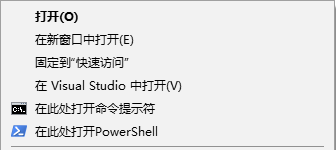
1.增加命令提示符
Windows Registry Editor Version 5.00 [HKEY_CLASSES_ROOT\Directory\shell\OpenCmdHere] @="在此處打開命令提示符" "Icon"="cmd.exe" [HKEY_CLASSES_ROOT\Directory\shell\OpenCmdHere\command] @="cmd.exe /s /k pushd "%V"" [HKEY_CLASSES_ROOT\Directory\Background\shell\OpenCmdHere] @="在此處打開命令提示符" "Icon"="cmd.exe" [HKEY_CLASSES_ROOT\Directory\Background\shell\OpenCmdHere\command] @="cmd.exe /s /k pushd "%V"" [HKEY_CLASSES_ROOT\Drive\shell\OpenCmdHere] @="在此處打開命令提示符" "Icon"="cmd.exe" [HKEY_CLASSES_ROOT\Drive\shell\OpenCmdHere\command] @="cmd.exe /s /k pushd "%V"" [HKEY_CLASSES_ROOT\LibraryFolder\background\shell\OpenCmdHere] @="在此處打開命令提示符" "Icon"="cmd.exe" [HKEY_CLASSES_ROOT\LibraryFolder\background\shell\OpenCmdHere\command] @="cmd.exe /s /k pushd "%V""
2.增加PowerShell
Windows Registry Editor Version 5.00 [HKEY_CLASSES_ROOT\Directory\shell\OpenPsHere] @="在此處打開PowerShell" "Icon"="powershell.exe" [HKEY_CLASSES_ROOT\Directory\shell\OpenPsHere\command] @="powershell.exe -noexit -command Set-Location -literalPath '%V'" [HKEY_CLASSES_ROOT\Directory\Background\shell\OpenPsHere] @="在此處打開PowerShell" "Icon"="powershell.exe" [HKEY_CLASSES_ROOT\Directory\Background\shell\OpenPsHere\command] @="powershell.exe -noexit -command Set-Location -literalPath '%V'" [HKEY_CLASSES_ROOT\Drive\shell\OpenPsHere] @="在此處打開PowerShell" "Icon"="powershell.exe" [HKEY_CLASSES_ROOT\Drive\shell\OpenPsHere\command] @="powershell.exe -noexit -command Set-Location -literalPath '%V'" [HKEY_CLASSES_ROOT\LibraryFolder\background\shell\OpenPsHere] @="在此處打開PowerShell" "Icon"="powershell.exe" [HKEY_CLASSES_ROOT\LibraryFolder\background\shell\OpenPsHere\command] @="powershell.exe -noexit -command Set-Location -literalPath '%V'"
以上內容保存為綴名為OpenCmdHere.reg,雙擊OpenCmdHere.reg文件運行,彈出的提示點確認,修改註冊表就大功告成了!
下載鏈接:https://files.cnblogs.com/files/dyj057/opencmdhere.zip



