之前關於如何實現屏幕頁面切換,寫過一篇博文《Android中使用ViewFlipper實現屏幕切換》,相比ViewFlipper,ViewPager更適用複雜的視圖切換,而且Viewpager有自己的adapter,這也讓其適應複雜對象,實現數據的動態載入。 ViewPager是谷歌官方給我們提供的 ...
之前關於如何實現屏幕頁面切換,寫過一篇博文《Android中使用ViewFlipper實現屏幕切換》,相比ViewFlipper,ViewPager更適用複雜的視圖切換,而且Viewpager有自己的adapter,這也讓其適應複雜對象,實現數據的動態載入。
ViewPager是谷歌官方給我們提供的一個相容低版本安卓設備的軟體包,裡面包囊了只有在安卓3.0以上可以使用的api。而viewpager就是其中之一,利用它,我們可以做很多事情,從最簡單的導航,到頁面菜單等等。
下麵我們就展示下ViewPager可以實現的兩種簡單效果:
第一種:屏幕的頁面的切換(與ViewFlipper的實現效果類似)
實現效果如下(4張視圖(layout)):

第一步:在layout佈局文件裡加入主佈局文件viewpager_layout.xml
1 <?xml version="1.0" encoding="utf-8"?> 2 <LinearLayout xmlns:android="http://schemas.android.com/apk/res/android" 3 android:orientation="vertical" android:layout_width="match_parent" 4 android:layout_height="match_parent"> 5 <android.support.v4.view.ViewPager 6 android:layout_width="match_parent" 7 android:layout_height="match_parent" 8 android:layout_gravity="center" 9 android:gravity="center" 10 android:id="@+id/vp"> 11 <android.support.v4.view.PagerTabStrip 12 android:layout_width="match_parent" 13 android:layout_height="wrap_content" 14 android:id="@+id/tap"> 15 </android.support.v4.view.PagerTabStrip> 16 </android.support.v4.view.ViewPager> 17 </LinearLayout>
註意事項:
<1、這裡ViewPager和PagerTabStrip都要把包名寫全了,不然會ClassNotFound
<2、API中說:在佈局xml把PagerTabStrip當做ViewPager的一個子標簽來用,不能拿出來,不然還是會報錯
<3、在PagerTabStrip標簽中可以用屬性android:layout_gravity=TOP|BOTTOM來指定title的位置
<4、如果要顯示出PagerTabStrip某一頁的title,需要在ViewPager的adapter中實現getPageTitle(int)
第二步:在layout中建立要展示切換的視圖文件(示例中共四個layout1/2/3/4.xml,這裡寫一個典型):
1 <?xml version="1.0" encoding="utf-8"?> 2 <LinearLayout xmlns:android="http://schemas.android.com/apk/res/android" 3 xmlns:app="http://schemas.android.com/apk/res-auto" 4 android:orientation="vertical" android:layout_width="match_parent" 5 android:layout_height="match_parent"> 6 <ImageView 7 android:layout_width="match_parent" 8 android:layout_height="match_parent" 9 android:src="@mipmap/a1" 10 android:scaleType="centerCrop" 11 android:id="@+id/iv1" /> 12 </LinearLayout>
第三步:Java中Activity的實現代碼ViewPagerDemo.java(這裡未設置pagerTabStrip的屬性):
在Activity里實例化ViewPager組件,並設置它的Adapter(就是PagerAdapter,方法與ListView一樣的)
實現一個PagerAdapter,覆蓋以下方法:
instantiateItem(ViewGroup, int)//用來實例化頁卡
destroyItem(ViewGroup, int, Object)//刪除頁卡
getCount() //返回頁卡的數量
isViewFromObject(View, Object)//判斷兩個對象是否相等
getPageTitle(int position)//設置標簽顯示的標題
設置指示標簽的屬性
pagerTabStrip.setTabIndicatorColor();//指示器的顏色
pagerTabStrip.setBackgroundColor();//背影色
pagerTabStrip.setTextColor(Color.WHITE);//字體顏色
1 import android.os.Bundle; 2 import android.support.annotation.Nullable; 3 import android.support.v4.view.PagerAdapter; 4 import android.support.v4.view.ViewPager; 5 import android.support.v7.app.AppCompatActivity; 6 import android.view.View; 7 import android.view.ViewGroup; 8 import java.util.ArrayList; 9 /** 10 * Created by panchengjia on 2016/12/1. 11 */ 12 public class ViewPagerDemo extends AppCompatActivity { 13 private ViewPager vp; 14 //聲明存儲ViewPager下子視圖的集合 15 ArrayList<View> views = new ArrayList<>(); 16 //顯示效果中每個視圖的標題 17 String[] titles={"一號美女","二號美女","三號美女","四號美女"}; 18 @Override 19 protected void onCreate(@Nullable Bundle savedInstanceState) { 20 super.onCreate(savedInstanceState); 21 setContentView(R.layout.viewpager_layout); 22 vp= (ViewPager) findViewById(R.id.vp); 23 initView();//調用初始化視圖方法 24 vp.setAdapter(new MyAdapter());//設置適配器 25 } 26 //初始化視圖的方法(通過佈局填充器獲取用於滑動的視圖並存入對應的的集合) 27 private void initView() { 28 View v1 = getLayoutInflater().inflate(R.layout.layout1,null); 29 View v2 = getLayoutInflater().inflate(R.layout.layout2,null); 30 View v3 = getLayoutInflater().inflate(R.layout.layout3,null); 31 View v4 = getLayoutInflater().inflate(R.layout.layout4,null); 32 views.add(v1); 33 views.add(v2); 34 views.add(v3); 35 views.add(v4); 36 } 37 class MyAdapter extends PagerAdapter{ 38 @Override 39 public int getCount() { 40 return views.size(); 41 } 42 @Override 43 public boolean isViewFromObject(View view, Object object) { 44 return view==object; 45 } 46 //重寫銷毀滑動視圖佈局(將子視圖移出視圖存儲集合(ViewGroup)) 47 @Override 48 public void destroyItem(ViewGroup container, int position, Object object) { 49 container.removeView(views.get(position)); 50 } 51 //重寫初始化滑動視圖佈局(從視圖集合中取出對應視圖,添加到ViewGroup) 52 @Override 53 public Object instantiateItem(ViewGroup container, int position) { 54 View v =views.get(position); 55 container.addView(v); 56 return v; 57 } 58 @Override 59 public CharSequence getPageTitle(int position) { 60 return titles[position]; 61 } 62 } 63 }
第二種:頁面輪播效果視圖(程式首次啟動的引導頁實現)
實現效果如下(3張視圖滑動引導):
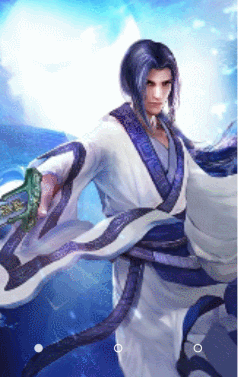
開始代碼前註釋:1、本次未實現迴圈輪播效果;2、導航原點資源圖片註解:default_holo為未選中狀態,touched_holo為選中後實心狀態。(也可自己用Shape繪製)
第一步:在layout佈局文件裡加入主佈局文件viewpager_layout.xml
主佈局為FrameLayout,在ViewPager(這裡因為存在導航原點,不設置PagerTabStrip)上嵌套包含3個導航原點(由滑動視圖數量決定)的linearLayout佈局(本次設置該佈局位於底部):
1 <?xml version="1.0" encoding="utf-8"?> 2 <FrameLayout 3 xmlns:android="http://schemas.android.com/apk/res/android" 4 xmlns:tools="http://schemas.android.com/tools" 5 android:id="@+id/activity_main" 6 android:layout_width="match_parent" 7 android:layout_height="match_parent" 8 tools:context="com.example.administrator.myapplication11.MainActivity"> 9 <android.support.v4.view.ViewPager 10 android:layout_width="match_parent" 11 android:layout_height="match_parent" 12 android:id="@+id/vp"> 13 </android.support.v4.view.ViewPager> 14 <LinearLayout 15 android:id="@+id/point_layout" 16 android:layout_width="match_parent" 17 android:layout_height="wrap_content" 18 android:layout_gravity="bottom" 19 android:orientation="horizontal"> 20 <ImageView 21 android:layout_width="0dp" 22 android:layout_height="wrap_content" 23 android:layout_weight="1" 24 android:src="@mipmap/default_holo"/> 25 <ImageView 26 android:layout_width="0dp" 27 android:layout_height="wrap_content" 28 android:layout_weight="1" 29 android:src="@mipmap/default_holo" /> 30 <ImageView 31 android:layout_width="0dp" 32 android:layout_height="wrap_content" 33 android:layout_weight="1" 34 android:src="@mipmap/default_holo" 35 android:id="@+id/imageView" /> 36 </LinearLayout> 37 </FrameLayout>
第二步:Layout中用於滑動切換的視圖(示例中共三個layout1/2/3.xml,這裡寫一個典型)與第一種相同
1 <?xml version="1.0" encoding="utf-8"?> 2 <LinearLayout xmlns:android="http://schemas.android.com/apk/res/android" 3 android:orientation="vertical" android:layout_width="match_parent" 4 android:layout_height="match_parent"> 5 <ImageView 6 android:layout_width="match_parent" 7 android:layout_height="match_parent" 8 android:scaleType="centerCrop" 9 android:src="@mipmap/genie"/> 10 </LinearLayout>
第三步:Java中Activity的實現代碼MainActivity.java
通過實現OnPageChangeListener介面實現在視圖切換時導航原點狀態的變化),其中關於OnPageChangeListener中方法的詳細解釋,請參考博文
《ViewPager的setOnPageChangeListener方法詳解》這裡不做贅述:
1 import android.support.v4.view.PagerAdapter; 2 import android.support.v4.view.ViewPager; 3 import android.support.v7.app.AppCompatActivity; 4 import android.os.Bundle; 5 import android.view.View; 6 import android.view.ViewGroup; 7 import android.widget.ImageView; 8 import android.widget.LinearLayout; 9 import java.util.ArrayList; 10 /** 11 * Created by panchengjia on 2016/11/30. 12 */ 13 public class MainActivity extends AppCompatActivity implements ViewPager.OnPageChangeListener{ 14 private ViewPager vp; 15 private LinearLayout point_layout; 16 ArrayList<View> views =new ArrayList<>(); 17 //實例化存儲imageView(導航原點)的集合 18 ArrayList<ImageView> imageViews = new ArrayList<>(); 19 int currImage;//記錄當前頁(導航原點) 20 @Override 21 protected void onCreate(Bundle savedInstanceState) { 22 super.onCreate(savedInstanceState); 23 setContentView(R.layout.activity_main); 24 vp= (ViewPager) findViewById(R.id.vp); 25 initView();//調用初始化視圖方法 26 initPoint();//調用初始化導航原點的方法 27 vp.addOnPageChangeListener(this); 28 vp.setAdapter(new MyAdapter()); 29 } 30 /*將point_layout中包含的imageView(導航原點)添加到imageViewS集合中 31 *並設置layout1(第一視圖)的導航原點(對應集合0下標)的圖片 32 * 為touched_holo(觸摸狀態的圖片) 33 */ 34 private void initPoint() { 35 point_layout= (LinearLayout) findViewById(R.id.point_layout); 36 int counnt = point_layout.getChildCount();//獲取point數量 37 for (int i=0;i<counnt;i++){ 38 imageViews.add((ImageView) point_layout.getChildAt(i)); 39 } 40 imageViews.get(0).setImageResource(R.mipmap.touched_holo); 41 } 42 private void initView() { 43 View v1=getLayoutInflater().inflate(R.layout.layout1,null); 44 View v2=getLayoutInflater().inflate(R.layout.layout2,null); 45 View v3=getLayoutInflater().inflate(R.layout.layout3,null); 46 views.add(v1); 47 views.add(v2); 48 views.add(v3); 49 } 50 //OnPageChangeListener的方法,這裡不做具體實現 51 @Override 52 public void onPageScrolled(int position, float positionOffset, int positionOffsetPixels) { 53 54 } 55 //設置滑動到對應位置的視圖後,導航原點的不同狀態(圖片) 56 @Override 57 public void onPageSelected(int position) { 58 ImageView preView = imageViews.get(currImage); 59 preView.setImageResource(R.mipmap.default_holo); 60 ImageView currView = imageViews.get(position); 61 currView.setImageResource(R.mipmap.touched_holo); 62 currImage = position; 63 } 64 //OnPageChangeListener的方法,這裡不做具體實現 65 @Override 66 public void onPageScrollStateChanged(int state) { 67 68 } 69 class MyAdapter extends PagerAdapter { 70 @Override 71 public int getCount() { 72 return views.size(); 73 } 74 @Override 75 public boolean isViewFromObject(View view, Object object) { 76 return view==object; 77 } 78 @Override 79 public void destroyItem(ViewGroup container, int position, Object object) { 80 container.removeView(views.get(position)); 81 } 82 @Override 83 public Object instantiateItem(ViewGroup container, int position) { 84 View v = views.get(position); 85 container.addView(v); 86 return v; 87 } 88 } 89 }
至此,本次的ViewPager實現示例所需代碼已完成,當然這隻是ViewPager最簡單的功能,後續還會更新一些ViewPager的高級用法,歡迎小伙伴們繼續支持。
當然篇幅所限,這隻是ViewPager最最簡單的功能,作者: 去吧皮卡丘
鏈接:http://www.imooc.com/article/2580
來源:慕課網 當然篇幅所限,這隻是ViewPager最最簡單的功能,
作者: 去吧皮卡丘
鏈接:http://www.imooc.com/article/2580
來源:慕課網當然這隻是ViewPager最簡單的功能,後續還會更新一些ViewPager的高級用法,歡迎小伙伴們繼續支持。



