開頭不講"Hello Word",讀盡詩書也枉然 : Word 操作組件介紹 - Spire.Doc 【博主】反骨仔 【原文地址】http://www.cnblogs.com/liqingwen/p/5898368.html 序 本打算過幾天簡單介紹下組件 Spire.XLS,突然發現園友率先發佈了 ...
開頭不講"Hello Word",讀盡詩書也枉然 : Word 操作組件介紹 - Spire.Doc
【博主】反骨仔 【原文地址】http://www.cnblogs.com/liqingwen/p/5898368.html
序
本打算過幾天簡單介紹下組件 Spire.XLS,突然發現園友率先發佈了一篇,既然 xls 已經出現,為避免打上抄襲嫌疑,博主只能搶先一步使用 Spire.Doc 簡單介紹 Doc 操作,下麵是通過 WinForm 程式執行代碼完成介紹的。
本機環境:Win10 x64、VS 2015、MS Office 2016。
目錄
介紹
這是 E-iceblue 公司開發的其中一個組件 Spire.Doc,它專門為開發人員進行創建,讀取,寫入、轉換列印 word 文檔文件提供便利,並且,它不需要你安裝 MS Office,就可以對 word 進行操作。這裡使用的是免費版進行演示。

圖1 官方截圖

圖2 版本間的功能的差異
一、NuGet 包安裝 Dll 引用文件
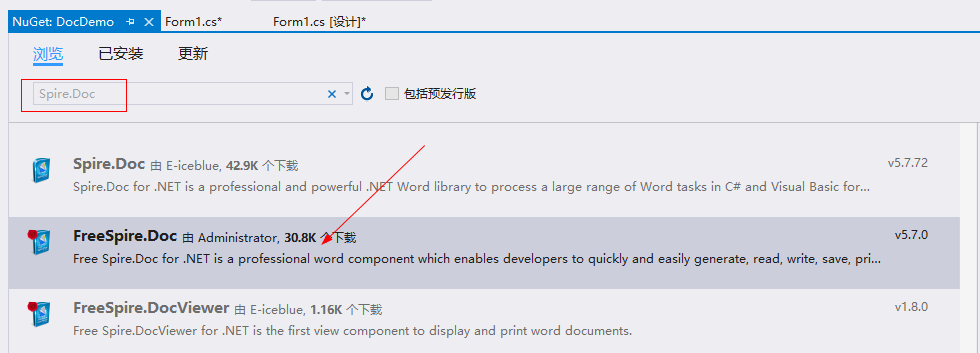
圖1-1 打開 NuGet 包管理器
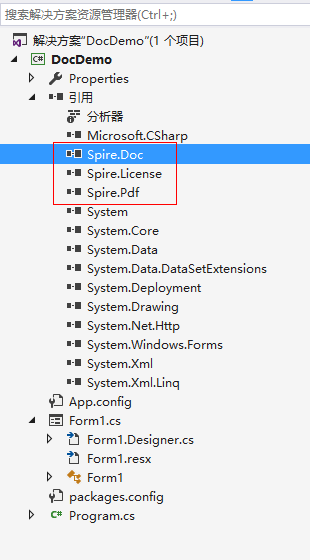
圖1-2 安裝完後會多 3 個引用文件
二、開頭不講“Hello World”,讀盡詩書也枉然
1.先創建個空白的“demo1.docx”文件
圖2-1
2.隨便寫幾句代碼
1 public partial class Form1 : Form 2 { 3 public Form1() 4 { 5 InitializeComponent(); 6 } 7 8 private void button1_Click(object sender, EventArgs e) 9 { 10 //打開 word 文檔 11 var document = new Document(@"demo1.docx",FileFormat.Docx); 12 13 //取第一部分 14 var section = document.Sections[0]; 15 16 //取第一個段落 17 var paragraph = section.Paragraphs[0]; 18 19 //追加字元串 20 paragraph.AppendText("Hello World!"); 21 22 //保存為 .docx 文件 23 const string fileName = @"demo1-1.docx"; 24 document.SaveToFile(fileName, FileFormat.Docx); 25 26 //啟動該文件 27 Process.Start(fileName); 28 } 29 }

圖 2-2 效果圖
【備註】別忘了引入命名空間哦: using Spire.Doc;
上面是向一個空的 word 文檔加上“Hello World!”,這次換成直接創建一個新的包含“Hello World!”內容的文檔。當然效果跟圖 2-2 一樣。
1 private void button1_Click(object sender, EventArgs e) 2 { 3 //創建 word 文檔 4 var document = new Document(); 5 6 //創建新的部分 7 var section = document.AddSection(); 8 9 //創建新的段落 10 var paragraph = section.AddParagraph(); 11 12 //追加字元串 13 paragraph.AppendText("Hello World!"); 14 15 //保存為 .doc 文件 16 const string fileName = @"demo1-1.doc"; 17 document.SaveToFile(fileName, FileFormat.Doc); 18 19 //啟動該文件 20 Process.Start(fileName); 21 }
三、文檔內容檢索與替換
1.內容檢索
先在“demo2.docx”中搞了篇《琵琶行》,啟動時在文本框中輸入“此時無聲勝有聲”進行檢索。
1 private void button1_Click(object sender, EventArgs e) 2 { 3 //載入 demo2.docx 4 var document = new Document(@"demo2.docx", FileFormat.Docx); 5 6 //查找所有匹配的字元串 7 TextSelection[] textSelections = document.FindAllString(this.textBox1.Text, false, false); 8 9 //修改背景色 10 foreach (TextSelection selection in textSelections) 11 { 12 selection.GetAsOneRange().CharacterFormat.TextBackgroundColor = Color.Gray; 13 } 14 15 //保存文件 16 const string fileName = @"demo2-1.docx"; 17 document.SaveToFile(fileName, FileFormat.Docx); 18 19 //啟動該文件 20 Process.Start(fileName); 21 }
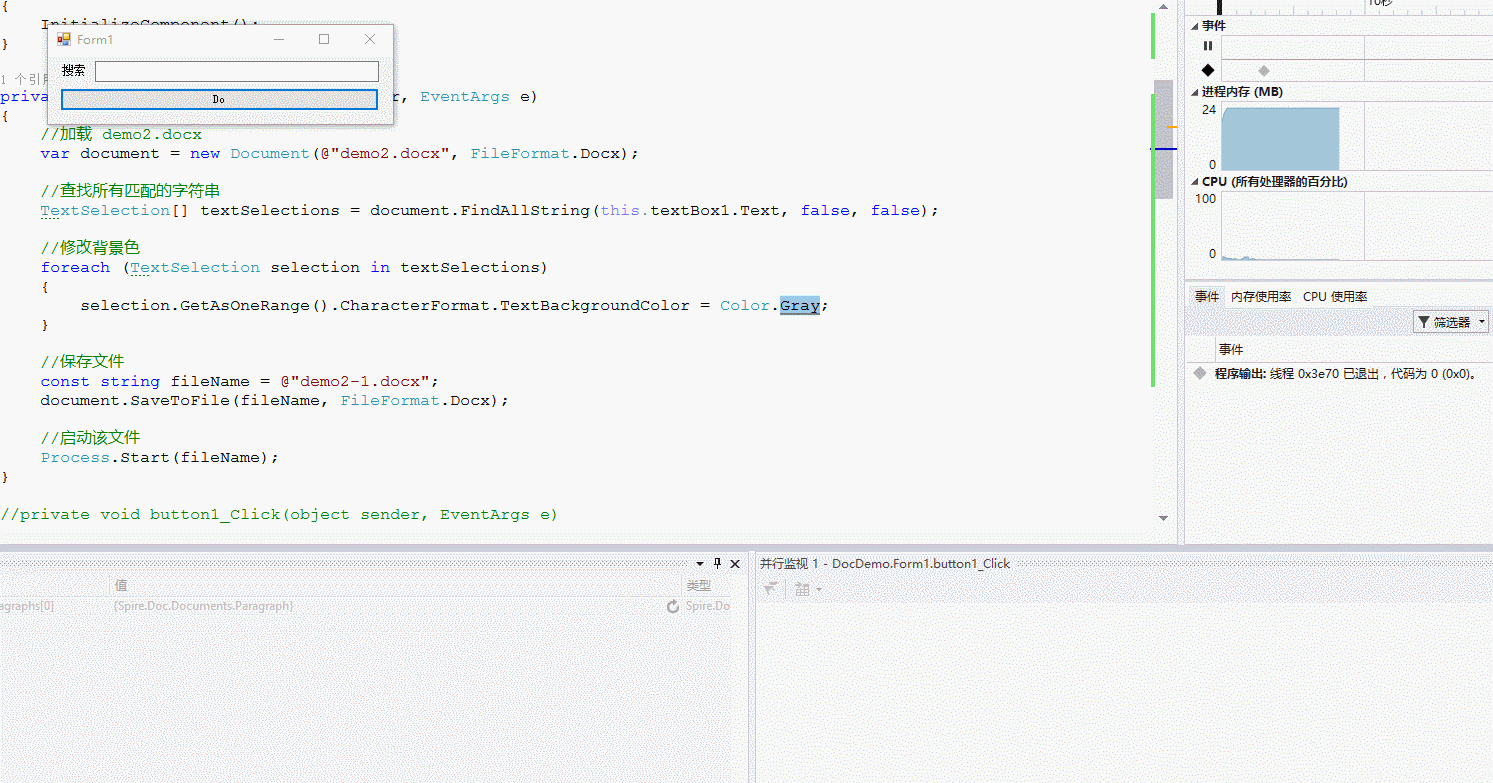
圖 3.1-1
2.內容替換
大家嘗試在三的基礎上簡單修改下代碼即可。
1 document.Replace(this.textBox1.Text, this.textBox2.Text,false,false);
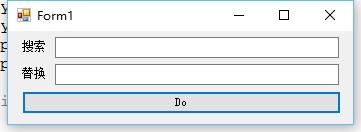
圖3.2-1
四、格式化操作 - 字體、顏色、排版縮進和樣式等
1.字體和顏色
新建一個空白的 demo3.docx 文件。
1 private void button1_Click(object sender, EventArgs e) 2 { 3 //載入 docx 4 var document = new Document(@"demo3.docx", FileFormat.Docx); 5 6 //獲取第一個部分 7 Section section = document.Sections[0]; 8 9 //創建一個新的段落或者取第一個段落 10 Paragraph paragraph 11 = section.Paragraphs.Count > 0 ? section.Paragraphs[0] : section.AddParagraph(); 12 13 //追加文本 14 const string text = "This paragraph is demo of text font and color. " 15 + "The font name of this paragraph is Tahoma. " 16 + "The font size of this paragraph is 20. " 17 + "The under line style of this paragraph is DotDot. " 18 + "The color of this paragraph is Blue. "; 19 TextRange txtRange = paragraph.AppendText(text); 20 21 //設置字體 22 txtRange.CharacterFormat.FontName = "Tahoma"; 23 24 //設置字體大小 25 txtRange.CharacterFormat.FontSize = 20; 26 27 //設置下劃線 28 txtRange.CharacterFormat.UnderlineStyle = UnderlineStyle.DotDot; 29 30 //改變字體顏色 31 txtRange.CharacterFormat.TextColor = Color.Blue; 32 33 //保存文件 34 const string fileName = @"demo3-1.docx"; 35 document.SaveToFile(fileName, FileFormat.Docx); 36 37 //啟動該文件 38 Process.Start(fileName); 39
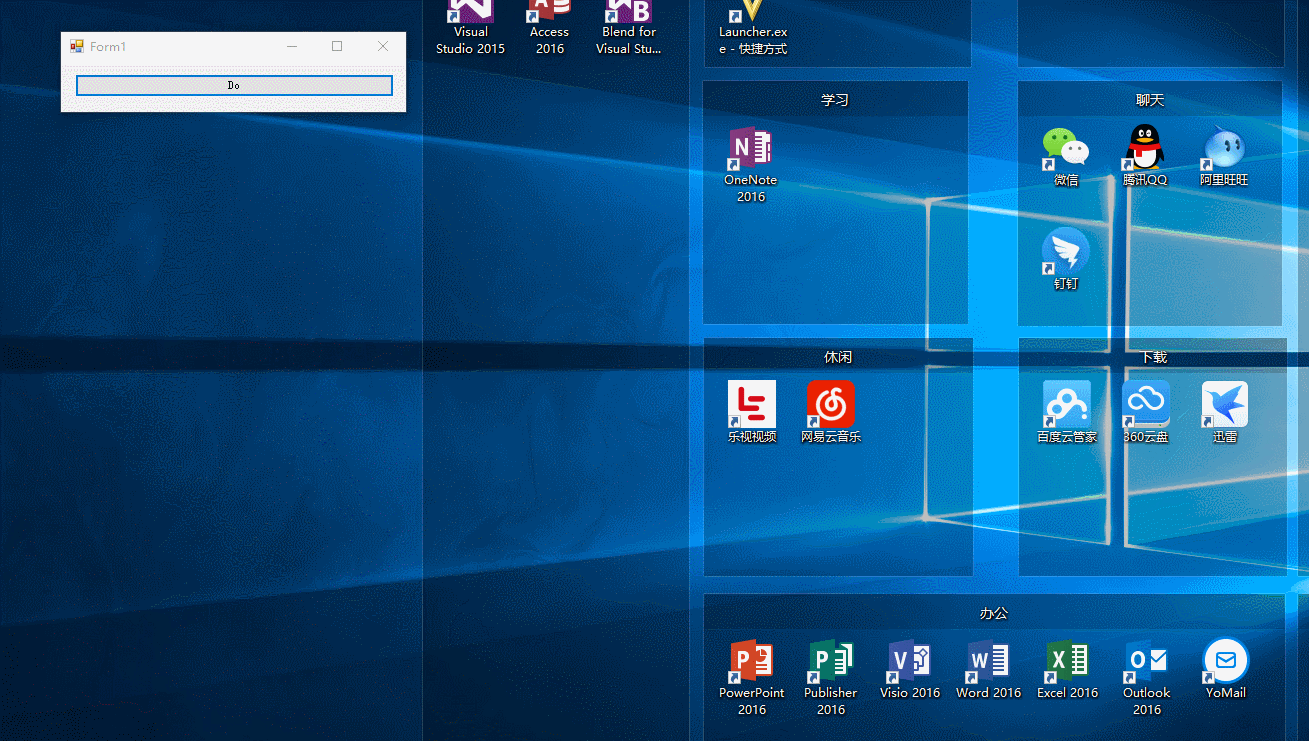
圖4.1-1
2.排版縮進
取空白的 docx 文件。
1 private void button1_Click(object sender, EventArgs e) 2 { 3 //載入 docx 4 var document = new Document(@"demo3.docx", FileFormat.Docx); 5 6 //獲取第一個部分 7 Section section = document.Sections[0]; 8 9 //創建一個新的段落或者取第一個段落 10 Paragraph paragraph 11 = section.Paragraphs.Count > 0 ? section.Paragraphs[0] : section.AddParagraph(); 12 13 //Append Text 14 paragraph.AppendText("這是縮進排版 Demo。"); 15 paragraph.ApplyStyle(BuiltinStyle.Heading3); 16 17 var random = new Random(); 18 paragraph = section.AddParagraph(); 19 for (var i = 0; i < random.Next(0, 10); i++) 20 { 21 paragraph = section.AddParagraph(); 22 paragraph.AppendText($"I'm {i}"); 23 24 if (i == 0) 25 { 26 paragraph.ListFormat.ApplyBulletStyle(); 27 } 28 else 29 { 30 paragraph.ListFormat.ContinueListNumbering(); 31 } 32 33 paragraph.ListFormat.CurrentListLevel.NumberPosition = -10; 34 } 35 36 //保存文件 37 const string fileName = @"縮進排版.docx"; 38 document.SaveToFile(fileName, FileFormat.Docx); 39 40 //啟動該文件 41 Process.Start(fileName); 42 }

圖4.2-1
3.文本樣式
1 private void button1_Click(object sender, EventArgs e) 2 { 3 //創建一個新的 word 4 var document = new Document(); 5 6 //創建第一部分 7 var section = document.AddSection(); 8 9 //創建第一個段落 10 var paragraph = section.AddParagraph(); 11 12 //追加字元串 13 paragraph.AppendText("Builtin Style:"); 14 15 foreach (BuiltinStyle builtinStyle in Enum.GetValues(typeof(BuiltinStyle))) 16 { 17 paragraph = section.AddParagraph(); //增加段落 18 19 paragraph.AppendText(builtinStyle.ToString()); //追加文本 20 21 paragraph.ApplyStyle(builtinStyle); //應用樣式 22 } 23 24 const string fileName = "Style.docx"; 25 document.SaveToFile(fileName, FileFormat.Docx); //保存文件 26 27 Process.Start(fileName); //啟動 28 }
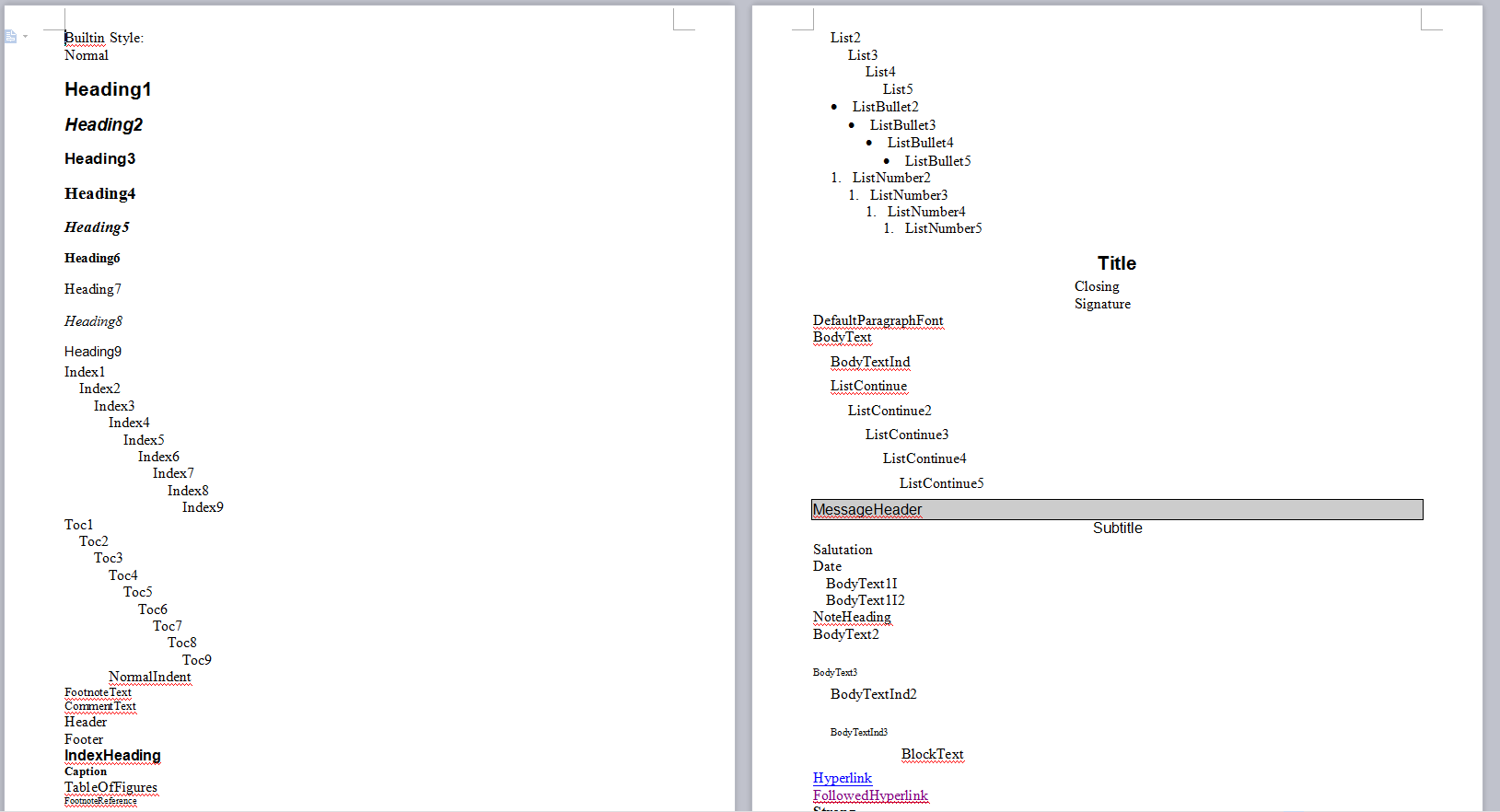
圖4.3-1
小結
以上只是幾個小小的 Demo,當然,Spire.Doc 的強大遠遠不止如此。你使用該組件時所遇到的困難,我們可以共同來探討哦。



