一:背景 1. 講故事 上一篇我們聊到了 Console 為什麼會卡死,讀過那篇文章的朋友相信對 conhost.exe 有了一個大概的瞭解,這一篇更進一步聊一聊視窗的特殊事件 Ctrl+C 底層流轉到底是什麼樣的,為了方便講述,讓 chagtgpt 給我生成一段Ctrl+C 的業務代碼。 clas ...
在UI交互中,拖拽操作是一種非常簡單友好的交互。尤其是在ListBox,TabControl,ListView這類列表控制項中更為常見。通常要實現拖拽排序功能的做法是自定義控制項。本文將分享一種在原生控制項上設置附加屬性的方式實現拖拽排序功能。
該方法的使用非常簡單,僅需增加一個附加屬性就行。
<TabControl
assist:SelectorDragDropAttach.IsItemsDragDropEnabled="True"
AlternationCount="{Binding ClassInfos.Count}"
ContentTemplate="{StaticResource contentTemplate}"
ItemContainerStyle="{StaticResource TabItemStyle}"
ItemsSource="{Binding ClassInfos}"
SelectedIndex="0" />
實現效果如下:
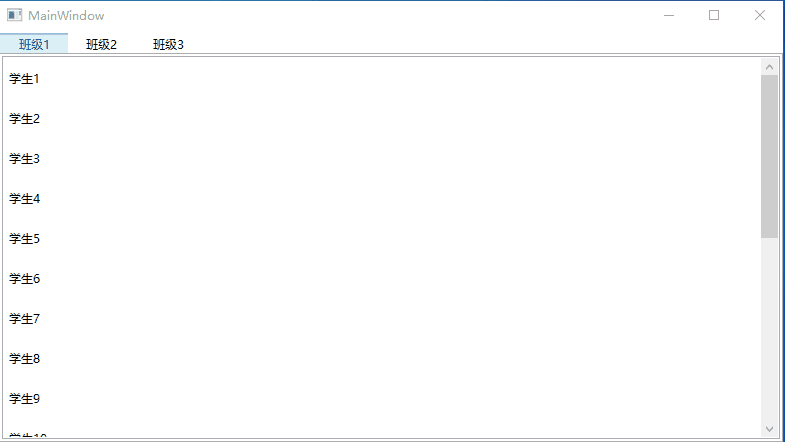
主要思路
WPF中核心基類UIElement包含了DragEnter,DragLeave,DragEnter,Drop等拖拽相關的事件,因此只需對這幾個事件進行監聽並做相應的處理就可以實現WPF中的UI元素拖拽操作。
另外,WPF的一大特點是支持數據驅動,即由數據模型來推動UI的呈現。因此,可以通過通過拖拽事件處理拖拽的源位置以及目標位置,並獲取到對應位置渲染的數據,然後操作數據集中數據的位置,從而實現數據和UI界面上的順序更新。
首先定義一個附加屬性類SelectorDragDropAttach,通過附加屬性IsItemsDragDropEnabled控制是否允許拖拽排序。
public static class SelectorDragDropAttach
{
public static bool GetIsItemsDragDropEnabled(Selector scrollViewer)
{
return (bool)scrollViewer.GetValue(IsItemsDragDropEnabledProperty);
}
public static void SetIsItemsDragDropEnabled(Selector scrollViewer, bool value)
{
scrollViewer.SetValue(IsItemsDragDropEnabledProperty, value);
}
public static readonly DependencyProperty IsItemsDragDropEnabledProperty =
DependencyProperty.RegisterAttached("IsItemsDragDropEnabled", typeof(bool), typeof(SelectorDragDropAttach), new PropertyMetadata(false, OnIsItemsDragDropEnabledChanged));
private static readonly DependencyProperty SelectorDragDropProperty =
DependencyProperty.RegisterAttached("SelectorDragDrop", typeof(SelectorDragDrop), typeof(SelectorDragDropAttach), new PropertyMetadata(null));
private static void OnIsItemsDragDropEnabledChanged(DependencyObject d, DependencyPropertyChangedEventArgs e)
{
bool b = (bool)e.NewValue;
Selector selector = d as Selector;
var selectorDragDrop = selector?.GetValue(SelectorDragDropProperty) as SelectorDragDrop;
if (selectorDragDrop != null)
selectorDragDrop.Selector = null;
if (b == false)
{
selector?.SetValue(SelectorDragDropProperty, null);
return;
}
selector?.SetValue(SelectorDragDropProperty, new SelectorDragDrop(selector));
}
}
其中SelectorDragDrop就是處理拖拽排序的對象,接下來看下幾個主要事件的處理邏輯。
通過PreviewMouseLeftButtonDown確定選中的需要拖拽操作的元素的索引
void selector_PreviewMouseLeftButtonDown(object sender, MouseButtonEventArgs e)
{
if (this.IsMouseOverScrollbar)
{
//Set the flag to false when cursor is over scrollbar.
this.canInitiateDrag = false;
return;
}
int index = this.IndexUnderDragCursor;
this.canInitiateDrag = index > -1;
if (this.canInitiateDrag)
{
// Remember the location and index of the SelectorItem the user clicked on for later.
this.ptMouseDown = GetMousePosition(this.selector);
this.indexToSelect = index;
}
else
{
this.ptMouseDown = new Point(-10000, -10000);
this.indexToSelect = -1;
}
}
在PreviewMouseMove事件中根據需要拖拽操作的元素創建一個AdornerLayer,實現滑鼠拖著元素移動的效果。其實拖拽移動的只是這個AdornerLayer,真實的元素並未移動。
void selector_PreviewMouseMove(object sender, MouseEventArgs e)
{
if (!this.CanStartDragOperation)
return;
// Select the item the user clicked on.
if (this.selector.SelectedIndex != this.indexToSelect)
this.selector.SelectedIndex = this.indexToSelect;
// If the item at the selected index is null, there's nothing
// we can do, so just return;
if (this.selector.SelectedItem == null)
return;
UIElement itemToDrag = this.GetSelectorItem(this.selector.SelectedIndex);
if (itemToDrag == null)
return;
AdornerLayer adornerLayer = this.ShowDragAdornerResolved ? this.InitializeAdornerLayer(itemToDrag) : null;
this.InitializeDragOperation(itemToDrag);
this.PerformDragOperation();
this.FinishDragOperation(itemToDrag, adornerLayer);
}
DragEnter,DragLeave,DragEnter事件中處理AdornerLayer的位置以及是否顯示。
Drop事件中確定了拖拽操作目標位置以及渲染的數據元素,然後移動元數據,通過數據順序的變化更新界面的排序。從代碼中可以看到列表控制項的ItemsSource不能為空,否則拖拽無效。這也是後邊將提到的一個缺點。
void selector_Drop(object sender, DragEventArgs e)
{
if (this.ItemUnderDragCursor != null)
this.ItemUnderDragCursor = null;
e.Effects = DragDropEffects.None;
var itemsSource = this.selector.ItemsSource;
if (itemsSource == null) return;
int itemsCount = 0;
Type type = null;
foreach (object obj in itemsSource)
{
type = obj.GetType();
itemsCount++;
}
if (itemsCount < 1) return;
if (!e.Data.GetDataPresent(type))
return;
object data = e.Data.GetData(type);
if (data == null)
return;
int oldIndex = -1;
int index = 0;
foreach (object obj in itemsSource)
{
if (obj == data)
{
oldIndex = index;
break;
}
index++;
}
int newIndex = this.IndexUnderDragCursor;
if (newIndex < 0)
{
if (itemsCount == 0)
newIndex = 0;
else if (oldIndex < 0)
newIndex = itemsCount;
else
return;
}
if (oldIndex == newIndex)
return;
if (this.ProcessDrop != null)
{
// Let the client code process the drop.
ProcessDropEventArgs args = new ProcessDropEventArgs(itemsSource, data, oldIndex, newIndex, e.AllowedEffects);
this.ProcessDrop(this, args);
e.Effects = args.Effects;
}
else
{
dynamic dItemsSource = itemsSource;
if (oldIndex > -1)
dItemsSource.Move(oldIndex, newIndex);
else
dItemsSource.Insert(newIndex, data);
e.Effects = DragDropEffects.Move;
}
}
優點與缺點
優點:
- 用法簡單,封裝好拖拽操作的附加屬性後,只需一行代碼實現拖拽功能。
- 對現有項目友好,對於已有項目需要擴展拖拽操作排序功能,無需替換控制項。
- 支持多種列表控制項擴展。派生自
Selector的ListBox,TabControl,ListView,ComboBox都可使用該方法。
缺點:
- 僅支持通過數據綁定動態渲染的列表控制項,XAML硬編碼或者後臺代碼迴圈添加列表元素創建的列表控制項不適用該方法。
- 僅支持列表控制項內的元素拖拽,不支持穿梭框拖拽效果。
- 不支持同時拖拽多個元素。
小結
本文介紹列表拖拽操作的解決方案不算完美,功能簡單但輕量,並且很好的體現了WPF的數據驅動的思想。個人非常喜歡這種方式,它能讓我們輕鬆的實現列表數據的增刪以及排序操作,而不是耗費時間和精力去自定義可增刪數據的控制項。
參考
https://www.codeproject.com/Articles/17266/Drag-and-Drop-Items-in-a-WPF-ListView#xx1911611xx



