這裡給大家分享我在網上總結出來的一些知識,希望對大家有所幫助 最近公司出了一個新的功能模塊(如下圖),大提上可以描述為實現拍照完上傳圖片,拖動四方框拍照完成上傳功能,大體樣子如下圖。但是我找遍了 dcloud 插件市場,找到的插件都是移動背景圖片來實現裁剪的,跟京東的功能是相反的,沒辦法只能自己來實 ...
這裡給大家分享我在網上總結出來的一些知識,希望對大家有所幫助
最近公司出了一個新的功能模塊(如下圖),大提上可以描述為實現拍照完上傳圖片,拖動四方框拍照完成上傳功能,大體樣子如下圖。但是我找遍了 dcloud 插件市場,找到的插件都是移動背景圖片來實現裁剪的,跟京東的功能是相反的,沒辦法只能自己來實現這麼一個插件。

第一步
首先就需要實現一個四方框的功能了。從上圖可知,四方框有一下幾個特點
- 四個角粘連外框,隨著框的大小和移動範圍緊縛移動
- 四方框可隨意四個方向拖動
- 方框外區域陰影不影響方框內
那麼我們根據這個特性來實現下這個功能,對於 css 規範的話使用 bem 規範
<div class="clip__content"> <div v-for="(item, index) in 4" :key="index" class="clip__edge"></div> </div>
/more
$edge-border-width: 6rpx;
.clip {
&__content {
position: fixed;
width: 400rpx;
height: 400rpx;
left: 0;
top: 0;
border: 1px solid red;
z-index: 4;
overflow: hidden;
box-shadow: rgba(0, 0, 0, 0.5) 0 0 0 200vh;
}
&__edge {
position: absolute;
width: 34rpx;
height: 34rpx;
border: 10rpx solid red;
pointer-events: auto;
z-index: 2;
&::before {
content: "";
position: absolute;
z-index: 2;
width: 40rpx;
height: 40rpx;
background-color: transparent;
}
&:nth-child(1) {
left: $edge-border-width;
top: $edge-border-width;
border-bottom-width: 0 !important;
border-right-width: 0 !important;
&:before {
top: -50%;
left: -50%;
}
}
&:nth-child(2) {
right: $edge-border-width;
top: $edge-border-width;
border-bottom-width: 0 !important;
border-left-width: 0 !important;
&:before {
top: -50%;
left: 50%;
}
}
&:nth-child(3) {
left: $edge-border-width;
bottom: $edge-border-width;
border-top-width: 0 !important;
border-right-width: 0 !important;
&:before {
bottom: -50%;
left: -50%;
}
}
&:nth-child(4) {
right: $edge-border-width;
bottom: $edge-border-width;
border-top-width: 0 !important;
border-left-width: 0 !important;
&:before {
bottom: -50%;
left: 50%;
}
}
}
根據上面的 html 和 css 出來的樣式大概如下圖 外部的陰影效果我們用: box-shadow: rgba(0, 0, 0, 0.5) 0 0 0 200vh 來達成
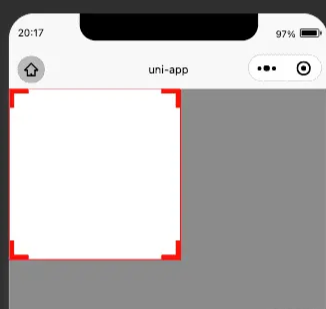
第二步
第二步的話就要實現移動功能了,這裡是一個比較考驗耐心的地方,因為涉及到多個方向的變化,需要不斷地進行調試,在此之前需要先分析下四個角變化的特性,下麵先看 4 個角的移動特性(以 H5 思維)
- 第一個角的移動會改變方框的 left,top,width,right4 個值
- 第二個角的移動會改變方框的 top,with,height3 個值
- 第三個角的移動會改變方框的 left, width,height3 個值
- 第四個角的移動會改變方框的 width,height2 個值
- 四個角的移動都不能小於 4 個角的寬高,四個角的移動都不能超過屏幕,相應的邏輯需要做一下限制
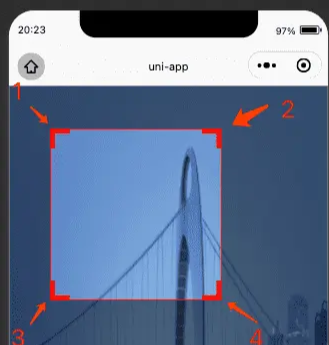
首先需要獲取下屏幕寬度,區域高度(因為頭部可能會有導航欄目占位,所以不拿屏幕高度),四方框初始寬高,
uni.getSystemInfo({
success: res => {
console.log(res)
this.systemInfo = res
}
})
uni
.createSelectorQuery()
.select('.clip__content')
.fields({ size: true }, data => {
this.width = data.width
this.height = data.height
})
.exec()
uni
.createSelectorQuery()
.select('.clip')
.fields({ size: true }, data => {
this.screenHeight = data.height
})
.exec()
後續的話就可以進行四個角拖拽了,這裡用到了 touchStart 和 touchMove,動態地為方框綁定樣式
<div v-for="(item, index) in 4" class="clip__edge" @touchstart.stop.prevent="edgeTouchStart" @touchmove.stop.prevent="e => edgeTouchMove(e, index)" @touchend.stop.prevent="edgeTouchEnd" ></div>
接下來開始寫邏輯
edgeTouchStart(e) {
// 記錄坐標xy初始位置
this.clientX = e.changedTouches[0].clientX;
this.clientY = e.changedTouches[0].clientY;
},
edgeTouchMove(e, index) {
const currX = e.changedTouches[0].clientX;
const currY = e.changedTouches[0].clientY;
// 記錄坐標差
const moveX = currX - this.clientX;
const moveY = currY - this.clientY;
// 更新坐標位置
this.clientX = currX;
this.clientY = currY;
const { width, height, left, top, screenHeight } = this;
const { screenWidth } = this.systemInfo;
// 初始化最大寬高
let maxWidth = 0,
maxHeight = 0,
maxTop = top + moveY < 0 ? 0 : top + moveY,
maxLeft = left + moveX < 0 ? 0 : left + moveX;
// 四個角的寬高限制
if (index % 2 === 0) {
maxWidth = width - moveX > screenWidth ? screenWidth : width - moveX;
} else {
maxWidth = width + moveX > screenWidth ? screenWidth : width + moveX;
}
if (index < 2) {
maxHeight =
height - moveY > screenHeight ? screenHeight : height - moveY;
} else {
maxHeight =
height + moveY > screenHeight ? screenHeight : height + moveY;
}
// 四個角的規則計算邏輯 四邊方框暫定40 更詳細的要用.createSelectorQuery()去拿
if (index === 0) {
if (width - moveX <= 40 || height - moveY <= 40) return;
console.log(maxLeft);
this.clipStyle = {
width: maxWidth,
height: maxHeight,
left: maxLeft,
top: maxTop,
};
this.width = maxWidth;
this.height = maxHeight;
this.top = maxTop;
this.left = maxLeft;
// 右上角
} else if (index === 1) {
if (width + moveX <= 40 || height - moveY <= 40) return;
this.clipStyle = {
width: maxWidth,
height: maxHeight,
left,
top: maxTop,
};
this.width = maxWidth;
this.height = maxHeight;
this.top = maxTop;
} else if (index === 2) {
if (width - moveX <= 40 || height + moveY <= 40) return;
this.clipStyle = {
width: maxWidth,
height: maxHeight,
left: maxLeft,
top,
};
this.width = maxWidth;
this.height = maxHeight;
this.left = maxLeft;
} else if (index === 3) {
if (width + moveX <= 40 || height + moveY <= 40) return;
this.clipStyle = {
width: maxWidth,
height: maxHeight,
left,
top,
};
this.width = maxWidth;
this.height = maxHeight;
}
}
效果如下圖
第三步
四個角拖拽邏輯完善之後,下一步目標就是做四方框的拖拽,這邊需要對四方框的拖拽做一次限制
<div class="clip__content" :style="style" @touchstart.stop.prevent="clipTouchStart" @touchmove.stop.prevent="clipTouchMove" > ... </div>
clipTouchStart(e) {
this.touchX = e.changedTouches[0].pageX;
this.touchY = e.changedTouches[0].pageY;
},
clipTouchMove(e) {
const { screenWidth } = this.systemInfo;
const currX = e.changedTouches[0].pageX;
const currY = e.changedTouches[0].pageY;
const moveX = currX - this.touchX;
const moveY = currY - this.touchY;
this.touchX = currX;
this.touchY = currY;
// 邊框限制邏輯
if (this.left + moveX < 0) {
this.left = 0;
} else if (this.left + moveX > screenWidth - this.width) {
this.left = screenWidth - this.width;
} else {
this.left = this.left + moveX;
}
if (this.top + moveY < 0) {
this.top = 0;
} else if (this.top + moveY > this.screenHeight - this.height) {
this.top = this.screenHeight - this.height;
} else {
this.top = this.top + moveY;
}
this.clipStyle = {
...this.clipStyle,
left: this.left,
top: this.top,
};
},
效果如下圖:
第四步就是做我們的截圖了,這裡用到了 canvas
<div class="clip__content"> ... <canvas class="clip-canvas" canvas-id="clip-canvas"></canvas> </div>
邏輯的話目前這個例子是使用了網路的 url 圖片 所以要進行 download,如果是不用網路圖片,那麼這一句可以刪除換成其他的獲取圖片 api
initCanvas() {
uni.showLoading({
title: "載入中...",
});
uni
.createSelectorQuery()
.select(".clip__content")
.fields(
{
size: true,
scrollOffset: true,
rect: true,
context: true,
computedStyle: ["transform", "translateX"],
scrollOffset: true,
},
(data) => {
uni.downloadFile({
url: this.imageUrl,
success: (res) => {
this.canvasInstance = uni.createCanvasContext(
"clip-canvas",
this
);
this.canvasInstance.drawImage(
res.tempFilePath,
-data.left,
-data.top,
this.systemInfo.screenWidth,
this.screenHeight,
0,
0
);
this.canvasInstance.draw(
false,
(() => {
setTimeout(() => {
uni.canvasToTempFilePath(
{
x: 0,
y: 0,
width: data.width,
height: data.height,
dWidth: data.width,
dHeight: data.height,
fileType: "jpg",
canvasId: "clip-canvas",
success: (data) => {
uni.hideLoading();
this.url = data.tempFilePath;
// this.canvasInstance.save();
},
},
this
);
}, 500);
})()
);
},
});
}
)
.exec();
},
效果如圖所示:





