這裡給大家分享我在網上總結出來的一些知識,希望對大家有所幫助 一、audio標簽的使用 1、Audio 對象屬性 2、對象方法 二、效果 效果如下: 三、代碼 代碼如下: MusicPlayer.vue <template> <div class="music"> <!-- 占位 --> <div ...
這裡給大家分享我在網上總結出來的一些知識,希望對大家有所幫助
一、audio標簽的使用
1、Audio 對象屬性
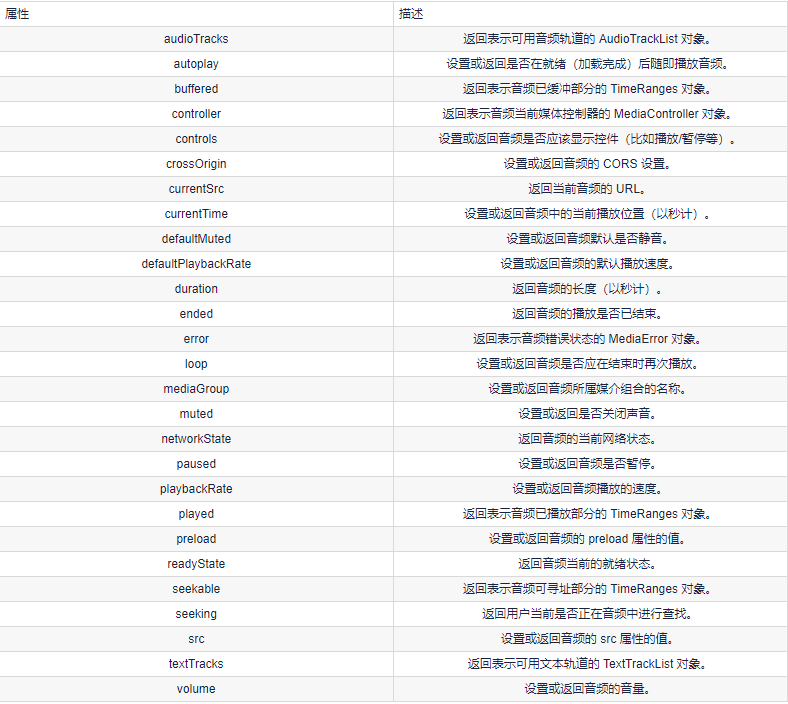
2、對象方法
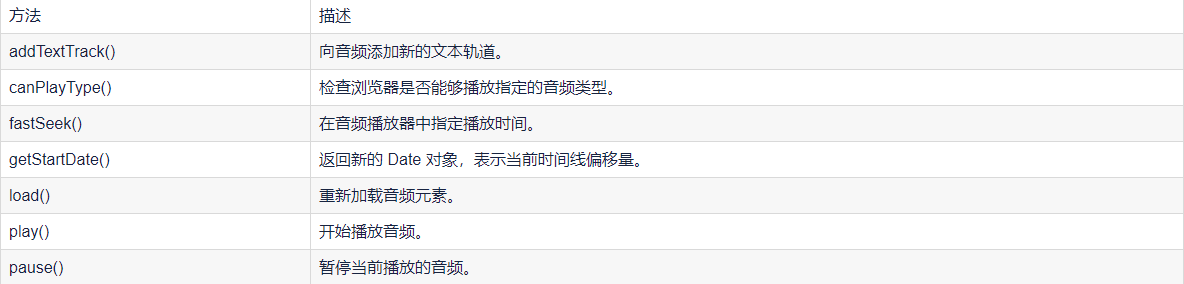
二、效果
效果如下:

三、代碼
代碼如下: MusicPlayer.vue
<template>
<div class="music">
<!-- 占位 -->
<div class="m_hold">
</div>
<div class="m_img">
<img :src="this.$parent.songNames[this.$parent.index].png" width="90px" :class="this.$parent.isRun">
</div>
<!-- 歌曲信息 -->
<div class="m_text">
{{ this.$parent.songNames[this.$parent.index].name }}
<div class="block" style="margin-top:5px">
<el-slider :v-model="value1"></el-slider>
</div>
</div>
<!-- 按鈕 -->
<div class="m_btn">
<a href="#" class="m_prev" @click="playLastSong()"></a>
<a href="#" class="m_play" @click="changeState()" v-show="this.$parent.isShow"></a>
<a href="#" class="m_pause" @click="changeState()" v-show="!this.$parent.isShow"></a>
<a href="#" class="m_next" @click="playNextSong()"></a>
</div>
<!-- 摺疊功能 -->
<div class="m_close" @click="changeCloseState()">
<a href=""></a>
</div>
</div>
</template>
<script>
export default {
name: 'MusicPlayer',
data() {
return {
songName: '',
value1:0
}
},
methods: {
changeState() {
this.$emit("play")
},
changeCloseState() {
this.$emit("hello");
},
playNextSong() {
this.$emit("nextSongs");
this.songName = this.$parent.songNames[this.$parent.index].name
},
playLastSong() {
this.$emit("lastSongs");
this.songName = this.$parent.songNames[this.$parent.index].name
}
},
watch:
{
}, mounted() {
this.songName = this.$parent.songNames[this.$parent.index].name
}
}
</script>
<style scoped>
/* 關於播放器的樣式 */
.music {
width: 100%;
height: 120px;
background: black;
/* 相對瀏覽器定位 */
position: absolute;
left: 0px;
bottom: 100px;
border-bottom: 50px;
/* 透明度 */
opacity: 0.8;
/* 陰影值 */
box-shadow: 10px 15px 15px 1px black
}
.music .m_hold {
float: left;
width: 90px;
height: 90px;
}
/* 調整音樂盒圖片 */
.music .m_img {
margin-top: 15px;
margin-left: 10px;
margin-right: 10px;
/* 左浮動 */
float: left;
width: 90px;
height: 90px;
border-radius: 50%;
overflow: hidden;
}
/* 修改文字 */
.music .m_text {
/* 左浮動 */
float: left;
color: white;
font-size: 20px;
/* 字體加粗 */
font-weight: bold;
margin-top: 25px;
margin-left: 20px;
margin-bottom: 10px;
width: 25%;
}
/* 使得所有a標簽一起移動 */
.music .m_btn {
float: left;
position: absolute;
/* 絕對定位:防止歌曲名稱過長,擠出div */
left: 40%;
}
/* 修改a標簽 */
.music .m_btn a {
width: 32px;
height: 32px;
float: left;
margin-top: 50px;
margin-left: 20px;
background: url(@/assets/player_bg.png);
}
.music .m_btn .m_prev {
background-position: -69px 0px;
}
.music .m_btn .m_next {
background-position: -150px 0px;
}
.music .m_btn .m_play {
background-position: -107px -5px;
}
.music .m_btn .m_prev:hover {
background-position: -69px -32px;
}
.music .m_btn .m_next:hover {
background-position: -150px -32px;
}
.music .m_btn .m_play:hover {
background-position: -107px -47px;
}
.music .m_btn .m_pause {
background-position: -292px -94px;
}
.music .m_btn .m_pause:hover {
background-position: -334px -94px;
}
/* 還有一個懸停 沒寫 */
/* 設置最右邊的關閉樣式 */
.music .m_close {
float: right;
background: white;
cursor: pointer;
width: 23px;
height: 100px;
margin-top: 10px;
background: url(@/assets/player_bg.png);
}
/* 設置最右邊的關閉樣式 */
.music_hide {
float: left;
background: white;
cursor: pointer;
width: 23px;
height: 100px;
margin-top: 2px;
}
.go {
animation: bounce-in 2s linear infinite;
}
.come {
animation: none;
}
@keyframes bounce-in {
from {
transform: rotate(0deg);
}
to {
transform: rotate(360deg);
}
}
.open-enter-active {
animation: slide-in linear 0.5s;
}
.open-leave-active {
animation: slide-in reverse linear 0.5s;
}
@keyframes slide-in {
from {
transform: translateX(-100%);
}
to {
transform: translateX(0%);
}
}
</style>
HideMusic.vue
<template>
<div class="music_hide" @click="changeCloseState()"><a href="#" class="m_open"></a></div>
</template>
<script>
export default {
name:'HidePlayer',
methods:{
changeCloseState()
{
this.$emit("hello");
}
}
}
</script>
<style scoped>
.music_hide {
float: left;
background: url(@/assets/player_bg.png);
cursor: pointer;
width: 23px;
height: 100px;
margin-top: 10px;
bottom: 100px;
position: absolute;
background-position-x: -45px;
}
</style>
MyPlayer.vue
<template>
<div>
<transition name="open" mode="out-in">
<component v-bind:is="view" @hello="changeSlideState" @play="changePlayState" @lastSongs="lastSongs"
@nextSongs="nextSongs"></component>
</transition>
<audio class="m_mp3" id="m_mp3" :src="this.songNames[this.index].Url" autoplay loop>
</audio>
</div>
</template>
<script>
import HidePlayer from '@/part/HidePlayer'
import MusicPlayer from '@/part/MusicPlayer'
export default {
name: 'MyPlayer',
data() {
return {
view: MusicPlayer,
isClose: false,
isShow: true,
isRun: 'come',
index: 0,
songNum: 2,
currentTime: '0:00',
duration: '0:00',
songNames: [
{
id: 1,
name: '張韶涵-篇章',
Url: require('@/assets/張韶涵-篇章.mp3'),
png: require('@/assets/篇章.png'),
},
{
id: 2,
name: '愛就一個字 抒情版',
Url: require('@/assets/愛就一個字 抒情版.mp3'),
png: require('@/assets/愛就一個字.png'),
},
{
id: 3,
name: '最偉大的作品-周傑倫',
Url: require('@/assets/最偉大的作品-周傑倫.mp3'),
png: require('@/assets/周傑倫.jpg'),
},
{
id: 4,
name: '等你下課 (with 楊瑞代)-周傑倫',
Url: require('@/assets/等你下課 (with 楊瑞代)-周傑倫.mp3'),
png: require('@/assets/等你下課.png'),
},
{
id: 5,
name: '告白氣球-周傑倫',
Url: require('@/assets/告白氣球-周傑倫.mp3'),
png: require('@/assets/告白氣球.png'),
},
{
id: 6,
name: '還在流浪-周傑倫',
Url: require('@/assets/還在流浪-周傑倫.mp3'),
png: require('@/assets/還在流浪.png'),
},
]
}
},
components: {
HidePlayer,
MusicPlayer
},
methods: {
changeSlideState() {
this.isClose = !this.isClose;
if (this.isClose) {
this.view = HidePlayer;
} else {
this.view = MusicPlayer;
}
},
changePlayState() {
if (!this.isShow) {
this.isShow = true;
this.isRun = "come";
document.getElementById("m_mp3").pause();
} else {
this.isShow = false;
this.isRun = "go";
var my_mp3 = document.getElementById("m_mp3");
my_mp3.play();
}
},
nextSongs() {
if (this.isShow) {
this.isShow = false;
this.isRun = "go";
}
this.index = (this.index + 1) % this.songNum;
},
lastSongs() {
if (this.isShow) {
this.isShow = false;
this.isRun = "go";
}
if (this.index == 0) {
this.index = this.songNum - 1;
} else {
this.index = this.index - 1;
}
}
}, mounted() {
this.songNum = this.songNames.length;
}
}
</script>
<style scoped>
.open-enter-active {
animation: slide-in linear 0.5s;
}
.open-leave-active {
animation: slide-in reverse linear 0.5s;
}
@keyframes slide-in {
from {
transform: translateX(-100%);
}
to {
transform: translateX(0%);
}
}
</style>
四、難點解析
1、過渡動畫的實現

參考了vue文檔過渡&動畫中多個組件的過渡(下麵三份代碼)
<transition name="component-fade" mode="out-in"> <component v-bind:is="view"></component> </transition>
new Vue({
el: '#transition-components-demo',
data: {
view: 'v-a'
},
components: {
'v-a': {
template: '<div>Component A</div>'
},
'v-b': {
template: '<div>Component B</div>'
}
}
})
.component-fade-enter-active, .component-fade-leave-active {
transition: opacity .3s ease;
}
.component-fade-enter, .component-fade-leave-to
/* .component-fade-leave-active for below version 2.1.8 */ {
opacity: 0;
}
因此分化出MusicPlayer.vue 和 HideMusic.vue,由此又產生了組件內通信的問題。
2、組件內通信
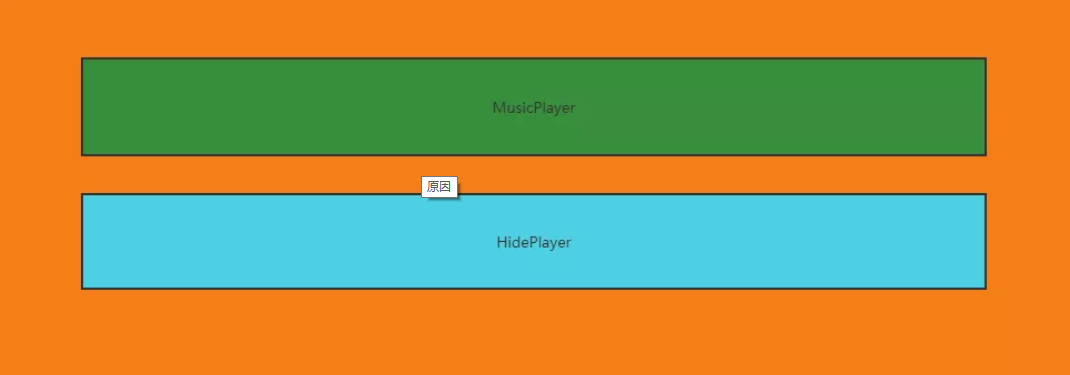
為什麼會產生組件內的通信?原因在於:MusicPlayer組件和HidePlayer組件,只能有一個展示,但是在不展示的過程中,他的數據應該也是實時改變的。例如MusicPlayer組件上有播放按鈕,如果不採用組件通信,那麼MusicPlayer重新渲染的時候,播放按鈕會回到最初的設定,是不符合邏輯的。所以需要採用組件內通信的方式。實現的方式也比較簡單,子組件直接訪問父組件的數據,子組件通過$emit調用父組件的方法,修改父組件的數據。
3、旋轉動畫的實現
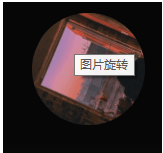
首先,編寫動畫。
.go {
animation: bounce-in 2s linear infinite;
}
.come {
animation: none;
}
@keyframes bounce-in {
from {
transform: rotate(0deg);
}
to {
transform: rotate(360deg);
}
}
然後,動態綁定class,isRun兩個值即為"go","come"。
<div class="m_img"> <img :src="this.$parent.songNames[this.$parent.index].png" width="90px" :class="this.$parent.isRun"> </div>





