摘要:在CentOS7.4伺服器版本的環境下安裝nginx伺服器、配置文件伺服器、流媒體伺服器。 本文分享自華為雲社區《華為雲ECS伺服器安裝CentOS7.4鏡像,部署GINX伺服器、搭建物聯網視頻監控系統》,作者:DS小龍哥。 在CentOS7.4伺服器版本的環境下安裝nginx伺服器、配置文件 ...
摘要:在CentOS7.4伺服器版本的環境下安裝nginx伺服器、配置文件伺服器、流媒體伺服器。
本文分享自華為雲社區《華為雲ECS伺服器安裝CentOS7.4鏡像,部署GINX伺服器、搭建物聯網視頻監控系統》,作者:DS小龍哥。
在CentOS7.4伺服器版本的環境下安裝nginx伺服器、配置文件伺服器、流媒體伺服器。 (1)配置NGINX為HTTP伺服器,安裝rtmp模塊,完成rtmp視頻推流,支持緩存視頻到本地目錄、支持轉為HLS流,通過瀏覽器訪問直播流。 (2)部署開機自動啟動程式:方便設置自己的程式為開機啟動。
一、環境介紹
環境介紹: 採用的是華為雲的ECS彈性雲伺服器–鏡像安裝的CentOS7.4 64位 -----是伺服器版,非桌面版哦。
在CentOS7.4伺服器版本的環境下安裝nginx伺服器、配置文件伺服器、流媒體伺服器。
(1)配置NGINX為HTTP伺服器,安裝rtmp模塊,完成rtmp視頻推流,支持緩存視頻到本地目錄、支持轉為HLS流,通過瀏覽器訪問直播流。
(2)部署開機自動啟動程式:方便設置自己的程式為開機啟動。
二、Centos中安裝帶rtmp模塊的Nginx
2.1 新安裝的系統可以先安裝一些工具
yum install -y pcre pcre-devel openssl openssl-devel zlib zlib-devel gcc gcc-c++
yum install -y vim wget lsof git zip unzip
2.2 獲取Nginx二進位源碼
聽說srtmp模塊暫時只支持Nginx13-15版本,當前就在官網下載Nginx14
wget http://nginx.org/download/nginx-1.14.2.tar.gz tar xvf nginx-1.14.2.tar.gz
2.3 獲取nginx-rtmp-module
wget https://github.com/arut/nginx-rtmp-module/archive/refs/tags/v1.2.1.tar.gz tar xvf v1.2.1.tar.gz
2.4 編譯nginx
cd nginx-1.14.2 ./configure --add-module=../nginx-rtmp-module-1.2.1/ --with-http_ssl_module make && make install #建立軟鏈接 ln -s /usr/local/nginx/sbin/nginx /usr/bin
特別說明:
如果在配置時報錯,一般就是缺東西了,安裝了再配置。
比如:報錯 ./configure: error: the HTTP rewrite module requires the PCRE library. You can either disable the mo .... 解決: yum -y install pcre-devel yum -y install openssl openssl-devel
2.5 修改Nginx的配置文件
打開/usr/local/nginx/conf/nginx.conf文件,在文件最後面加入下麵的配置。 rtmp { server { listen 8888; application live { live on; } } }
上面8888是rtmp推流和拉流的埠。
修改nginx.conf之後,重啟nginx服務:
sudo service nginx restart
重啟服務之後,使用netstat -ltn命令查看TCP監聽的埠,確認下Nginx的監聽埠是否正常。
正常情況,一個是我們自己設置的rtmp服務監聽埠8888,還有一個80是Nginx預設的HTTP服務監聽埠。
接下來可以在瀏覽器里輸入本機IP地址:http://127.0.0.1/,查看Nginx服務開啟狀態。
2.6 設置開機啟動
wget http://raw.github.com/JasonGiedymin/nginx-init-ubuntu/master/nginx -O /etc/init.d/nginx chmod +x /etc/init.d/nginx update-rc.d nginx defaults
2.7 控制nginx服務的3個命令: 啟動、停止、重啟
service nginx start
service nginx stop
service nginx restart 或者 nginx -s reload (運行中生效配置文件)
2.8 進行rtmp推流
伺服器搭建好之後,推流和拉流的地址就是: rtmp://<伺服器IP地址>:8888/live/<推流存放的目錄>
例如: rtmp://127.0.0.1:8888/live/xl
2.9 nginx保存推流視頻文件
如果需要讓推流上來的文件保存下來後續進行查看歷史文件,可以配置nginx進行保存。
在原來的/usr/local/nginx/conf/nginx.conf配置文件里rtmp模塊中增加新的配置:
record all; record_unique on; record_path "./video"; #視頻緩存的路徑 record_suffix -%Y-%m-%d-%H_%M_%S.flv;
完整/usr/local/nginx/conf/nginx.conf里的rtmp模塊的配置如下:
#RTMP服務 rtmp { server { listen 8888; application live { live on; #開啟實時 record all; record_unique on; record_path "./video"; #視頻緩存的路徑 record_suffix -%Y-%m-%d-%H_%M_%S.flv; } } }
配置之後執行命令nginx -s reload重啟伺服器即可。
2.10 rtmp直播流轉為hls直播流
什麼是HLS直播流?
HLS 全稱是 HTTP Live Streaming,是一個由 Apple 公司提出的基於 HTTP 的媒體流傳輸協議,用於實時音視頻流的傳輸。目前HLS協議被廣泛的應用於視頻點播和直播領域。原理介紹
HLS 跟 DASH 協議的原理非常類似。通過將整條流切割成一個小的可以通過 HTTP 下載的媒體文件,然後提供一個配套的媒體列表文件,提供給客戶端,讓客戶端順序地拉取這些媒體文件播放,來實現看上去是在播放一條流的效果。由於傳輸層協議只需要標準的 HTTP 協議,HLS 可以方便的透過防火牆或者代理伺服器,而且可以很方便的利用 CDN 進行分發加速,並且客戶端實現起來也很方便。
HLS 把整個流分成一個個小的基於 HTTP 的文件來下載,每次只下載一些。HLS 協議由三部分組成:HTTP、M3U8、TS。這三部分中,HTTP 是傳輸協議,M3U8 是索引文件,TS 是音視頻的媒體信息。
HLS協議編碼格式要求:
視頻的編碼格式:H264 音頻的編碼格式:AAC、MP3、AC-3 視頻的封裝格式:ts 保存 ts 索引的 m3u8 文件
配置/usr/local/nginx/conf/nginx.conf將RTMP流轉為HLS流。
在http模塊的server配置里增加新的配置:
location /live_hls{ types { #m3u8 type設置 application/vnd.apple.mpegurl m3u8; #ts分片文件設置 video/mp2t ts; } #指向訪問m3u8文件目錄 alias ./m3u8File; #和rtmp模塊里的hls_path設置路徑一樣 add_header Cache-Control no-cache; #禁止緩存 }
在rtmp模塊的server配置里增加新的配置:
hls on; #開啟hls hls_path ./m3u8File; #hls的ts切片存放路徑 (這是個目錄,會自動創建的) hls_fragment 2s; #本地切片長度 hls_playlist_length 6s;#HLS播放列表長度
/usr/local/nginx/conf/nginx.conf文件的完整的配置如下:
worker_processes 1; #Nginx進程數,建議設置為等於CPU總核數 events { worker_connections 1024; #工作模式與連接數上限 } rtmp_auto_push on; #RTMP服務 rtmp { server { listen 8888; application live { live on; #開啟實時 record all; record_unique on; record_path "./video"; #視頻緩存的路徑 record_suffix -%Y-%m-%d-%H_%M_%S.flv; hls on; #開啟hls hls_path ./m3u8File; #hls的ts切片存放路徑 hls_fragment 2s; #本地切片長度 hls_playlist_length 6s;#HLS播放列表長度 } } } #HTTP服務 http { include mime.types; default_type application/octet-stream; sendfile on; keepalive_timeout 65; server { listen 8099; server_name localhost; location / { root html; index index.html index.htm; } location /live_hls{ types{ #m3u8 type設置 application/vnd.apple.mpegurl m3u8; #ts分片文件設置 video/mp2t ts; } #指向訪問m3u8文件目錄 alias ./m3u8File; add_header Cache-Control no-cache; #禁止緩存 } location /control{ rtmp_control all; } location /stat{ rtmp_stat all; rtmp_stat_stylesheet stat.xsl; } location /stat.xsl{ root ./nginx-rtmp-module-master; } # redirect server error pages to the static page /50x.html # error_page 500 502 503 504 /50x.html; location = /50x.html { root html; } } }
配置之後重啟伺服器即可。
按照前面的配置,RTMP推流地址和HTTP訪問地址如下:
RTMP推流和拉流地址: rtmp://127.0.0.1:8888/live/video01 那麼對應的HTTP的訪問地址:http://127.0.0.1:8099/live_hls/video01.m3u8
說明: 轉為HLS流之後,如果瀏覽器支持HLS流就可以直接輸入地址播放。一般手機瀏覽器都支持的。比如:蘋果手機的自帶瀏覽器,QQ瀏覽器等瀏覽器都支持直接播放HLS流。PC機的谷歌瀏覽器預設是不支持的。
2.11 NGINX配置HTTP文件伺服器
在5.8小節里介紹瞭如何配置NGINX保留RTMP推流的視頻文件,如果想做一個直播回放,歷史記錄查看的播放器,那麼就可以將rtmp視頻緩存的目錄作為HTTP文件伺服器訪問的根目錄,通過訪問這個根目錄獲取目錄下文件的索引,得到視頻文件的訪問地址就可以直接進行播放,就能做一個視頻回放播放器。
在http模塊里新增加一個server配置,並填入新的配置,詳細內容如下:
server { listen 8090; server_name localhost; location / { root ./video; #指定哪個目錄作為Http文件伺服器的根目錄,如果你這裡寫了file就是你的根目錄,那麼訪問的時候file就不會出現在目錄中 autoindex on; #設置允許列出整個目錄 autoindex_exact_size off; #預設為on,顯示出文件的確切大小,單位是bytes。改為off後,顯示出文件的大概大小,單位是kB或者MB或者GB autoindex_localtime on; #預設為off,顯示的文件時間為GMT時間。改為on後,顯示的文件時間為文件的伺服器時間 charset utf-8; #防止文件亂碼顯示, 如果用utf-8還是亂碼,就改成gbk試試 } }
特別說明: nginx是支持配置多個server配置,監聽不同的埠,可以給文件伺服器單獨設置一個監聽埠,專門作為文件遍歷使用。
/usr/local/nginx/conf/nginx.conf文件的完整的配置如下:
worker_processes 1; #Nginx進程數,建議設置為等於CPU總核數 events { worker_connections 1024; #工作模式與連接數上限 } rtmp_auto_push on; #RTMP服務 rtmp { server { listen 8888; application live { live on; #開啟實時 record all; record_unique on; record_path "./video"; #視頻緩存的路徑 record_suffix -%Y-%m-%d-%H_%M_%S.flv; hls on; #開啟hls hls_path ./m3u8File; #hls的ts切片存放路徑 hls_fragment 2s; #本地切片長度 hls_playlist_length 6s;#HLS播放列表長度 } } } #HTTP服務 http { include mime.types; default_type application/octet-stream; sendfile on; keepalive_timeout 65; server { listen 8090; server_name localhost; location / { root ./video; #指定哪個目錄作為Http文件伺服器的根目錄,如果你這裡寫了file就是你的根目錄,那麼訪問的時候file就不會出現在目錄中 autoindex on; #設置允許列出整個目錄 autoindex_exact_size off; #預設為on,顯示出文件的確切大小,單位是bytes。改為off後,顯示出文件的大概大小,單位是kB或者MB或者GB autoindex_localtime on; #預設為off,顯示的文件時間為GMT時間。改為on後,顯示的文件時間為文件的伺服器時間 charset utf-8; #防止文件亂碼顯示, 如果用utf-8還是亂碼,就改成gbk試試 } } server { listen 8099; server_name localhost; location / { root html; index index.html index.htm; } location /live_hls{ types{ #m3u8 type設置 application/vnd.apple.mpegurl m3u8; #ts分片文件設置 video/mp2t ts; } #指向訪問m3u8文件目錄 alias ./m3u8File; add_header Cache-Control no-cache; #禁止緩存 } location /control{ rtmp_control all; } location /stat{ rtmp_stat all; rtmp_stat_stylesheet stat.xsl; } location /stat.xsl{ root ./nginx-rtmp-module-master; } # redirect server error pages to the static page /50x.html # error_page 500 502 503 504 /50x.html; location = /50x.html { root html; } } }
訪問文件測試: http://127.0.0.1:8090
三、Linux下開機啟動的執行流程
3.1 開機執行腳本順序
第一步:init /etc/inittab 第二步:啟動相應的腳本,並且打開終端 rc.sysinit rc.d(裡面的腳本) rc.local 第三步:啟動login登錄界面 login 第四步:在用戶登錄的時候執行sh腳本的順序,每次登錄的時候都會完全執行的 /etc/profile.d/file /etc/profile /etc/bashrc /root/.bashrc /root/.bash_profile
3.2 Linux中修改環境變數及生效方法
修改/etc/profile 或者 /etc/bashrc 可以讓環境變數全部用戶全局生效(需要重啟系統)。
修改~/.bash_profile 或~/.bashrc對當前用戶全局有效(需要重啟系統)。
如果需要立即生效,修改完之後用source命令執行,如:
source .bash_profile
3.3 rcX.d的啟動級別
一般有開機自啟動的需求時,一般會在/etc/rc.local文件中寫命令行或腳本執行命令的方式來實現。也可以在/etc/profile文件里實現(不建議)。
現在很多Linux發行版,預設是沒有/etc/rc.local這個文件或者沒有去執行,而使用的是/etc/rcX.d。
rcX.d並不是指這個目錄或者文件就是叫rcX.d,這其中的X對應是0~6這7個數字,不同的數字對應著不同的級別
查看當前系統/etc/rcX.d目錄:
[root@ecs-c687-ecrs work]# ls /etc/ | grep rc
bashrc
csh.cshrc
inputrc
mail.rc
rc0.d
rc1.d
rc2.d
rc3.d
rc4.d
rc5.d
rc6.d
rc.d
rc.local
vimrc
virc
wgetrc
通過runlevel命令查看當前系統的啟動級別:
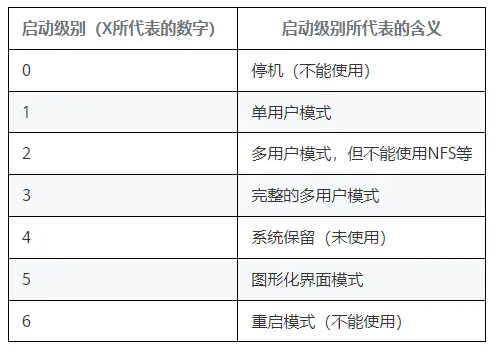
我當前使用的是CentOS7.4伺服器版本,啟動級別如下:
[root@ecs-c687-ecrs ]# runlevel N 3
查看/etc/rc3.d/目錄下文件的詳細信息:
[root@ecs-c687-ecrs ~]# ls /etc/rc3.d/ -l total 0 lrwxrwxrwx. 1 root root 20 Feb 14 2022 K50netconsole -> ../init.d/netconsole lrwxrwxrwx. 1 root root 17 Feb 14 2022 K90network -> ../init.d/network lrwxrwxrwx 1 root root 19 Sep 15 22:07 S12hostguard -> ../init.d/hostguard lrwxrwxrwx 1 root root 24 Feb 14 2022 S50multi-queue-hw -> ../init.d/multi-queue-hw
可以看到該目錄下的文件都是鏈接文件,而且都是指向/etc/init.d中的shell腳本或者其他可執行文件,它們的命名方式基本都是以S或者K開頭,其後緊跟一個數字,數字後則是鏈接文件的名字,這個名字可以自行定義。
命名規則解釋如下:
以K90network為例: K表示stop,S表示start。(表示需要傳入參數),也就是說開機自啟動命令會向腳本傳入start或者stop,在腳本里可以收到參數$1進行一些判斷,完成一些不同情況下的邏輯處理。比如:開機執行什麼代碼,關機執行什麼代碼。 90 表示腳本執行等級。(通常越小越優先) network與/etc/init.d下的腳本文件名稱保持一致。
3.4 利用rcX.d實現開機自動執行腳本
比如:需求是開機之後創建一個文件,並向文件里存放一些數據。
(1)先在/etc/init.d目錄下創建一個up_demo.sh腳本,編寫腳本代碼:
#!/bin/bash echo $0 $1 >> /home/up_test.txt
修改腳本許可權:
[root@ecs-c687-ecrs init.d]# chmod 777 /etc/init.d/up_demo.sh [root@ecs-c687-ecrs init.d]# ls up_demo.sh -l -rwxrwxrwx 1 root root 76 Sep 16 14:13 up_demo.sh
(2) 在/etc/rc3.d目錄里,創建軟連接。 (因為我的系統啟動級別為3)
[root@ecs-c687-ecrs rc3.d]# ln -s /etc/init.d/up_demo.sh S10up_demo [root@ecs-c687-ecrs rc3.d]# ls -l total 0 lrwxrwxrwx. 1 root root 20 Feb 14 2022 K50netconsole -> ../init.d/netconsole lrwxrwxrwx. 1 root root 17 Feb 14 2022 K90network -> ../init.d/network lrwxrwxrwx 1 root root 22 Sep 16 14:17 S10up_demo -> /etc/init.d/up_demo.sh lrwxrwxrwx 1 root root 19 Sep 15 22:07 S12hostguard -> ../init.d/hostguard lrwxrwxrwx 1 root root 24 Feb 14 2022 S50multi-queue-hw -> ../init.d/multi-queue-hw
(3)重啟系統,進入到/home目錄下查看文件內容,可以看到開機啟動成功,內容已經寫到up_test.txt文件里了。
Welcome to Huawei Cloud Service [root@ecs-c687-ecrs ~]# cd /home/ [root@ecs-c687-ecrs home]# ls lib_run.sh up_test.txt video work work_pc work.tar.gz [root@ecs-c687-ecrs home]# cat up_test.txt /etc/rc.d/init.d/up_demo.sh start [root@ecs-c687-ecrs home]#



