一、使用原生js實現拖拽 點擊打開視頻講解更加詳細 <html lang="en"> <head> <meta charset="UTF-8" /> <title>Lazyload</title> <style> .drag { background-color: skyblue; position ...
一、使用原生js實現拖拽
<html lang="en">
<head>
<meta charset="UTF-8" />
<title>Lazyload</title>
<style>
.drag {
background-color: skyblue;
position: absolute;
line-height: 100px;
text-align: center;
width: 100px;
height: 100px;
}
</style>
</head>
<body>
<!-- left和top要寫在行內樣式裡面 -->
<div class="drag" style="left: 0; top: 0">按住拖動</div>
<script src="./jquery-3.6.0.min.js"></script>
<script>
// 獲取DOM元素
let dragDiv = document.getElementsByClassName('drag')[0]
// 滑鼠按下事件 處理程式
let putDown = function (event) {
dragDiv.style.cursor = 'pointer'
let offsetX = parseInt(dragDiv.style.left) // 獲取當前的x軸距離
let offsetY = parseInt(dragDiv.style.top) // 獲取當前的y軸距離
let innerX = event.clientX - offsetX // 獲取滑鼠在方塊內的x軸距
let innerY = event.clientY - offsetY // 獲取滑鼠在方塊內的y軸距
// 按住滑鼠時為div添加一個border
dragDiv.style.borderStyle = 'solid'
dragDiv.style.borderColor = 'red'
dragDiv.style.borderWidth = '3px'
// 滑鼠移動的時候不停的修改div的left和top值
document.onmousemove = function (event) {
dragDiv.style.left = event.clientX - innerX + 'px'
dragDiv.style.top = event.clientY - innerY + 'px'
// 邊界判斷
if (parseInt(dragDiv.style.left) <= 0) {
dragDiv.style.left = '0px'
}
if (parseInt(dragDiv.style.top) <= 0) {
dragDiv.style.top = '0px'
}
if (
parseInt(dragDiv.style.left) >=
window.innerWidth - parseInt(dragDiv.style.width)
) {
dragDiv.style.left =
window.innerWidth - parseInt(dragDiv.style.width) + 'px'
}
if (
parseInt(dragDiv.style.top) >=
window.innerHeight - parseInt(dragDiv.style.height)
) {
dragDiv.style.top =
window.innerHeight - parseInt(dragDiv.style.height) + 'px'
}
}
// 滑鼠抬起時,清除綁定在文檔上的mousemove和mouseup事件
// 否則滑鼠抬起後還可以繼續拖拽方塊
document.onmouseup = function () {
document.onmousemove = null
document.onmouseup = null
// 清除border
dragDiv.style.borderStyle = ''
dragDiv.style.borderColor = ''
dragDiv.style.borderWidth = ''
}
}
// 綁定滑鼠按下事件
dragDiv.addEventListener('mousedown', putDown, false)
</script>
</body>
</html>
二、VUe使用js實現拖拽穿梭框
<template>
<div>
<h3 style="text-align: center">拖拽穿梭框</h3>
<div id="home" @mousemove="mousemove($event)">
<div class="tree-select-content">
<span
class="select-content"
:id="'mouse' + index"
v-for="(item, index) in leftData"
:key="item.id"
@mousedown="mousedown(index, 1)"
@mouseup="mouseup(item, 1, index)"
>
<span class="select-text">{{ item.label }}</span>
<span class="select-text-X" @click="handerClickX(item, index, 1)"
>X</span
>
</span>
</div>
<div class="tree-select-content">
<span
class="select-content"
:id="'deleteMouse' + index"
v-for="(item, index) in rightData"
:key="item.id"
@mousedown="mousedown(index, 2)"
@mouseup="mouseup(item, 2, index)"
>
<span class="select-text">{{ item.label }}</span>
<span class="select-text-X" @click="handerClickX(item, index, 2)"
>X</span
>
</span>
</div>
</div>
</div>
</template>
<script>
export default {
name: "home",
data() {
return {
leftData: [
{ label: "首頁", id: 1 },
{ label: "咨詢", id: 2 },
{ label: "生活", id: 3 },
{ label: "財富", id: 4 },
{ label: "我的", id: 5 },
],
rightData: [{ label: "世界", id: 6 }],
isMoveTrue: false,
isMove: false,
moveId: "",
};
},
mounted() {},
components: {},
methods: {
mousedown(index, val) {
this.isMoveTrue = true;
if (val == 1) {
this.moveId = "mouse" + index;
} else {
this.moveId = "deleteMouse" + index;
}
},
mousemove(event) {
if (this.isMoveTrue) {
this.isMove = true;
document.getElementById(this.moveId).style.position = "absolute";
document.getElementById(this.moveId).style.top = event.clientY + "px";
document.getElementById(this.moveId).style.left = event.clientX + "px";
document.getElementById(this.moveId).style.transform =
"translate(-50%,-50%)";
}
},
mouseup(item, val, index) {
if (!this.isMove) {
this.isMoveTrue = false;
this.moveId = "";
}
if (this.isMoveTrue && val == 2) {
this.$nextTick(() => {
this.rightData.splice(index, 1);
this.leftData.push(item);
});
} else if (this.isMoveTrue && val) {
this.leftData.splice(index, 1);
this.rightData.push(item);
}
document.getElementById(this.moveId).style.display = "none";
this.isMoveTrue = false;
this.isMove = false;
this.moveId = "";
},
handerClickX(item, index, val) {
if (val == 1) {
this.leftData.splice(index, 1);
this.rightData.push(item);
} else {
this.rightData.splice(index, 1);
this.leftData.push(item);
}
},
},
};
</script>
<style scoped>
#home {
display: flex;
justify-content: space-around;
}
.tree-select-content {
width: 40%;
height: 300px;
background: #f9faff;
border: 1px solid #dee0ec;
border-radius: 4px;
display: flex;
flex-wrap: wrap;
align-content: baseline;
}
.select-content {
width: max-content;
height: 20px;
padding: 1.6%;
border: 1px solid #d6dbed;
margin: 2% 1% 0;
background: #ffffff;
box-shadow: 0 0 8px 0 rgba(72, 119, 236, 0.1);
border-radius: 4px;
}
.select-content:hover span {
color: #4877ec;
}
.select-content:hover {
cursor: pointer;
background: #f8faff;
border: 1px solid #3e75f4;
}
.select-text {
font-size: 15px;
color: #2e2f36;
text-align: center;
font-weight: 400;
}
.select-text-X {
font-size: 15px;
color: #4877ec;
letter-spacing: 0;
font-weight: 400;
margin-left: 12px;
cursor: pointer;
}
</style>
效果圖:
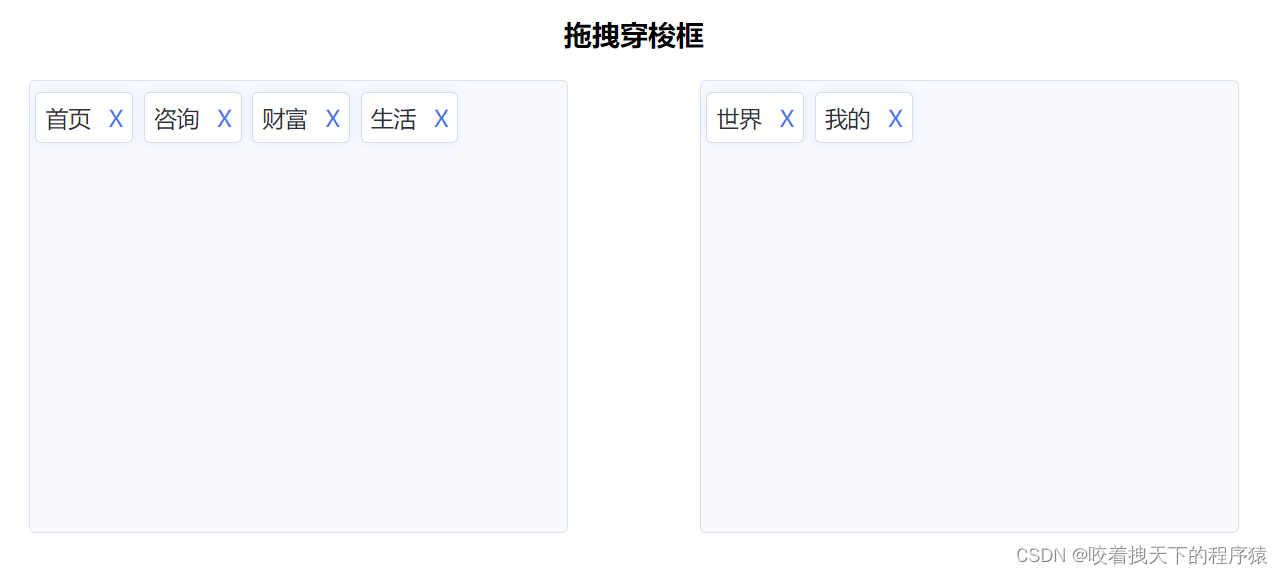
三、Vue 拖拽組件 vuedraggable
vuedraggable 是標準的組件式封裝,並且將可拖動元素放進了 transition-group 上面,過渡動畫都比較好。
使用方式:
yarn add vuedraggable
import vuedraggable from 'vuedraggable';
在使用的時候,可以通過 v-model 來雙向綁定本地 data,如果需要更新或者是觸發父組件監聽的事件,可以在 updated() 中去 emit。
案例:
<template>
<div>
<div>{{ drag ? "拖拽中" : "拖拽停止" }}</div>
<!--使用draggable組件-->
<draggable
v-model="myArray"
chosenClass="chosen"
forceFallback="true"
group="people"
animation="1000"
@start="onStart"
@end="onEnd"
>
<transition-group>
<div class="item" v-for="element in myArray" :key="element.id">
{{ element.name }}
</div>
</transition-group>
</draggable>
<div class="color-list">
<div
class="color-item"
v-for="color in colors"
v-dragging="{ item: color, list: colors, group: 'color' }"
:key="color.text"
>
{{ color.text }}
</div>
</div>
</div>
</template>
<style scoped>
/*被拖拽對象的樣式*/
.item {
padding: 6px;
background-color: #fdfdfd;
border: solid 1px #eee;
margin-bottom: 10px;
cursor: move;
}
/*選中樣式*/
.chosen {
border: solid 1px #3089dc !important;
}
</style>
<script>
//導入draggable組件
import draggable from "vuedraggable";
export default {
//註冊draggable組件
components: {
draggable,
},
data() {
return {
drag: false,
//定義要被拖拽對象的數組
myArray: [
{ people: "cn", id: 10, name: "www.itxst.com" },
{ people: "cn", id: 20, name: "www.baidu.com" },
{ people: "cn", id: 30, name: "www.taobao.com" },
{ people: "us", id: 40, name: "www.yahoo.com" },
],
colors: [
{
text: "Aquamarine",
},
{
text: "Hotpink",
},
{
text: "Gold",
},
{
text: "Crimson",
},
{
text: "Blueviolet",
},
{
text: "Lightblue",
},
{
text: "Cornflowerblue",
},
{
text: "Skyblue",
},
{
text: "Burlywood",
},
],
};
},
methods: {
//開始拖拽事件
onStart() {
this.drag = true;
},
//拖拽結束事件
onEnd() {
this.drag = false;
},
},
};
</script>
四、Awe-dnd指令封裝
vue-dragging 的 npm 包的名字是 awe-dnd ,並不是 vue-dragging,這個庫的特點是封裝了 v-dragging 全局指令,然後通過全局指令去數據綁定等。
相比及 vuedraggable 來說, awe-dnd 是沒有雙向綁定(這裡沒有雙向綁定並不是很嚴謹,準確的來說沒有暴露雙向綁定的方式),因此提供了事件,在拖拽結束的時候用來更新列表(不需要手動更新列表,其實內部是實現了雙向綁定的)或者是去觸發父組件監聽的事件。
安裝依賴:
npm install awe-dnd --save
yarn add awe-and
main.js
import VueDND from 'awe-dnd'
Vue.use(VueDND)
案例:
<template>
<div>
<div class="color-list">
<div
class="color-item"
v-for="color in colors"
v-dragging="{ item: color, list: colors, group: 'color' }"
:key="color.text"
>
{{ color.text }}
</div>
</div>
</div>
</template>
<style scoped>
/*被拖拽對象的樣式*/
.item {
padding: 6px;
background-color: #fdfdfd;
border: solid 1px #eee;
margin-bottom: 10px;
cursor: move;
}
/*選中樣式*/
.chosen {
border: solid 1px #3089dc !important;
}
</style>
<script>
export default {
data() {
return {
drag: false,
colors: [
{
text: "Aquamarine",
},
{
text: "Hotpink",
},
{
text: "Gold",
},
{
text: "Crimson",
},
{
text: "Blueviolet",
},
{
text: "Lightblue",
},
{
text: "Cornflowerblue",
},
{
text: "Skyblue",
},
{
text: "Burlywood",
},
],
};
},
methods: {},
};
</script>



