製作一個用戶頭像選擇器仿 WeGame 製作一個用戶頭像選擇Canvas為父控制項所實現,展示圖片使用Image,Path當作上方的蒙版;Canvas:主要用途方便移動Image,設置ClipToBounds="True"裁剪為一個正方形200x200做為主要展示區域;Image:展示需要裁剪的圖片; ...
製作一個用戶頭像選擇器仿 WeGame
製作一個用戶頭像選擇 Canvas為父控制項所實現,展示圖片使用Image,Path當作上方的蒙版;Canvas:主要用途方便移動Image,設置ClipToBounds="True"裁剪為一個正方形200x200做為主要展示區域;Image:展示需要裁剪的圖片;
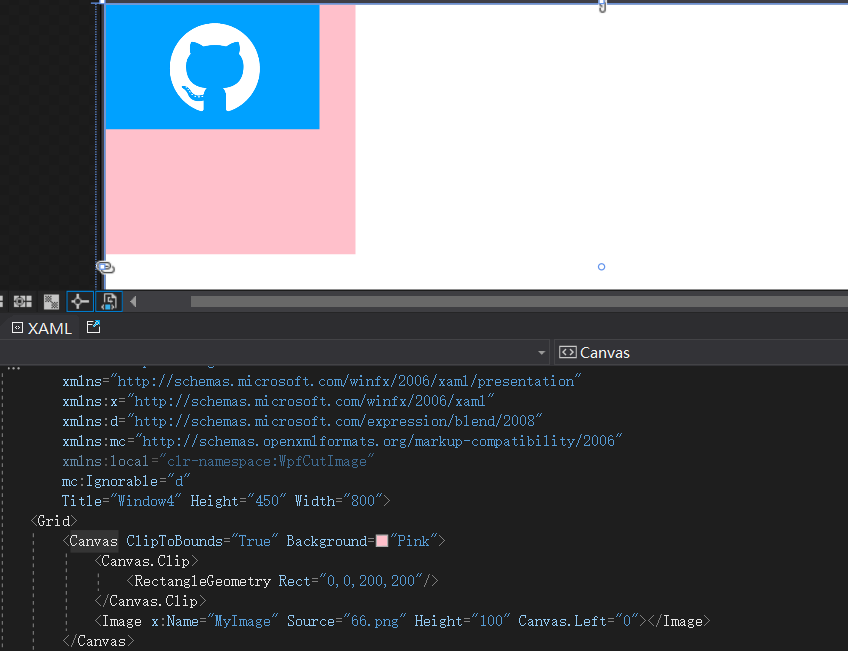
Path:CombinedGeometry[1]繪製蒙版大小200x200效果如下;
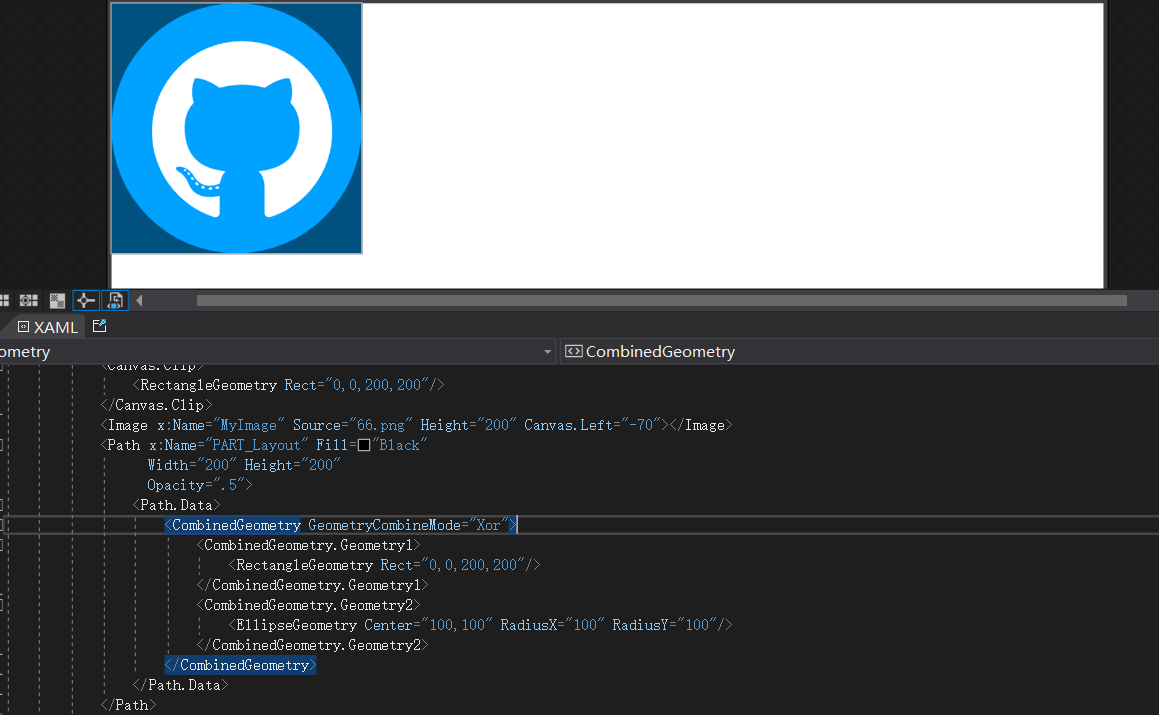
當選擇一個本地圖片的時候判斷寬與高誰更大,誰小就將它更改為 200,另一邊做等比縮放後給到DrawingVisual繪製一個新的BitmapFrame[2]給Image控制項做展示;當移動圖片的時候右側展示當前區域使用CroppedBitmap[3]進行裁剪並顯示; 源碼Github[4] Gitee[5]
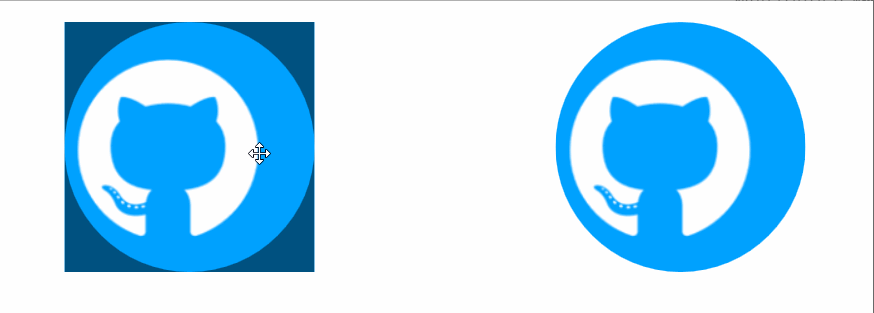 1)
1)CropAvatar.xaml 代碼如下;
<ResourceDictionary xmlns="http://schemas.microsoft.com/winfx/2006/xaml/presentation"
xmlns:x="http://schemas.microsoft.com/winfx/2006/xaml"
xmlns:controls="clr-namespace:WPFDevelopers.Controls">
<ResourceDictionary.MergedDictionaries>
<ResourceDictionary Source="Basic/ControlBasic.xaml"/>
</ResourceDictionary.MergedDictionaries>
<Style TargetType="controls:CropAvatar" BasedOn="{StaticResource ControlBasicStyle}">
<Setter Property="Template">
<Setter.Value>
<ControlTemplate TargetType="{x:Type controls:CropAvatar}">
<Canvas x:Name="PART_Canvas" ClipToBounds="True">
<Image x:Name="PART_Image" Cursor="SizeAll" ></Image>
<Path x:Name="PART_Layout"
Fill="{DynamicResource BlackSolidColorBrush}"
Width="200" Height="200"
Opacity=".5">
<Path.Data>
<CombinedGeometry GeometryCombineMode="Xor">
<CombinedGeometry.Geometry1>
<RectangleGeometry Rect="0,0,200,200"/>
</CombinedGeometry.Geometry1>
<CombinedGeometry.Geometry2>
<EllipseGeometry Center="100,100" RadiusX="100" RadiusY="100"/>
</CombinedGeometry.Geometry2>
</CombinedGeometry>
</Path.Data>
</Path>
<Grid x:Name="PART_Grid" Width="200" Height="200">
<Button x:Name="PART_ReplaceButton" Style="{StaticResource PathButton}"
HorizontalAlignment="Right"
VerticalAlignment="Top"
Width="40" Height="40" ToolTip="更換圖片"
Visibility="Collapsed">
<Button.Content>
<Path Data="{StaticResource PathReplace}"
Fill="{StaticResource PrimaryNormalSolidColorBrush}"
Height="15"
Width="15"
Stretch="Fill" />
</Button.Content>
</Button>
<Button x:Name="PART_AddButton" Style="{StaticResource PathButton}"
Width="40" Height="40" ToolTip="選擇圖片">
<Button.Content>
<Path Data="{StaticResource PathAdd}"
Fill="{StaticResource PrimaryNormalSolidColorBrush}"
Height="20"
Width="20"
Stretch="Fill"
RenderTransformOrigin="0.5,0.5" IsHitTestVisible="False">
<Path.RenderTransform>
<RotateTransform Angle="45"/>
</Path.RenderTransform>
</Path>
</Button.Content>
</Button>
</Grid>
</Canvas>
</ControlTemplate>
</Setter.Value>
</Setter>
</Style>
</ResourceDictionary>
2)CropAvatar.cs 代碼如下;
using System;
using System.Windows;
using System.Windows.Controls;
using System.Windows.Input;
using System.Windows.Media;
using System.Windows.Media.Imaging;
using System.Windows.Shapes;
using WPFDevelopers.Helpers;
namespace WPFDevelopers.Controls
{
[TemplatePart(Name = CanvasTemplateName, Type = typeof(Canvas))]
[TemplatePart(Name = ImageTemplateName, Type = typeof(Image))]
[TemplatePart(Name = PathTemplateName, Type = typeof(Path))]
[TemplatePart(Name = GridTemplateName, Type = typeof(Grid))]
[TemplatePart(Name = ReplaceButtonTemplateName, Type = typeof(Button))]
[TemplatePart(Name = AddButtonTemplateName, Type = typeof(Button))]
public partial class CropAvatar : Control
{
private const string CanvasTemplateName = "PART_Canvas";
private const string ImageTemplateName = "PART_Image";
private const string PathTemplateName = "PART_Layout";
private const string GridTemplateName = "PART_Grid";
private const string ReplaceButtonTemplateName = "PART_ReplaceButton";
private const string AddButtonTemplateName = "PART_AddButton";
private Point point;
private const int _size = 200;
private bool isDown;
private bool isLeft;
private CroppedBitmap crop;
private Canvas canvas;
private Image image;
private Path path;
private Grid grid;
private Button replaceButton, addButton;
private int initialX, initialY, voffsetX, voffsetY;
private double vNewStartX, vNewStartY, _StartX, _StartY, centerX, centerY;
private BitmapFrame bitmapFrame;
public ImageSource OutImageSource
{
get { return (ImageSource)GetValue(OutImageSourceProperty); }
set { SetValue(OutImageSourceProperty, value); }
}
public static readonly DependencyProperty OutImageSourceProperty =
DependencyProperty.Register("OutImageSource", typeof(ImageSource), typeof(CropAvatar), new PropertyMetadata(null));
static CropAvatar()
{
DefaultStyleKeyProperty.OverrideMetadata(typeof(CropAvatar), new FrameworkPropertyMetadata(typeof(CropAvatar)));
}
public override void OnApplyTemplate()
{
base.OnApplyTemplate();
canvas = GetTemplateChild(CanvasTemplateName) as Canvas;
canvas.Loaded += Canvas_Loaded;
grid = GetTemplateChild(GridTemplateName) as Grid;
image = GetTemplateChild(ImageTemplateName) as Image;
image.MouseDown += Image_MouseDown;
image.MouseMove += Image_MouseMove;
image.MouseUp += Image_MouseUp;
image.MouseLeave += Image_MouseLeave;
path = GetTemplateChild(PathTemplateName) as Path;
replaceButton = GetTemplateChild(ReplaceButtonTemplateName) as Button;
replaceButton.Click += ReplaceButton_Click;
addButton = GetTemplateChild(AddButtonTemplateName) as Button;
addButton.Click += AddButton_Click;
}
private void Canvas_Loaded(object sender, RoutedEventArgs e)
{
if (sender is Canvas canvas)
{
var width = canvas.ActualWidth;
var height = canvas.ActualHeight;
centerX = (width - path.Width) / 2.0d;
centerY = (height - path.Height) / 2.0d;
canvas.Clip = new RectangleGeometry(new Rect(centerX, centerY, 200, 200));
Canvas.SetLeft(path, centerX);
Canvas.SetTop(path, centerY);
Canvas.SetLeft(grid, centerX);
Canvas.SetTop(grid, centerY);
}
}
private void Image_MouseLeave(object sender, MouseEventArgs e)
{
isDown = false;
if (isLeft)
_StartX = Canvas.GetLeft(image);
else
_StartY = Canvas.GetTop(image);
}
private void Image_MouseUp(object sender, MouseButtonEventArgs e)
{
if (isDown)
{
var vPoint = e.GetPosition(this);
if (isLeft)
{
_StartX = Canvas.GetLeft(image);
initialX = voffsetX;
}
else
{
_StartY = Canvas.GetTop(image);
initialY = voffsetY;
}
}
}
private void Image_MouseMove(object sender, MouseEventArgs e)
{
if (e.LeftButton == MouseButtonState.Pressed && isDown)
{
var vPoint = e.GetPosition(this);
if (isLeft)
{
var voffset = vPoint.X - point.X;
vNewStartX = _StartX + voffset;
var xPath = Canvas.GetLeft(path);
if (vNewStartX <= xPath && vNewStartX >=&


