Linux系統磁碟管理 磁碟分區,格式化,掛載 可以先添加幾塊硬碟,記住要先關閉虛擬機再添加,此處我添加了四塊硬碟 此處是你當初創建虛擬機的時候選擇的磁碟類型,此處也需要與其一致 選擇創建新的硬碟 將其存儲為單個文件,並選擇大小 成功創建 fdisk分區 //生產分區建議: 如無特殊需求, 直接使用 ...
Linux系統磁碟管理
目錄
磁碟分區,格式化,掛載
可以先添加幾塊硬碟,記住要先關閉虛擬機再添加,此處我添加了四塊硬碟

此處是你當初創建虛擬機的時候選擇的磁碟類型,此處也需要與其一致

選擇創建新的硬碟

將其存儲為單個文件,並選擇大小
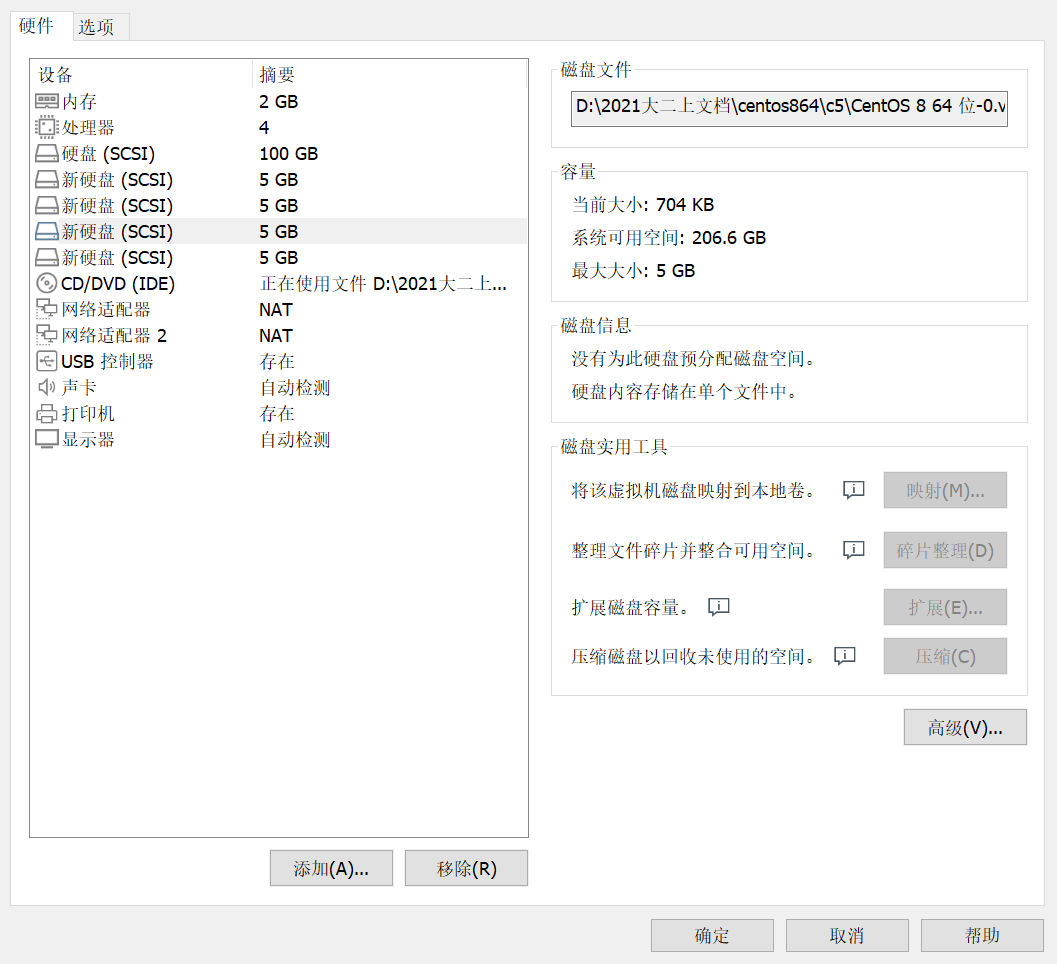

成功創建
fdisk分區
//生產分區建議: 如無特殊需求, 直接使用整個磁碟即可, 無需分區
//學習分區建議:1P+1E(3L) 2P+1E(2L) 3P+1E(1L) (僅適用於練習)
//正常情況下我們是分一個主分區然後再分一個擴展分區將剩餘的全部給擴展分區,然後再在擴展分區裡面分邏輯分區
//這裡面只有主分區和邏輯分區可以來進行格式化,擴展分區不行它只是用來占位置的,大小非常小
[root@lnh ~]# lsblk
NAME MAJ:MIN RM SIZE RO TYPE MOUNTPOINT
sda 8:0 0 100G 0 disk
├─sda1 8:1 0 1G 0 part /boot
└─sda2 8:2 0 99G 0 part
├─cs-root 253:0 0 65.2G 0 lvm /
├─cs-swap 253:1 0 2G 0 lvm [SWAP]
└─cs-home 253:2 0 31.8G 0 lvm /home
sdb 8:16 0 5G 0 disk
sdc 8:32 0 5G 0 disk
sdd 8:48 0 5G 0 disk
sde 8:64 0 5G 0 disk
sr0 11:0 1 9G 0 rom
//查看分區
[root@lnh ~]# fdisk -l
Disk /dev/sdc: 5 GiB, 5368709120 bytes, 10485760 sectors
Units: sectors of 1 * 512 = 512 bytes
Sector size (logical/physical): 512 bytes / 512 bytes
I/O size (minimum/optimal): 512 bytes / 512 bytes
Disk /dev/sda: 100 GiB, 107374182400 bytes, 209715200 sectors //sda硬碟,一共100G,209715200個扇區,
Units: sectors of 1 * 512 = 512 bytes //每個扇區的大小
Sector size (logical/physical): 512 bytes / 512 bytes
I/O size (minimum/optimal): 512 bytes / 512 bytes
Disklabel type: dos //顯示這個就是MBR格式的
Disk identifier: 0x7276f405
Device Boot Start End Sectors Size Id Type
/dev/sda1 * 2048 2099199 2097152 1G 83 Linux//*表示引導的系統盤
/dev/sda2 2099200 209715199 207616000 99G 8e Linux LVM
Disk /dev/sdd: 5 GiB, 5368709120 bytes, 10485760 sectors
Units: sectors of 1 * 512 = 512 bytes
Sector size (logical/physical): 512 bytes / 512 bytes
I/O size (minimum/optimal): 512 bytes / 512 bytes
Disk /dev/sdb: 5 GiB, 5368709120 bytes, 10485760 sectors
Units: sectors of 1 * 512 = 512 bytes
Sector size (logical/physical): 512 bytes / 512 bytes
I/O size (minimum/optimal): 512 bytes / 512 bytes
Disk /dev/sde: 5 GiB, 5368709120 bytes, 10485760 sectors
Units: sectors of 1 * 512 = 512 bytes
Sector size (logical/physical): 512 bytes / 512 bytes
I/O size (minimum/optimal): 512 bytes / 512 bytes
Disk /dev/mapper/cs-root: 65.2 GiB, 69956796416 bytes, 136634368 sectors
Units: sectors of 1 * 512 = 512 bytes
Sector size (logical/physical): 512 bytes / 512 bytes
I/O size (minimum/optimal): 512 bytes / 512 bytes
Disk /dev/mapper/cs-swap: 2 GiB, 2181038080 bytes, 4259840 sectors
Units: sectors of 1 * 512 = 512 bytes
Sector size (logical/physical): 512 bytes / 512 bytes
I/O size (minimum/optimal): 512 bytes / 512 bytes
Disk /dev/mapper/cs-home: 31.8 GiB, 34158411776 bytes, 66715648 sectors
Units: sectors of 1 * 512 = 512 bytes
Sector size (logical/physical): 512 bytes / 512 bytes
I/O size (minimum/optimal): 512 bytes / 512 bytes
//Disk /dev/mapper/cs-root,Disk /dev/mapper/cs-swap,Disk /dev/mapper/cs-home是sda裡面分的邏輯捲
//列出所有分區表
[root@lnh ~]# fdisk /dev/sdb
Welcome to fdisk (util-linux 2.32.1).
Changes will remain in memory only, until you decide to write them.
Be careful before using the write command.
Device does not contain a recognized partition table.
Created a new DOS disklabel with disk identifier 0x35a0c29f.
Command (m for help): m
Help:
DOS (MBR)
a toggle a bootable flag //切換分區啟動標記
b edit nested BSD disklabel //標簽的修改
c toggle the dos compatibility flag 切換dos相容模式的一個標記
Generic //通用
d delete a partition //刪除一個分區
F list free unpartitioned space
l list known partition types //列出已知分區的類型
n add a new partition //添加一個新的分區
p print the partition table //列印分區表
t change a partition type //改變分區的類型
v verify the partition table //驗證分區表
i print information about a partition //列印分區的信息
Misc
m print this menu //列印這個菜單
u change display/entry units
x extra functionality (experts only)
Script //腳本
I load disk layout from sfdisk script file//顯示佈局的信息
O dump disk layout to sfdisk script file
Save & Exit
w write table to disk and exit //保存並退出
q quit without saving changes //不保存退出
Create a new label
g create a new empty GPT partition table
G create a new empty SGI (IRIX) partition table
o create a new empty DOS partition table
s create a new empty Sun partition table
Command (m for help): n //創建分區
Partition type
p primary (0 primary, 0 extended, 4 free)//主分區(只能分四個)
e extended (container for logical partitions)//擴展分區
Select (default p): //預設主分區
Using default response p.
Partition number (1-4, default 1): //預設第一個
First sector (2048-10485759, default 2048): //預設這個最開始的位置
Last sector, +sectors or +size{K,M,G,T,P} (2048-10485759, default 10485759): +50M
Created a new partition 1 of type 'Linux' and of size 50 MiB.
Command (m for help): p //列印查看分區表
Disk /dev/sdb: 5 GiB, 5368709120 bytes, 10485760 sectors
Units: sectors of 1 * 512 = 512 bytes
Sector size (logical/physical): 512 bytes / 512 bytes
I/O size (minimum/optimal): 512 bytes / 512 bytes
Disklabel type: dos
Disk identifier: 0x35a0c29f
Device Boot Start End Sectors Size Id Type
/dev/sdb1 2048 104447 102400 50M 83 Linux
Command (m for help): n //創建分區
Partition type
p primary (1 primary, 0 extended, 3 free)
e extended (container for logical partitions)
Select (default p): e //擴展分區
Partition number (2-4, default 2): //預設第二個
First sector (104448-10485759, default 104448): //開始的位置
Last sector, +sectors or +size{K,M,G,T,P} (104448-10485759, default 10485759): //結束的位置,預設結束就是將剩餘的都給它了
Created a new partition 2 of type 'Extended' and of size 5 GiB.
Command (m for help): p //列印分區表
Disk /dev/sdb: 5 GiB, 5368709120 bytes, 10485760 sectors
Units: sectors of 1 * 512 = 512 bytes
Sector size (logical/physical): 512 bytes / 512 bytes
I/O size (minimum/optimal): 512 bytes / 512 bytes
Disklabel type: dos
Disk identifier: 0x35a0c29f
Device Boot Start End Sectors Size Id Type
/dev/sdb1 2048 104447 102400 50M 83 Linux
/dev/sdb2 104448 10485759 10381312 5G 5 Extended
Command (m for help): n 創建分區
All space for primary partitions is in use.
Adding logical partition 5 //因為主分區是1-4,然後主分區選擇了1,擴展分區選擇2,3和4也沒有了,所以現在沒有位置進行選擇了,只能預設選擇邏輯分區
First sector (106496-10485759, default 106496): //開始的位置
Last sector, +sectors or +size{K,M,G,T,P} (106496-10485759, default 10485759): +200M
Created a new partition 5 of type 'Linux' and of size 200 MiB.
Command (m for help): p //列印分區表
Disk /dev/sdb: 5 GiB, 5368709120 bytes, 10485760 sectors
Units: sectors of 1 * 512 = 512 bytes
Sector size (logical/physical): 512 bytes / 512 bytes
I/O size (minimum/optimal): 512 bytes / 512 bytes
Disklabel type: dos
Disk identifier: 0x41f56908
Device Boot Start End Sectors Size Id Type
/dev/sdb1 2048 104447 102400 50M 83 Linux
/dev/sdb2 104448 10485759 10381312 5G 5 Extended
/dev/sdb5 106496 516095 409600 200M 83 Linux
//sd2是擴展分區你現在看起來是5G,但是它是沒有大小的
Command (m for help): w //保存
The partition table has been altered.
Calling ioctl() to re-read partition table.
Syncing disks.
[root@lnh ~]# partprobe
Warning: Unable to open /dev/sr0 read-write (Read-only file system). /dev/sr0 has been opened read-only.
//刷新分區表,使其生效
[root@lnh ~]# lsblk
NAME MAJ:MIN RM SIZE RO TYPE MOUNTPOINT
sda 8:0 0 100G 0 disk
├─sda1 8:1 0 1G 0 part /boot
└─sda2 8:2 0 99G 0 part
├─cs-root 253:0 0 65.2G 0 lvm /
├─cs-swap 253:1 0 2G 0 lvm [SWAP]
└─cs-home 253:2 0 31.8G 0 lvm /home
sdb 8:16 0 5G 0 disk
├─sdb1 8:17 0 50M 0 part
├─sdb2 8:18 0 1K 0 part
└─sdb5 8:21 0 200M 0 part
sdc 8:32 0 5G 0 disk
sdd 8:48 0 5G 0 disk
sde 8:64 0 5G 0 disk
sr0 11:0 1 9G 0 rom
//此時再查看,出現了剛剛的配置,然後sdb2是擴展分區幾乎是沒有大小的,只是占個位置,真正有大小的是主分區和邏輯分區
磁碟格式化
[root@lnh ~]# mkfs.
mkfs.cramfs mkfs.ext3 mkfs.minix
mkfs.ext2 mkfs.ext4 mkfs.xfs
//TAB兩下就是顯示當前系統支持的格式化格式
[root@lnh ~]# mkfs.ext4 /dev/sdb1
mke2fs 1.45.6 (20-Mar-2020)
Creating filesystem with 51200 1k blocks and 12824 inodes
Filesystem UUID: 1b8f98e1-75b2-483c-86cb-f40bae3c8c4c
Superblock backups stored on blocks:
8193, 24577, 40961
Allocating group tables: done
Writing inode tables: done
Creating journal (4096 blocks): done
Writing superblocks and filesystem accounting information: done
//用ext4格式的格式化之前的1分區
磁碟掛載
臨時掛載:
[root@lnh ~]# lsblk
NAME MAJ:MIN RM SIZE RO TYPE MOUNTPOINT
sda 8:0 0 100G 0 disk
├─sda1 8:1 0 1G 0 part /boot
└─sda2 8:2 0 99G 0 part
├─cs-root 253:0 0 65.2G 0 lvm /
├─cs-swap 253:1 0 2G 0 lvm [SWAP]
└─cs-home 253:2 0 31.8G 0 lvm /home
sdb 8:16 0 5G 0 disk
├─sdb1 8:17 0 50M 0 part
├─sdb2 8:18 0 1K 0 part
└─sdb5 8:21 0 200M 0 part
sdc 8:32 0 5G 0 disk
sdd 8:48 0 5G 0 disk
sde 8:64 0 5G 0 disk
sr0 11:0 1 9G 0 rom
//先查看一下我們要掛載到哪,此處我選擇的是sdb1
[root@lnh ~]# ls /media/ //準備掛載到這裡
[root@lnh ~]# echo 'xbz' > /media/abc //列印xbz到這個目錄的文件下
[root@lnh ~]# cat /media/abc
xbz
[root@lnh ~]# mount /dev/sdb1 /media/ //掛載
[root@lnh ~]# df -hl //查看掛載成功
Filesystem Size Used Avail Use% Mounted on
devtmpfs 956M 0 956M 0% /dev
tmpfs 975M 0 975M 0% /dev/shm
tmpfs 975M 8.7M 966M 1% /run
tmpfs 975M 0 975M 0% /sys/fs/cgroup
/dev/mapper/cs-root 66G 3.3G 62G 5% /
/dev/mapper/cs-home 32G 260M 32G 1% /home
/dev/sda1 1014M 178M 837M 18% /boot
tmpfs 195M 0 195M 0% /run/user/0
/dev/sdb1 45M 1.1M 40M 3% /media
[root@lnh ~]# ls /media/
lost+found
[root@lnh ~]# cd /media/
[root@lnh media]# ls -a
. .. lost+found
//可以看見掛載後原來的東西不見了,顯示的是掛載後的內容.因為現在看見的這個地方不是之前那個位置,而是sdb1這個分區裡面
[root@lnh media]# touch 333
[root@lnh media]# ls
333 lost+found
[root@lnh ~]# umount /dev/sdb1
[root@lnh ~]# df -h
Filesystem Size Used Avail Use% Mounted on
devtmpfs 956M 0 956M 0% /dev
tmpfs 975M 0 975M 0% /dev/shm
tmpfs 975M 8.7M 966M 1% /run
tmpfs 975M 0 975M 0% /sys/fs/cgroup
/dev/mapper/cs-root 66G 3.3G 62G 5% /
/dev/mapper/cs-home 32G 260M 32G 1% /home
/dev/sda1 1014M 178M 837M 18% /boot
tmpfs 195M 0 195M 0% /run/user/0
[root@lnh ~]# ls /media/
abc
//可以看見出現了之前目錄的
臨時掛載2
[root@lnh ~]# blkid /dev/sdb1
/dev/sdb1: UUID="1b8f98e1-75b2-483c-86cb-f40bae3c8c4c" BLOCK_SIZE="1024" TYPE="ext4" PARTUUID="41f56908-01"
//查看其uuid用其進行掛載
[root@lnh ~]# mount UUID="1b8f98e1-75b2-483c-86cb-f40bae3c8c4c" /media/
[root@lnh ~]# df -h
Filesystem Size Used Avail Use% Mounted on
devtmpfs 956M 0 956M 0% /dev
tmpfs 975M 0 975M 0% /dev/shm
tmpfs 975M 8.7M 966M 1% /run
tmpfs 975M 0 975M 0% /sys/fs/cgroup
/dev/mapper/cs-root 66G 3.3G 62G 5% /
/dev/mapper/cs-home 32G 260M 32G 1% /home
/dev/sda1 1014M 178M 837M 18% /boot
tmpfs 195M 0 195M 0% /run/user/0
/dev/sdb1 45M 1.1M 40M 3% /media
[root@lnh ~]# ls /media/
333 lost+found
永久掛載:
[root@lnh ~]# blkid /dev/sdb1
/dev/sdb1: UUID="1b8f98e1-75b2-483c-86cb-f40bae3c8c4c" BLOCK_SIZE="1024" TYPE="ext4" PARTUUID="41f56908-01"
[root@lnh ~]# vim /etc/fstab
//分區標識(UUID或設備名) 掛載點 文件類型 掛載參數 不檢查 不備份

//掛載的地方 掛載的系統格式 掛載的選項預設 不檢查不備份(0 0)
[root@lnh ~]# mount -a //讀取一下
[root@lnh ~]# df -h
Filesystem Size Used Avail Use% Mounted on
devtmpfs 956M 0 956M 0% /dev
tmpfs 975M 0 975M 0% /dev/shm
tmpfs 975M 8.8M 966M 1% /run
tmpfs 975M 0 975M 0% /sys/fs/cgroup
/dev/mapper/cs-root 66G 3.3G 62G 5% /
/dev/mapper/cs-home 32G 260M 32G 1% /home
/dev/sda1 1014M 178M 837M 18% /boot
tmpfs 195M 0 195M 0% /run/user/0
/dev/sdb1 45M 1.1M 40M 3% /media
//查看,此時重啟一下也是掛載的,不過一定要小心,不能寫錯不然就會重啟不出來
gdisk分區
[root@lnh ~]# dnf -y install gdisk
//一般是要先進行下載的
[root@lnh ~]# lsblk
NAME MAJ:MIN RM SIZE RO TYPE MOUNTPOINT
sda 8:0 0 100G 0 disk
├─sda1 8:1 0 1G 0 part /boot
└─sda2 8:2 0 99G 0 part
├─cs-root 253:0 0 65.2G 0 lvm /
├─cs-swap 253:1 0 2G 0 lvm [SWAP]
└─cs-home 253:2 0 31.8G 0 lvm /home
sdb 8:16 0 5G 0 disk
├─sdb1 8:17 0 50M 0 part /media
├─sdb2 8:18 0 1K 0 part
└─sdb5 8:21 0 200M 0 part
sdc 8:32 0 5G 0 disk
sdd 8:48 0 5G 0 disk
sde 8:64 0 5G 0 disk
sr0 11:0 1 9G 0 rom
//查看一下,掛載到sdc
[root@lnh ~]# gdisk /dev/sdc
GPT fdisk (gdisk) version 1.0.3
Partition table scan:
MBR: not present //沒提供
BSD: not present
APM: not present
GPT: not present
Creating new GPT entries.
Command (? for help): ?
b back up GPT data to a file
c change a partition's name
d delete a partition //刪除分區
i show detailed information on a partition //列出分區表類型
l list known partition types
n add a new partition //創建新分區
o create a new empty GUID partition table (GPT)
p print the partition table //列印分區表
q quit without saving changes //不保存退出
r recovery and transformation options (experts only)
s sort partitions
t change a partition's type code //改變分區表類型
v verify disk
w write table to disk and exit 保存並退出
x extra functionality (experts only)
? print this menu //列印這個菜單
//查看幫助
Command (? for help): n //創建分區
Partition number (1-128, default 1): //可以創建128個主分區
First sector (34-10485726, default = 2048) or {+-}size{KMGTP}://開始
Last sector (2048-10485726, default = 10485726) or {+-}size{KMGTP}: +50M
Current type is 'Linux filesystem'
Hex code or GUID (L to show codes, Enter = 8300): //預設格式
Changed type of partition to 'Linux filesystem'
Command (? for help): p
Disk /dev/sdc: 10485760 sectors, 5.0 GiB
Model: VMware Virtual S
Sector size (logical/physical): 512/512 bytes
Disk identifier (GUID): 5E84DBA9-4E92-41C8-9694-5B055771ED16
Partition table holds up to 128 entries
Main partition table begins at sector 2 and ends at sector 33
First usable sector is 34, last usable sector is 10485726
Partitions will be aligned on 2048-sector boundaries
Total free space is 10383293 sectors (5.0 GiB)
Number Start (sector) End (sector) Size Code Name
1 2048 104447 50.0 MiB 8300 Linux filesystem
Command (? for help): w //保存
Final checks complete. About to write GPT data. THIS WILL OVERWRITE EXISTING
PARTITIONS!!
Do you want to proceed? (Y/N): Y //確定
OK; writing new GUID partition table (GPT) to /dev/sdc.
The operation has completed successfully.
[root@lnh ~]# partprobe //使配置生效
Warning: Unable to open /dev/sr0 read-write (Read-only file system). /dev/sr0 has been opened read-only.
[root@lnh ~]# lsblk //查看分區表
NAME MAJ:MIN RM SIZE RO TYPE MOUNTPOINT
sda 8:0 0 100G 0 disk
├─sda1 8:1 0 1G 0 part /boot
└─sda2 8:2 0 99G 0 part
├─cs-root 253:0 0 65.2G 0 lvm /
├─cs-swap 253:1 0 2G 0 lvm [SWAP]
└─cs-home 253:2 0 31.8G 0 lvm /home
sdb 8:16 0 5G 0 disk
├─sdb1 8:17 0 50M 0 part /media
├─sdb2 8:18 0 512B 0 part
└─sdb5 8:21 0 200M 0 part
sdc 8:32 0 5G 0 disk
└─sdc1 8:33 0 50M 0 part
sdd 8:48 0 5G 0 disk
sde 8:64 0 5G 0 disk
sr0 11:0 1 9G 0 rom
[root@lnh ~]# fdisk -l //查看格式
Disk /dev/sdc: 5 GiB, 5368709120 bytes, 10485760 sectors
Units: sectors of 1 * 512 = 512 bytes
Sector size (logical/physical): 512 bytes / 512 bytes
I/O size (minimum/optimal): 512 bytes / 512 bytes
Disklabel type: gpt //GPT格式
Disk identifier: 5E84DBA9-4E92-41C8-9694-5B055771ED16
Device Start End Sectors Size Type
/dev/sdc1 2048 104447 102400 50M Linux filesystem
Disk /dev/sda: 100 GiB, 107374182400 bytes, 209715200 sectors
Units: sectors of 1 * 512 = 512 bytes
Sector size (logical/physical): 512 bytes / 512 bytes
I/O size (minimum/optimal): 512 bytes / 512 bytes
Disklabel type: dos //MBR格式
Disk identifier: 0x7276f405
Device Boot Start End Sectors Size Id Type
/dev/sda1 * 2048 2099199 2097152 1G 83 Linux
/dev/sda2 2099200 209715199 207616000 99G 8e Linux LVM
Disk /dev/sdd: 5 GiB, 5368709120 bytes, 10485760 sectors
Units: sectors of 1 * 512 = 512 bytes
Sector size (logical/physical): 512 bytes / 512 bytes
I/O size (minimum/optimal): 512 bytes / 512 bytes
Disk /dev/sdb: 5 GiB, 5368709120 bytes, 10485760 sectors
Units: sectors of 1 * 512 = 512 bytes
Sector size (logical/physical): 512 bytes / 512 bytes
I/O size (minimum/optimal): 512 bytes / 512 bytes
Disklabel type: dos
Disk identifier: 0x41f56908
Device Boot Start End Sectors Size Id Type
/dev/sdb1 2048 104447 102400 50M 83 Linux
/dev/sdb2 104448 10485759 10381312 5G 5 Extended
/dev/sdb5 106496 516095 409600 200M 83 Linux
Disk /dev/sde: 5 GiB, 5368709120 bytes, 10485760 sectors
Units: sectors of 1 * 512 = 512 bytes
Sector size (logical/physical): 512 bytes / 512 bytes
I/O size (minimum/optimal): 512 bytes / 512 bytes
Disk /dev/mapper/cs-root: 65.2 GiB, 69956796416 bytes, 136634368 sectors
Units: sectors of 1 * 512 = 512 bytes
Sector size (logical/physical): 512 bytes / 512 bytes
I/O size (minimum/optimal): 512 bytes / 512 bytes
Disk /dev/mapper/cs-swap: 2 GiB, 2181038080 bytes, 4259840 sectors
Units: sectors of 1 * 512 = 512 bytes
Sector size (logical/physical): 512 bytes / 512 bytes
I/O size (minimum/optimal): 512 bytes / 512 bytes
Disk /dev/mapper/cs-home: 31.8 GiB, 34158411776 bytes, 66715648 sectors
Units: sectors of 1 * 512 = 512 bytes
Sector size (logical/physical): 512 bytes / 512 bytes
I/O size (minimum/optimal): 512 bytes / 512 bytes
//gdisk進行分區的是GPT格式,fdisk進行分區的是MRP格式
交換分區SWAP
交換分區SWAP就是LINUX下的虛擬記憶體分區,它的作用是在物理記憶體使用完之後,將磁碟空間(也就是SWAP分區)虛擬成記憶體來使用。
交換分區一般指定虛擬記憶體的大小為實際記憶體的1.5-2倍。如果實際記憶體超過8GB,可以直接劃分16GB給虛擬記憶體即可,如果虛擬記憶體不夠用的情況,須增加一個虛擬磁碟,由於不能給原有的磁碟重新分區,所以可以選擇新建。
swap分區創建與使用
用文件的方式進行:
只是臨時的
[root@lnh ~]# ls /opt/
[root@lnh ~]# dd if=/dev/zero of=/opt/swap bs=1024M count=1
1+0 records in
1+0 records out
1073741824 bytes (1.1 GB, 1.0 GiB) copied, 11.9777 s, 89.6 MB/s
//if:指定源 一般寫/dev/zero of:指定目標 bs:定義塊大小
count:數量
[root@lnh ~]# ll /opt/
total 1048576
-rw-r--r--. 1 root root 1073741824 Jul 17 16:12 swap
//創建了一個1G的文件
[root@lnh ~]# mkswap -f /opt/swap //格式化
mkswap: /opt/swap: insecure permissions 0644, 0600 suggested. //這是個不完全的許可權644,請改成600
Setting up swapspace version 1, size = 1024 MiB (1073737728 bytes)
no label, UUID=c06e75d2-7a3c-4b9c-a5ff-0790cba83ca9
[root@lnh ~]# chmod 0600 /opt/swap
//改一下讓其放心
[root@lnh ~]# swapon -f /opt/swap //進行掛載
[root@lnh ~]# free -m //查看
total used free shared buff/cache available
Mem: 1948 243 1103 8 602 1543
Swap: 3103 0 3103
[root@lnh ~]# swapoff /opt/swap //取消掛載
[root@lnh ~]# free -m
total used free shared buff/cache available
Mem: 1948 243 1103 8 602 1544
Swap: 2079 0 2079
//可以看見掛載上去時加了1024,取消後還原
永久掛載:
1.用系統裡面自帶的文件進行操作的
[root@lnh ~]# vim /etc/fstab

//分區標識(UUID或設備名) 掛載點 文件類型 掛載參數 不檢查 不備份
此時你已經寫入配置文件裡面去了,必須要是下次啟動的時候才會生效,現在生效不了
[root@lnh ~]# swapon -f /opt/swap
[root@lnh ~]# free -m
total used free shared buff/cache available
Mem: 1948 244 1098 8 605 1543
Swap: 3103 0 3103
//可以用這個命令讓其生效
2.可以用系統的空間進行操作
[root@lnh ~]# swapon -s
Filename Type Size Used Priority
/dev/dm-1 partition 2129916 0 -2
/opt/swap file 1048572 0 -3
//上面的是分區下麵的是我們配置的文件交換分區
[root@lnh ~]# free -m
total used free shared buff/cache available
Mem: 1948 244 1098 8 605 1543
Swap: 3103 0 3103
//可以查看是由哪些組成
[root@lnh ~]# fdisk /dev/sdb
Welcome to fdisk (util-linux 2.32.1).
Changes will remain in memory only, until you decide to write them.
Be careful before using the write command.
Command (m for help): n //創建分區
All space for primary partitions is in use.
Adding logical partition 6 //預設
First sector (518144-10485759, default 518144): //開始預設
Last sector, +sectors or +size{K,M,G,T,P} (518144-10485759, default 10485759): +1000M
Created a new partition 6 of type 'Linux' and of size 1000 MiB.
Command (m for help): p //列印
Disk /dev/sdb: 5 GiB, 5368709120 bytes, 10485760 sectors
Units: sectors of 1 * 512 = 512 bytes
Sector size (logical/physical): 512 bytes / 512 bytes
I/O size (minimum/optimal): 512 bytes / 512 bytes
Disklabel type: dos
Disk identifier: 0x41f56908
Device Boot Start End Sectors Size Id Type
/dev/sdb1 2048 104447 102400 50M 83 Linux
/dev/sdb2 104448 10485759 10381312 5G 5 Extended
/dev/sdb5 106496 516095 409600 200M 83 Linux
/dev/sdb6 518144 2566143 2048000 1000M 83 Linux //此處格式不對
Command (m for help): l //查看有哪些格式
0 Empty 24 NEC DOS 81 Minix / old Lin bf Solaris
1 FAT12 27 Hidden NTFS Win 82 Linux swap / So c1 DRDOS/sec (FAT-
2 XENIX root 39 Plan 9 83 Linux c4 DRDOS/sec (FAT-
3 XENIX usr 3c PartitionMagic 84 OS/2 hidden or c6 DRDOS/sec (FAT-
4 FAT16 <32M 40 Venix 80286 85 Linux extended c7 Syrinx
5 Extended 41 PPC PReP Boot 86 NTFS volume set da Non-FS data
6 FAT16 42 SFS 87 NTFS volume set db CP/M / CTOS / .
7 HPFS/NTFS/exFAT 4d QNX4.x 88 Linux plaintext de Dell Utility
8 AIX 4e QNX4.x 2nd part 8e Linux LVM df BootIt
9 AIX bootable 4f QNX4.x 3rd part 93 Amoeba e1 DOS access
a OS/2 Boot Manag 50 OnTrack DM 94 Amoeba BBT e3 DOS R/O
b W95 FAT32 51 OnTrack DM6 Aux 9f BSD/OS e4 SpeedStor
c W95 FAT32 (LBA) 52 CP/M a0 IBM Thinkpad hi ea Rufus alignment
e W95 FAT16 (LBA) 53 OnTrack DM6 Aux a5 FreeBSD eb BeOS fs
f W95 Ext'd (LBA) 54 OnTrackDM6 a6 OpenBSD ee GPT
10 OPUS 55 EZ-Drive a7 NeXTSTEP ef EFI (FAT-12/16/
11 Hidden FAT12 56 Golden Bow a8 Darwin UFS f0 Linux/PA-RISC b
12 Compaq diagnost 5c Priam Edisk a9 NetBSD f1 SpeedStor
14 Hidden FAT16 <3 61 SpeedStor ab Darwin boot f4 SpeedStor
16 Hidden FAT16 63 GNU HURD or Sys af HFS / HFS+ f2 DOS secondary
17 Hidden HPFS/NTF 64 Novell Netware b7 BSDI fs fb VMware VMFS
18 AST SmartSleep 65 Novell Netware b8 BSDI swap fc VMware VMKCORE
1b Hidden W95 FAT3 70 DiskSecure Mult bb Boot Wizard hid fd Linux raid auto
1c Hidden W95 FAT3 75 PC/IX bc Acronis FAT32 L fe LANstep
1e Hidden W95 FAT1 80 Old Minix be Solaris boot ff BBT
Command (m for help): t //修改格式
Partition number (1,2,5,6, default 6):
Hex code (type L to list all codes): 82
Changed type of partition 'Linux' to 'Linux swap / Solaris'.
Command (m for help): p //列印
Disk /dev/sdb: 5 GiB, 5368709120 bytes, 10485760 sectors
Units: sectors of 1 * 512 = 512 bytes
Sector size (logical/physical): 512 bytes / 512 bytes
I/O size (minimum/optimal): 512 bytes / 512 bytes
Disklabel type: dos
Disk identifier: 0x41f56908
Device Boot Start End Sectors Size Id Type
/dev/sdb1 2048 104447 102400 50M 83 Linux
/dev/sdb2 104448 10485759 10381312 5G 5 Extended
/dev/sdb5 106496 516095 409600 200M 83 Linux
/dev/sdb6 518144 2566143 2048000 1000M 82 Linux swap / Solaris
Command (m for help): w //保存
The partition table has been altered.
Syncing disks.
[root@lnh ~]# partprobe
Warning: Unable to open /dev/sr0 read-write (Read-only file system). /dev/sr0 has been opened read-only.
//使修改生效
[root@lnh ~]# mkswap /dev/sdb6
Setting up swapspace version 1, size = 1000 MiB (1048571904 bytes)
no label, UUID=bca092ec-58f6-4fa1-8268-b8bfb13064ac
//格式化
[root@lnh ~]# blkid /dev/sdb6
/dev/sdb6: UUID="bca092ec-58f6-4fa1-8268-b8bfb13064ac" TYPE="swap" PARTUUID="41f56908-06"
//查看uuid 和格式
[root@lnh ~]# vim /etc/fstab

//分區標識(UUID或設備名) 掛載點 文件類型 掛載參數 不檢查 不備份
[root@lnh ~]# swapon -a //使其生效
[root@lnh ~]# free -m
total used free shared buff/cache available
Mem: 1948 245 1089 8 613 1541
Swap: 4103 0 4103
//查看
[root@lnh ~]# lsblk
NAME MAJ:MIN RM SIZE RO TYPE MOUNTPOINT
sda 8:0 0 100G 0 disk
├─sda1 8:1 0 1G 0 part /boot
└─sda2 8:2 0 99G 0 part
├─cs-root 253:0 0 65.2G 0 lvm /
├─cs-swap 253:1 0 2G 0 lvm [SWAP]
└─cs-home 253:2 0 31.8G 0 lvm /home
sdb 8:16 0 5G 0 disk
├─sdb1 8:17 0 50M 0 part /media
├─sdb2 8:18 0 512B 0 part
├─sdb5 8:21 0 200M 0 part
└─sdb6 8:22 0 1000M 0 part [SWAP]
sdc 8:32 0 5G 0 disk
└─sdc1 8:33 0 50M 0 part
sdd 8:48 0 5G 0 disk
sde 8:64 0 5G 0 disk
sr0 11:0 1 9G 0 rom
//可以看見其格式發生改變
磁碟故障案例
[root@lnh ~]# dd if=/dev/zero of=/opt/shan bs=1k count=1024
1024+0 records in
1024+0 records out
1048576 bytes (1.0 MB, 1.0 MiB) copied, 0.001302 s, 805 MB/s
//生成一個1024k的磁碟
[root@lnh ~]# mkfs.ext4 -i 1024 /opt/shan //格式化
mke2fs 1.45.6 (20-Mar-2020)
Filesystem too small for a journal
Discarding device blocks: done
Creating filesystem with 1024 1k blocks and 1024 inodes
Allocating group tables: done
Writing inode tables: done
Writing superblocks and filesystem accounting information: done
[root@lnh ~]# mkdir /hai
[root@lnh ~]# mount -t ext4 -o loop /opt/shan /hai/
//掛載,因為是文件所以要加-o loop
[root@lnh ~]# cd /hai/
[root@lnh hai]# touch {1..20000}
...
touch: cannot touch '19994': No space left on device
touch: cannot touch '19995': No space left on device
touch: cannot touch '19996': No space left on device
touch: cannot touch '19997': No space left on device
touch: cannot touch '19998': No space left on device
touch: cannot touch '19999': No space left on device
touch: cannot touch '20000': No space left on device
//inode被占滿
[root@lnh hai]# df -i|grep hai
/dev/loop2 1024 1024 0 100% /hai
[root@lnh hai]# df -h|grep hai
/dev/loop2 891K 42K 778K 6% /hai
inode被占滿,剩餘block也是無法繼續使用,可以看見有空餘的但是無法使用
[root@lnh ~]# dd if=/dev/zero of=/opt/shan bs=1024M count=2
2+0 records in
2+0 records out
2147483648 bytes (2.1 GB, 2.0 GiB) copied, 2.44033 s, 880 MB/s
[root@lnh ~]# df -h
Filesystem Size Used Avail Use% Mounted on
devtmpfs 956M 0 956M 0% /dev
tmpfs 975M 0 975M 0% /dev/shm
tmpfs 975M 8.8M 966M 1% /run
tmpfs 975M 0 975M 0% /sys/fs/cgroup
/dev/mapper/cs-root 66G 8.2G 57G 13% /
/dev/mapper/cs-home 32G 260M 32G 1% /home
/dev/sda1 1014M 178M 837M 18% /boot
tmpfs 195M 0 195M 0% /run/user/0
/dev/sdb1 45M 1.1M 40M 3% /media
/dev/loop1 891K 21K 799K 3% /xxb
/dev/loop2 891K 42K 778K 6% /hai
[root@lnh opt]# > /opt/shan
[root@lnh opt]# df -h
Filesystem Size Used Avail Use% Mounted on
devtmpfs 956M 0 956M 0% /dev
tmpfs 975M 0 975M 0% /dev/shm
tmpfs 975M 8.8M 966M 1% /run
tmpfs 975M 0 975M 0% /sys/fs/cgroup
/dev/mapper/cs-root 66G 4.2G 61G 7% / //可以看見減少了4G
/dev/mapper/cs-home 32G 260M 32G 1% /home
/dev/sda1 1014M 178M 837M 18% /boot
tmpfs 195M 0 195M 0% /run/user/0
/dev/sdb1 45M 1.1M 40M 3% /media
/dev/loop1 891K 21K 799K 3% /xxb
/dev/loop2 891K 42K 778K 6% /hai
//正確做法如下, 清空該文件即可釋放文件內容 (> access.log)
[root@lnh ~]# dd if=/dev/zero of=/opt/xxx bs=1024M count=2
2+0 records in
2+0 records out
2147483648 bytes (2.1 GB, 2.0 GiB) copied, 2.44033 s, 880 MB/s
[root@lnh ~]#vim /opt/xxx //打開這個文件

可以看見刪除後空間沒有得到釋放



