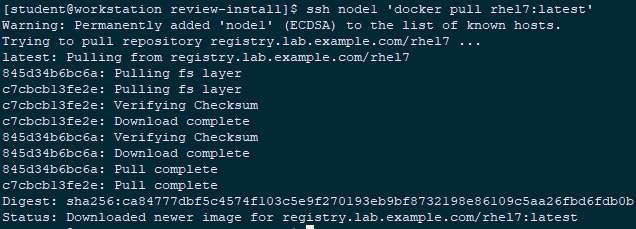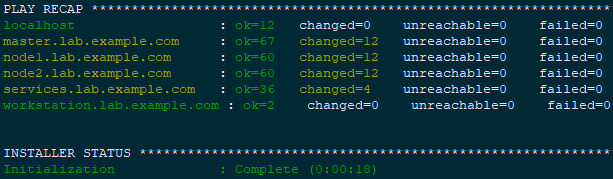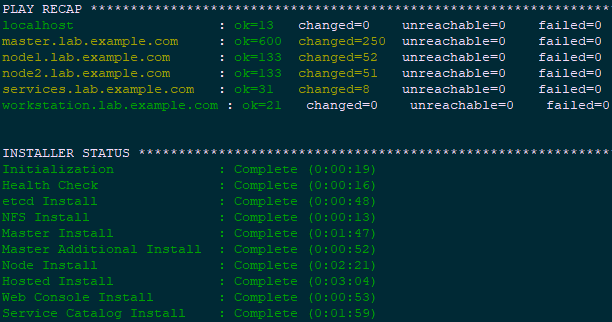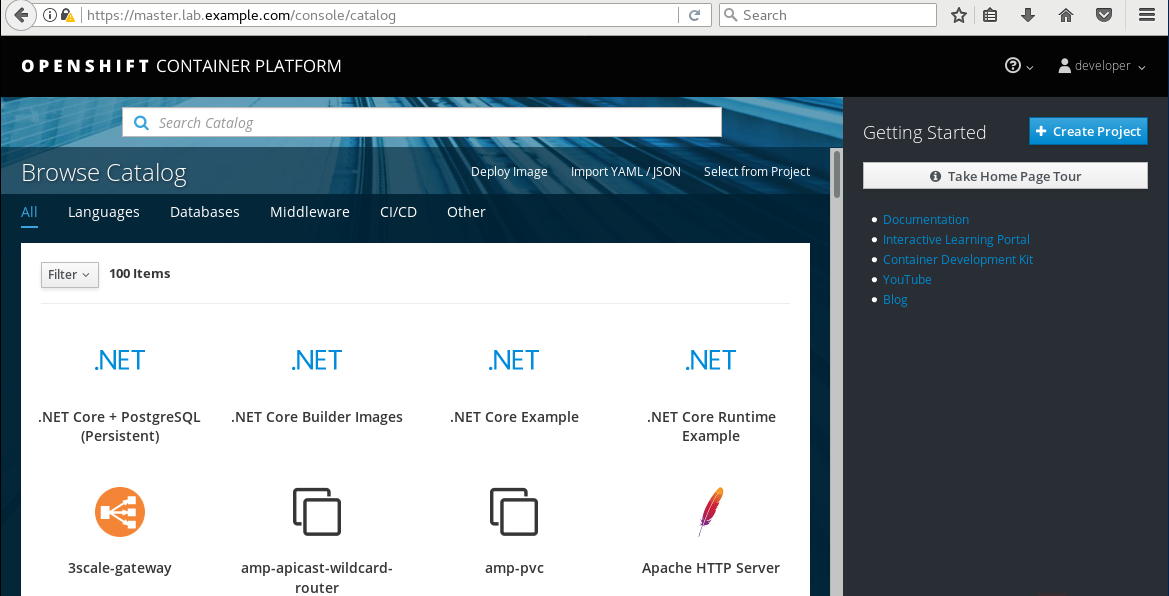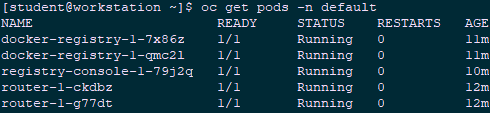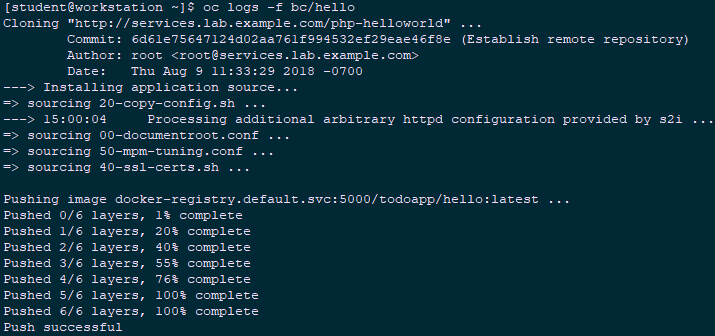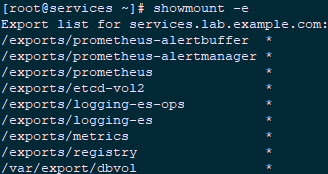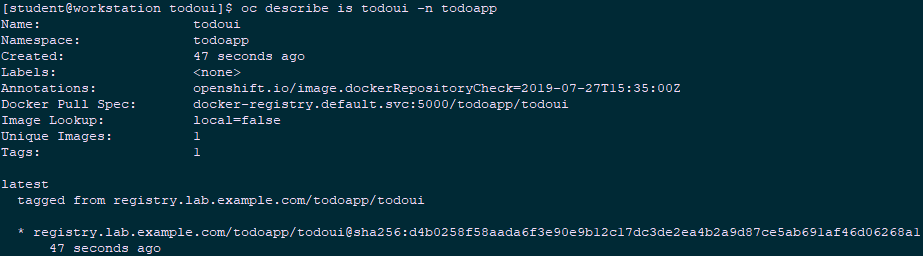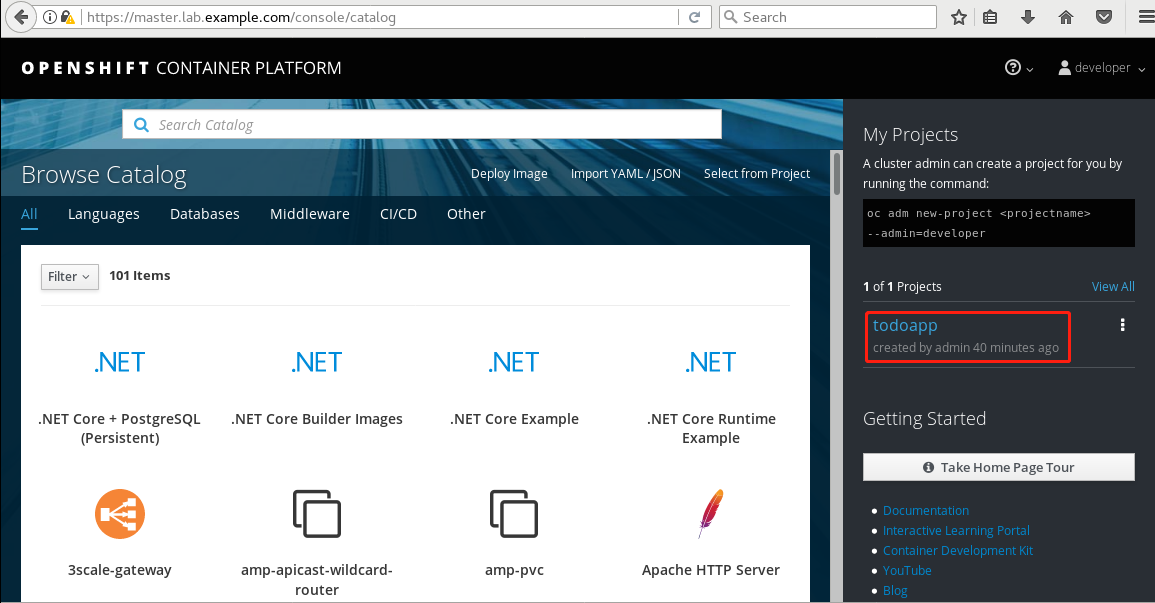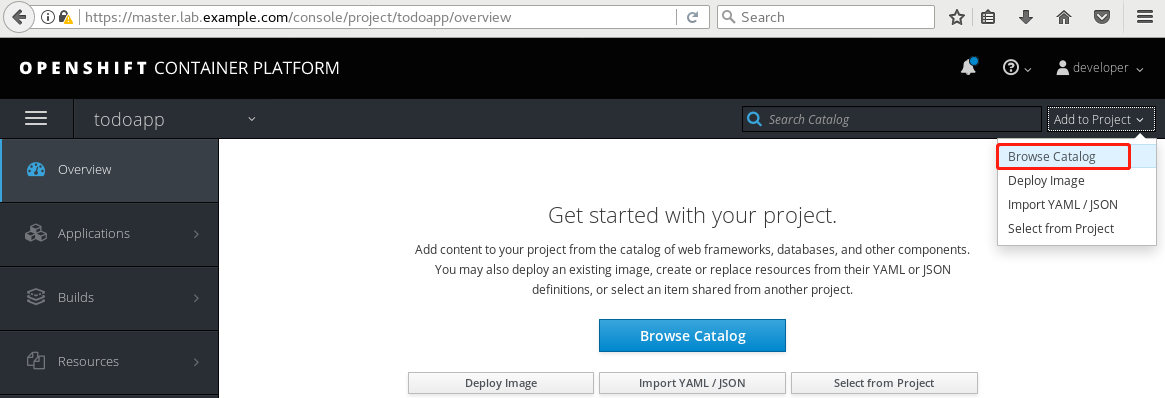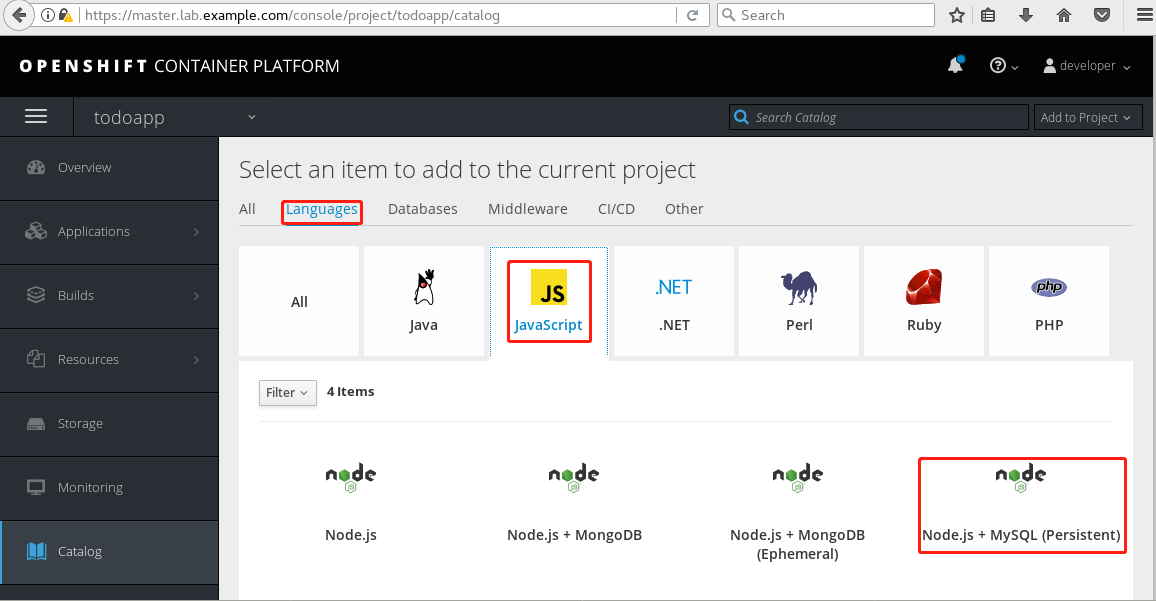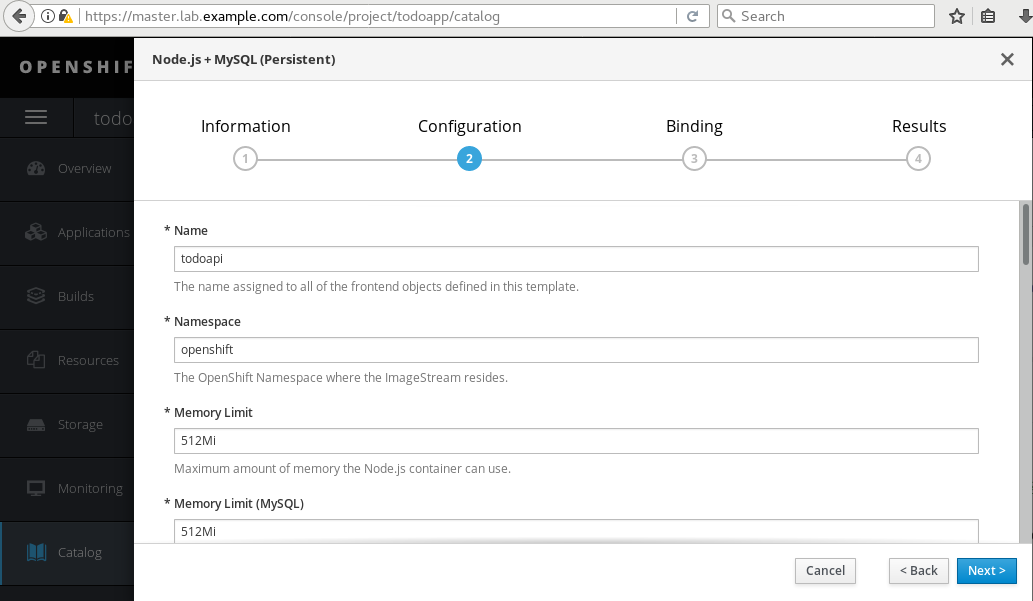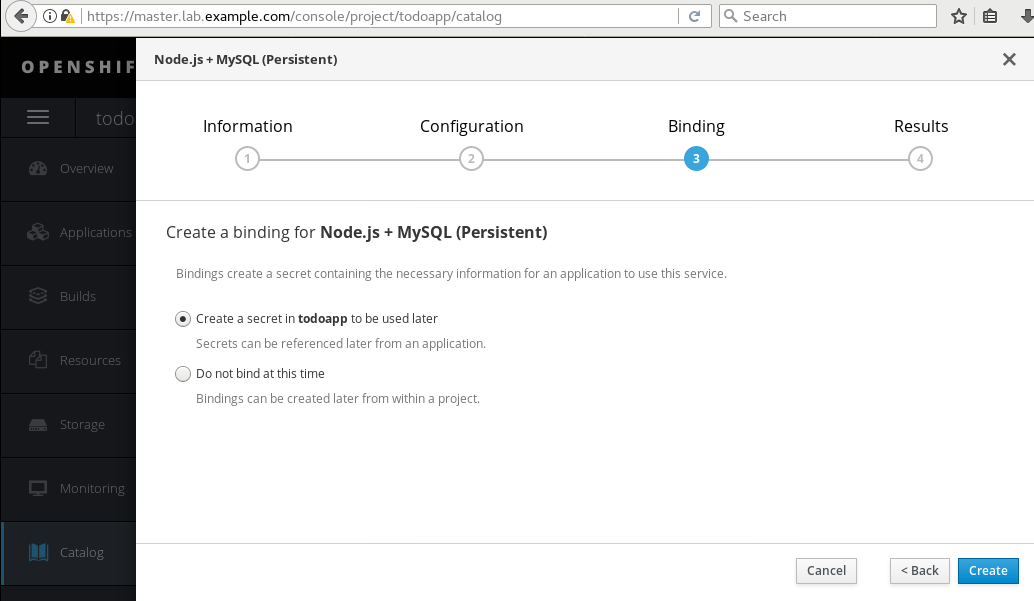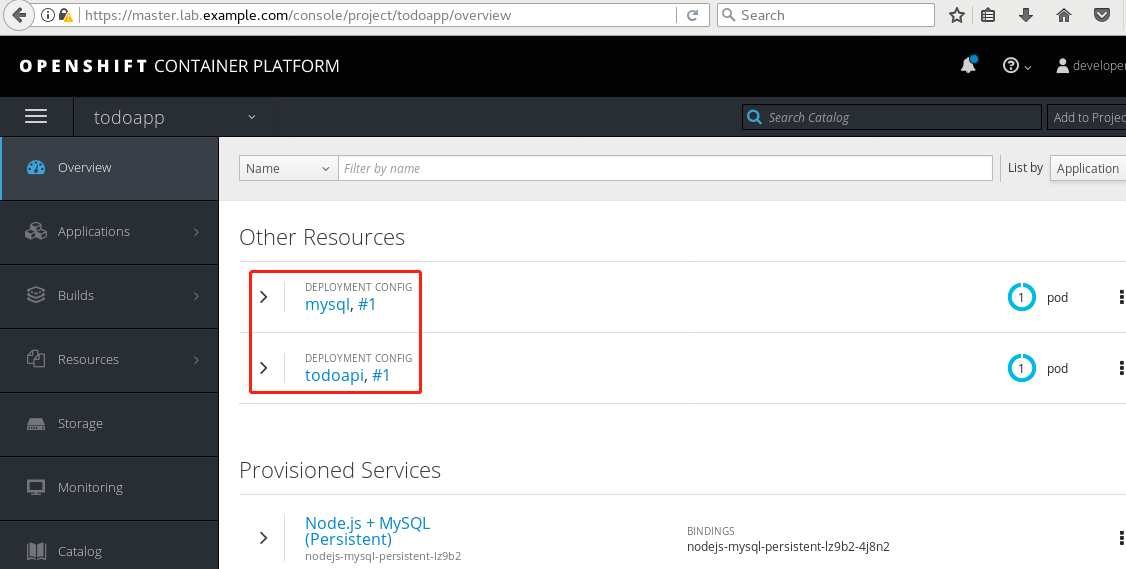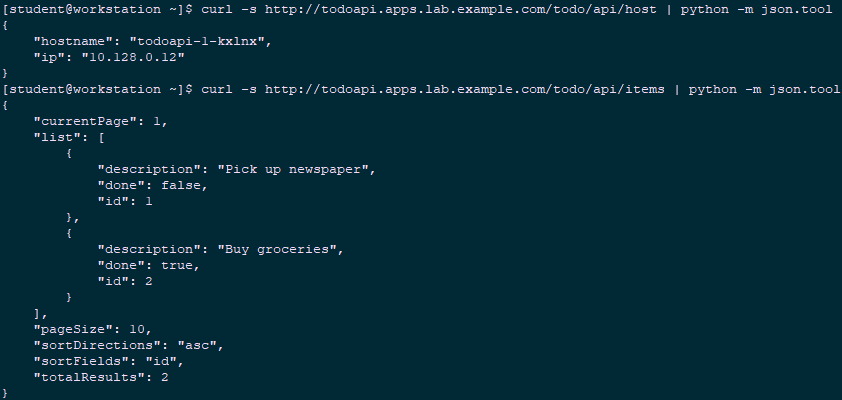實驗一 安裝OpenShift1.1 前置準備[student@workstation ~]$ lab review-install setup1.2 配置規劃OpenShift集群有三個節點:master.lab.example.com:OpenShift master節點,是一個不可調度pod的 ...
實驗一 安裝OpenShift
1.1 前置準備
[student@workstation ~]$ lab review-install setup
1.2 配置規劃
OpenShift集群有三個節點:
- master.lab.example.com:OpenShift master節點,是一個不可調度pod的節點。
- node1.lab.example.com:一個OpenShift節點,它可以同時運行應用程式和基礎設施pod。
- node2.lab.example.com:另一個OpenShift節點,它可以同時運行應用程式和基礎設施pod。
所有節點都使用帶有overlay2驅動程式的OverlayFS來存儲Docker,每個節點中的第二個磁碟(vdb)保留給Docker存儲。
所有節點都將使用基於rpm的安裝,使用release v3.9和OpenShift image tag version v3.9.14。
路由的預設域是apps.lab.example.com。Classroom DNS伺服器已經配置為將此域中的所有主機名解析為node1.lab.example.com。
OpenShift集群使用的所有容器image都存儲在registry.lab.example.com提供的私有倉庫中。
使用兩個基於HTPasswd身份驗證的初始用戶:developer和admin,起密碼都是redhat,developer作為普通用戶,admin作為集群管理員。
services.lab.example.com中的NFS捲作為OpenShift內部倉庫的持久存儲支持。
services.lab.example.com也為集群存儲提供NFS服務。
etcd也部署在master節點上,同時存儲使用services.lab.example.com主機提供的NFS共用存儲。
集群必須與Internet斷開連接,即使用離線包形式。
內部OpenShift倉庫應該由NFS持久存儲支持,存儲位於services.lab.example.com。
master API和控制台將在埠443上運行。
安裝OpenShift所需的RPM包由已經在所有主機上使用Yum配置文件定義完成。
/home/student/DO280/labs/review-install文件夾為OpenShift集群的安裝提供了一個部分完成的Ansible目錄文件。這個文件夾中包含了執行安裝前和安裝後步驟所需的Ansible playbook。
測試應用程式由Git伺服器http://services.lab.example.com/phphelloworld提供。這是一個簡單的“hello, world”應用程式。可以使用Source-to-Image來部署這個應用程式,以驗證OpenShift集群是否已部署成功。
1.3 確認Ansible
1 [student@workstation ~]$ cd /home/student/DO280/labs/review-install/ 2 [student@workstation review-install]$ sudo yum -y install ansible 3 [student@workstation review-install]$ ansible --version 4 [student@workstation review-install]$ cat ansible.cfg 5 [defaults] 6 remote_user = student 7 inventory = ./inventory 8 log_path = ./ansible.log 9 10 [privilege_escalation] 11 become = yes 12 become_user = root 13 become_method = sudo
1.4 檢查Inventory
1 [student@workstation review-install]$ cp inventory.preinstall inventory #此為準備工作的Inventory 2 [student@workstation review-install]$ cat inventory 3 [workstations] 4 workstation.lab.example.com 5 6 [nfs] 7 services.lab.example.com 8 9 [masters] 10 master.lab.example.com 11 12 [etcd] 13 master.lab.example.com 14 15 [nodes] 16 master.lab.example.com 17 node1.lab.example.com 18 node2.lab.example.com 19 20 [OSEv3:children] 21 masters 22 etcd 23 nodes 24 nfs 25 26 #Variables needed by the prepare_install.yml playbook. 27 [nodes:vars] 28 registry_local=registry.lab.example.com 29 use_overlay2_driver=true 30 insecure_registry=false 31 run_docker_offline=true 32 docker_storage_device=/dev/vdb
提示:
Inventory定義了六個主機組:
- nfs:為集群存儲提供nfs服務的環境中的vm;
- masters:OpenShift集群中用作master角色的節點;
- etcd:用於OpenShift集群的etcd服務的節點,本環境中使用master節點;
- node:OpenShift集群中的node節點;
- OSEv3:組成OpenShift集群的所有接待,包括master、etcd、node或nfs組中的節點。
註意:預設情況下,docker使用線上倉庫下載容器映像。本環境內部無網路,因此將docker倉庫配置為內部私有倉庫。在yml中使用變數引入倉庫配置。
此外,安裝會在每個主機上配置docker守護進程,以使用overlay2 image驅動程式存儲容器映像。Docker支持許多不同的image驅動。如AUFS、Btrfs、Device mapper、OverlayFS。
1.5 確認節點
1 [student@workstation review-install]$ cat ping.yml 2 --- 3 - name: Verify Connectivity 4 hosts: all 5 gather_facts: no 6 tasks: 7 - name: "Test connectivity to machines." 8 shell: "whoami" 9 changed_when: false 10 [student@workstation review-install]$ ansible-playbook -v ping.yml
1.6 準備工作
1 [student@workstation review-install]$ cat prepare_install.yml 2 --- 3 - name: "Host Preparation: Docker tasks" 4 hosts: nodes 5 roles: 6 - docker-storage 7 - docker-registry-cert 8 - openshift-node 9 10 #Tasks below were not handled by the roles above. 11 tasks: 12 - name: Student Account - Docker Access 13 user: 14 name: student 15 groups: docker 16 append: yes 17 18 ... 19 [student@workstation review-install]$ ansible-playbook prepare_install.yml
提示:如上yml引入了三個role,具體role內容參考《002.OpenShift安裝與部署》2.5步驟。
1.7 確認驗證
1 [student@workstation review-install]$ ssh node1 'docker pull rhel7:latest' #驗證是否可以正常pull image
1.8 檢查Inventory
1 [student@workstation review-install]$ cp inventory.partial inventory #此為正常安裝的完整Inventory 2 [student@workstation review-install]$ cat inventory 3 [workstations] 4 workstation.lab.example.com 5 6 [nfs] 7 services.lab.example.com 8 9 [masters] 10 master.lab.example.com 11 12 [etcd] 13 master.lab.example.com 14 15 [nodes] 16 master.lab.example.com 17 node1.lab.example.com openshift_node_labels="{'region':'infra', 'node-role.kubernetes.io/compute':'true'}" 18 node2.lab.example.com openshift_node_labels="{'region':'infra', 'node-role.kubernetes.io/compute':'true'}" 19 20 [OSEv3:children] 21 masters 22 etcd 23 nodes 24 nfs 25 26 #Variables needed by the prepare_install.yml playbook. 27 [nodes:vars] 28 registry_local=registry.lab.example.com 29 use_overlay2_driver=true 30 insecure_registry=false 31 run_docker_offline=true 32 docker_storage_device=/dev/vdb 33 34 35 [OSEv3:vars] 36 #General Variables 37 openshift_disable_check=disk_availability,docker_storage,memory_availability 38 openshift_deployment_type=openshift-enterprise 39 openshift_release=v3.9 40 openshift_image_tag=v3.9.14 41 42 #OpenShift Networking Variables 43 os_firewall_use_firewalld=true 44 openshift_master_api_port=443 45 openshift_master_console_port=443 46 #default subdomain 47 openshift_master_default_subdomain=apps.lab.example.com 48 49 #Cluster Authentication Variables 50 openshift_master_identity_providers=[{'name': 'htpasswd_auth', 'login': 'true', 'challenge': 'true', 'kind': 'HTPasswdPasswordIdentityProvider', 'filename': '/etc/origin/master/htpasswd'}] 51 openshift_master_htpasswd_users={'admin': '$apr1$4ZbKL26l$3eKL/6AQM8O94lRwTAu611', 'developer': '$apr1$4ZbKL26l$3eKL/6AQM8O94lRwTAu611'} 52 53 #Need to enable NFS 54 openshift_enable_unsupported_configurations=true 55 #Registry Configuration Variables 56 openshift_hosted_registry_storage_kind=nfs 57 openshift_hosted_registry_storage_access_modes=['ReadWriteMany'] 58 openshift_hosted_registry_storage_nfs_directory=/exports 59 openshift_hosted_registry_storage_nfs_options='*(rw,root_squash)' 60 openshift_hosted_registry_storage_volume_name=registry 61 openshift_hosted_registry_storage_volume_size=40Gi 62 63 #etcd Configuration Variables 64 openshift_hosted_etcd_storage_kind=nfs 65 openshift_hosted_etcd_storage_nfs_options="*(rw,root_squash,sync,no_wdelay)" 66 openshift_hosted_etcd_storage_nfs_directory=/exports 67 openshift_hosted_etcd_storage_volume_name=etcd-vol2 68 openshift_hosted_etcd_storage_access_modes=["ReadWriteOnce"] 69 openshift_hosted_etcd_storage_volume_size=1G 70 openshift_hosted_etcd_storage_labels={'storage': 'etcd'} 71 72 #Modifications Needed for a Disconnected Install 73 oreg_url=registry.lab.example.com/openshift3/ose-${component}:${version} 74 openshift_examples_modify_imagestreams=true 75 openshift_docker_additional_registries=registry.lab.example.com 76 openshift_docker_blocked_registries=registry.access.redhat.com,docker.io 77 openshift_web_console_prefix=registry.lab.example.com/openshift3/ose- 78 openshift_cockpit_deployer_prefix='registry.lab.example.com/openshift3/' 79 openshift_service_catalog_image_prefix=registry.lab.example.com/openshift3/ose- 80 template_service_broker_prefix=registry.lab.example.com/openshift3/ose- 81 ansible_service_broker_image_prefix=registry.lab.example.com/openshift3/ose- 82 ansible_service_broker_etcd_image_prefix=registry.lab.example.com/rhel7/ 83 [student@workstation review-install]$ lab review-install verify #本環境使用腳本驗證
1.9 安裝OpenShift Ansible playbook
1 [student@workstation review-install]$ rpm -qa | grep atomic-openshift-utils 2 [student@workstation review-install]$ sudo yum -y install atomic-openshift-utils
1.10 Ansible安裝OpenShift
1 [student@workstation review-install]$ ansible-playbook \ 2 /usr/share/ansible/openshift-ansible/playbooks/prerequisites.yml
1 [student@workstation review-install]$ ansible-playbook \ 2 /usr/share/ansible/openshift-ansible/playbooks/deploy_cluster.yml
1.11 確認驗證
通過web控制台使用developer用戶訪問https://master.lab.example.com,驗證集群已成功配置。
1.12 授權
1 [student@workstation review-install]$ ssh root@master 2 [root@master ~]# oc whoami 3 system:admin 4 [root@master ~]# oc adm policy add-cluster-role-to-user cluster-admin admin
提示:master節點的root用戶,預設為集群管理員。
1.13 登錄測試
1 [student@workstation ~]$ oc login -u admin -p redhat \ 2 https://master.lab.example.com 3 [student@workstation ~]$ oc get nodes #驗證節點情況
1.14 驗證pod
1 [student@workstation ~]$ oc get pods -n default #查看內部pod
1.15 測試S2I
1 [student@workstation ~]$ oc login -u developer -p redhat \ 2 https://master.lab.example.com 3 [student@workstation ~]$ oc new-project test-s2i #創建項目 4 [student@workstation ~]$ oc new-app --name=hello \ 5 php:5.6~http://services.lab.example.com/php-helloworld
1.16 測試服務
1 [student@workstation ~]$ oc get pods #查看部署情況 2 NAME READY STATUS RESTARTS AGE 3 hello-1-build 1/1 Running 0 39s 4 [student@workstation ~]$ oc expose svc hello #暴露服務 5 [student@workstation ~]$ curl hello-test-s2i.apps.lab.example.com #測試訪問 6 Hello, World! php version is 5.6.25
1.17 實驗判斷
1 [student@workstation ~]$ lab review-install grade #本環境使用腳本判斷 2 [student@workstation ~]$ oc delete project test-s2i #刪除測試項目
實驗二 部署一個應用
2.1 前置準備
1 [student@workstation ~]$ lab review-deploy setup2.2 應用規劃
部署一個TODO LIST應用,包含以下三個容器:
一個MySQL資料庫容器,它在TODO列表中存儲關於任務的數據。
一個Apache httpd web伺服器前端容器(todoui),它具有應用程式的靜態HTML、CSS和Javascript。
基於Node.js的API後端容器(todoapi),將RESTful介面公開給前端容器。todoapi容器連接到MySQL資料庫容器來管理應用程式中的數據
2.3 設置策略
1 [student@workstation ~]$ oc login -u admin -p redhat https://master.lab.example.com 2 [student@workstation ~]$ oc adm policy remove-cluster-role-from-group \ 3 self-provisioner system:authenticated system:authenticated:oauth 4 #將項目創建限製為僅集群管理員角色,普通用戶不能創建新項目。
2.4 創建項目
1 [student@workstation ~]$ oc new-project todoapp 2 [student@workstation ~]$ oc policy add-role-to-user edit developer #授予developer用戶可訪問許可權的角色edit
2.5 設置quota
1 [student@workstation ~]$ oc project todoapp 2 [student@workstation ~]$ oc create quota todoapp-quota --hard=pods=1 #設置pod的quota
2.6 創建應用
1 [student@workstation ~]$ oc login -u developer -p redhat \ 2 https://master.lab.example.com #使用developer登錄 3 [student@workstation ~]$ oc new-app --name=hello \ 4 php:5.6~http://services.lab.example.com/php-helloworld #創建應用 5 [student@workstation ~]$ oc logs -f bc/hello #查看build log
2.7 查看部署
1 [student@workstation ~]$ oc get pods 2 NAME READY STATUS RESTARTS AGE 3 hello-1-build 0/1 Completed 0 2m 4 hello-1-deploy 1/1 Running 0 1m 5 [student@workstation ~]$ oc get events 6 …… 7 2m 2m 7 hello.15b54ba822fc1029 DeploymentConfig 8 Warning FailedCreate deployer-controller Error creating deployer pod: pods "hello-1-deploy" is forbidden: exceeded quota: todoapp-quota, requested: pods=1, used: pods=1, limited: pods= 9 [student@workstation ~]$ oc describe quota 10 Name: todoapp-quota 11 Namespace: todoapp 12 Resource Used Hard 13 -------- ---- ---- 14 pods 1 1
結論:由於pod的硬quota限制,導致部署失敗。
2.8 擴展quota
1 [student@workstation ~]$ oc rollout cancel dc hello #修正quota前取消dc 2 [student@workstation ~]$ oc login -u admin -p redhat 3 [student@workstation ~]$ oc project todoapp 4 [student@workstation ~]$ oc patch resourcequota/todoapp-quota --patch '{"spec":{"hard":{"pods":"10"}}}'
提示:也可以使用oc edit resourcequota todoapp-quota命令修改quota配置。
1 [student@workstation ~]$ oc login -u developer -p redhat 2 [student@workstation ~]$ oc describe quota #確認quota 3 Name: todoapp-quota 4 Namespace: todoapp 5 Resource Used Hard 6 -------- ---- ---- 7 pods 0 10
2.9 重新部署
1 [student@workstation ~]$ oc rollout latest dc/hello 2 [student@workstation ~]$ oc get pods #確認部署成功 3 NAME READY STATUS RESTARTS AGE 4 hello-1-build 0/1 Completed 0 9m 5 hello-2-qklrr 1/1 Running 0 12s 6 [student@workstation ~]$ oc delete all -l app=hello #刪除hello
2.10 配置NFS
1 [kiosk@foundation0 ~]$ ssh root@services 2 [root@services ~]# mkdir -p /var/export/dbvol 3 [root@services ~]# chown nfsnobody:nfsnobody /var/export/dbvol 4 [root@services ~]# chmod 700 /var/export/dbvol 5 [root@services ~]# echo "/var/export/dbvol *(rw,async,all_squash)" > /etc/exports.d/dbvol.exports 6 [root@services ~]# exportfs -a 7 [root@services ~]# showmount -e
提示:本實驗使用services上的NFS提供的共用存儲為後續實驗提供持久性存儲。
2.11 測試NFS
1 [kiosk@foundation0 ~]$ ssh root@node1 2 [root@node1 ~]# mount -t nfs services.lab.example.com:/var/export/dbvol /mnt 3 [root@node1 ~]# ls -la /mnt ; mount | grep /mnt #測試是否能正常掛載
提示:建議node2做同樣測試,測試完畢需要卸載,後續使用持久捲會自動進行掛載。
2.12 創建PV
1 [student@workstation ~]$ vim /home/student/DO280/labs/review-deploy/todoapi/openshift/mysql-pv.yaml 2 apiVersion: v1 3 kind: PersistentVolume 4 metadata: 5 name: mysql-pv 6 spec: 7 capacity: 8 storage: 2G 9 accessModes: 10 - ReadWriteMany 11 nfs: 12 path: /var/export/dbvol 13 server: services.lab.example.com 14 [student@workstation ~]$ oc login -u admin -p redhat 15 [student@workstation ~]$ oc create -f /home/student/DO280/labs/review-deploy/todoapi/openshift/mysql-pv.yaml 16 [student@workstation ~]$ oc get pv
2.13 導入模板
1 [student@workstation ~]$ oc apply -n openshift -f /home/student/DO280/labs/review-deploy/todoapi/openshift/nodejs-mysql-template.yaml提示:模板文件見附件。
2.14 使用dockerfile創建image
1 [student@workstation ~]$ vim /home/student/DO280/labs/review-deploy/todoui/Dockerfile 2 FROM rhel7:7.5 3 4 MAINTAINER Red Hat Training <[email protected]> 5 6 # DocumentRoot for Apache 7 ENV HOME /var/www/html 8 9 # Need this for installing HTTPD from classroom yum repo 10 ADD training.repo /etc/yum.repos.d/training.repo 11 RUN yum downgrade -y krb5-libs libstdc++ libcom_err && \ 12 yum install -y --setopt=tsflags=nodocs \ 13 httpd \ 14 openssl-devel \ 15 procps-ng \ 16 which && \ 17 yum clean all -y && \ 18 rm -rf /var/cache/yum 19 20 # Custom HTTPD conf file to log to stdout as well as change port to 8080 21 COPY conf/httpd.conf /etc/httpd/conf/httpd.conf 22 23 # Copy front end static assets to HTTPD DocRoot 24 COPY src/ ${HOME}/ 25 26 # We run on port 8080 to avoid running container as root 27 EXPOSE 8080 28 29 # This stuff is needed to make HTTPD run on OpenShift and avoid 30 # permissions issues 31 RUN rm -rf /run/httpd && mkdir /run/httpd && chmod -R a+rwx /run/httpd 32 33 # Run as apache user and not root 34 USER 1001 35 36 # Launch apache daemon 37 CMD /usr/sbin/apachectl -DFOREGROUND 38 [student@workstation ~]$ cd /home/student/DO280/labs/review-deploy/todoui/ 39 [student@workstation todoui]$ docker build -t todoapp/todoui . 40 [student@workstation todoui]$ docker images 41 REPOSITORY TAG IMAGE ID CREATED SIZE 42 todoapp/todoui latest 0249e1c69e38 39 seconds ago 239 MB 43 registry.lab.example.com/rhel7 7.5 4bbd153adf84 12 months ago 201 MB
2.15 推送倉庫
1 [student@workstation todoui]$ docker tag todoapp/todoui:latest \ 2 registry.lab.example.com/todoapp/todoui:latest 3 [student@workstation todoui]$ docker push \ 4 registry.lab.example.com/todoapp/todoui:latest
提示:將從dockerfile創建的image打標,然後push至內部倉庫。
2.16 導入IS
1 [student@workstation todoui]$ oc whoami -c 2 todoapp/master-lab-example-com:443/admin 3 [student@workstation todoui]$ oc import-image todoui \ 4 --from=registry.lab.example.com/todoapp/todoui \ 5 --confirm -n todoapp #將docker image導入OpenShift的Image Streams 6 [student@workstation todoui]$ oc get is -n todoapp 7 NAME DOCKER REPO TAGS UPDATED 8 todoui docker-registry.default.svc:5000/todoapp/todoui latest 13 seconds ago 9 [student@workstation todoui]$ oc describe is todoui -n todoapp #查看is
2.17 創建應用
瀏覽器登錄https://master.lab.example.com,選擇todoapp的項目。
查看目錄。
語言——>JavaScript——Node.js + MySQL (Persistent)。
參考下表建立應用:
create進行創建。
Overview進行查看。
2.18 測試資料庫
1 [student@workstation ~]$ oc port-forward mysql-1-6hq4d 3306:3306 #保持埠轉發 2 [student@workstation ~]$ mysql -h127.0.0.1 -u todoapp -ptodoapp todoappdb < /home/student/DO280/labs/review-deploy/todoapi/sql/db.sql 3 #導入測試數據至資料庫 4 [student@workstation ~]$ mysql -h127.0.0.1 -u todoapp -ptodoapp todoappdb -e "select id, description, case when done = 1 then 'TRUE' else 'FALSE' END as done from Item;" 5 #查看是否導入成功
2.19 訪問測試
1 [student@workstation ~]$ curl -s http://todoapi.apps.lab.example.com/todo/api/host | python -m json.tool #curl訪問 2 { 3 "hostname": "todoapi-1-kxlnx", 4 "ip": "10.128.0.12" 5 } 6 [student@workstation ~]$ curl -s http://todoapi.apps.lab.example.com/todo/api/items | python -m json.tool #curl訪問
2.20 創建應用
1 [student@workstation ~]$ oc new-app --name=todoui -i todoui #使用todoui is創建應用 2 [student@workstation ~]$ oc get pods 3 NAME READY STATUS RESTARTS AGE 4 mysql-1-6hq4d 1/1 Running 0 9m 5 todoapi-1-build 0/1 Completed 0 9m 6 todoapi-1-kxlnx 1/1 Running 0 8m 7 todoui-1-wwg28 1/1 Running 0 32s
2.21 暴露服務
1 [student@workstation ~]$ oc expose svc todoui --hostname=todo.apps.lab.example.com瀏覽器訪問:http://todo.apps.lab.example.com
2.22 實驗判斷
1 [student@workstation ~]$ lab review-deploy grade #本環境使用腳本判斷