這是一張QQ空間說說詳情的截圖。 分析: 1、點擊右上角三個點的圖標,在界面底部彈出一個區域,這個區域有一些按鈕提供給我們操作 2、當該區域出現的時候,詳情界面便灰了,也說成透明度變化了 3、當任意選了一個按鈕或者點擊了該區域以外的部分,該區域消失,灰色界面變回亮白色,並執行點擊的按鈕對應的操作 顯
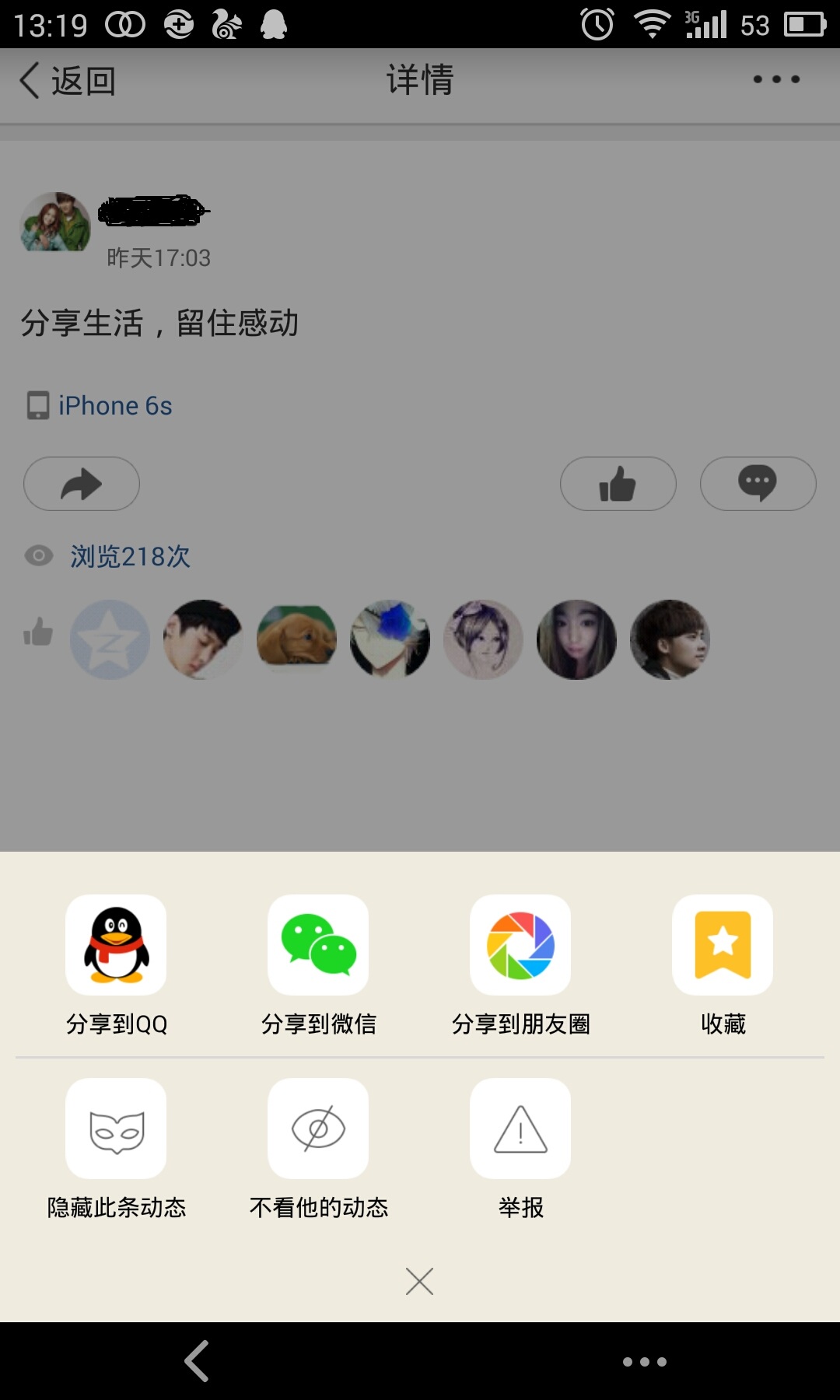
這是一張QQ空間說說詳情的截圖。
分析:
1、點擊右上角三個點的圖標,在界面底部彈出一個區域,這個區域有一些按鈕提供給我們操作 2、當該區域出現的時候,詳情界面便灰了,也說成透明度變化了 3、當任意選了一個按鈕或者點擊了該區域以外的部分,該區域消失,灰色界面變回亮白色,並執行點擊的按鈕對應的操作
顯然,這個功能我們需要用PopupWindow實現更好~
--------------------------------------------------------------------------------------
下麵通過一個Demo來實現這個需求~~
效果圖:
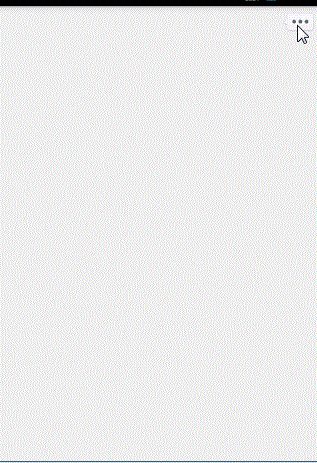
首先還是佈局文件:
1、主界面:
我們只需要在界面的右上角放一個按鈕來彈出PopupWindow ,註意 父容器需要有一個id,因為我們需要它來給PopupWindow設置彈出的位置
<RelativeLayout xmlns:android="http://schemas.android.com/apk/res/android" xmlns:tools="http://schemas.android.com/tools" android:layout_width="match_parent" android:layout_height="match_parent" tools:context=".MainActivity" android:id="@+id/mainlayout" > <ImageButton android:id="@+id/btn_more" android:layout_width="wrap_content" android:layout_height="wrap_content" android:src="@mipmap/btn_more" android:background="#0000" android:layout_alignParentRight="true" android:layout_margin="5dp" /> </RelativeLayout>
2、PopupWindow界面

<?xml version="1.0" encoding="UTF-8"?> <RelativeLayout xmlns:android="http://schemas.android.com/apk/res/android" android:layout_width="wrap_content" android:layout_height="wrap_content" android:layout_gravity="center" android:orientation="vertical" > <LinearLayout android:layout_width="match_parent" android:layout_height="wrap_content" android:layout_centerVertical="true" android:layout_gravity="center_vertical|center" android:background="@drawable/shape_rectangle_white" android:orientation="vertical" > <TextView android:id="@+id/shareto" android:layout_width="match_parent" android:layout_height="35dp" android:gravity="center" android:layout_gravity="center_horizontal" android:text="分享到" android:textSize="15sp" /> <LinearLayout android:id="@+id/fp_linear_share" android:layout_width="match_parent" android:layout_height="wrap_content" android:orientation="horizontal" android:layout_marginBottom="5dp"> <LinearLayout android:id="@+id/fp_linear_sharetoWeixin" android:layout_weight="1" android:layout_width="fill_parent" android:layout_height="wrap_content" android:orientation="vertical" android:gravity="center_horizontal" > <ImageView android:layout_width="55dp" android:layout_height="55dp" android:background="@mipmap/ic_launcher" android:layout_gravity="bottom|center_horizontal"/> <TextView android:layout_marginTop="4dp" android:layout_width="wrap_content" android:layout_height="wrap_content" android:text="微信聯繫人" android:gravity="center" /> </LinearLayout> <LinearLayout android:id="@+id/fp_linear_sharetoquan" android:layout_weight="1" android:layout_width="fill_parent" android:layout_height="wrap_content" android:orientation="vertical" android:gravity="center_horizontal" > <ImageView android:layout_width="55dp" android:layout_height="55dp" android:background="@mipmap/ic_launcher" android:layout_gravity="bottom|center_horizontal"/> <TextView android:layout_marginTop="4dp" android:layout_width="wrap_content" android:layout_height="wrap_content" android:text="微信朋友圈" android:gravity="center" /> </LinearLayout> <LinearLayout android:id="@+id/fp_linear_sharetoQzone" android:layout_weight="1" android:layout_width="fill_parent" android:layout_height="wrap_content" android:orientation="vertical" android:gravity="center_horizontal" > <ImageView android:layout_width="55dp" android:layout_height="55dp" android:background="@mipmap/ic_launcher" android:layout_gravity="bottom|center_horizontal"/> <TextView android:layout_marginTop="4dp" android:layout_width="wrap_content" android:layout_height="wrap_content" android:text="QQ空間" android:gravity="center" /> </LinearLayout> <LinearLayout android:id="@+id/fp_linear_sharetoQQ" android:layout_weight="1" android:layout_width="fill_parent" android:layout_height="wrap_content" android:orientation="vertical" android:gravity="center_horizontal" > <ImageView android:layout_width="55dp" android:layout_height="55dp" android:background="@mipmap/ic_launcher" android:layout_gravity="bottom|center_horizontal"/> <TextView android:layout_marginTop="4dp" android:layout_width="wrap_content" android:layout_height="wrap_content" android:text="QQ好友" android:gravity="center" /> </LinearLayout> </LinearLayout> <View android:layout_marginTop="20dp" android:layout_width="match_parent" android:layout_height="1dp" android:background="#e8e8e8" /> <LinearLayout android:id="@+id/fp_other" android:layout_width="match_parent" android:layout_height="wrap_content" android:orientation="horizontal" android:layout_marginTop="25dp" android:layout_marginBottom="5dp"> <LinearLayout android:id="@+id/fp_report" android:layout_weight="1" android:layout_width="fill_parent" android:layout_height="wrap_content" android:orientation="vertical" android:gravity="center_horizontal" > <ImageView android:layout_width="55dp" android:layout_height="55dp" android:background="@mipmap/ic_launcher" android:layout_gravity="bottom|center_horizontal"/> <TextView android:layout_marginTop="4dp" android:layout_width="wrap_content" android:layout_height="wrap_content" android:text="舉報" android:gravity="center" /> </LinearLayout> <LinearLayout android:id="@+id/fp_hide_all" android:layout_weight="1" android:layout_width="fill_parent" android:layout_height="wrap_content" android:orientation="vertical" android:gravity="center_horizontal" > <ImageView android:layout_width="55dp" android:layout_height="55dp" android:background="@mipmap/ic_launcher" android:layout_gravity="bottom|center_horizontal"/> <TextView android:layout_marginTop="4dp" android:layout_width="wrap_content" android:layout_height="wrap_content" android:text="屏蔽此人" android:gravity="center" /> </LinearLayout> <LinearLayout android:id="@+id/fp_hide_pic" android:layout_weight="1" android:layout_width="fill_parent" android:layout_height="wrap_content" android:orientation="vertical" android:gravity="center_horizontal" > <ImageView android:layout_width="55dp" android:layout_height="55dp" android:background="@mipmap/ic_launcher" android:layout_gravity="bottom|center_horizontal"/> <TextView android:layout_marginTop="4dp" android:layout_width="wrap_content" android:layout_height="wrap_content" android:text="屏蔽此照片" android:gravity="center" /> </LinearLayout> <LinearLayout android:layout_weight="1" android:layout_width="fill_parent" android:layout_height="wrap_content" android:orientation="vertical" android:gravity="center_horizontal" > <ImageView android:layout_width="55dp" android:layout_height="55dp" android:layout_gravity="bottom|center_horizontal"/> <TextView android:layout_marginTop="4dp" android:layout_width="wrap_content" android:layout_height="wrap_content" android:gravity="center" /> </LinearLayout> </LinearLayout> <View android:layout_width="match_parent" android:layout_height="0.5dp" android:background="#e8e8e8" /> <TextView android:id="@+id/fp_cancel" android:layout_width="fill_parent" android:layout_height="50dp" android:gravity="center" android:text="取消" android:textSize="17sp" /> </LinearLayout> </RelativeLayout>popupwindow
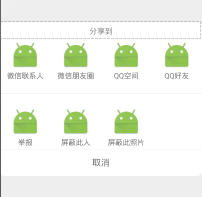
--------------------------------------------------------------------------------------
java代碼部分:
1、首先我們要自定義一個繼承PopupWindow的類(根據項目需求決定定義的內容)/**
* 自定義PopupWindow , 實現仿QQ空間分享效果 */ public class SelectPopupWindow extends PopupWindow { //一個LinearLayout 表示一個可選操作 private LinearLayout fp_hide_all,fp_hide_pic,fp_report,fp_linear_sharetoWeixin,fp_linear_sharetoquan,fp_linear_sharetoQzone,fp_linear_sharetoQQ; //popupWindow 取消文本按鈕 private TextView fp_cancel;
private View mMenuView; public SelectPopupWindow(Activity context, OnClickListener itemsOnClick) { super(context); LayoutInflater inflater = (LayoutInflater) context .getSystemService(Context.LAYOUT_INFLATER_SERVICE); mMenuView = inflater.inflate(R.layout.feed_popuwindow, null);
fp_hide_pic = (LinearLayout) mMenuView.findViewById(R.id.fp_hide_pic); fp_hide_all = (LinearLayout) mMenuView.findViewById(R.id.fp_hide_all); fp_report = (LinearLayout) mMenuView.findViewById(R.id.fp_report); fp_linear_sharetoWeixin = (LinearLayout) mMenuView.findViewById(R.id.fp_linear_sharetoWeixin); fp_linear_sharetoquan = (LinearLayout) mMenuView.findViewById(R.id.fp_linear_sharetoquan); fp_linear_sharetoQzone = (LinearLayout) mMenuView.findViewById(R.id.fp_linear_sharetoQzone); fp_linear_sharetoQQ = (LinearLayout) mMenuView.findViewById(R.id.fp_linear_sharetoQQ); fp_cancel = (TextView) mMenuView.findViewById(R.id.fp_cancel); //點擊取消按鈕,關閉popupWindow fp_cancel.setOnClickListener(new OnClickListener() { @Override public void onClick(View v) { dismiss(); } }); fp_hide_pic.setOnClickListener(itemsOnClick); fp_hide_all.setOnClickListener(itemsOnClick); fp_report.setOnClickListener(itemsOnClick); fp_linear_sharetoWeixin.setOnClickListener(itemsOnClick); fp_linear_sharetoquan.setOnClickListener(itemsOnClick); fp_linear_sharetoQzone.setOnClickListener(itemsOnClick); fp_linear_sharetoQQ.setOnClickListener(itemsOnClick); this.setContentView(mMenuView); this.setWidth(LayoutParams.MATCH_PARENT); this.setHeight(LayoutParams.WRAP_CONTENT); ColorDrawable dw = new ColorDrawable(0x000000); this.setBackgroundDrawable(dw); this.setFocusable(true);
//點擊popupWindow之外的部分 關閉popupWindow mMenuView.setOnTouchListener(new OnTouchListener() { public boolean onTouch(View v, MotionEvent event) { int height = mMenuView.findViewById(R.id.fp_linear_share).getTop(); int y = (int) event.getY(); if (event.getAction() == MotionEvent.ACTION_UP){ if(y<height){ dismiss(); } } return true; } }); } // 可自主添加其他功能需求方法 }
最後看MainActivity.java
public class MainActivity extends Activity implements View.OnClickListener {
// 自定義PopupWindow
private SelectPopupWindow feedSelectPopupWindow;
// 界面父容器
private RelativeLayout relativeLayout;
// 打開popupWindow的按鈕
private ImageButton btn_more;
@Override
protected void onCreate(Bundle savedInstanceState) {
super.onCreate(savedInstanceState);
setContentView(R.layout.activity_main);
relativeLayout = (RelativeLayout) findViewById(R.id.mainlayout);
btn_more = (ImageButton) findViewById(R.id.btn_more);
btn_more.setOnClickListener(this);
}
// popupWindow 點擊事件監聽
private View.OnClickListener selectItemsOnClick = new View.OnClickListener() {
public void onClick(View v) {
switch (v.getId()) {
//根據popupWindow 佈局文件中的id 來執行相應的點擊事件
case R.id.fp_linear_sharetoWeixin:
Toast.makeText(MainActivity.this,"點擊了微信分享",Toast.LENGTH_SHORT).show();
break;
// ....
}
//每次點擊popupWindow中的任意按鈕,記得關閉此popupWindow,
feedSelectPopupWindow.dismiss();
}
};
/**
* 設置添加屏幕的背景透明度
* @param bgAlpha
*/
public void backgroundAlpha(float bgAlpha)
{
WindowManager.LayoutParams lp = getWindow().getAttributes();
lp.alpha = bgAlpha; //0.0-1.0
getWindow().setAttributes(lp);
}
@Override
public void onClick(View v) {
switch (v.getId()) {
//點擊分享按鈕,彈出PopupWindow
case R.id.btn_more:
feedSelectPopupWindow = new SelectPopupWindow(this, selectItemsOnClick);
// 設置popupWindow顯示的位置
// 此時設在界面底部並且水平居中
feedSelectPopupWindow.showAtLocation(relativeLayout,
Gravity.BOTTOM| Gravity.CENTER_HORIZONTAL, 0, 0);
// 當popupWindow 出現的時候 屏幕的透明度 ,設為0.5 即半透明 灰色效果
backgroundAlpha(0.5f);
// 設置popupWindow取消的點擊事件,即popupWindow消失後,屏幕的透明度,全透明,就回覆原狀態
feedSelectPopupWindow.setOnDismissListener(new PopupWindow.OnDismissListener() {
@Override
public void onDismiss() {
backgroundAlpha(1f);
}
});
break;
}
}
}
註意點:
如果你在你自己的項目中使用了彈出PopupWindow,報錯如下:
Unable to add window -- token null is not valid; is your activity running?
一般是錯誤在 .showAtLocation()方法上,那麼要註意PopupWindow和Dialog一樣是需要依賴於Activity存在的
所以不要在onCreate()方法中使用 .showAtLocation()方法 ,因為這個時候Activity還沒有Create()完成
--------------------------------------------------------------------------------------
相關知識:
QQ空間實現(一)—— 展示說說中的評論內容並有相應點擊事件
博主現在從事社交類社區類APP開發,有同領域的朋友歡迎關註交流~~~




