使用實例詳細闡述 日曆簽到功能 的實現方案,及 項目文件結構的設置方法
概述
在 App 中,日曆通常與簽到功能結合使用。是提高用戶活躍度的一種方式,同時,簽到數據中蘊含了豐富的極其有價值的信息。下麵我們就來看看如何在 App 中實現日曆簽到功能。
效果圖
。。。。。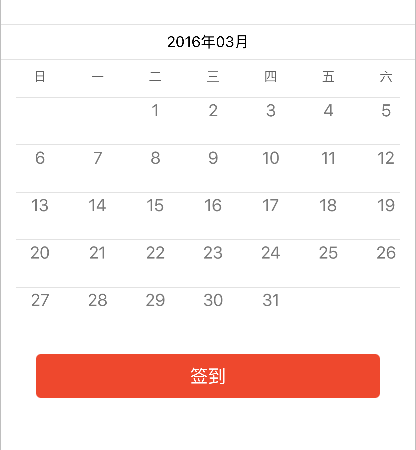
思路分析
實現日曆簽到功能的思路有很多種,這裡我們就使用 UICollectionView 來實現具備簽到功能的日曆- 基礎知識
- 關於瀑布流(若你對 UICollectionView 及 UICollectionViewLayout 的知識不太瞭解,請參照以下文章)
- 關於佈局(使用 CocoaPods 集成第三方框架 Masonry 進行界面佈局,若你對 CocoaPods 的使用不太瞭解,請參照以下文章)
- 關於 pch 文件的配置方法,請參照以下文章
關於項目的文件結構
在應用開發過程中,我們通常會指定一定的文件結構,便於項目的開發和維護。該博客中的文件結構如圖: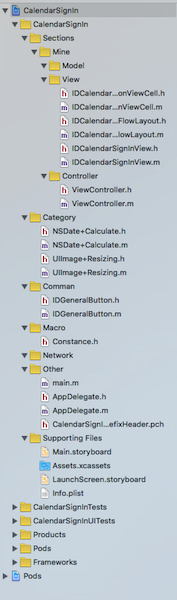
- 圖中一級文件結構的的劃分是按照應用的業務模塊劃分,如:
- Sections:應用的功能模塊
- Network:應用的網路請求模塊
- Common:應用中通用的文件,通常是自定義控制項
- Macro:應用中的巨集
- Category:應用中的分類
- Other:其他,如:Appdelegate,main,pch 等文件
- 圖中二級文件結構的的劃分是按照應用的功能模塊劃分,如:
- Mine:是一個項目中,通常具備的功能模塊
- 圖中三級級文件結構的的劃分是按照 MVC 架構模式劃分,如:
- Model
- View
- Controller
- 圖中一級文件結構的的劃分是按照應用的業務模塊劃分,如:
- 思路
- 顯示“日曆”所需要的數據(使用 NSDate 的分類提供)
- 當前月總共有多少天,即:“日曆” CollectionView 中 Item 的數量
- 當前月中共有多少周,即:“日曆” CollectionView 的行數
- 當前月中第一天在一周內的索引,即:實現“日曆”中的每一天與周幾信息對應
- 當天在當月中的索引(第幾天),即:點擊“簽到”按鈕時,通過索引找到“日曆” CollectionView 中的 Item 更新 “簽到”標簽的狀態
- “日曆”佈局(使用 IDCalendarCollectionViewFlowLayout 定義)
- 在這裡使用自定義流水佈局來設置 “日曆” CollectionView 的佈局(使用 frame 佈局 每一個 Item)
- “日曆” 控制項
- 整個日曆控制項(IDCalendarSignInView)中封裝了以下控制項
- calendarDateView:顯示日期,如:2016年03月
- calendarWeekdayView:顯示周幾信息,如:日 一 二 …… 六
- calendarCollectionView:顯示日曆
- seperatorView:分割線
- 子控制項的佈局
- 在這裡,統一在 layoutSubviews 方法中佈局子控制項(此時獲取到的 IDCalendarSignInView 控制項的 frame 才是最終確定的)。這一個規範,儘量遵守,可以避免很多難以調試的 bug
- 整個日曆控制項(IDCalendarSignInView)中封裝了以下控制項
- 顯示“日曆”所需要的數據(使用 NSDate 的分類提供)
具體實現
- 聲明
此部分主要闡述代碼實現,代碼中有詳細的註釋,若對以上思路不太理解,可以結合代碼整理自己的思路由於篇幅限制,在這裡,不再貼出應用實現的全部代碼。若有需要的朋友,請聯繫我,我將提供完整的工程文件。感謝您的理解和支持,您的支持是我堅持下去最大的動力,真心的謝謝你們。以下是我的 Blog 地址:
- 提供顯示“日曆”所需要的數據( NSDate+Calculate 文件 )
獲取當前月總共有多少天
+ (NSInteger)numberOfDaysInCurrentMonth { // 初始化日曆 NSCalendar *calendar = [[NSCalendar alloc] initWithCalendarIdentifier:NSCalendarIdentifierGregorian]; // 獲取系統當前日期 NSDate *currentDate = [NSDate date]; // 獲取當前日期中當前月中天的範圍 NSRange range = [calendar rangeOfUnit:NSCalendarUnitDay inUnit:NSCalendarUnitMonth forDate:currentDate]; // 得到當前月中總共有多少天(即範圍的長度) NSInteger numberOfDaysInCurrentMonth = range.length; return numberOfDaysInCurrentMonth; }獲取當前月中共有多少周
+ (NSInteger)numberOfWeeksInCurrentMonth { // 初始化日曆 NSCalendar *calendar = [[NSCalendar alloc] initWithCalendarIdentifier:NSCalendarIdentifierGregorian]; // 獲取系統當前日期 NSDate *currentDate = [NSDate date]; // 獲取當前日期中當前月中周的範圍 NSRange range = [calendar rangeOfUnit:NSCalendarUnitWeekOfMonth inUnit:NSCalendarUnitMonth forDate:currentDate]; // 得到當前月中總共有多少周(即範圍的長度) NSInteger numberOfWeeksInCurrentMonth = range.length; return numberOfWeeksInCurrentMonth; }
- 自定義流水佈局( IDCalendarCollectionViewFlowLayout 文件 )
設置每一個 Item 的佈局
/** 設置 indexPath 位置的 Item 的佈局屬性 */ - (UICollectionViewLayoutAttributes *)layoutAttributesForItemAtIndexPath:(NSIndexPath *)indexPath { // 獲取 indexPath 位置的佈局屬性 UICollectionViewLayoutAttributes *layoutAttributes = [UICollectionViewLayoutAttributes layoutAttributesForCellWithIndexPath:indexPath]; // 計算每一個 Item 的 frame CGFloat collectionViewLeftPadding = self.collectionView.contentInset.left; CGFloat collectionViewRightPadding = self.collectionView.contentInset.right; // size CGFloat itemWidth = (self.collectionView.bounds.size.width - collectionViewLeftPadding - collectionViewRightPadding - 5*IDCalendarCollectionViewCellHerizontalMargin) / 7.0; CGFloat itemHeigh = self.collectionView.bounds.size.height / [NSDate numberOfWeeksInCurrentMonth]; // origin CGFloat itemX = ((self.indexOfWeekForFirstDayInCurrentMonth + indexPath.item) % 7) * (itemWidth + IDCalendarCollectionViewCellHerizontalMargin); CGFloat itemY = ((self.indexOfWeekForFirstDayInCurrentMonth + indexPath.item) / 7) * itemHeigh; layoutAttributes.frame = CGRectMake(itemX, itemY, itemWidth, itemHeigh); // 返回 indexPath 位置的 Item 的佈局屬性 return layoutAttributes; }
- 自定義“日曆” CollectionView 的 Cell( IDCalendarCollectionViewCell 文件 )
提供介面,用於控制簽到標簽的狀態
/** 是否已經簽到 */ @property (nonatomic, assign) BOOL haveSignedIn; /** 重寫 set 方法,用於更新 “簽到” 標簽的狀態 */ - (void)setHaveSignedIn:(BOOL)haveSignedIn { _haveSignedIn = haveSignedIn; if (_haveSignedIn) { self.signInLabel.hidden = NO; } else { self.signInLabel.hidden = YES; } }添加子控制項
- (instancetype)initWithFrame:(CGRect)frame { if (self = [super initWithFrame:frame]) { // 初始化 “日期數字” label,並添加到 cell 中 self.dateLabel = [[UILabel alloc] init]; self.dateLabel.textColor = [UIColor colorWithRed:122/255.0 green:122/255.0 blue:122/255.0 alpha:1.0]; [self.contentView addSubview:self.dateLabel]; // 初始化 “簽到” label,並添加到 cell 中 self.signInLabel = [[UILabel alloc] init]; self.signInLabel.hidden = YES; // 預設隱藏“簽到”標簽 self.signInLabel.textColor = [UIColor colorWithRed:228/255.0 green:49/255.0 blue:42/255.0 alpha:1.0]; self.signInLabel.font = [UIFont systemFontOfSize:10]; self.signInLabel.text = @"簽到"; [self.contentView addSubview:self.signInLabel]; } return self; }
- 自定義“日曆簽到”控制項( IDCalendarSignInView 文件)
添加子控制項
/** 設置 “日期” 部分 */ - (void)setupCalendarDateView { // 初始化 “日期” View,並添加到 IDCalendarSignInView self.calendarDateView = [[UIView alloc] init]; [self addSubview:self.calendarDateView]; // 初始化分割線 並添加到 “日期” View self.dateSeperatorView = [[UIView alloc] init]; self.dateSeperatorView.backgroundColor = [UIColor colorWithRed:226/255.0 green:226/255.0 blue:226/255.0 alpha:1.0]; [self.calendarDateView addSubview:self.dateSeperatorView]; // 初始化日期 label 並添加到 “日期” View self.calendarDateLabel = [[UILabel alloc] init]; self.calendarDateLabel.font = [UIFont systemFontOfSize:15]; NSDate *currentDate = [NSDate date]; NSDateFormatter *dateFormatter = [[NSDateFormatter alloc] init]; dateFormatter.dateFormat = @"yyyy年MM月"; NSString *dateString = [dateFormatter stringFromDate:currentDate]; self.calendarDateLabel.text = dateString; [self.calendarDateView addSubview:self.calendarDateLabel]; } /** 設置 “周幾” 部分 */ - (void)setupCalendarWeekdayView { // 初始化 “日期” View,並添加到 IDCalendarSignInView self.calendarWeekdayView = [[UIView alloc] init]; [self addSubview:self.calendarWeekdayView]; // 初始化分割線 並添加到 “周幾” View self.weekdaySeperatorView = [[UIView alloc] init]; self.weekdaySeperatorView.backgroundColor = [UIColor colorWithRed:226/255.0 green:226/255.0 blue:226/255.0 alpha:1.0]; [self.calendarWeekdayView addSubview:self.weekdaySeperatorView]; // 初始化 “周幾” label 並添加到 “周幾” View NSArray *weekday = @[@"日", @"一", @"二", @"三", @"四", @"五", @"六"]; for (NSInteger i = 0; i < 7; i++) { UILabel *weekDayLabel = [[UILabel alloc] initWithFrame:CGRectZero]; weekDayLabel.textAlignment = NSTextAlignmentCenter; weekDayLabel.font = [UIFont systemFontOfSize:13]; weekDayLabel.textColor = [UIColor colorWithRed:97/255.0 green:97/255.0 blue:97/255.0 alpha:1.0]; weekDayLabel.text = weekday[i]; // 將 “周幾” 信息保存在成員變數中 [self.weekdayLabelArray addObject:weekDayLabel]; [self.calendarWeekdayView addSubview:weekDayLabel]; } } /** 設置 “日曆” 部分 */ - (void)setupCalendarCollectionView { // 設置 "日曆" 的佈局 IDCalendarCollectionViewFlowLayout *flowLayout = [[IDCalendarCollectionViewFlowLayout alloc] init]; flowLayout.headerReferenceSize = CGSizeMake(self.bounds.size.width, 20); // 初始化 “日曆” CollectionView,設置相關屬性,並添加到 IDCalendarSignInView self.calendarCollectionView = [[UICollectionView alloc] initWithFrame:CGRectZero collectionViewLayout:flowLayout]; self.calendarCollectionView.backgroundColor = [UIColor whiteColor]; self.calendarCollectionView.scrollEnabled = NO; self.calendarCollectionView.dataSource = self; self.calendarCollectionView.delegate = self; [self.calendarCollectionView registerClass:[IDCalendarCollectionViewCell class] forCellWithReuseIdentifier:IDCalendarCollectionViewCellIdentifier]; [self addSubview:self.calendarCollectionView]; // 初始化分割線 並添加到 “日曆” View self.collectionViewSeperatorArray = [NSMutableArray array]; for (NSInteger i = 0; i < [NSDate numberOfWeeksInCurrentMonth]; i++) { UIView *collectionViewSeperator = [[UIView alloc] initWithFrame:CGRectZero]; collectionViewSeperator.backgroundColor = [UIColor colorWithRed:226/255.0 green:226/255.0 blue:226/255.0 alpha:1.0]; [self.collectionViewSeperatorArray addObject:collectionViewSeperator]; [self.calendarCollectionView addSubview:collectionViewSeperator]; } // 設置“日曆” View 的內邊距 self.calendarCollectionView.contentInset = UIEdgeInsetsMake(0, 15, 0, 15); }佈局子控制項
- (void)layoutSubviews { [super layoutSubviews]; // “日期” [self.calendarDateView mas_makeConstraints:^(MASConstraintMaker *make) { make.leading.trailing.equalTo(self); make.top.equalTo(self.mas_top); make.height.offset(35); }]; // “周幾” [self.calendarWeekdayView mas_makeConstraints:^(MASConstraintMaker *make) { make.leading.trailing.equalTo(self); make.top.equalTo(self.calendarDateView.mas_bottom); make.height.offset(38); }]; // “日曆” [self.calendarCollectionView mas_makeConstraints:^(MASConstraintMaker *make) { make.top.equalTo(self.calendarWeekdayView.mas_bottom); make.leading.trailing.bottom.equalTo(self); }]; // “日期” 部分的分割線 [self.dateSeperatorView mas_makeConstraints:^(MASConstraintMaker *make) { make.leading.trailing.top.equalTo(self.calendarDateView); make.height.offset(1); }]; // 周幾信息 for (NSInteger i = 0; i < 7; i++) { self.weekdayLabelArray[i].frame = CGRectMake(i * (self.calendarCollectionViewItemSize.width + 10) + 15, 0, self.calendarCollectionViewItemSize.width, 35); } // “周幾” 部分的分割線 [self.weekdaySeperatorView mas_makeConstraints:^(MASConstraintMaker *make) { make.leading.top.trailing.equalTo(self.calendarWeekdayView); make.height.offset(1); }]; // “日曆” 顯示日期的 label [self.calendarDateLabel mas_makeConstraints:^(MASConstraintMaker *make) { make.centerX.centerY.equalTo(self.calendarDateView); }]; // “日曆” 部分的分割線 for (NSInteger i = 0; i < [NSDate numberOfWeeksInCurrentMonth]; i++) { self.collectionViewSeperatorArray[i].frame = CGRectMake(0, i * self.calendarCollectionViewItemSize.height, [UIScreen mainScreen].bounds.size.width - 30, 1); } }提供“日曆” CollectionView 的數據源
- (NSInteger)collectionView:(UICollectionView *)collectionView numberOfItemsInSection:(NSInteger)section { return [NSDate numberOfDaysInCurrentMonth]; } - (UICollectionViewCell *)collectionView:(UICollectionView *)collectionView cellForItemAtIndexPath:(NSIndexPath *)indexPath { IDCalendarCollectionViewCell *cell = [collectionView dequeueReusableCellWithReuseIdentifier:IDCalendarCollectionViewCellIdentifier forIndexPath:indexPath]; cell.numberTextInDateLabel = indexPath.item + 1; return cell; }
- “簽到”按鈕( IDConfirmButton 文件)
- 類似於“簽到”按鈕這樣外觀的按鈕,是應用中比較常見的按鈕,如:“確定”、“取消”按鈕通常也是這種外觀,通常我們將這樣的按鈕寫成一個通用的空間,放到 Common 文件中
未指定拉伸區域時的效果
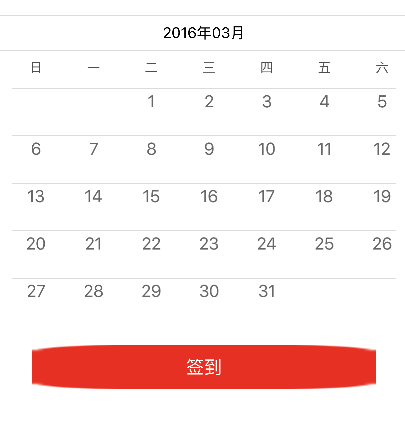
指定拉伸區域後的效果
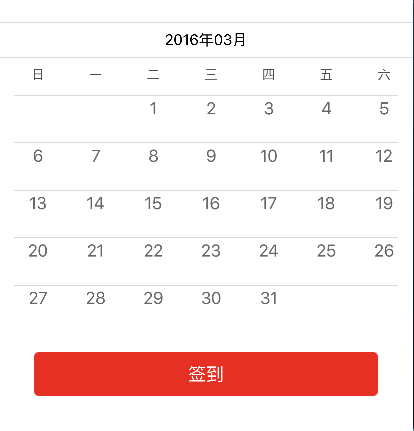
自定義 IDConfirmButton
- (instancetype)initWithFrame:(CGRect)frame { if (self = [super initWithFrame:frame]) { [self setTitleColor:[UIColor whiteColor] forState:UIControlStateNormal]; [self setBackgroundImage:[UIImage resizedImageWithName:@"btn_normal"] forState:UIControlStateNormal]; [self setBackgroundImage:[UIImage resizedImageWithName:@"btn_highlight"] forState:UIControlStateHighlighted]; [self setBackgroundImage:[UIImage resizedImageWithName:@"btn_disable"] forState:UIControlStateDisabled]; self.layer.cornerRadius = 5.0; self.layer.masksToBounds = YES; } return self; }IDConfirmButton 的圖片,若提供的圖片的尺寸,不等於按鈕的尺寸,圖片就會被拉伸。當圖片具有圓角是,拉伸後的圖片通常不複合需求,所以我們需要指定圖片的拉伸區域(UIImage+Resizing)
/** 返回一張圖片,按指定方式拉伸的圖片:width * 0.5 : height * 0.5 */ + (UIImage *)resizedImageWithName:(NSString *)name { UIImage *image = [UIImage imageNamed:name]; return [image stretchableImageWithLeftCapWidth:image.size.width * 0.5 topCapHeight:image.size.height * 0.5]; }
添加“日曆簽到”控制項
將“日曆簽到”控制項添加到控制器的 view 上
- (void)viewDidLoad { [super viewDidLoad]; // 添加“日曆簽到”視圖 self.calendarSignInView = [[IDCalendarSignInView alloc] init]; [self.view addSubview:self.calendarSignInView]; // 添加“簽到”按鈕 self.signInButton = [[IDConfirmButton alloc] init]; [self.signInButton setTitle:@"簽到" forState:UIControlStateNormal]; [self.signInButton addTarget:self action:@selector(signInButtonClick:) forControlEvents:UIControlEventTouchUpInside]; [self.view addSubview:self.signInButton]; }點擊“簽到”按鈕,更新簽到標簽的狀態
- (void)signInButtonClick:(UIButton *)button { self.calendarSignInView.isSignInForToday = YES; }



