Blend 修改TreeViewItem樣式 1、用Blend for Visual Studio 2019 新建Wpf項目,拖動一個TreeView控制項到Grid上 2、在繪圖視窗選中TreeViewItem,右鍵編輯模版 編輯副本 3、繪製水平、垂直虛線( "參考博文" ) 在TreeViewI ...
Blend 修改TreeViewItem樣式
1、用Blend for Visual Studio 2019 新建Wpf項目,拖動一個TreeView控制項到Grid上
<Grid>
<TreeView>
<TreeViewItem Header="TreeViewItem">
<TreeViewItem Header="TreeViewItem"/>
</TreeViewItem>
<TreeViewItem Header="TreeViewItem">
<TreeViewItem Header="TreeViewItem"/>
</TreeViewItem>
</TreeView>
</Grid>2、在繪圖視窗選中TreeViewItem,右鍵編輯模版->編輯副本
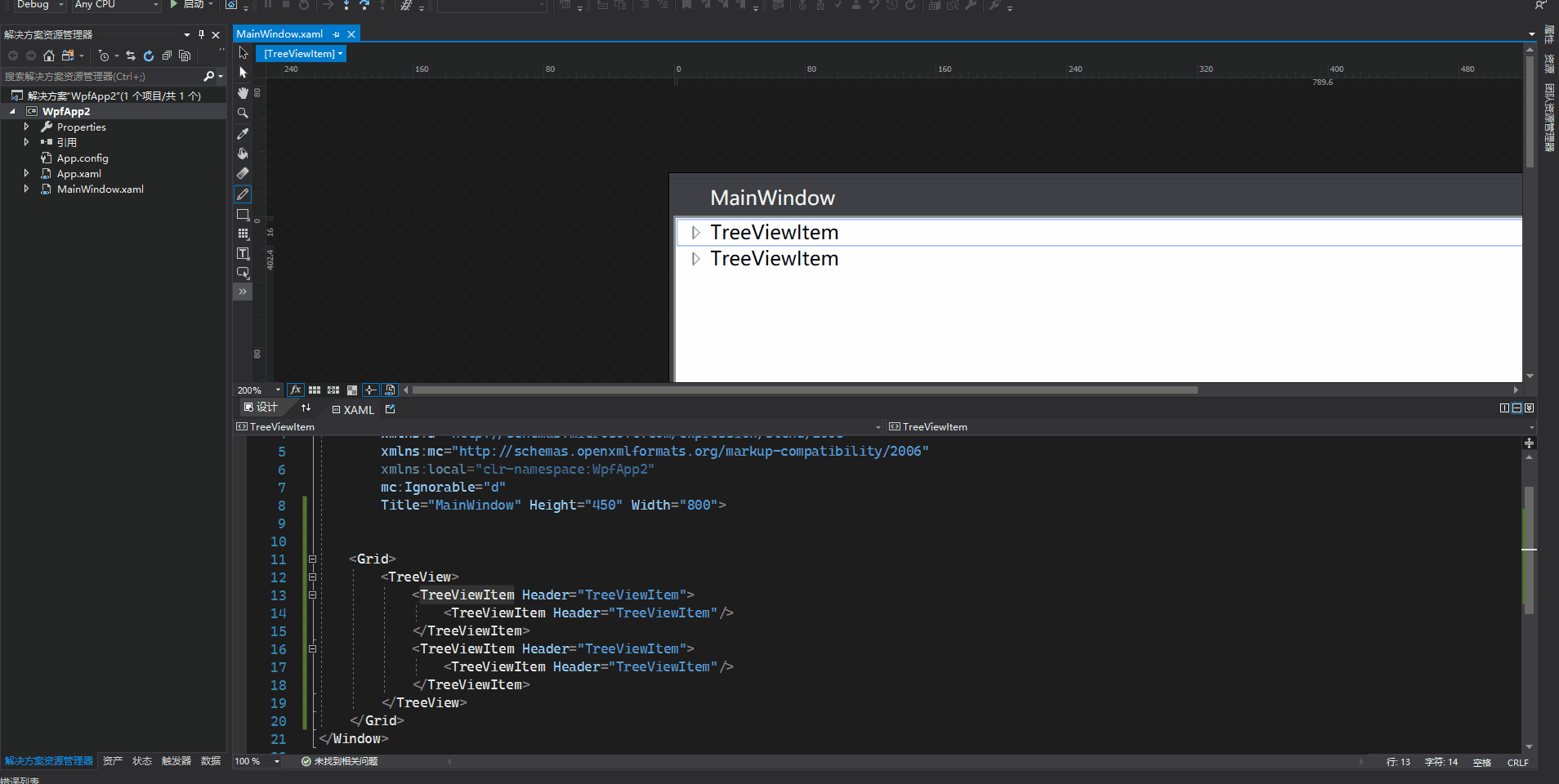
3、繪製水平、垂直虛線(參考博文)
在TreeViewItem ControlTemplate模板中增加
<!-- Connecting Lines -->
<!-- Horizontal line -->
<Rectangle x:Name="HorLn"
Margin="10,0,0,0"
Height="1"
Stroke="#FF565656"
SnapsToDevicePixels="True"
StrokeDashCap="Square"
StrokeDashOffset="1"/>
<!-- Vertical line -->
<Rectangle x:Name="VerLn"
Width="1"
Stroke="#FF565656"
Margin="0,0,-2,0"
Grid.RowSpan="2"
SnapsToDevicePixels="true"
Fill="White"
StrokeDashCap="Square"
StrokeDashArray="1,5"/>對於當前層最後一個節點,不再畫它水平方向線以下的垂直線,這裡使用到轉換器完成
class TreeViewLineConverter : IValueConverter
{
public object Convert(object value, Type targetType, object parameter, System.Globalization.CultureInfo culture)
{
var item = value as TreeViewItem;
ItemsControl ic = ItemsControl.ItemsControlFromItemContainer(item);
return ic.ItemContainerGenerator.IndexFromContainer(item) == ic.Items.Count - 1;
}
public object ConvertBack(object value, Type targetType, object parameter, System.Globalization.CultureInfo culture)
{
return false;
}
}觸發器需增加代碼
<!-- 當前層最後一個元素不畫下方垂直線 -->
<DataTrigger Binding="{Binding RelativeSource={RelativeSource Self}, Converter={StaticResource LineConverter}}" Value="true">
<Setter TargetName="VerLn" Property="Height" Value="15"/>
<Setter TargetName="VerLn" Property="VerticalAlignment" Value="Top"/>
</DataTrigger>
<!-- Root第一個元素不顯示上方垂直線 -->
<Trigger Property="TabIndex" Value="1">
<Setter TargetName="VerLn" Property="Margin" Value="0,12,1,0"/>
<Setter TargetName="VerLn" Property="Height" Value="Auto"/>
</Trigger>完整樣式代碼
<Style x:Key="TreeViewItemFocusVisual">
<Setter Property="Control.Template">
<Setter.Value>
<ControlTemplate>
<Rectangle/>
</ControlTemplate>
</Setter.Value>
</Setter>
</Style>
<SolidColorBrush x:Key="TreeViewItem.TreeArrow.Static.Checked.Fill" Color="#FF595959"/>
<SolidColorBrush x:Key="TreeViewItem.TreeArrow.Static.Checked.Stroke" Color="#FF262626"/>
<SolidColorBrush x:Key="TreeViewItem.TreeArrow.MouseOver.Stroke" Color="#FF27C7F7"/>
<SolidColorBrush x:Key="TreeViewItem.TreeArrow.MouseOver.Fill" Color="#FFCCEEFB"/>
<SolidColorBrush x:Key="TreeViewItem.TreeArrow.MouseOver.Checked.Stroke" Color="#FF1CC4F7"/>
<SolidColorBrush x:Key="TreeViewItem.TreeArrow.MouseOver.Checked.Fill" Color="#FF82DFFB"/>
<PathGeometry x:Key="TreeArrow" Figures="M0,0 L0,6 L6,0 z"/>
<SolidColorBrush x:Key="TreeViewItem.TreeArrow.Static.Fill" Color="#FFFFFFFF"/>
<SolidColorBrush x:Key="TreeViewItem.TreeArrow.Static.Stroke" Color="#FF818181"/>
<Style x:Key="ExpandCollapseToggleStyle" TargetType="{x:Type ToggleButton}">
<Setter Property="Focusable" Value="False"/>
<Setter Property="Width" Value="16"/>
<Setter Property="Height" Value="16"/>
<Setter Property="Template">
<Setter.Value>
<ControlTemplate TargetType="{x:Type ToggleButton}">
<Border Background="Transparent" Height="16" Padding="5,5,5,5" Width="16">
<Path x:Name="ExpandPath" Data="{StaticResource TreeArrow}" Fill="{StaticResource TreeViewItem.TreeArrow.Static.Fill}" Stroke="{StaticResource TreeViewItem.TreeArrow.Static.Stroke}">
<Path.RenderTransform>
<RotateTransform Angle="135" CenterY="3" CenterX="3"/>
</Path.RenderTransform>
</Path>
</Border>
<ControlTemplate.Triggers>
<Trigger Property="IsChecked" Value="True">
<Setter Property="RenderTransform" TargetName="ExpandPath">
<Setter.Value>
<RotateTransform Angle="180" CenterY="3" CenterX="3"/>
</Setter.Value>
</Setter>
<Setter Property="Fill" TargetName="ExpandPath" Value="{StaticResource TreeViewItem.TreeArrow.Static.Checked.Fill}"/>
<Setter Property="Stroke" TargetName="ExpandPath" Value="{StaticResource TreeViewItem.TreeArrow.Static.Checked.Stroke}"/>
</Trigger>
<Trigger Property="IsMouseOver" Value="True">
<Setter Property="Stroke" TargetName="ExpandPath" Value="{StaticResource TreeViewItem.TreeArrow.MouseOver.Stroke}"/>
<Setter Property="Fill" TargetName="ExpandPath" Value="{StaticResource TreeViewItem.TreeArrow.MouseOver.Fill}"/>
</Trigger>
<MultiTrigger>
<MultiTrigger.Conditions>
<Condition Property="IsMouseOver" Value="True"/>
<Condition Property="IsChecked" Value="True"/>
</MultiTrigger.Conditions>
<Setter Property="Stroke" TargetName="ExpandPath" Value="{StaticResource TreeViewItem.TreeArrow.MouseOver.Checked.Stroke}"/>
<Setter Property="Fill" TargetName="ExpandPath" Value="{StaticResource TreeViewItem.TreeArrow.MouseOver.Checked.Fill}"/>
</MultiTrigger>
</ControlTemplate.Triggers>
</ControlTemplate>
</Setter.Value>
</Setter>
</Style>
<local:TreeViewLineConverter x:Key="LineConverter"/>
<Style TargetType="{x:Type TreeViewItem}">
<Setter Property="Background" Value="Transparent"/>
<Setter Property="HorizontalContentAlignment" Value="{Binding HorizontalContentAlignment, RelativeSource={RelativeSource AncestorType={x:Type ItemsControl}}}"/>
<Setter Property="VerticalContentAlignment" Value="{Binding VerticalContentAlignment, RelativeSource={RelativeSource AncestorType={x:Type ItemsControl}}}"/>
<Setter Property="Padding" Value="1,0,0,0"/>
<Setter Property="Foreground" Value="{DynamicResource {x:Static SystemColors.ControlTextBrushKey}}"/>
<Setter Property="FocusVisualStyle" Value="{StaticResource TreeViewItemFocusVisual}"/>
<Setter Property="Template">
<Setter.Value>
<ControlTemplate TargetType="{x:Type TreeViewItem}">
<Grid>
<Grid.ColumnDefinitions>
<ColumnDefinition MinWidth="19" Width="Auto"/>
<ColumnDefinition Width="Auto"/>
<ColumnDefinition Width="*"/>
</Grid.ColumnDefinitions>
<Grid.RowDefinitions>
<RowDefinition Height="Auto"/>
<RowDefinition/>
</Grid.RowDefinitions>
<!--Connecting Lines-->
<!--Horizontal line-->
<Rectangle x:Name="HorLn" Margin="10,0,0,0" Height="1" Stroke="#FF565656" SnapsToDevicePixels="True" StrokeDashCap="Square" StrokeDashOffset="1"/>
<!--Vertical line-->
<Rectangle x:Name="VerLn" Width="1" Stroke="#FF565656" Margin="0,0,-2,0" Grid.RowSpan="2" SnapsToDevicePixels="true" Fill="White" StrokeDashCap="Square" StrokeDashArray="1,5"/>
<ToggleButton x:Name="Expander" ClickMode="Press" IsChecked="{Binding IsExpanded, RelativeSource={RelativeSource TemplatedParent}}" Style="{StaticResource ExpandCollapseToggleStyle}"/>
<Border x:Name="Bd" BorderBrush="{TemplateBinding BorderBrush}" BorderThickness="{TemplateBinding BorderThickness}" Background="{TemplateBinding Background}" Grid.Column="1" Padding="{TemplateBinding Padding}" SnapsToDevicePixels="true">
<ContentPresenter x:Name="PART_Header" ContentSource="Header" HorizontalAlignment="{TemplateBinding HorizontalContentAlignment}" SnapsToDevicePixels="{TemplateBinding SnapsToDevicePixels}"/>
</Border>
<ItemsPresenter x:Name="ItemsHost" Grid.ColumnSpan="2" Grid.Column="1" Grid.Row="1"/>
</Grid>
<ControlTemplate.Triggers>
<Trigger Property="IsExpanded" Value="false">
<Setter Property="Visibility" TargetName="ItemsHost" Value="Collapsed"/>
</Trigger>
<Trigger Property="HasItems" Value="false">
<Setter Property="Visibility" TargetName="Expander" Value="Hidden"/>
</Trigger>
<Trigger Property="IsSelected" Value="true">
<Setter Property="Background" TargetName="Bd" Value="{DynamicResource {x:Static SystemColors.HighlightBrushKey}}"/>
<Setter Property="Foreground" Value="{DynamicResource {x:Static SystemColors.HighlightTextBrushKey}}"/>
</Trigger>
<MultiTrigger>
<MultiTrigger.Conditions>
<Condition Property="IsSelected" Value="true"/>
<Condition Property="IsSelectionActive" Value="false"/>
</MultiTrigger.Conditions>
<Setter Property="Background" TargetName="Bd" Value="{DynamicResource {x:Static SystemColors.InactiveSelectionHighlightBrushKey}}"/>
<Setter Property="Foreground" Value="{DynamicResource {x:Static SystemColors.InactiveSelectionHighlightTextBrushKey}}"/>
</MultiTrigger>
<Trigger Property="IsEnabled" Value="false">
<Setter Property="Foreground" Value="{DynamicResource {x:Static SystemColors.GrayTextBrushKey}}"/>
</Trigger>
<!-- 當前層最後一個元素不畫下方垂直線 -->
<DataTrigger Binding="{Binding RelativeSource={RelativeSource Self}, Converter={StaticResource LineConverter}}" Value="true">
<Setter TargetName="VerLn" Property="Height" Value="15"/>
<Setter TargetName="VerLn" Property="VerticalAlignment" Value="Top"/>
</DataTrigger>
<!-- Root第一個元素不顯示上方垂直線 -->
<Trigger Property="TabIndex" Value="1">
<Setter TargetName="VerLn" Property="Margin" Value="0,12,1,0"/>
<Setter TargetName="VerLn" Property="Height" Value="Auto"/>
</Trigger>
</ControlTemplate.Triggers>
</ControlTemplate>
</Setter.Value>
</Setter>
<Style.Triggers>
<Trigger Property="VirtualizingPanel.IsVirtualizing" Value="true">
<Setter Property="ItemsPanel">
<Setter.Value>
<ItemsPanelTemplate>
<VirtualizingStackPanel/>
</ItemsPanelTemplate>
</Setter.Value>
</Setter>
</Trigger>
</Style.Triggers>
</Style>效果圖如下
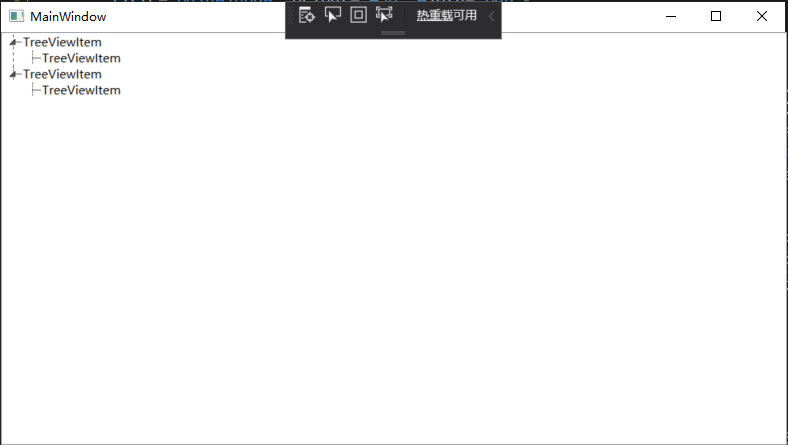
4、TreeViewItem顯示圖片以及名稱
<TreeView ItemsSource="{Binding Tools}">
<TreeView.Resources>
<local:UriToImageSourceConverter x:Key="UriToImageSource"/>
</TreeView.Resources>
<TreeView.ItemTemplate>
<HierarchicalDataTemplate ItemsSource="{Binding Nodes}">
<DockPanel>
<Image Source="{Binding PicPath, Converter={StaticResource UriToImageSource}}" Width="25" Height="25"/>
<TextBlock Text="{Binding Name}" FontSize="13" VerticalAlignment="Center" Margin="3,0,0,0"/>
</DockPanel>
</HierarchicalDataTemplate>
</TreeView.ItemTemplate>
</TreeView>Tools是數據集合,節點集合Nodes。PicPath保存圖片名稱,使用UriToImageSourceConverter轉換器轉換成BitmapImage類型顯示。
class UriToImageSourceConverter : IValueConverter
{
public object Convert(object value, Type targetType, object parameter, System.Globalization.CultureInfo culture)
{
string path = (string)value;
if (string.IsNullOrEmpty(path))
{
path = "pack://application:,,,/WpfApp2;component/position.ico";//預設圖片
}
return new BitmapImage(new Uri(path, UriKind.Absolute));
}
public object ConvertBack(object value, Type targetType, object parameter, System.Globalization.CultureInfo culture)
{
return false;
}
}效果圖如下
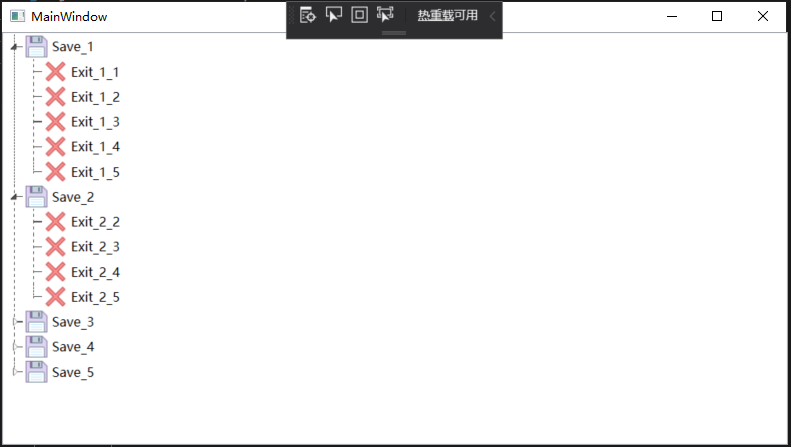
完整代碼
<Window x:Class="WpfApp2.MainWindow"
xmlns="http://schemas.microsoft.com/winfx/2006/xaml/presentation"
xmlns:x="http://schemas.microsoft.com/winfx/2006/xaml"
xmlns:d="http://schemas.microsoft.com/expression/blend/2008"
xmlns:mc="http://schemas.openxmlformats.org/markup-compatibility/2006"
xmlns:local="clr-namespace:WpfApp2"
mc:Ignorable="d"
Title="MainWindow" Height="450" Width="800">
<Window.Resources>
<Style x:Key="TreeViewItemFocusVisual">
<Setter Property="Control.Template">
<Setter.Value>
<ControlTemplate>
<Rectangle/>
</ControlTemplate>
</Setter.Value>
</Setter>
</Style>
<SolidColorBrush x:Key="TreeViewItem.TreeArrow.Static.Checked.Fill" Color="#FF595959"/>
<SolidColorBrush x:Key="TreeViewItem.TreeArrow.Static.Checked.Stroke" Color="#FF262626"/>
<SolidColorBrush x:Key="TreeViewItem.TreeArrow.MouseOver.Stroke" Color="#FF27C7F7"/>
<SolidColorBrush x:Key="TreeViewItem.TreeArrow.MouseOver.Fill" Color="#FFCCEEFB"/>
<SolidColorBrush x:Key="TreeViewItem.TreeArrow.MouseOver.Checked.Stroke" Color="#FF1CC4F7"/>
<SolidColorBrush x:Key="TreeViewItem.TreeArrow.MouseOver.Checked.Fill" Color="#FF82DFFB"/>
<PathGeometry x:Key="TreeArrow" Figures="M0,0 L0,6 L6,0 z"/>
<SolidColorBrush x:Key="TreeViewItem.TreeArrow.Static.Fill" Color="#FFFFFFFF"/>
<SolidColorBrush x:Key="TreeViewItem.TreeArrow.Static.Stroke" Color="#FF818181"/>
<Style x:Key="ExpandCollapseToggleStyle" TargetType="{x:Type ToggleButton}">
<Setter Property="Focusable" Value="False"/>
<Setter Property="Width" Value="16"/>
<Setter Property="Height" Value="16"/>
<Setter Property="Template">
<Setter.Value>
<ControlTemplate TargetType="{x:Type ToggleButton}">
<Border Background="Transparent" Height="16" Padding="5,5,5,5" Width="16">
<Path x:Name="ExpandPath" Data="{StaticResource TreeArrow}" Fill="{StaticResource TreeViewItem.TreeArrow.Static.Fill}" Stroke="{StaticResource TreeViewItem.TreeArrow.Static.Stroke}">
<Path.RenderTransform>
<RotateTransform Angle="135" CenterY="3" CenterX="3"/>
</Path.RenderTransform>
</Path>
</Border>
<ControlTemplate.Triggers>
<Trigger Property="IsChecked" Value="True">
<Setter Property="RenderTransform" TargetName="ExpandPath">
<Setter.Value>
<RotateTransform Angle="180" CenterY="3" CenterX="3"/>
</Setter.Value>
</Setter>
<Setter Property="Fill" TargetName="ExpandPath" Value="{StaticResource TreeViewItem.TreeArrow.Static.Checked.Fill}"/>
<Setter Property="Stroke" TargetName="ExpandPath" Value="{StaticResource TreeViewItem.TreeArrow.Static.Checked.Stroke}"/>
</Trigger>
<Trigger Property="IsMouseOver" Value="True">
<Setter Property="Stroke" TargetName="ExpandPath" Value="{StaticResource TreeViewItem.TreeArrow.MouseOver.Stroke}"/>
<Setter Property="Fill" TargetName="ExpandPath" Value="{StaticResource TreeViewItem.TreeArrow.MouseOver.Fill}"/>
</Trigger>
<MultiTrigger>
<MultiTrigger.Conditions>
<Condition Property="IsMouseOver" Value="True"/>
<Condition Property="IsChecked" Value="True"/>
</MultiTrigger.Conditions>
<Setter Property="Stroke" TargetName="ExpandPath" Value="{StaticResource TreeViewItem.TreeArrow.MouseOver.Checked.Stroke}"/>
<Setter Property="Fill" TargetName="ExpandPath" Value="{StaticResource TreeViewItem.TreeArrow.MouseOver.Checked.Fill}"/>
</MultiTrigger>
</ControlTemplate.Triggers>
</ControlTemplate>
</Setter.Value>
</Setter>
</Style>
<local:TreeViewLineConverter x:Key="LineConverter"/>
<Style TargetType="{x:Type TreeViewItem}">
<Setter Property="Background" Value="Transparent"/>
<Setter Property="HorizontalContentAlignment" Value="{Binding HorizontalContentAlignment, RelativeSource={RelativeSource AncestorType={x:Type ItemsControl}}}"/>
<Setter Property="VerticalContentAlignment" Value="{Binding VerticalContentAlignment, RelativeSource={RelativeSource AncestorType={x:Type ItemsControl}}}"/>
<Setter Property="Padding" Value="1,0,0,0"/>
<Setter Property="Foreground" Value="{DynamicResource {x:Static SystemColors.ControlTextBrushKey}}"/>
<Setter Property="FocusVisualStyle" Value="{StaticResource TreeViewItemFocusVisual}"/>
<Setter Property="Template">
<Setter.Value>
<ControlTemplate TargetType="{x:Type TreeViewItem}">
<Grid>
<Grid.ColumnDefinitions>
<ColumnDefinition MinWidth="19" Width="Auto"/>
<ColumnDefinition Width="Auto"/>
<ColumnDefinition Width="*"/>
</Grid.ColumnDefinitions>
<Grid.RowDefinitions>
<RowDefinition Height="Auto"/>
<RowDefinition/>
</Grid.RowDefinitions>
<!--Connecting Lines-->
<!--Horizontal line-->
<Rectangle x:Name="HorLn" Margin="10,0,0,0" Height="1" Stroke="#FF565656" SnapsToDevicePixels="True" StrokeDashCap="Square" StrokeDashOffset="1"/>
<!--Vertical line-->
<Rectangle x:Name="VerLn" Width="1" Stroke="#FF565656" Margin="0,0,-2,0" Grid.RowSpan="2" SnapsToDevicePixels="true" Fill="White" StrokeDashCap="Square" StrokeDashArray="1,5"/>
<ToggleButton x:Name="Expander" ClickMode="Press" IsChecked="{Binding IsExpanded, RelativeSource={RelativeSource TemplatedParent}}" Style="{StaticResource ExpandCollapseToggleStyle}"/>
<Border x:Name="Bd" BorderBrush="{TemplateBinding BorderBrush}" BorderThickness="{TemplateBinding BorderThickness}" Background="{TemplateBinding Background}" Grid.Column="1" Padding="{TemplateBinding Padding}" SnapsToDevicePixels="true">
<ContentPresenter x:Name="PART_Header" ContentSource="Header" HorizontalAlignment="{TemplateBinding HorizontalContentAlignment}" SnapsToDevicePixels="{TemplateBinding SnapsToDevicePixels}"/>
</Border>
<ItemsPresenter x:Name="ItemsHost" Grid.ColumnSpan="2" Grid.Column="1" Grid.Row="1"/>
</Grid>
<ControlTemplate.Triggers>
<Trigger Property="IsExpanded" Value="false">
<Setter Property="Visibility" TargetName="ItemsHost" Value="Collapsed"/>
</Trigger>
<Trigger Property="HasItems" Value="false">
<Setter Property="Visibility" TargetName="Expander" Value="Hidden"/>
</Trigger>
<Trigger Property="IsSelected" Value="true">
<Setter Property="Background" TargetName="Bd" Value="{DynamicResource {x:Static SystemColors.HighlightBrushKey}}"/>
<Setter Property="Foreground" Value="{DynamicResource {x:Static SystemColors.HighlightTextBrushKey}}"/>
</Trigger>
<MultiTrigger>
<MultiTrigger.Conditions>
<Condition Property="IsSelected" Value="true"/>
<Condition Property="IsSelectionActive" Value="false"/>
</MultiTrigger.Conditions>
<Setter Property="Background" TargetName="Bd" Value="{DynamicResource {x:Static SystemColors.InactiveSelectionHighlightBrushKey}}"/>
<Setter Property="Foreground" Value="{DynamicResource {x:Static SystemColors.InactiveSelectionHighlightTextBrushKey}}"/>
</MultiTrigger>
<Trigger Property="IsEnabled" Value="false">
<Setter Property="Foreground" Value="{DynamicResource {x:Static SystemColors.GrayTextBrushKey}}"/>
</Trigger>
<!-- 當前層最後一個元素不畫下方垂直線 -->
<DataTrigger Binding="{Binding RelativeSource={RelativeSource Self}, Converter={StaticResource LineConverter}}" Value="true">
<Setter TargetName="VerLn" Property="Height" Value="15"/>
<Setter TargetName="VerLn" Property="VerticalAlignment" Value="Top"/>
</DataTrigger>
<!-- Root第一個元素不顯示上方垂直線 -->
<Trigger Property="TabIndex" Value="1">
<Setter TargetName="VerLn" Property="Margin" Value="0,12,1,0"/>
<Setter TargetName="VerLn" Property="Height" Value="Auto"/>
</Trigger>
</ControlTemplate.Triggers>
</ControlTemplate>
</Setter.Value>
</Setter>
<Style.Triggers>
<Trigger Property="VirtualizingPanel.IsVirtualizing" Value="true">
<Setter Property="ItemsPanel">
<Setter.Value>
<ItemsPanelTemplate>
<VirtualizingStackPanel/>
</ItemsPanelTemplate>
</Setter.Value>
</Setter>
</Trigger>
</Style.Triggers>
</Style>
</Window.Resources>
<Grid>
<TreeView x:Name="tree" ItemsSource="{Binding Tools}">
<TreeView.Resources>
<local:UriToImageSourceConverter x:Key="UriToImageSource"/>
</TreeView.Resources>
<TreeView.ItemTemplate>
<HierarchicalDataTemplate ItemsSource="{Binding Nodes}">
<DockPanel>
<Image Source="{Binding PicPath, Converter={StaticResource UriToImageSource}}" Width="25" Height="25"/>
<TextBlock Text="{Binding Name}" FontSize="13" VerticalAlignment="Center" Margin="3,0,0,0"/>
</DockPanel>
</HierarchicalDataTemplate>
</TreeView.ItemTemplate>
</TreeView>
</Grid>
</Window>
using System;
using System.Collections.Generic;
using System.Linq;
using System.Text;
using System.Threading.Tasks;
using System.Windows;
using System.Windows.Controls;
using System.Windows.Data;
using System.Windows.Documents;
using System.Windows.Input;
using System.Windows.Media;
using System.Windows.Media.Imaging;
using System.Windows.Navigation;
using System.Windows.Shapes;
namespace WpfApp2
{
/// <summary>
/// MainWindow.xaml 的交互邏輯
/// </summary>
public partial class MainWindow : Window
{
public MainWindow()
{
InitializeComponent();
Tools = new List<NodeX>();
for (int i = 0; i < 5; i++)
{
Tools.Add(new NodeX()
{
Name = $"Save_{i + 1}",
PicPath = "pack://application:,,,/WpfApp2;component/Save.png",
});
for (int j = i; j < 5; j++)
{
if (Tools[i].Nodes == null)
{
Tools[i].Nodes = new List<NodeX>();
}
Tools[i].Nodes.Add(new NodeX()
{
Name = $"Exit_{i + 1}_{j + 1}",
PicPath = "pack://application:,,,/WpfApp2;component/Exit.png",
});
}
}
tree.ItemsSource = Tools;
}
public List<NodeX> Tools { get; set; }
}
class TreeViewLineConverter : IValueConverter
{
public object Convert(object value, Type targetType, object parameter, System.Globalization.CultureInfo culture)
{
var item = value as TreeViewItem;
ItemsControl ic = ItemsControl.ItemsControlFromItemContainer(item);
return ic.ItemContainerGenerator.IndexFromContainer(item) == ic.Items.Count - 1;
}
public object ConvertBack(object value, Type targetType, object parameter, System.Globalization.CultureInfo culture)
{
return false;
}
}
class UriToImageSourceConverter : IValueConverter
{
public object Convert(object value, Type targetType, object parameter, System.Globalization.CultureInfo culture)
{
string path = (string)value;
if (string.IsNullOrEmpty(path))
{
path = "pack://application:,,,/WpfApp2;component/position.ico";
}
return new BitmapImage(new Uri(path, UriKind.Absolute));
}
public object ConvertBack(object value, Type targetType, object parameter, System.Globalization.CultureInfo culture)
{
return false;
}
}
public class NodeX
{
#region Property
/// <summary>顯示內容</summary>
public string Name { get; set; }
/// <summary>顯示圖片路徑</summary>
public string PicPath { get; set; }
/// <summary>子節點,預設null</summary>
public IList<NodeX> Nodes { get; set; }
#endregion
}
}



