1、 WIN10 禁止自動更新 轉載於https://jingyan.baidu.com/article/1e5468f94dc9a3484961b7a8.html 方法一:(註冊表方式關閉) 在cortana中輸入gpedit.msc ,打開通用管理文檔 選擇【電腦配置】-》【管理模板】-》【w ...
1、 WIN10 禁止自動更新
轉載於https://jingyan.baidu.com/article/1e5468f94dc9a3484961b7a8.html
方法一:(註冊表方式關閉)
在cortana中輸入gpedit.msc ,打開通用管理文檔

選擇【電腦配置】-》【管理模板】-》【windows組件】

在右邊【配置自動更新】,雙擊,然後選擇已禁用
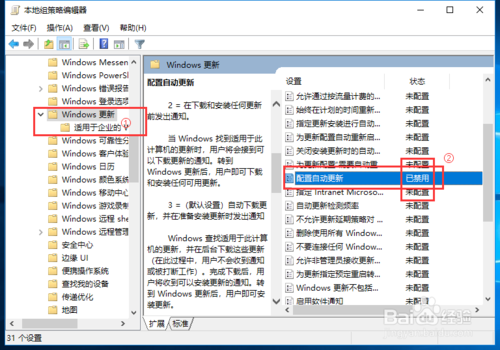
方法二:(服務關閉)
在cmd中輸入services.msc ,打開服務列表
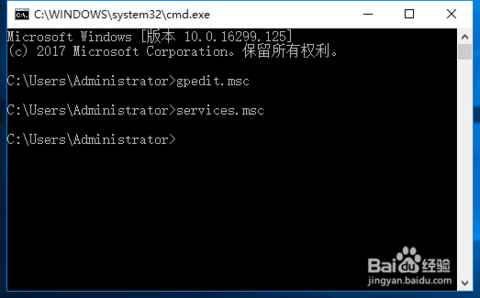
找到【windows update】 ,把啟動類型改為禁用。

方法三:(界面設置)
點擊開始,選擇【設置】按鈕

在設置中選擇【更新和安全】

在更新設置中,進行相應修改和查看

查看配置的更新策略
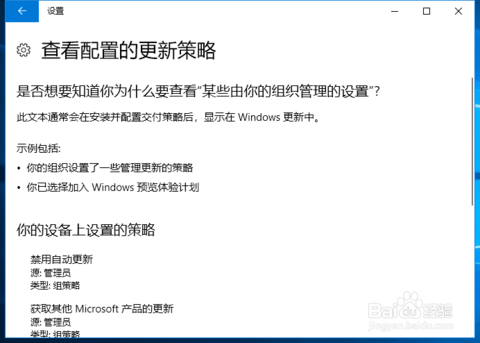
方法四:(使用腳本關閉win10自動更新)
同時按住win+x鍵,然後選中POWER SHELL,一定要管理員模式

Clear-Host
$WindowsUpdatePath = "HKLM:SOFTWARE\Policies\Microsoft\Windows\WindowsUpdate\"
$AutoUpdatePath = "HKLM:SOFTWARE\Policies\Microsoft\Windows\WindowsUpdate\AU"
If(Test-Path -Path $WindowsUpdatePath) {
Remove-Item -Path $WindowsUpdatePath -Recurse
}
New-Item $WindowsUpdatePath -Force
New-Item $AutoUpdatePath -Force
Set-ItemProperty -Path $AutoUpdatePath -Name NoAutoUpdate -Value 1
Get-ScheduledTask -TaskPath "\Microsoft\Windows\WindowsUpdate\" | Disable-ScheduledTask
takeown /F C:\Windows\System32\Tasks\Microsoft\Windows\UpdateOrchestrator /A /R
icacls C:\Windows\System32\Tasks\Microsoft\Windows\UpdateOrchestrator /grant Administrators:F /T
Get-ScheduledTask -TaskPath "\Microsoft\Windows\UpdateOrchestrator\" | Disable-ScheduledTask
Stop-Service wuauserv
Set-Service wuauserv -StartupType Disabled
Write-Output "已經關閉所有的windows更新"
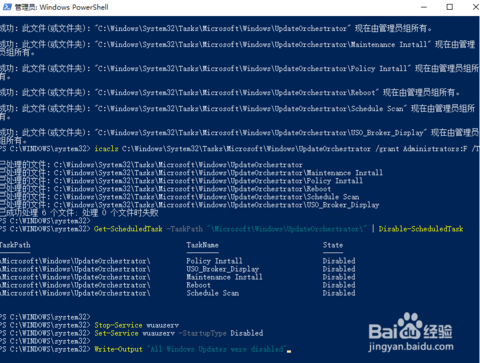
個人建議直接走腳本(方法四)



