在每一個圖片的某一側都可以展示出一個三角形的邊框視圖,就是咱們的三角形標簽視圖。這個視圖在電商類APP當中比較常用,使用過ebay的同學應該都還記得有些商品的左上角或者右上角都會顯示一個三角形的邊框,用於給人一個直觀的商品正在促銷,或者剛剛上線的直觀感受。我們可以看看實現後的效果如下: 在真實的AP ...
在每一個圖片的某一側都可以展示出一個三角形的邊框視圖,就是咱們的三角形標簽視圖。這個視圖在電商類APP當中比較常用,使用過ebay的同學應該都還記得有些商品的左上角或者右上角都會顯示一個三角形的邊框,用於給人一個直觀的商品正在促銷,或者剛剛上線的直觀感受。我們可以看看實現後的效果如下:
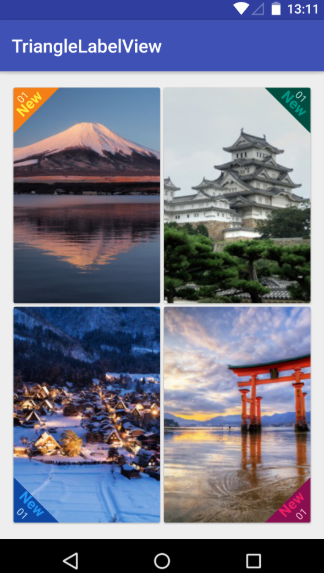
在真實的APP當中,我們還會加上一個SrcollView控制項,這樣子才可以進行不斷地上下瀏覽。我們這裡主要是為了讓大家明白這個視圖是該如何實現的,就不演示SrcollView控制項下的做法了,直接線上性佈局下做一個簡單的說明。由於線上性佈局上面一共具有四張圖,因此咱們可以先單獨編寫每一個imageview的自定義view,然後<include>的語法將他們組合起來,這樣可以提高UI開發的效率,進行協同工作與開發。首先咱們先實現左上角和右上角的triangle view.
在build.gradle文件當中相應地方添加如下代碼,導入相應的maven庫:
allprojects {
repositories {
...
maven { url "https://jitpack.io" }
}
}
之後在另一個build.gradle文件當中添加庫:
dependencies {
implementation 'com.github.shts:TriangleLabelView:1.1.2'
}
咱們的前期工作就這樣做好啦,現在就開始正式編寫咱們的每一個三角形邊框視圖啦,首先是第一個位於左上角的視圖
一.card_left_top.xml:
<?xml version="1.0" encoding="utf-8"?> <android.support.v7.widget.CardView xmlns:android="http://schemas.android.com/apk/res/android" xmlns:app="http://schemas.android.com/apk/res-auto" android:layout_width="match_parent" android:layout_height="match_parent"> <RelativeLayout android:layout_width="match_parent" android:layout_height="match_parent"> <ImageView android:id="@+id/image" android:scaleType="centerCrop" android:src="@drawable/s_image_2" android:layout_width="match_parent" android:layout_height="match_parent" /> <jp.shts.android.library.TriangleLabelView android:layout_width="match_parent" android:layout_height="match_parent" android:layout_alignParentLeft="true" android:layout_alignParentTop="true" app:backgroundColor="@color/yellow_900" app:corner="leftTop" app:labelBottomPadding="5dp" app:labelCenterPadding="0dp" app:labelTopPadding="10dp" app:primaryText="New" app:primaryTextColor="@color/yellow_500" app:primaryTextSize="16sp" app:secondaryText="01" app:secondaryTextColor="@color/yellow_100" app:secondaryTextSize="11sp" /> </RelativeLayout> </android.support.v7.widget.CardView>
編寫好後在preview當中顯示如下:
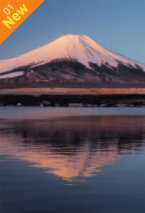
下麵是位於右上角的視圖
二.card_right_top.xml:
<?xml version="1.0" encoding="utf-8"?> <android.support.v7.widget.CardView xmlns:android="http://schemas.android.com/apk/res/android" xmlns:app="http://schemas.android.com/apk/res-auto" android:layout_width="match_parent" android:layout_height="match_parent"> <RelativeLayout android:layout_width="match_parent" android:layout_height="match_parent"> <ImageView android:id="@+id/image" android:scaleType="centerCrop" android:src="@drawable/s_image_4" android:layout_width="match_parent" android:layout_height="match_parent" /> <jp.shts.android.library.TriangleLabelView android:layout_width="match_parent" android:layout_height="match_parent" android:layout_alignParentRight="true" android:layout_alignParentTop="true" app:backgroundColor="@color/teal_900" app:corner="rightTop" app:labelBottomPadding="5dp" app:labelCenterPadding="0dp" app:labelTopPadding="10dp" app:primaryText="New" app:primaryTextColor="@color/teal_500" app:primaryTextSize="16sp" app:secondaryText="01" app:secondaryTextColor="@color/teal_100" app:secondaryTextSize="11sp" /> </RelativeLayout> </android.support.v7.widget.CardView>
三.card_right_buttom.xml:
<?xml version="1.0" encoding="utf-8"?> <android.support.v7.widget.CardView xmlns:android="http://schemas.android.com/apk/res/android" xmlns:app="http://schemas.android.com/apk/res-auto" android:layout_width="match_parent" android:layout_height="match_parent"> <RelativeLayout android:layout_width="match_parent" android:layout_height="match_parent"> <ImageView android:id="@+id/image" android:scaleType="centerCrop" android:src="@drawable/s_image_3" android:layout_width="match_parent" android:layout_height="match_parent" /> <jp.shts.android.library.TriangleLabelView android:layout_width="match_parent" android:layout_height="match_parent" android:layout_alignParentRight="true" android:layout_alignParentBottom="true" app:backgroundColor="@color/pink_900" app:corner="rightBottom" app:labelTopPadding="10dp" app:labelCenterPadding="5dp" app:labelBottomPadding="0dp" app:primaryText="New" app:primaryTextColor="@color/pink_500" app:primaryTextSize="16sp" app:secondaryText="01" app:secondaryTextColor="@color/pink_100" app:secondaryTextSize="11sp" /> </RelativeLayout> </android.support.v7.widget.CardView>
四.card_left_buttom.xml:
<?xml version="1.0" encoding="utf-8"?> <android.support.v7.widget.CardView xmlns:android="http://schemas.android.com/apk/res/android" xmlns:app="http://schemas.android.com/apk/res-auto" android:layout_width="match_parent" android:layout_height="match_parent"> <RelativeLayout android:layout_width="match_parent" android:layout_height="match_parent"> <ImageView android:id="@+id/image" android:src="@drawable/s_image_1" android:scaleType="centerCrop" android:layout_width="match_parent" android:layout_height="match_parent" /> <jp.shts.android.library.TriangleLabelView android:layout_width="match_parent" android:layout_height="match_parent" android:layout_alignParentLeft="true" android:layout_alignParentBottom="true" app:backgroundColor="@color/blue_900" app:corner="leftBottom" app:labelTopPadding="10dp" app:labelCenterPadding="5dp" app:labelBottomPadding="0dp" app:primaryText="New" app:primaryTextColor="@color/blue_500" app:primaryTextSize="16sp" app:secondaryText="01" app:secondaryTextColor="@color/blue_100" app:secondaryTextSize="11sp" /> </RelativeLayout>
最後咱們整合一下就OK啦!整合後的主活動的代碼為:
五.activity_main.xml:
<?xml version="1.0" encoding="utf-8"?> <LinearLayout xmlns:android="http://schemas.android.com/apk/res/android" xmlns:tools="http://schemas.android.com/tools" xmlns:app="http://schemas.android.com/apk/res-auto" android:layout_width="match_parent" android:layout_height="match_parent" android:orientation="vertical" tools:context=".Fragment2"> <LinearLayout android:layout_width="match_parent" android:layout_height="0dp" android:layout_weight="1" android:orientation="horizontal"> <include android:layout_width="0dp" android:layout_height="match_parent" android:layout_weight="1" android:layout_margin="2dp" android:id="@+id/left_top" layout="@layout/card_left_top" /> <include android:layout_width="0dp" android:layout_height="match_parent" android:layout_weight="1" android:layout_margin="2dp" android:id="@+id/right_top" layout="@layout/card_right_top" /> </LinearLayout> <LinearLayout android:layout_width="match_parent" android:layout_height="0dp" android:layout_weight="1" android:orientation="horizontal"> <include android:layout_width="0dp" android:layout_height="match_parent" android:layout_weight="1" android:layout_margin="2dp" android:id="@+id/left_bottom" layout="@layout/card_left_bottom" /> <include android:layout_width="0dp" android:layout_height="match_parent" android:layout_weight="1" android:layout_margin="2dp" android:id="@+id/right_bottom" layout="@layout/card_right_bottom" /> </LinearLayout> </LinearLayout>
完事兒!github源碼可以在https://github.com/shts/TriangleLabelView處進行閱讀!!!
帥照:



