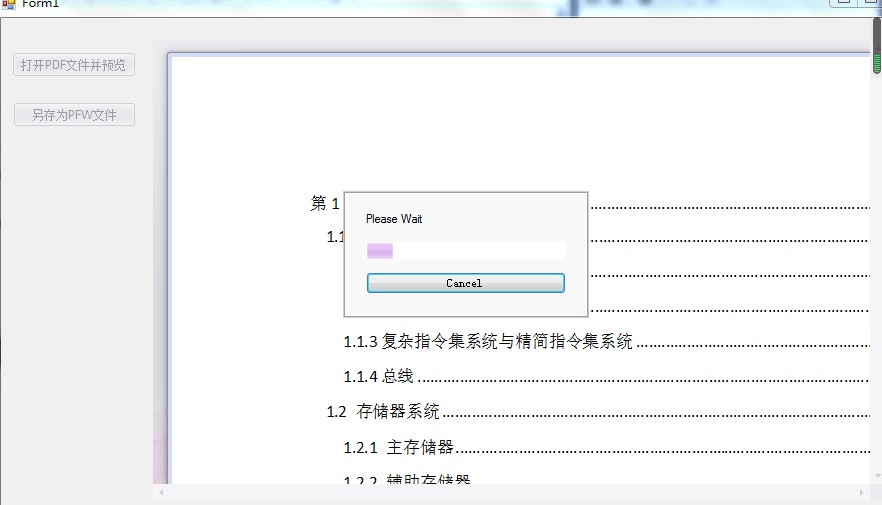場景 Winform控制項-DevExpress18下載安裝註冊以及在VS中使用: https://blog.csdn.net/BADAO_LIUMANG_QIZHI/article/details/100061243 參照以上將DevExpress安裝並引進到工具箱。 這裡使用的是VS2013所以安 ...
場景
Winform控制項-DevExpress18下載安裝註冊以及在VS中使用:
https://blog.csdn.net/BADAO_LIUMANG_QIZHI/article/details/100061243
參照以上將DevExpress安裝並引進到工具箱。
這裡使用的是VS2013所以安裝的DevExpress是14版本。
DevExpress14以及註冊機下載
https://download.csdn.net/download/badao_liumang_qizhi/11608734
效果
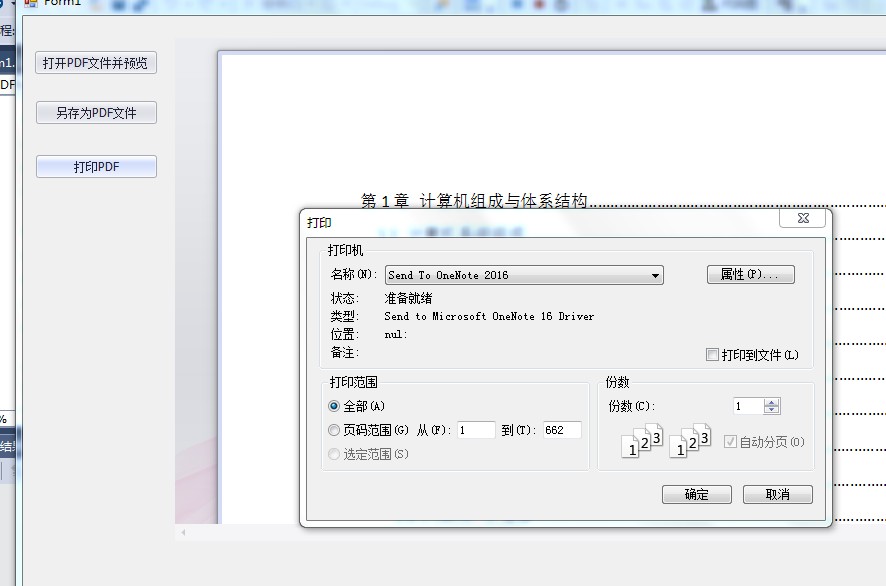
實現
項目搭建
新建winfom程式,然後拖拽一個Pdfvieerr控制項。然後添加一個Button按鈕。
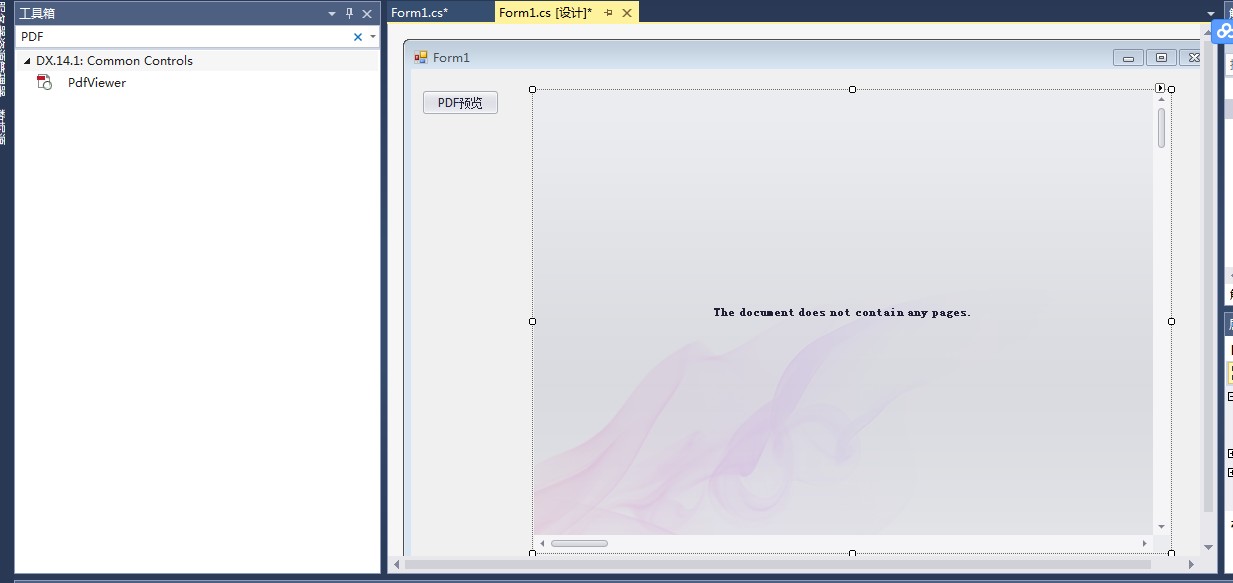
PDF打開與預覽實現
雙擊進入Button按鈕的點擊事件中
private void simpleButton2_Click(object sender, EventArgs e) { //打開pdf文件,並獲取文件路徑 string filePath = FileDialogHelper.OpenPdf(); //如果不為空 if (!string.IsNullOrEmpty(filePath)) { //載入預覽 其中pdfViewer1 與控制項的name相對應 this.pdfViewer1.LoadDocument(filePath); } }
然後新建FileDialogHelper工具類,實現選擇打開文件並返迴路徑的功能。
using System; using System.Collections.Generic; using System.Linq; using System.Text; using System.Threading.Tasks; using System.Windows.Forms; namespace PDFExport { class FileDialogHelper { public static string OpenPdf() { OpenFileDialog fileDialog = new OpenFileDialog(); fileDialog.Multiselect = true; fileDialog.Title = "請選擇文件"; fileDialog.Filter = "所有文件(*pdf*)|*.pdf*"; //設置要選擇的文件的類型 if (fileDialog.ShowDialog() == DialogResult.OK) { return fileDialog.FileName;//返迴文件的完整路徑 } else { return null; } } } }
PDF另存為實現
在窗體上再拖拽一個Button,雙擊進入其點擊事件中。
private void simpleButton1_Click_1(object sender, EventArgs e) { this.pdfViewer1.SaveDocument(@"D:\PDF\A.pdf"); }
註:
調用自帶的SaveDocument()方法,這裡傳遞的是保存的路徑。
其還有個重載方法:
public void SaveDocument(Stream stream);
效果
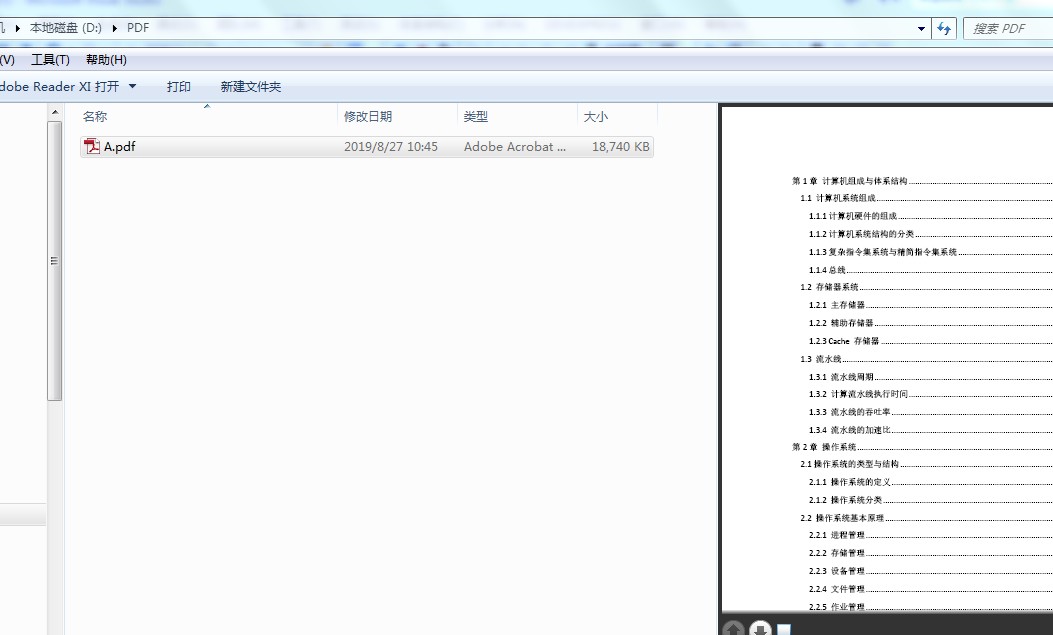
列印PDF實現
再拖拽一個按鈕,雙擊進入其點擊事件中。
private void simpleButton3_Click(object sender, EventArgs e) { this.pdfViewer1.Print(); }
效果
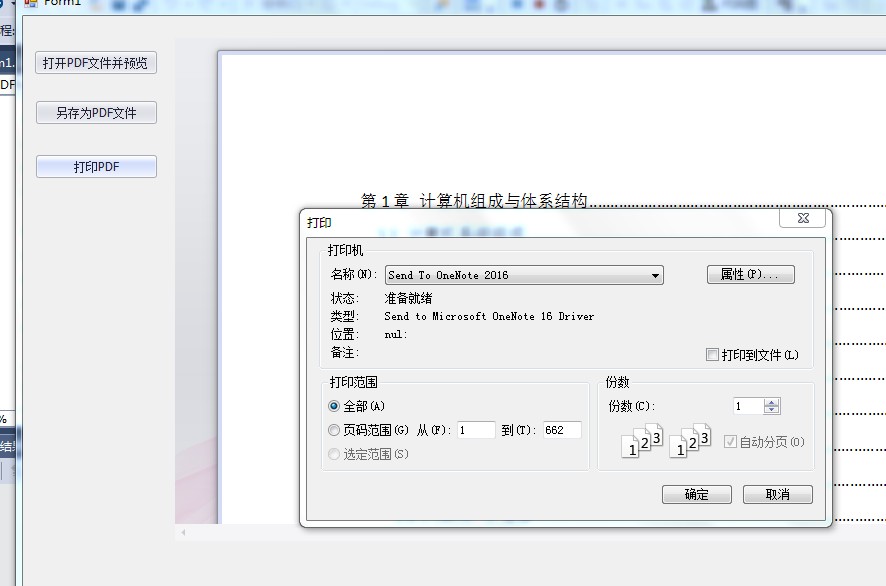
源碼下載
https://download.csdn.net/download/badao_liumang_qizhi/11617199