一、安裝前準備工作:安裝jdk,配置環境變數 二、開始安裝: 1、進入安裝路徑:/home/weblogic 2、將安裝文件wls1036_generic.jar放入安裝目錄 3、chmod a+x wls1036_generic.jar 賦予安裝文件可執行的許可權 4、執行安裝命令:java -ja ...
一、安裝前準備工作:安裝jdk,配置環境變數
二、開始安裝:
1、進入安裝路徑:/home/weblogic
2、將安裝文件wls1036_generic.jar放入安裝目錄
3、chmod a+x wls1036_generic.jar 賦予安裝文件可執行的許可權
4、執行安裝命令:java -jar filename.jar -mode=console
註:如果安裝文件是.bin格式的文件,安裝命令為:./wls1036_generic.bin -mode=console;(你可以不加“-mode=console”的控制台文本模式,因為在你安裝時無法啟動圖形安裝界面時它會自動的進入文本控制台模式的)
5、控制台安裝:
一、安裝weblogic10.3.6 64位:
-bash-4.1$ java -jar wls1036_generic.jar
Unable to instantiate GUI, defaulting to console mode.無法實例化 GUI,預設進入控制台模式。
Extracting 0%....................................................................................................100%
<-------------------- Oracle Installer - WebLogic 10.3.6.0 ------------------->
Welcome:
--------
This installer will guide you through the installation of WebLogic 10.3.6.0.
Type
"Next" or enter to proceed to the next prompt. If you want to change
data entered previously, type "Previous". You may quit the installer at
any time by typing "Exit".
Enter [Exit][Next]> 回車
<-------------------- Oracle Installer - WebLogic 10.3.6.0 ------------------->
Choose Middleware Home Directory:
---------------------------------
"Middleware Home" = [Enter new value or use default
"/bea/weblogic/Oracle/Middleware"]
Enter new Middleware Home OR [Exit][Previous][Next]> /bea/weblogic/
<-------------------- Oracle Installer - WebLogic 10.3.6.0 ------------------->
Choose Middleware Home Directory:
---------------------------------
"Middleware Home" = [/bea/weblogic]
Use above value or select another option:
1 - Enter new Middleware Home
2 - Change to default [/bea/weblogic/Oracle/Middleware]
Enter option number to select OR [Exit][Previous][Next]> 1
<-------------------- Oracle Installer - WebLogic 10.3.6.0 ------------------->
Choose Middleware Home Directory:
---------------------------------
"Middleware Home" = [/bea/weblogic]
Enter new Middleware Home OR [Exit][Previous][Next]>
<-------------------- Oracle Installer - WebLogic 10.3.6.0 ------------------->
Choose Middleware Home Directory:
---------------------------------
Warning
/bea/weblogic directory is not empty. Proceed with installation?
Enter [Exit][Previous][Next]>
<-------------------- Oracle Installer - WebLogic 10.3.6.0 ------------------->
Register for Security Updates:
------------------------------
Provide your email address for security updates and to initiate configuration manager.
1|Email:[]
2|Support Password:[]
3|Receive Security Update:[Yes]
Enter index number to select OR [Exit][Previous][Next]> 3
<-------------------- Oracle Installer - WebLogic 10.3.6.0 ------------------->
Register for Security Updates:
------------------------------
Provide your email address for security updates and to initiate configuration manager.
"Receive Security Update:" = [Enter new value or use default "Yes"]
Enter [Yes][No]? no
<-------------------- Oracle Installer - WebLogic 10.3.6.0 ------------------->
Register for Security Updates:
------------------------------
Provide your email address for security updates and to initiate configuration manager.
"Receive Security Update:" = [Enter new value or use default "Yes"]
Enter [Yes][No]? yes
<-------------------- Oracle Installer - WebLogic 10.3.6.0 ------------------->
Register for Security Updates:
------------------------------
Provide your email address for security updates and to initiate configuration manager.
1|Email:[]
2|Support Password:[]
3|Receive Security Update:[No]
Enter index number to select OR [Exit][Previous][Next]>
<-------------------- Oracle Installer - WebLogic 10.3.6.0 ------------------->
Register for Security Updates:
------------------------------
Provide your email address for security updates and to initiate configuration manager.
1|Email:[]
2|Support Password:[]
3|Receive Security Update:[No]
Enter index number to select OR [Exit][Previous][Next]>
<-------------------- Oracle Installer - WebLogic 10.3.6.0 ------------------->
Choose Install Type:
--------------------
Select the type of installation you wish to perform.
->1|Typical
| Install the following product(s) and component(s):
| - WebLogic Server
| - Oracle Coherence
2|Custom
| Choose software products and components to install and perform optional
|configuration.
Enter index number to select OR [Exit][Previous][Next]> 2
<-------------------- Oracle Installer - WebLogic 10.3.6.0 ------------------->
Choose Products and Components:
-------------------------------
Release 10.3.6.0
|_____WebLogic Server [1] x
| |_____Core Application Server [1.1] x
| |_____Administration Console [1.2] x
| |_____Configuration Wizard and Upgrade Framework [1.3] x
| |_____Web 2.0 HTTP Pub-Sub Server [1.4] x
| |_____WebLogic SCA [1.5] x
| |_____WebLogic JDBC Drivers [1.6] x
| |_____Third Party JDBC Drivers [1.7] x
| |_____WebLogic Server Clients [1.8] x
| |_____WebLogic Web Server Plugins [1.9] x
| |_____UDDI and Xquery Support [1.10] x
| |_____Server Examples [1.11]
| |_____Evaluation Database [1.12] x
|_____Oracle Coherence [2] x
|_____Coherence Product Files [2.1] x
|_____Coherence Examples [2.2]
*Estimated size of installation: 690.2 MB
Enter number exactly as it appears in brackets to toggle selection OR [Exit][Previous][Next]> 2
<-------------------- Oracle Installer - WebLogic 10.3.6.0 ------------------->
Choose Products and Components:
-------------------------------
Release 10.3.6.0
|_____WebLogic Server [1] x
| |_____Core Application Server [1.1] x
| |_____Administration Console [1.2] x
| |_____Configuration Wizard and Upgrade Framework [1.3] x
| |_____Web 2.0 HTTP Pub-Sub Server [1.4] x
| |_____WebLogic SCA [1.5] x
| |_____WebLogic JDBC Drivers [1.6] x
| |_____Third Party JDBC Drivers [1.7] x
| |_____WebLogic Server Clients [1.8] x
| |_____WebLogic Web Server Plugins [1.9] x
| |_____UDDI and Xquery Support [1.10] x
| |_____Server Examples [1.11]
| |_____Evaluation Database [1.12] x
|_____Oracle Coherence [2]
|_____Coherence Product Files [2.1]
|_____Coherence Examples [2.2]
*Estimated size of installation: 678.7 MB
Enter number exactly as it appears in brackets to toggle selection OR [Exit][Previous][Next]>
<-------------------- Oracle Installer - WebLogic 10.3.6.0 ------------------->
JDK Selection (Any * indicates Oracle Supplied VM):
---------------------------------------------------
JDK(s) chosen will be installed. Defaults will be used in script string-substitution if installed.
1|Add Local Jdk
2|/usr/lib/jvm/java-1.6.0-openjdk-1.6.0.0.x86_64[x]
*Estimated size of installation: 678.7 MB
Enter 1 to add or >= 2 to toggle selection OR [Exit][Previous][Next]>
<-------------------- Oracle Installer - WebLogic 10.3.6.0 ------------------->
Choose Product Installation Directories:
----------------------------------------
Middleware Home Directory: [/bea/weblogic]
Product Installation Directories:
"WebLogic Server" = [Enter new value or use default
"/bea/weblogic/wlserver_10.3"]
Enter new WebLogic Server OR [Exit][Previous][Next]>
<-------------------- Oracle Installer - WebLogic 10.3.6.0 ------------------->
The following Products and JDKs will be installed:
--------------------------------------------------
WebLogic Platform 10.3.6.0
|_____WebLogic Server
|_____Core Application Server
|_____Administration Console
|_____Configuration Wizard and Upgrade Framework
|_____Web 2.0 HTTP Pub-Sub Server
|_____WebLogic SCA
|_____WebLogic JDBC Drivers
|_____Third Party JDBC Drivers
|_____WebLogic Server Clients
|_____WebLogic Web Server Plugins
|_____UDDI and Xquery Support
|_____Evaluation Database
*Estimated size of installation: 678.8 MB
Enter [Exit][Previous][Next]>
<-------------------- Oracle Installer - WebLogic 10.3.6.0 ------------------->
Installing files..
0% 25% 50% 75% 100%
[------------|------------|------------|------------]
[***************************************************]
Performing String Substitutions...
<-------------------- Oracle Installer - WebLogic 10.3.6.0 ------------------->
Configuring OCM...
0% 25% 50% 75% 100%
[------------|------------|------------|------------]
[***************************************************]
Creating Domains...
<-------------------- Oracle Installer - WebLogic 10.3.6.0 ------------------->
Installation Complete
Congratulations! Installation is complete.
Press [Enter] to continue or type [Exit]>
<-------------------- Oracle Installer - WebLogic 10.3.6.0 ------------------->
Clean up process in progress ...
二、配置domains
cd /home/weblogic/Oracle/Middleware/wlserver_10.3/common/bin
-bash-4.1$ ./config.sh
Unable to instantiate GUI, defaulting to console mode.
<------------------- Fusion Middleware Configuration Wizard ------------------>
Welcome:
--------
Choose between creating and extending a domain. Based on your selection,
the Configuration Wizard guides you through the steps to generate a new or
extend an existing domain.
->1|Create a new WebLogic domain
| Create a WebLogic domain in your projects directory.
2|Extend an existing WebLogic domain
| Use this option to add new components to an existing domain and modify |configuration settings.
Enter index number to select OR [Exit][Next]> 1
<------------------- Fusion Middleware Configuration Wizard ------------------>
Select Domain Source:
---------------------
Select the source from which the domain will be created. You can create the
domain by selecting from the required components or by selecting from a
list of existing domain templates.
->1|Choose Weblogic Platform components
| You can choose the Weblogic component(s) that you want supported in
|your domain.
2|Choose custom template
| Choose this option if you want to use an existing template. This
|could be a custom created template using the Template Builder.
Enter index number to select OR [Exit][Previous][Next]> 1
<------------------- Fusion Middleware Configuration Wizard ------------------>
Application Template Selection:
-------------------------------
Available Templates
|_____Basic WebLogic Server Domain - 10.3.6.0 [wlserver_10.3]x
|_____Basic WebLogic SIP Server Domain - 10.3.6.0 [wlserver_10.3] [2]
|_____WebLogic Advanced Web Services for JAX-RPC Extension - 10.3.6.0 [wlserver_10.3] [3]
|_____WebLogic Advanced Web Services for JAX-WS Extension - 10.3.6.0 [wlserver_10.3] [4]
Enter number exactly as it appears in brackets to toggle selection OR [Exit][Previous][Next]>
<------------------- Fusion Middleware Configuration Wizard ------------------>
Edit Domain Information:
------------------------
| Name | Value |
_|________|_____________|
1| *Name: | base_domain |
Enter value for "Name" OR [Exit][Previous][Next]> wlyxweb
<------------------- Fusion Middleware Configuration Wizard ------------------>
Edit Domain Information:
------------------------
| Name | Value |
_|________|_________|
1| *Name: | wlyxweb |
Use above value or select another option:
1 - Modify "Name"
2 - Discard Changes
Enter option number to select OR [Exit][Previous][Next]>
<------------------- Fusion Middleware Configuration Wizard ------------------>
Select the target domain directory for this domain:
---------------------------------------------------
"Target Location" = [Enter new value or use default
"/bea/weblogic/user_projects/domains"]
Enter new Target Location OR [Exit][Previous][Next]> /wlyx/webapp/domains
<------------------- Fusion Middleware Configuration Wizard ------------------>
Configure Administrator User Name and Password:
-----------------------------------------------
Create a user to be assigned to the Administrator role. This user is the
default administrator used to start development mode servers.
| Name | Value |
_|_________________________|_________________________________________|
1| *Name: | weblogic |
2| *User password: | |
3| *Confirm user password: | |
4| Description: | This user is the default administrator. |
Use above value or select another option:
1 - Modify "Name"
2 - Modify "User password"
3 - Modify "Confirm user password"
4 - Modify "Description"
Enter option number to select OR [Exit][Previous][Next]> 2
<------------------- Fusion Middleware Configuration Wizard ------------------>
Configure Administrator User Name and Password:
-----------------------------------------------
Create a user to be assigned to the Administrator role. This user is the
default administrator used to start development mode servers.
"*User password:" = []
Enter new *User password: OR [Exit][Reset][Accept]> welwlyx50
<------------------- Fusion Middleware Configuration Wizard ------------------>
Configure Administrator User Name and Password:
-----------------------------------------------
Create a user to be assigned to the Administrator role. This user is the
default administrator used to start development mode servers.
| Name | Value |
_|_________________________|_________________________________________|
1| *Name: | weblogic |
2| *User password: | ********* |
3| *Confirm user password: | |
4| Description: | This user is the default administrator. |
Use above value or select another option:
1 - Modify "Name"
2 - Modify "User password"
3 - Modify "Confirm user password"
4 - Modify "Description"
5 - Discard Changes
Enter option number to select OR [Exit][Previous][Next]> 3
<------------------- Fusion Middleware Configuration Wizard ------------------>
Configure Administrator User Name and Password:
-----------------------------------------------
Create a user to be assigned to the Administrator role. This user is the
default administrator used to start development mode servers.
"*Confirm user password:" = []
Enter new *Confirm user password: OR [Exit][Reset][Accept]> welwlyx50
<------------------- Fusion Middleware Configuration Wizard ------------------>
Configure Administrator User Name and Password:
-----------------------------------------------
Create a user to be assigned to the Administrator role. This user is the
default administrator used to start development mode servers.
| Name | Value |
_|_________________________|_________________________________________|
1| *Name: | weblogic |
2| *User password: | ********* |
3| *Confirm user password: | ********* |
4| Description: | This user is the default administrator. |
Use above value or select another option:
1 - Modify "Name"
2 - Modify "User password"
3 - Modify "Confirm user password"
4 - Modify "Description"
5 - Discard Changes
Enter option number to select OR [Exit][Previous][Next]>
<------------------- Fusion Middleware Configuration Wizard ------------------>
Domain Mode Configuration:
--------------------------
Enable Development or Production Mode for this domain.
->1|Development Mode
2|Production Mode
Enter index number to select OR [Exit][Previous][Next]> 2
<------------------- Fusion Middleware Configuration Wizard ------------------>
Java SDK Selection:
-------------------
->1|N/A SDK 1.6.0_24 @ /usr/lib/jvm/java-1.6.0-openjdk-1.6.0.0.x86_64
2|Other Java SDK
Enter index number to select OR [Exit][Previous][Next]> 2
<------------------- Fusion Middleware Configuration Wizard ------------------>
Java SDK Selection:
-------------------
"JVM Directory" = []
Enter new JVM Directory OR [Exit][Previous][Next]> /bea/jdk/jdk1.6.0_37
<------------------- Fusion Middleware Configuration Wizard ------------------>
Java SDK Selection:
-------------------
"JVM Directory" = [/bea/jdk/jdk1.6.0_37]
Enter new JVM Directory OR [Exit][Previous][Next]>
<------------------- Fusion Middleware Configuration Wizard ------------------>
Select Optional Configuration:
------------------------------
1|Administration Server [ ]
2|Managed Servers, Clusters and Machines [ ]
3|RDBMS Security Store [ ]
Enter index number to select OR [Exit][Previous][Next]> 1
<------------------- Fusion Middleware Configuration Wizard ------------------>
Select Optional Configuration:
------------------------------
1|Administration Server [x]
2|Managed Servers, Clusters and Machines [ ]
3|RDBMS Security Store [ ]
Enter index number to select OR [Exit][Previous][Next]>
<------------------- Fusion Middleware Configuration Wizard ------------------>
Configure the Administration Server:
------------------------------------
Each WebLogic Server domain must have one Administration Server. The
Administration Server is used to perform administrative tasks.
| Name | Value |
_|__________________|_____________________|
1| *Name: | AdminServer |
2| *Listen address: | All Local Addresses |
3| Listen port: | 7001 |
4| SSL listen port: | N/A |
5| SSL enabled: | false |
Use above value or select another option:
1 - Modify "Name"
2 - Modify "Listen address"
3 - Modify "Listen port"
4 - Modify "SSL enabled"
Enter option number to select OR [Exit][Previous][Next]>
<------------------- Fusion Middleware Configuration Wizard ------------------>
Creating Domain...
0% 25% 50% 75% 100%
[------------|------------|------------|------------]
[***************************************************]
**** Domain Created Successfully! ****
四:weblogic的使用
1、啟動服務時無需輸入用戶名和密碼
進入到你新建的域中:cd /home/weblogic/Oracle/Middleware/user_projects/domains/base_domain/servers/AdminServer
然後在該文件夾下新建名為security的文件夾:mkdir security
在剛剛新建是文件夾中新建名為boot.properties文件:vi boot.properties
然後在該文件中輸入:
username=weblogic
password=weblogc123
保存後退出。重啟weblogic。此時你會發覺,weblogic再也不會提示要求你輸入weblogic管理台的用戶名和密碼了。
重啟後我們來到剛剛的新建的文件夾中查看新建的文件:
cd /home/weblogic/Oracle/Middleware/user_projects/domains/base_domain/servers/AdminServer/security
vi boot.properties發現它的內容已經變成下麵這個樣子了:
#Sun Aug 04 10:23:54 CST 2013
password={AES}KWRQeICbIyJLO3zh+v+/9JeJtCzpK9ge6j4pqf9sSqA\=
username={AES}ICJVfwErXU5MOQyVPzcvVpKBkK6gI6UFlwqkkEuVgBg\=
Weblogic把它給加密了,因此只有裝Weblogic的那個人即System Admin才真正知道Weblogic控制台的登錄信息,這樣就很安全了。
2、啟動weblogic服務
cd /home/weblogic/Oracle/Middleware/user_projects/domains/base_domain
./startWeblogic.sh
nohup ./startWeblogic.sh &(nohup命令:如果你正在運行一個進程,而且你覺得在退出帳戶時該進程還不會結束,那麼可以使用nohup命令。
該命令可以在你退出帳戶/關閉終端之後繼續運行相應的進程。nohup就是不掛起的意思( no hang up),& 就是在後臺運行),如果該命令無法執行,可換成
sudo nohup ./startWeblogic.sh &
3、停止Weblogic服務
cd /home/weblogic/Oracle/Middleware/user_projects/domains/base_domain
./stopWeblogic.sh
找台伺服器 啟動瀏覽器 輸入 http://10.85.31.242:7001/console
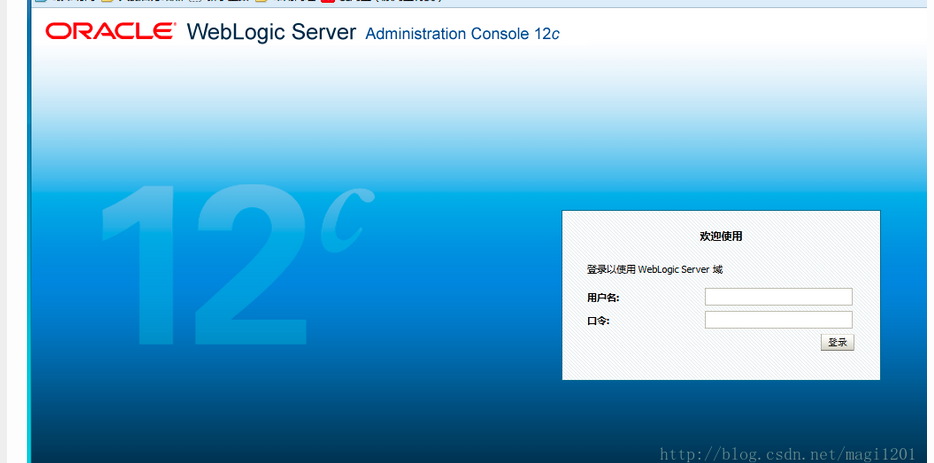
輸入用戶名、密碼登錄後一直在首頁轉圈,這是因為Linux下JDK的BUG造成的,修改下配置即可:
修改 $JAVA_HOME/jre/lib/security/java.security 文件,
替換securerandom.source=file:/dev/random
為 securerandom.source=file:/dev/./urandom。對所有使用JVM的應用生效。


