環境如下: 資源伺服器_1:192.168.10.10 centos 7 tengine 2.3.0 資源伺服器_2:192.168.10.129 centos 7 tengine 2.3.0 代理伺服器:192.168.10.130 centos 7 tengine 2.3.0 一、安裝tengi ...
環境如下:
資源伺服器_1:192.168.10.10 centos 7 tengine 2.3.0
資源伺服器_2:192.168.10.129 centos 7 tengine 2.3.0
代理伺服器:192.168.10.130 centos 7 tengine 2.3.0
一、安裝tengine
1、下載tengine
[root@localhost opt]# wget http://tengine.taobao.org/download/tengine-2.3.0.tar.gz
2、編譯安裝
[root@localhost opt]# tar -zxvf tengine-2.3.0.tar.gz [root@localhost opt]# cd tengine-2.3.0 [root@localhost tengine-2.3.0]# ./configure --prefix=/opt/tnginx [root@localhost tengine-2.3.0]# make && make install
3、將nginx腳本添加到環境變數中。
[root@localhost tengine-2.3.0]# echo $PATH # 查看當前環境變數


將/opt/tnginx/sbin路徑保存到我們的環境變數中。這裡我們直接保存到全局環境中。
[root@localhost sbin]# vim /etc/profile
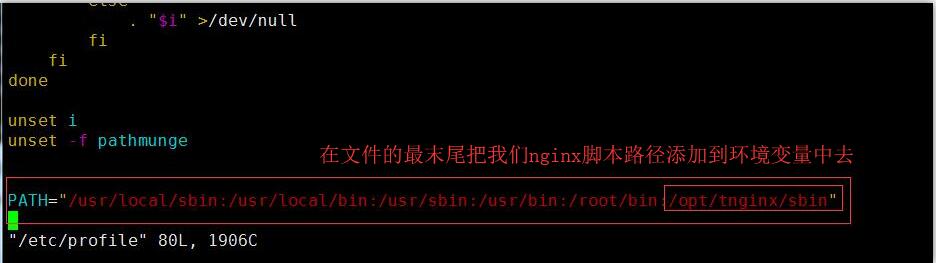
[root@localhost sbin]# source /etc/profile 使配置立即生效
這樣我們就可以在任何地方使用nginx來管理我們的nginx服務了。
[root@localhost sbin]# nginx -t 檢測配置文件語法是否正確 [root@localhost sbin]# nginx -s reload 重載配置文件 [root@localhost sbin]# nginx -s stop 停止nginx服務 [root@localhost sbin]# nginx 開啟nginx服務
好了到此我們的nginx算是初步配置完成,其它兩台主機的安裝就不再贅述了。為了區別不同的資源伺服器我們簡單的調整下HTML文件。
4、調整192.168.10.10資源伺服器中的HTML文件
[root@localhost sbin]# cd /opt/tnginx/html/ 進入到tnginx的HTML目錄
[root@localhost html]# vim index.html

我們只需要將圖片放到我們當前的html目錄下即可,看起來像下麵這樣。

[root@localhost html]# nginx 開啟nginx服務
訪問http://192.168.10.10查看我們的小貓咪
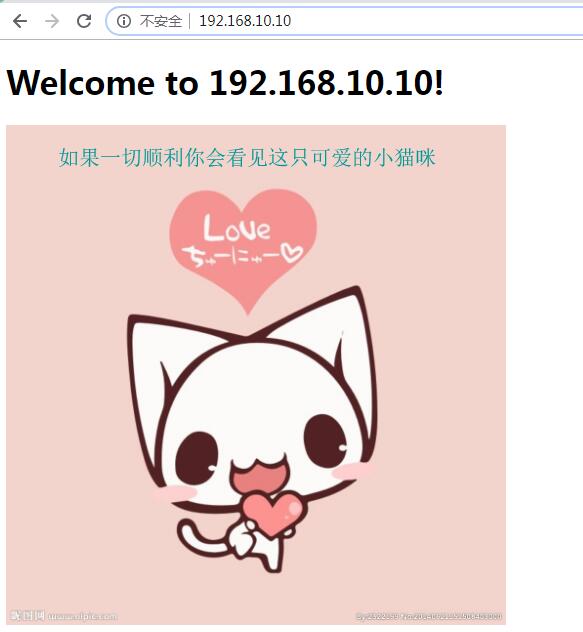
4、調整192.168.10.129資源伺服器中的HTML文件。
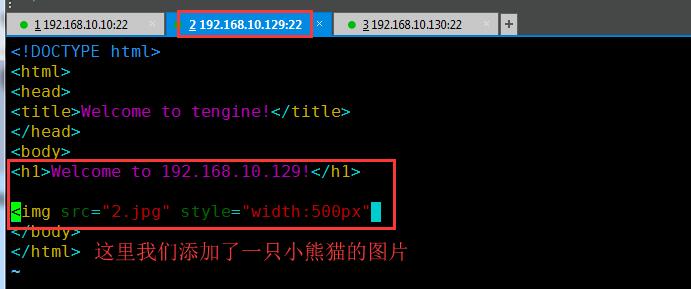
訪問http://192.168.10.129查看我們的小滾滾
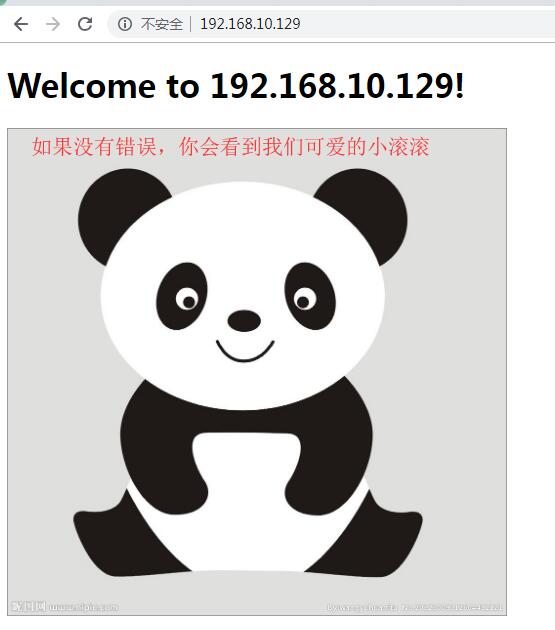
好了資源伺服器就設置到這裡,下麵我們去設置代理伺服器。
5、設置192.168.10.130代理伺服器
[root@localhost ~]# vim /opt/tnginx230/conf/nginx.conf 打開nginx配置文件
在http代碼塊內server的上面我們添加一個負載均衡池,並將請求交給負載均衡池處理。
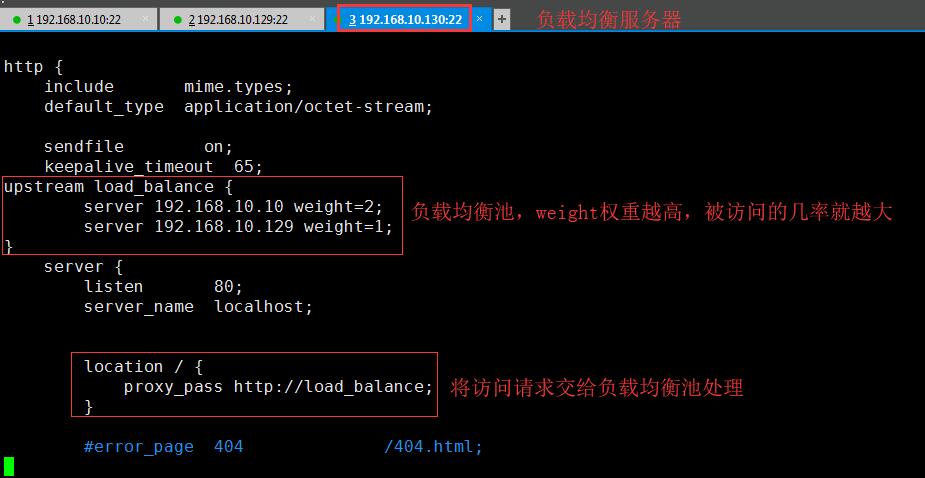
[root@localhost ~]# nginx -t 檢查配置文件的語法是否正確
如果像下麵圖片這樣說明你的配置文件沒有問題。

[root@localhost ~]# nginx -s reload 重載配置文件
6、在瀏覽器上訪問192.168.10.130代理伺服器

也許你會發現有時多次刷新頁面權重低的圖片載入不出來,可能是由於瀏覽器的原因,使用Chrome瀏覽器可以正常刷出頁面,使用火狐或者360瀏覽器有時可能不能正常刷出圖片。



