因為官網asp.net core webapi教程部分,給出的是使用記憶體中的數據即 UseInMemoryDatabase 的方式, 這裡記錄一下,使用SQL Server資料庫的方式即 UseSqlServer 的方式。 環境說明: 這裡使用的是win 7 下的 virtual studio 20 ...
因為官網asp.net core webapi教程部分,給出的是使用記憶體中的數據即 UseInMemoryDatabase 的方式,
這裡記錄一下,使用SQL Server資料庫的方式即 UseSqlServer 的方式。
環境說明:
這裡使用的是win 7 下的 virtual studio 2017 ,資料庫使用的Sql Server
1.創建一個web項目
- 文件->新建->項目
- 選擇 ASP.NET Core Web 應用 的模板,項目名 WebApiDemo
- 在新的 ASP.NET Core Web 應用的頁面,選擇 API 模板,並確定,不要選擇支持Docker

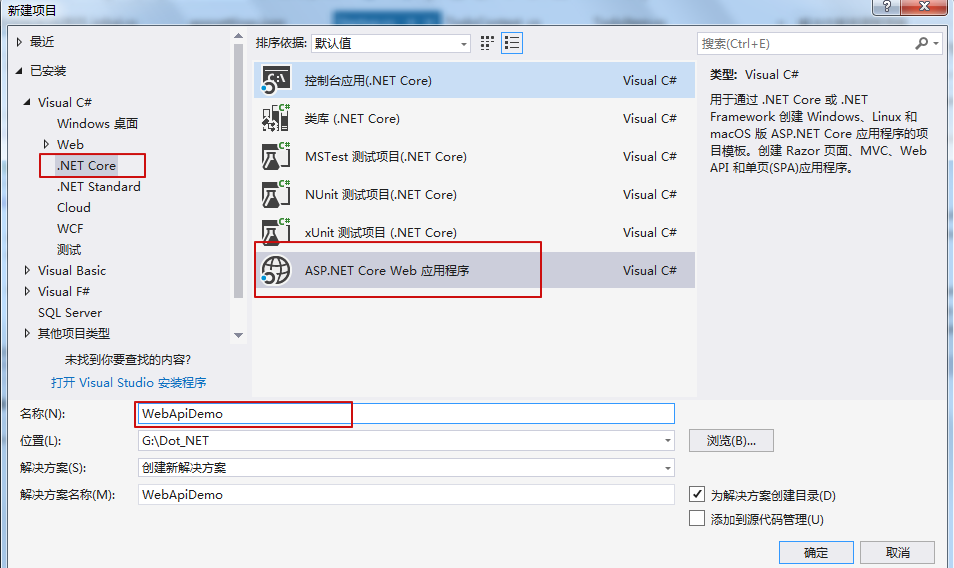

2.增加一個實體類
- 右擊項目,新增一個Models文件夾
- 在Models文件夾下增加一個類(class),TodoItem
代碼如下
public class TodoItem { public long Id { get; set; } public string Name { get; set; } public bool IsComplete { get; set; } }
3.增加一個資料庫上下文實體(database context)
- 右鍵Models文件夾,增加一個類,命名 TodoContext
代碼如下
public class TodoContext : DbContext { public TodoContext(DbContextOptions<TodoContext> options) : base(options) { } public DbSet<TodoItem> TodoItems { get; set; } }
4.註冊資料庫上下文實體
在 ASP.NET Core 中 ,服務(service)例如 資料庫上下文(the DB context),必須被註冊到 DI 容器中;
容器可以給Controller 提供 服務 (service).
StartUp.cs代碼如下
public class Startup { public Startup(IConfiguration configuration) { Configuration = configuration; } public IConfiguration Configuration { get; } // This method gets called by the runtime. Use this method to add services to the container. public void ConfigureServices(IServiceCollection services) { services.AddDbContext<TodoContext>(opt => opt.UseSqlServer(Configuration.GetConnectionString("DemoContext"))); //使用SqlServer資料庫 services.AddMvc().SetCompatibilityVersion(CompatibilityVersion.Version_2_2); } // This method gets called by the runtime. Use this method to configure the HTTP request pipeline. public void Configure(IApplicationBuilder app, IHostingEnvironment env) { if (env.IsDevelopment()) { app.UseDeveloperExceptionPage(); } else { // The default HSTS value is 30 days. You may want to change this for production scenarios, see https://aka.ms/aspnetcore-hsts. app.UseHsts(); } app.UseHttpsRedirection(); app.UseMvc(); } }
註意,這裡是不同於官網教程中的地方,對比如下
ConfigureService方法中:
//官網
services.AddDbContext<TodoContext>(opt => opt.UseInMemoryDatabase("TodoList"));
//本教程 services.AddDbContext<TodoContext>(opt => opt.UseSqlServer(Configuration.GetConnectionString("DemoContext")));
Configuration.GetConnectionString("DemoContext") 取得是 appsettings.json 文件中的 字元串,如下
appsettings.json 內容:
{ "Logging": { "LogLevel": { "Default": "Warning" } }, "AllowedHosts": "*", "ConnectionStrings": { "TodoContext": "Server=(localdb)\\mssqllocaldb;Database=WebApiDemo;Trusted_Connection=True;MultipleActiveResultSets=true" } }
5.增加初始化遷移,更新資料庫
此步驟,主要是使用code first 方式,在資料庫中,創建相應的資料庫和實體對應的表
對應 appsettings.json 文件中的連接字元串 :資料庫名 WebApiDemo
- 工具-> NuGet 包管理器 -> 程式包管理器控制台
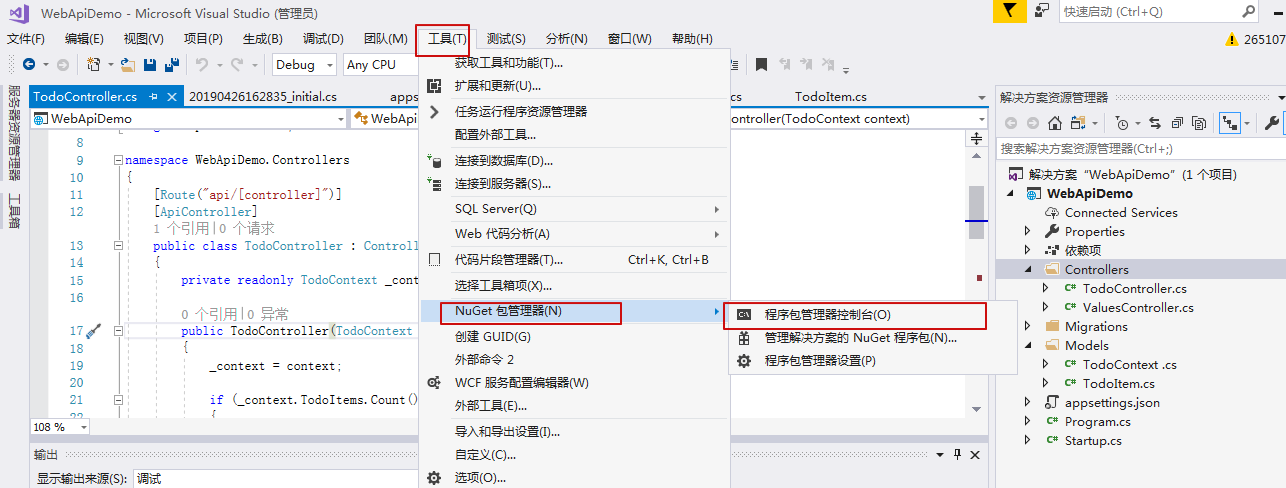
控制台如下:
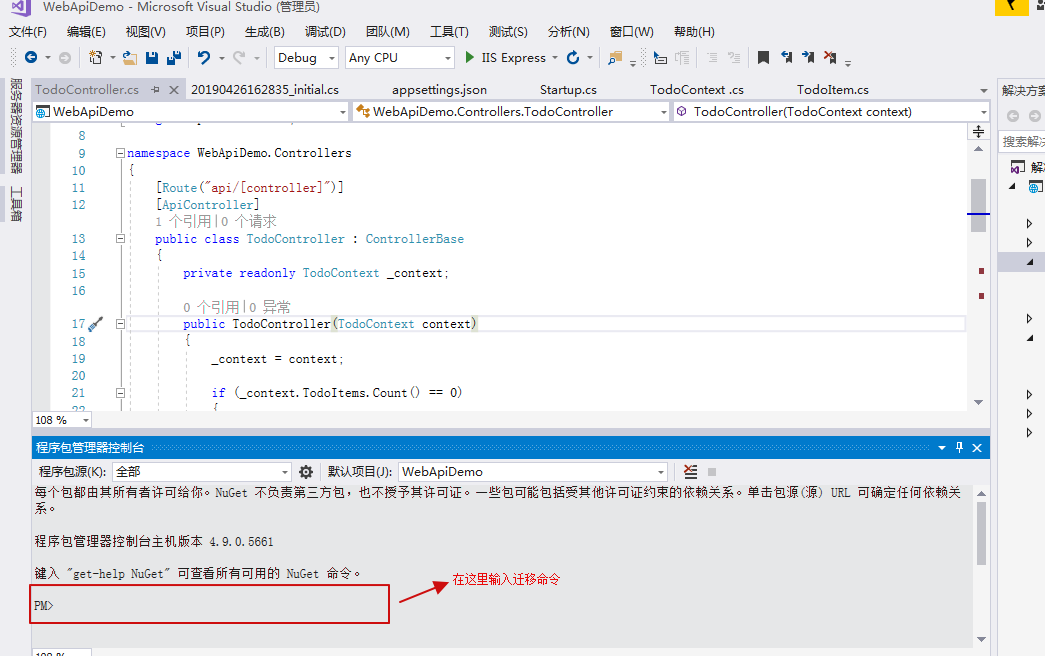
命令如下:
Add-Migration Initial
Update-Database
註意,這裡要求 power shell 版本 需要是3.0及以上,如果版本不夠,可以自己百度然後升級power shell,這裡不再詳述
6.增加 Controller 控制器
- 右鍵 Controllers 文件夾
- 添加->控制器
- 選擇 空 API 控制器,命名 TodoController ,添加
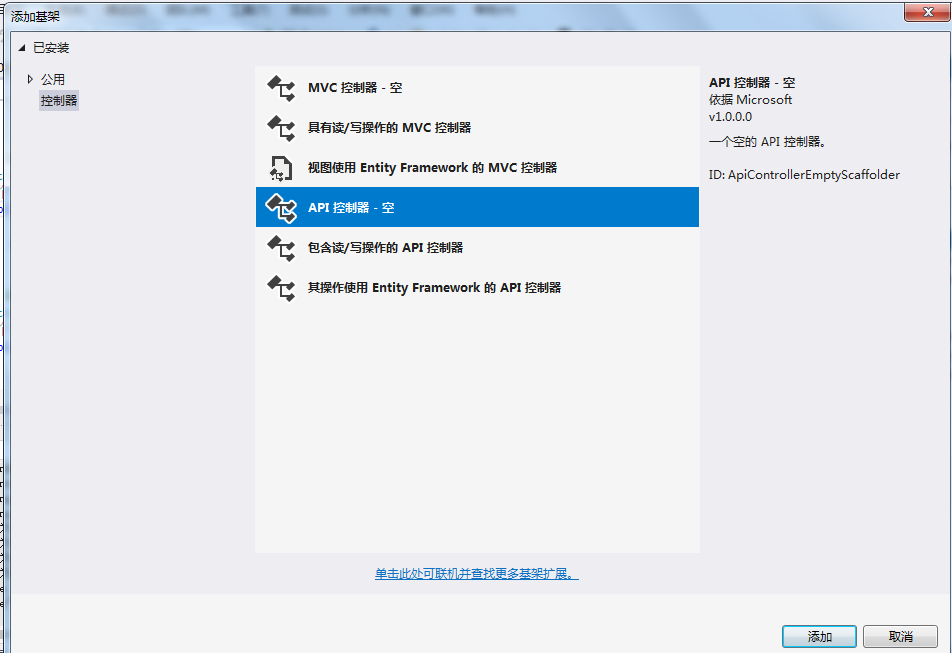
代碼如下:
[Route("api/[controller]")] [ApiController] public class TodoController : ControllerBase { private readonly TodoContext _context; public TodoController(TodoContext context) { _context = context; if (_context.TodoItems.Count() == 0) { // Create a new TodoItem if collection is empty, // which means you can't delete all TodoItems. _context.TodoItems.Add(new TodoItem { Name = "Item1" }); _context.SaveChanges(); } } // GET: api/Todo [HttpGet] public async Task<ActionResult<IEnumerable<TodoItem>>> GetTodoItems() { return await _context.TodoItems.ToListAsync(); } // GET: api/Todo/5 [HttpGet("{id}")] public async Task<ActionResult<TodoItem>> GetTodoItem(long id) { var todoItem = await _context.TodoItems.FindAsync(id); if (todoItem == null) { return NotFound(); } return todoItem; } }
這裡面有兩個方法,主要是為了檢驗是否成功創建此webapi項目
7.運行,輸入瀏覽器地址檢驗
https://localhost:44385/api/todo
這裡用戶根據自己的地址替換即可
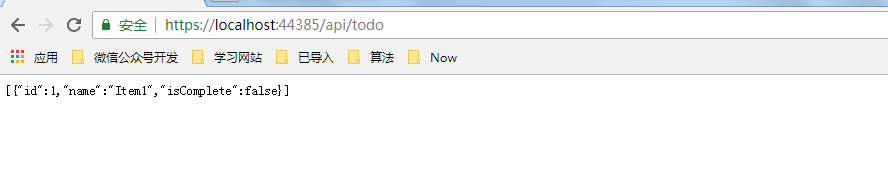
這裡作簡單記錄,方便自己日後查看,如有錯誤,歡迎指正
參考網址:
https://docs.microsoft.com/en-us/aspnet/core/tutorials/first-web-api?view=aspnetcore-2.2&tabs=visual-studio
https://docs.microsoft.com/en-us/aspnet/core/tutorials/razor-pages/model?view=aspnetcore-2.2&tabs=visual-studio


