前言 看了一百遍,不如動手寫一遍。 Socket這塊使用不是特別熟悉,之前實現是公司有對應源碼改改能用。 但是不理解實現的過程和步驟,然後最近有時間自己寫個demo實現看看,熟悉熟悉Socket。 網上也有好的文章,結合別人的理接和自己實踐總算寫完了。。。 參考: https://www.cnblo ...
前言
看了一百遍,不如動手寫一遍。
Socket這塊使用不是特別熟悉,之前實現是公司有對應源碼改改能用。
但是不理解實現的過程和步驟,然後最近有時間自己寫個demo實現看看,熟悉熟悉Socket。
網上也有好的文章,結合別人的理接和自己實踐總算寫完了。。。
參考: https://www.cnblogs.com/sunev/ 實現
參考:https://blog.csdn.net/woshiyuanlei/article/details/47684221
https://www.cnblogs.com/dotnet261010/p/6211900.html
理解握手過程,關閉時的握手過程(關閉的過程弄了半天,總算弄懂了意思)。
實現過程
總體包含:開啟,關閉,斷線重連(客戶端),內容發送。
說明:服務端和客戶端代碼基本一直,客戶端需要實時監聽服務端狀態斷開時需要重連。
頁面效果圖:
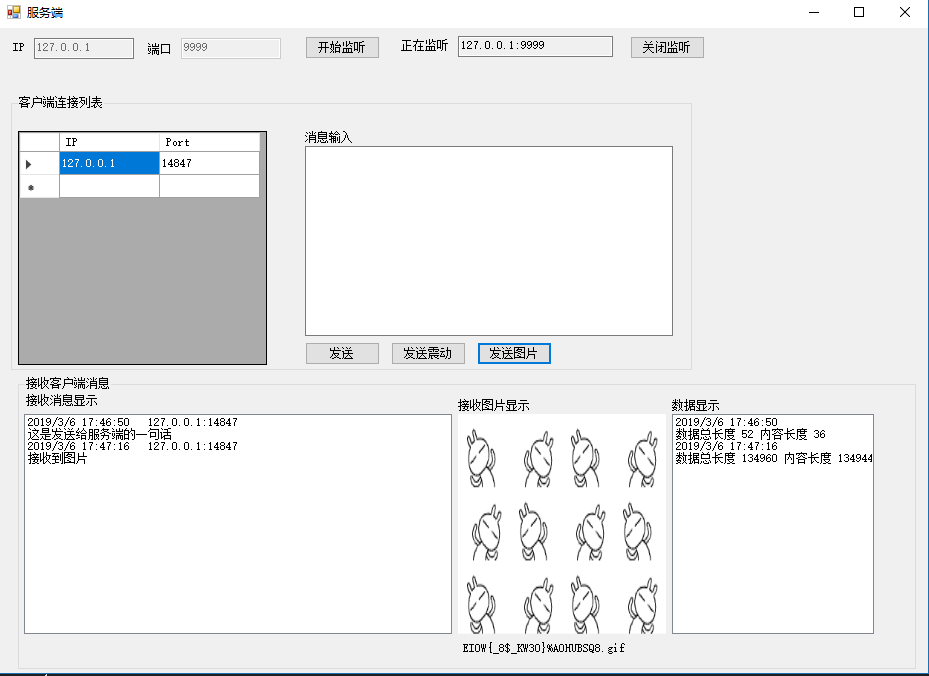
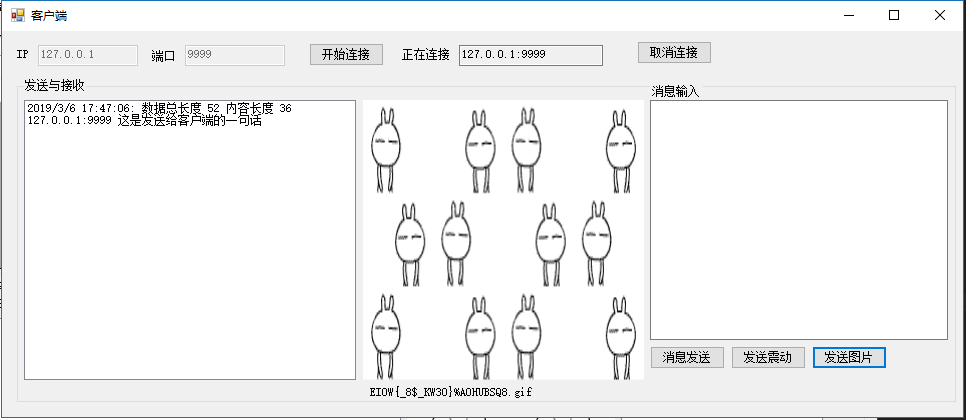
服務端實現(實現不包含UI部分 最後面放所有代碼和下載地址)
給出一個指定的地址IP+Port,套接字類型初始化Socket
使用Bind方法進行關聯,Listen(1) 註釋: 掛起連接隊列的最大長度。我的通俗理接:你有一個女朋友這是你不能找別的,但是如果分手了就可以找別的,
BeginAccept包含一個非同步的回調,獲取請求的Socket

var s_socket = new Socket(AddressFamily.InterNetwork,SocketType.Stream, ProtocolType.Tcp); s_socket.Bind(new IPEndPoint(IPAddress.Parse(ip), port)); s_socket.Listen(10);//同時連接的最大連接數 s_socket.BeginAccept(new AsyncCallback(Accept), s_socket);//獲取連接View Code
ClientState,自己聲明的一個類用於接收數據(對應ReadCallback)和內部處理
Accept非同步請求回調,當有Socket請求時會進去該回調,
EndAccept,我的理接為給當前Socket創建一個新的鏈接釋放掉 Listen
BeginReceive,包含一個消息回調(ReadCallback),只需給出指定長度數組接收Socket上傳的消息數據
BeginAccept,再次執行等待方法等待後續Socket連接

/// <summary> /// 非同步連接回調 獲取請求Socket 添加信息到控制項 /// </summary> /// <param name="ar"></param> private void Accept(IAsyncResult ar) { try { //獲取連接Socket 創建新的連接 Socket myServer = ar.AsyncState as Socket; Socket service = myServer.EndAccept(ar); ClientState obj = new ClientState(); obj.clientSocket = service; //接收連接Socket數據 service.BeginReceive(obj.buffer, 0, ClientState.bufsize, SocketFlags.None, new AsyncCallback(ReadCallback), obj); myServer.BeginAccept(new AsyncCallback(Accept), myServer);//等待下一個連接 } catch (Exception ex) { Console.WriteLine("服務端關閉"+ex.Message+" "+ex.StackTrace); } }View Code
EndReceive,通俗理接買東西的時候老闆已經打包好了,付錢走人。
BeginReceive,當數據處理完成之後,和Socket連接一樣需再次執行獲取下次數據

/// <summary> /// 數據接收 /// </summary> /// <param name="ar">請求的Socket</param> private void ReadCallback(IAsyncResult ar) { //獲取並保存 ClientState obj = ar.AsyncState as ClientState; Socket c_socket = obj.clientSocket; int bytes = c_socket.EndReceive(ar); //接收完成 重新給出buffer接收 obj.buffer = new byte[ClientState.bufsize]; c_socket.BeginReceive(obj.buffer, 0, ClientState.bufsize, 0, new AsyncCallback(ReadCallback), obj); }View Code
Send,消息發送比較簡單,將發送的數組轉成數組的形式進行發送

/// <summary> /// 發送消息 /// </summary> /// <param name="s_socket">指定客戶端socket</param> /// <param name="message">發送消息</param> /// <param name="Shake">發送消息</param> private void Send(Socket c_socket, byte[] by) { //發送 c_socket.BeginSend(by, 0, by.Length, SocketFlags.None, asyncResult => { try { //完成消息發送 int len = c_socket.EndSend(asyncResult); } catch (Exception ex) { if (c_socket != null) { c_socket.Close(); c_socket = null; } Console.WriteLine("error ex=" + ex.Message + " " + ex.StackTrace); } }, null); }View Code
客戶端實現(實現不包含UI部分 最後面放所有代碼和下載地址)
相對於服務端差別不大,只是需要在鏈接之後增加一個監聽機制,進行斷線重連,我寫的這個比較粗糙。
BeginConnect,使用指定的地址ip+port進新一個非同步的鏈接
Connect,鏈接回調
ConnectionResult,初始值為-2 在消息接收(可檢測服務端斷開),鏈接(鏈接失敗)重新賦值然後判斷是否為錯誤碼然後重連

/// <summary> /// 連接Socket /// </summary> public void Start() { try { var endPoint = new IPEndPoint(IPAddress.Parse(ip), port); c_socket = new Socket(AddressFamily.InterNetwork, SocketType.Stream, ProtocolType.Tcp); c_socket.BeginConnect(endPoint, new AsyncCallback(Connect), c_socket);//鏈接服務端 th_socket = new Thread(MonitorSocker);//監聽線程 th_socket.IsBackground = true; th_socket.Start(); } catch (SocketException ex) { Console.WriteLine("error ex=" + ex.Message + " " + ex.StackTrace); } } //監聽Socket void MonitorSocker() { while (true) { if (ConnectionResult != 0 && ConnectionResult != -2)//通過錯誤碼判斷 { Start(); } Thread.Sleep(1000); } }View Code
Connec鏈接部分

/// <summary> /// 連接服務端 /// </summary> /// <param name="ar"></param> private void Connect(IAsyncResult ar) { try { ServiceState obj = new ServiceState(); Socket client = ar.AsyncState as Socket; obj.serviceSocket = client; //獲取服務端信息 client.EndConnect(ar); //接收連接Socket數據 client.BeginReceive(obj.buffer, 0, ServiceState.bufsize, SocketFlags.None, new AsyncCallback(ReadCallback), obj); catch (SocketException ex) { ConnectionResult = ex.ErrorCode; Console.WriteLine(ex.Message + " " + ex.StackTrace); } }View Code
整體數據發送和實現部分
聲明一個指定的類,給出指定的標識,方便數據處理,
在發送文字消息,圖片消息,震動時需要對應的判斷其實最簡便的方法是直接發送一個XML報文過去直接解析,
也可以採用在頭部信息裡面直接給出傳送類型。
數組中給出了一個0-15的信息頭
0-3 標識碼,確認身份
4-7 總長度,總體長度可用於接收時判斷所需長度
8-11 內容長度,判斷內容是否接收完成
12-15 補0,1111(震動) 2222(圖片數據,圖片這塊為了接收圖片名稱所以採用XML報文形式發送)
16開始為內容

/// <summary> /// 0-3 標識碼 4-7 總長度 8-11 內容長度 12-15補0 16開始為內容 /// </summary> public class SendSocket { /// <summary> /// 頭 標識8888 /// </summary> byte[] Header = new byte[4] { 0x08, 0x08, 0x08, 0x08 }; /// <summary> /// 文本消息 /// </summary> public string Message; /// <summary> /// 是否發送震動 /// </summary> public bool SendShake = false; /// <summary> /// 是否發送圖片 /// </summary> public bool SendImg = false; /// <summary> /// 圖片名稱 /// </summary> public string ImgName; /// <summary> /// 圖片數據 /// </summary> public string ImgBase64; /// <summary> /// 組成特定格式的byte數據 /// 12-15 為指定發送內容 1111(震動) 2222(圖片數據) /// </summary> /// <param name="mes">文本消息</param> /// <param name="Shake">震動</param> /// <param name="Img">圖片</param> /// <returns>特定格式的byte</returns> public byte[] ToArray() { if (SendImg)//是否發送圖片 { //組成XML接收 可以接收相關圖片數據 StringBuilder xmlResult = new StringBuilder("<?xml version=\"1.0\" encoding=\"UTF-8\"?>"); xmlResult.Append("<ImgMessage>"); xmlResult.AppendFormat("<ImgName>{0}</ImgName>", ImgName); xmlResult.AppendFormat("<ImgBase64>{0}</ImgBase64>", ImgBase64); xmlResult.Append("</ImgMessage>"); Message = xmlResult.ToString(); } byte[] byteData = Encoding.UTF8.GetBytes(Message);//內容 int count = 16 + byteData.Length;//總長度 byte[] SendBy = new byte[count]; Array.Copy(Header, 0, SendBy, 0, Header.Length);//添加頭 byte[] CountBy = BitConverter.GetBytes(count); Array.Copy(CountBy, 0, SendBy, 4, CountBy.Length);//總長度 byte[] ContentBy = BitConverter.GetBytes(byteData.Length); Array.Copy(ContentBy, 0, SendBy, 8, ContentBy.Length);//內容長度 if (SendShake)//發動震動 { var shakeBy = new byte[4] { 1, 1, 1, 1 }; Array.Copy(shakeBy, 0, SendBy, 12, shakeBy.Length);//震動 } if (SendImg)//發送圖片 { var imgBy = new byte[4] { 2, 2, 2, 2 }; Array.Copy(imgBy, 0, SendBy, 12, imgBy.Length);//圖片 } Array.Copy(byteData, 0, SendBy, 16, byteData.Length);//內容 return SendBy; } }View Code
代碼:
服務端:
窗體(UI)代碼:

namespace SocketService { partial class Form1 { /// <summary> /// 必需的設計器變數。 /// </summary> private System.ComponentModel.IContainer components = null; /// <summary> /// 清理所有正在使用的資源。 /// </summary> /// <param name="disposing">如果應釋放托管資源,為 true;否則為 false。</param> protected override void Dispose(bool disposing) { if (disposing && (components != null)) { components.Dispose(); } base.Dispose(disposing); } #region Windows 窗體設計器生成的代碼 /// <summary> /// 設計器支持所需的方法 - 不要修改 /// 使用代碼編輯器修改此方法的內容。 /// </summary> private void InitializeComponent() { this.label1 = new System.Windows.Forms.Label(); this.txt_ip = new System.Windows.Forms.TextBox(); this.txt_port = new System.Windows.Forms.TextBox(); this.label2 = new System.Windows.Forms.Label(); this.btn_StartSocket = new System.Windows.Forms.Button(); this.txt_Monitor = new System.Windows.Forms.TextBox(); this.label3 = new System.Windows.Forms.Label(); this.groupBox1 = new System.Windows.Forms.GroupBox(); this.btn_SendImg = new System.Windows.Forms.Button(); this.btn_SendShake = new System.Windows.Forms.Button(); this.btn_SendMes = new System.Windows.Forms.Button(); this.txt_Mes = new System.Windows.Forms.TextBox(); this.label4 = new System.Windows.Forms.Label(); this.dataGridView1 = new System.Windows.Forms.DataGridView(); this.Column1 = new System.Windows.Forms.DataGridViewTextBoxColumn(); this.Column2 = new System.Windows.Forms.DataGridViewTextBoxColumn(); this.groupBox2 = new System.Windows.Forms.GroupBox(); this.lab_ImgName = new System.Windows.Forms.Label(); this.pictureBox1 = new System.Windows.Forms.PictureBox(); this.listBox_Mes = new System.Windows.Forms.ListBox(); this.listBox_attribute = new System.Windows.Forms.ListBox(); this.openFileDialog1 = new System.Windows.Forms.OpenFileDialog(); this.btn_Stop = new System.Windows.Forms.Button(); this.label5 = new System.Windows.Forms.Label(); this.label6 = new System.Windows.Forms.Label(); this.label7 = new System.Windows.Forms.Label(); this.groupBox1.SuspendLayout(); ((System.ComponentModel.ISupportInitialize)(this.dataGridView1)).BeginInit(); this.groupBox2.SuspendLayout(); ((System.ComponentModel.ISupportInitialize)(this.pictureBox1)).BeginInit(); this.SuspendLayout(); // // label1 // this.label1.AutoSize = true; this.label1.Location = new System.Drawing.Point(13, 13); this.label1.Name = "label1"; this.label1.Size = new System.Drawing.Size(17, 12); this.label1.TabIndex = 0; this.label1.Text = "IP"; // // txt_ip // this.txt_ip.Location = new System.Drawing.Point(36, 10); this.txt_ip.Name = "txt_ip"; this.txt_ip.Size = new System.Drawing.Size(100, 21); this.txt_ip.TabIndex = 1; this.txt_ip.Text = "127.0.0.1"; // // txt_port // this.txt_port.Location = new System.Drawing.Point(183, 10); this.txt_port.Name = "txt_port"; this.txt_port.Size = new System.Drawing.Size(100, 21); this.txt_port.TabIndex = 3; this.txt_port.Text = "9999"; // // label2 // this.label2.AutoSize = true; this.label2.Location = new System.Drawing.Point(148, 15); this.label2.Name = "label2"; this.label2.Size = new System.Drawing.Size(29, 12); this.label2.TabIndex = 2; this.label2.Text = "埠"; // // btn_StartSocket // this.btn_StartSocket.Location = new System.Drawing.Point(307, 8); this.btn_StartSocket.Name = "btn_StartSocket"; this.btn_StartSocket.Size = new System.Drawing.Size(75, 23); this.btn_StartSocket.TabIndex = 4; this.btn_StartSocket.Text = "開始監聽"; this.btn_StartSocket.UseVisualStyleBackColor = true; this.btn_StartSocket.Click += new System.EventHandler(this.btn_StartSocket_Click); // // txt_Monitor // this.txt_Monitor.Location = new System.Drawing.Point(460, 8); this.txt_Monitor.Name = "txt_Monitor"; this.txt_Monitor.ReadOnly = true; this.txt_Monitor.Size = new System.Drawing.Size(155, 21); this.txt_Monitor.TabIndex = 6; // // label3 // this.label3.AutoSize = true; this.label3.Location = new System.Drawing.Point(401, 11); this.label3.Name = "label3"; this.label3.Size = new System.Drawing.Size(53, 12); this.label3.TabIndex = 5; this.label3.Text = "正在監聽"; // // groupBox1 // this.groupBox1.Controls.Add(this.btn_SendImg); this.groupBox1.Controls.Add(this.btn_SendShake); this.groupBox1.Controls.Add(this.btn_SendMes); this.groupBox1.Controls.Add(this.txt_Mes); this.groupBox1.Controls.Add(this.label4); this.groupBox1.Controls.Add(this.dataGridView1); this.groupBox1.Location = new System.Drawing.Point(13, 68); this.groupBox1.Name = "groupBox1"; this.groupBox1.Size = new System.Drawing.Size(681, 275); this.groupBox1.TabIndex = 8; this.groupBox1.TabStop = false; this.groupBox1.Text = "客戶端連接列表"; // // btn_SendImg // this.btn_SendImg.Location = new System.Drawing.Point(466, 246); this.btn_SendImg.Name = "btn_SendImg"; this.btn_SendImg.Size = new System.Drawing.Size(75, 23); this.btn_SendImg.TabIndex = 11; this.btn_SendImg.Text = "發送圖片"; this.btn_SendImg.UseVisualStyleBackColor = true; this.btn_SendImg.Click += new System.EventHandler(this.btn_SendImg_Click); // // btn_SendShake // this.btn_SendShake.Location = new System.Drawing.Point(380, 246); this.btn_SendShake.Name = "btn_SendShake"; this.btn_SendShake.Size = new System.Drawing.Size(75, 23); this.btn_SendShake.TabIndex = 10; this.btn_SendShake.Text = "發送震動"; this.btn_SendShake.UseVisualStyleBackColor = true; this.btn_SendShake.Click += new System.EventHandler(this.btn_SendShake_Click); // // btn_SendMes // this.btn_SendMes.Location = new System.Drawing.Point(294, 246); this.btn_SendMes.Name = "btn_SendMes"; this.btn_SendMes.Size = new System.Drawing.Size(75, 23); this.btn_SendMes.TabIndex = 9; this.btn_SendMes.Text = "發送"; this.btn_SendMes.UseVisualStyleBackColor = true; this.btn_SendMes.Click += new System.EventHandler(this.btn_SendMes_Click); // // txt_Mes // this.txt_Mes.Location = new System.Drawing.Point(294, 50); this.txt_Mes.Multiline = true; this.txt_Mes.Name = "txt_Mes"; this.txt_Mes.Size = new System.Drawing.Size(368, 190); this.txt_Mes.TabIndex = 2; // // label4 // this.label4.AutoSize = true; this.label4.Location = new System.Drawing.Point(292, 35); this.label4.Name = "label4"; this.label4.Size = new System.Drawing.Size(53, 12); this.label4.TabIndex = 1; this.label4.Text = "消息輸入"; // // dataGridView1 // this.dataGridView1.AllowUserToOrderColumns = true; this.dataGridView1.ColumnHeadersHeightSizeMode = System.Windows.Forms.DataGridViewColumnHeadersHeightSizeMode.AutoSize; this.dataGridView1.Columns.AddRange(new System.Windows.Forms.DataGridViewColumn[] { this.Column1, this.Column2}); this.dataGridView1.Location = new System.Drawing.Point(7, 35); this.dataGridView1.Name = "dataGridView1"; this.dataGridView1.RowTemplate.Height = 23; this.dataGridView1.Size = new System.Drawing.Size(249, 234); this.dataGridView1.TabIndex = 0; // // Column1 // this.Column1.HeaderText = "IP"; this.Column1.Name = "Column1"; // // Column2 // this.Column2.HeaderText = "Port"; this.Column2.Name = "Column2"; // // groupBox2 // this.groupBox2.Controls.Add(this.label7); this.groupBox2.Controls.Add(this.label6); this.groupBox2.Controls.Add(this.label5); this.groupBox2.Co



