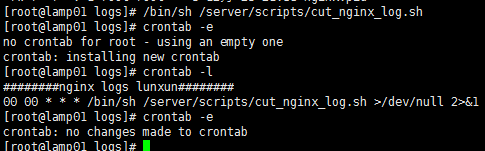1、Nginx錯誤日誌信息介紹: error_log的語法格式及參數說明: error_log file level; 關鍵字 日誌文件 錯誤日誌級別 其中,關鍵字error_log 不能改變,日誌文件可以指定任意存放日誌的目錄,錯誤日誌級別常見的有{debug,info,notice,wam,er ...
1、Nginx錯誤日誌信息介紹:
error_log的語法格式及參數說明:
error_log file level;
關鍵字 日誌文件 錯誤日誌級別
其中,關鍵字error_log 不能改變,日誌文件可以指定任意存放日誌的目錄,錯誤日誌級別常見的有{debug,info,notice,wam,error,crit,alert,emerg},級別越高記錄的信息越少,場景一般是wam,error,crit這三個級別之一,註意不要配置info等低級別,會帶來巨大的磁碟I/O消耗。
error_log的預設值:
#default: error_log logs/error.log error;
可以放置的標簽段位:
#context: main,http,server,location
編輯主配置文件nginx.conf 增加訪問日誌配置:
[root@lamp01 conf]# vim nginx.conf worker_processes 1; error_log logs/error.log error; events { worker_connections 1024; } http { include mime.types; default_type application/octet-stream; sendfile on; keepalive_timeout 65; #nginx vhosts config include extra/www.conf; include extra/bbs.conf; include extra/status.conf; }
刷新配置:
/application/nginx/sbin/nginx –t
/application/nginx/sbin/nginx –s reload
查看錯誤日誌文件:
cat ../logs/error.log
[root@lamp01 conf]# cat ../logs/error.log 2019/01/08 21:01:39 [notice] 1453#0: signal process started 2019/01/08 21:20:42 [emerg] 1492#0: bind() to 0.0.0.0:80 failed (98: Address already in us e)2019/01/08 21:20:42 [emerg] 1492#0: bind() to 0.0.0.0:80 failed (98: Address already in us
e)
2、Nginx訪問日誌介紹:
nginx軟體會把每個用戶訪問網站的日誌信息記錄到指定的日誌文件里,供網站提供分析用戶瀏覽行為等,此功能由ngx_http_log_module模塊來負責。
log_format 用來定義記錄日誌的格式(可以定義多種日誌格式,取不同名字即可)
access_log 用來指定日誌文件的路徑及使用的何種日誌格式記錄日誌。
nginx日誌格式預設的參數配置如下:
log_format main '$remote_addr - $remote_user [$time_local] "$request" '
'$status $body_bytes_sent "$http_referer" '
'"$http_user_agent" "$http_x_forwarded_for"';
日誌變數說明:
status http狀態碼,記錄請求返回的狀態,例如200、404、301等
request 用戶的http請求起始行信息
time_local 記錄訪問時間與時區
http_referer 記錄此次請求是從哪個鏈接訪問過來的,可以根據referer進行防盜鏈設置
remote_addr 記錄訪問網站的客戶端地址
remote_user 遠程客戶端用戶名稱
http_user_agent 記錄客戶端訪問信息,例如:瀏覽器,手機客戶端
body_bytes_sent 伺服器發送給客戶端的響應body位元組數
http_x_forwarded_for 當前端有代理伺服器時,設置web節點記錄客戶端地址配置,此參數生效的 前提是代理伺服器上也要進行相關的x_forwarded_for設置
記錄日誌access_log參數說明:
語法:
access_log path [format [buffer=size [flush = time]] [if=condition]]
access_log path format gzip [=level] [buffer = size] [flush = time] [if = condition];
access_log syslog:server=address[,parameter=value] [format [if=condition]];
buffer=size 為存放訪問日誌的緩衝區大小,flush=time 為將緩衝區的日誌刷到磁碟的時間,gzip[=level]表示壓縮級別,[if = condition]:其他條件,一般的場景,這些參數都無需配置,極端優化才可能考慮這些參數。
access_log off off,表示不記錄訪問日誌。
預設配置:access_log logs/access.log combined;
放置位置:http,server,location,if in location,limit_except
nginx記錄日誌的預設參數配置如下:
access_log logs/access.log main;
編輯主配置文件nginx.conf 增加錯誤日誌配置:
[root@lamp01 conf]# vim nginx.conf worker_processes 1; error_log logs/error.log error; events { worker_connections 1024; } http { include mime.types; default_type application/octet-stream; sendfile on; keepalive_timeout 65; log_format main '$remote_addr - $remote_user [$time_local] "$request" ' '$status $body_bytes_sent "$http_referer" ' '"$http_user_agent" "$http_x_forwarded_for"'; #nginx vhosts config include extra/www.conf; include extra/bbs.conf; include extra/status.conf; access_log logs/access_www.log main; }
刷新配置查看效果:
[root@lamp01 conf]# /application/nginx/sbin/nginx -t nginx: the configuration file /application/nginx-1.6.3/conf/nginx.conf syntax is ok nginx: configuration file /application/nginx-1.6.3/conf/nginx.conf test is successful [root@lamp01 conf]# /application/nginx/sbin/nginx -s reload [root@lamp01 conf]# curl www.jyw1.com www.jyw1.com [root@lamp01 conf]# curl bbs.jyw2.com bbs.jyw2.com [root@lamp01 conf]# cat ../logs/access_www.log 192.168.43.118 - - [08/Jan/2019:23:11:57 +0800] "GET / HTTP/1.1" 200 13 "-" "curl/7.19.7 ( x86_64-redhat-linux-gnu) libcurl/7.19.7 NSS/3.14.0.0 zlib/1.2.3 libidn/1.18 libssh2/1.4.2" "-"192.168.43.17 - - [08/Jan/2019:23:12:25 +0800] "GET / HTTP/1.1" 200 13 "-" "Mozilla/5.0 (W indows NT 6.1; WOW64) AppleWebKit/537.36 (KHTML, like Gecko) Chrome/58.0.3029.110 Safari/537.36 SE 2.X MetaSr 1.0" "-"
在高併發場景下加上buffer和flush,可以提高網站的性能:
access_log logs/access_www.log main gzip buffer=32k flush=5s;
3、nginx訪問日誌輪詢切割介紹:
預設情況nginx會把所有的訪問日誌生成一個指定的訪問日誌文件access.log里,時間長了會導致日誌個頭很大,不利於分析日誌和處理,因此,有必要對nginx按天或按小時進行切割成不同的文件保留,這裡使用按天切割方法:
思路解析:
將正在寫入的Nginx日誌文件(access_www.log)重命名為帶當天日期的格式文件(20190109_access_www.log),然後重新載入Nginx,生成新的Nginx日誌(access_www.log)
具體切割腳本如下:
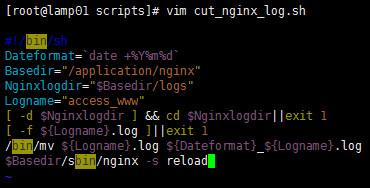
[root@lamp01 nginx]# cat /server/scripts/cut_nginx_log.sh
#!/bin/sh
Dateformat=`date +%Y%m%d -d -1day` //定義時間
Basedir="/application/nginx" //nginx安裝目錄
Nginxlogdir="$Basedir/logs" //存放日誌的目錄
Logname="access_www" //日誌的名稱
[ -d $Nginxlogdir ] && cd $Nginxlogdir||exit 1 //判斷如果有存放目錄就cd進去,否則退出
[ -f ${Logname}.log ]||exit 1 //判斷如果不存在日誌名稱就執行下麵命令,否則退出
/bin/mv ${Logname}.log ${Dateformat}_${Logname}.log //把當前日誌名重命名為時間日誌名
$Basedir/sbin/nginx -s reload //從新生成一個不帶時間的日誌文件
效果如下:
[root@lamp01 scripts]# vim cut_nginx_log.sh
[root@lamp01 scripts]# sh cut_nginx_log.sh
[root@lamp01 scripts]# ll /application/nginx/logs/
總用量 32
-rw-r--r--. 1 root root 0 1月 9 00:00 20190109_access_www.log
-rw-r--r--. 1 root root 15974 1月 7 22:59 access.log
-rw-r--r--. 1 root root 0 1月 9 00:15 access_www.log
-rw-r--r--. 1 nginx root 11327 1月 9 00:15 error.log
-rw-r--r--. 1 root root 5 1月 9 2019 nginx.pid
[root@lamp01 scripts]# date -s 2019-01-10
2019年 01月 10日 星期四 00:00:00 CST
[root@lamp01 scripts]# sh cut_nginx_log.sh
[root@lamp01 scripts]# ll /application/nginx/logs/
總用量 32
-rw-r--r--. 1 root root 0 1月 9 00:00 20190109_access_www.log
-rw-r--r--. 1 root root 0 1月 10 00:00 20190110_access_www.log
-rw-r--r--. 1 root root 15974 1月 7 22:59 access.log
-rw-r--r--. 1 root root 0 1月 10 00:00 access_www.log
-rw-r--r--. 1 nginx root 11447 1月 10 00:00 error.log
-rw-r--r--. 1 root root 5 1月 9 21:35 nginx.pid
[root@lamp01 scripts]#
基於多個站點:修改多個站點配置文件
[root@lamp01 extra]# vim www.conf
[root@lamp01 extra]# vim bbs.conf
[root@lamp01 extra]# cat www.conf bbs.conf
server {
listen 80;
server_name www.jyw1.com jyw1.com;
location / {
root html/www;
index index.html index.htm;
}
access_log logs/access_www.log main;
}
server {
listen 80;
server_name bbs.jyw2.com jyw2.com;
location / {
root html/bbs;
index index.html index.htm;
}
access_log logs/access_bbs.log main;
}
切割腳本修改如下:
[root@lamp01 scripts]# vim cut_nginx_log.sh
#!/bin/sh
Dateformat=`date +%Y%m%d`
Basedir="/application/nginx"
Nginxlogdir="$Basedir/logs"
Logname="access_www"
[ -d $Nginxlogdir ] && cd $Nginxlogdir||exit 1
[ -f ${Logname}.log ]||exit 1
/bin/mv ${Logname}.log ${Dateformat}_${Logname}.log
/bin/mv access_bbs.log ${Dateformat}_access_bbs.log
$Basedir/sbin/nginx -s reload
效果如下:
[root@lamp01 scripts]# date -s 2019-01-12
2019年 01月 12日 星期六 00:00:00 CST
[root@lamp01 scripts]# sh cut_nginx_log.sh
[root@lamp01 scripts]# ll /application/nginx/logs/
總用量 32
-rw-r--r--. 1 root root 0 1月 9 00:00 20190109_access_www.log
-rw-r--r--. 1 root root 0 1月 10 00:00 20190110_access_www.log
-rw-r--r--. 1 root root 0 1月 12 00:00 20190112_access_bbs.log
-rw-r--r--. 1 root root 0 1月 12 00:00 20190112_access_www.log
-rw-r--r--. 1 root root 0 1月 12 00:01 access_bbs.log
-rw-r--r--. 1 root root 15974 1月 7 22:59 access.log
-rw-r--r--. 1 root root 0 1月 12 00:01 access_www.log
-rw-r--r--. 1 nginx root 11627 1月 12 00:01 error.log
-rw-r--r--. 1 root root 5 1月 9 21:35 nginx.pid
[root@lamp01 scripts]#
同時我們可以加入到定時任務里去: