原文地址: "https://www.codeproject.com/Articles/57984/WPF Loading Wait Adorner" 界面遮罩 等待動畫全局顏色 等待動畫中的小圓 後臺業務代碼,添加了幾項屬性、動畫控制、小圓的位置設置 ...
原文地址:https://www.codeproject.com/Articles/57984/WPF-Loading-Wait-Adorner
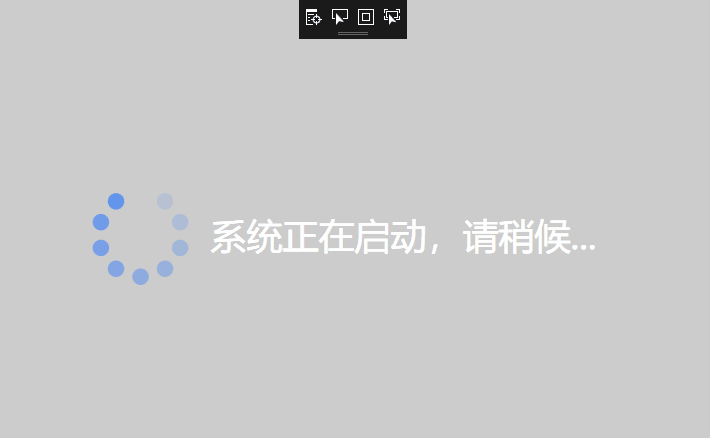
界面遮罩
<UserControl.Background>
<SolidColorBrush Color="Black" Opacity=".20" />
</UserControl.Background>等待動畫全局顏色
<UserControl.Resources>
<SolidColorBrush Color="CornflowerBlue" x:Key="CirclesColor" />
</UserControl.Resources>等待動畫中的小圓
<Ellipse x:Name="C0" Width="20" Height="20"
Canvas.Left="0"
Canvas.Top="0" Stretch="Fill"
Fill="{StaticResource CirclesColor}" Opacity="1.0"/><UserControl x:Class="ControlSamples.LoadingWait"
xmlns="http://schemas.microsoft.com/winfx/2006/xaml/presentation"
xmlns:x="http://schemas.microsoft.com/winfx/2006/xaml"
xmlns:mc="http://schemas.openxmlformats.org/markup-compatibility/2006"
xmlns:d="http://schemas.microsoft.com/expression/blend/2008"
xmlns:local="clr-namespace:ControlSamples"
IsVisibleChanged="HandleVisibleChanged"
mc:Ignorable="d" >
<UserControl.Background>
<SolidColorBrush Color="Black" Opacity=".20" />
</UserControl.Background>
<UserControl.Resources>
<SolidColorBrush Color="CornflowerBlue" x:Key="CirclesColor" />
</UserControl.Resources>
<StackPanel Orientation="Horizontal" HorizontalAlignment="Center">
<Viewbox Width="100" Height="100"
HorizontalAlignment="Center"
VerticalAlignment="Center">
<Grid x:Name="LayoutRoot"
Background="Transparent"
ToolTip="..."
HorizontalAlignment="Center"
VerticalAlignment="Center">
<Canvas RenderTransformOrigin="0.5,0.5"
HorizontalAlignment="Center"
VerticalAlignment="Center" Width="120"
Height="120" Loaded="HandleLoaded"
Unloaded="HandleUnloaded" >
<Ellipse x:Name="C0" Width="20" Height="20"
Canvas.Left="0"
Canvas.Top="0" Stretch="Fill"
Fill="{StaticResource CirclesColor}" Opacity="1.0"/>
<Ellipse x:Name="C1" Width="20" Height="20"
Canvas.Left="0"
Canvas.Top="0" Stretch="Fill"
Fill="{StaticResource CirclesColor}" Opacity="0.9"/>
<Ellipse x:Name="C2" Width="20" Height="20"
Canvas.Left="0"
Canvas.Top="0" Stretch="Fill"
Fill="{StaticResource CirclesColor}" Opacity="0.8"/>
<Ellipse x:Name="C3" Width="20" Height="20"
Canvas.Left="0"
Canvas.Top="0" Stretch="Fill"
Fill="{StaticResource CirclesColor}" Opacity="0.7"/>
<Ellipse x:Name="C4" Width="20" Height="20"
Canvas.Left="0"
Canvas.Top="0" Stretch="Fill"
Fill="{StaticResource CirclesColor}" Opacity="0.6"/>
<Ellipse x:Name="C5" Width="20" Height="20"
Canvas.Left="0"
Canvas.Top="0" Stretch="Fill"
Fill="{StaticResource CirclesColor}" Opacity="0.5"/>
<Ellipse x:Name="C6" Width="20" Height="20"
Canvas.Left="0"
Canvas.Top="0" Stretch="Fill"
Fill="{StaticResource CirclesColor}" Opacity="0.4"/>
<Ellipse x:Name="C7" Width="20" Height="20"
Canvas.Left="0"
Canvas.Top="0" Stretch="Fill"
Fill="{StaticResource CirclesColor}" Opacity="0.3"/>
<Ellipse x:Name="C8" Width="20" Height="20"
Canvas.Left="0"
Canvas.Top="0" Stretch="Fill"
Fill="{StaticResource CirclesColor}" Opacity="0.2"/>
<Canvas.RenderTransform>
<RotateTransform x:Name="SpinnerRotate"
Angle="0" />
</Canvas.RenderTransform>
</Canvas>
</Grid>
</Viewbox>
<TextBlock x:Name="TextControl" FontSize="24" Text="" HorizontalAlignment="Center" VerticalAlignment="Center" TextWrapping="Wrap" Margin="20"></TextBlock>
</StackPanel>
</UserControl>
後臺業務代碼,添加了幾項屬性、動畫控制、小圓的位置設置
/// <summary>
/// LoadingWait.xaml 的交互邏輯
/// </summary>
public partial class LoadingWait : UserControl
{
#region Data
private readonly DispatcherTimer animationTimer;
public int TextSize
{
get { return (int)GetValue(TextSizeProperty); }
set { SetValue(TextSizeProperty, value); }
}
// Using a DependencyProperty as the backing store for TextSize. This enables animation, styling, binding, etc...
public static readonly DependencyProperty TextSizeProperty =
DependencyProperty.Register("TextSize", typeof(int), typeof(LoadingWait), new PropertyMetadata(
defaultValue: 24,
propertyChangedCallback: new PropertyChangedCallback(
(sender, e) => {
var loading = sender as LoadingWait;
if(loading != null) {
loading.TextControl.FontSize = (int)e.NewValue;
}
})
));
public Color TextColor
{
get { return (Color)GetValue(TextColorProperty); }
set { SetValue(TextColorProperty, value); }
}
// Using a DependencyProperty as the backing store for TextColor. This enables animation, styling, binding, etc...
public static readonly DependencyProperty TextColorProperty =
DependencyProperty.Register("TextColor", typeof(Color), typeof(LoadingWait), new PropertyMetadata(
defaultValue: Colors.Black,
propertyChangedCallback: new PropertyChangedCallback(
(sender, e) => {
var loading = sender as LoadingWait;
if(loading != null) {
loading.TextControl.Foreground = new SolidColorBrush((Color)ColorConverter.ConvertFromString(e.NewValue.ToString()));
}
}),
coerceValueCallback: new CoerceValueCallback((sender, e) => {
LoadingWait loading = (LoadingWait)sender;
try {
return (Color)ColorConverter.ConvertFromString(e.ToString());
}
catch(Exception ex) {
return Colors.Black;
}
})
));
public string Text
{
get { return (string)GetValue(TextProperty); }
set { SetValue(TextProperty, value); }
}
// Using a DependencyProperty as the backing store for Text. This enables animation, styling, binding, etc...
public static readonly DependencyProperty TextProperty =
DependencyProperty.Register("Text", typeof(string), typeof(LoadingWait), new PropertyMetadata(
defaultValue: string.Empty,
propertyChangedCallback: new PropertyChangedCallback(
(sender, e) => {
var loading = sender as LoadingWait;
if(loading != null) {
loading.TextControl.Text = e.NewValue.ToString();
}
})
));
public string Tip
{
get { return (string)GetValue(TipProperty); }
set { SetValue(TipProperty, value); }
}
// Using a DependencyProperty as the backing store for Tip. This enables animation, styling, binding, etc...
public static readonly DependencyProperty TipProperty =
DependencyProperty.Register("Tip", typeof(string), typeof(LoadingWait), new PropertyMetadata(
defaultValue: string.Empty,
propertyChangedCallback: new PropertyChangedCallback(
(sender, e) => {
var loading = sender as LoadingWait;
if(loading != null) {
loading.LayoutRoot.ToolTip = e.NewValue;
}
})
));
#endregion
#region Constructor
public LoadingWait() {
InitializeComponent();
animationTimer = new DispatcherTimer(
DispatcherPriority.ContextIdle, Dispatcher);
animationTimer.Interval = new TimeSpan(0, 0, 0, 0, 75);
}
#endregion
#region Private Methods
private void Start() {
Mouse.OverrideCursor = Cursors.Wait;
animationTimer.Tick += HandleAnimationTick;
animationTimer.Start();
}
private void Stop() {
animationTimer.Stop();
Mouse.OverrideCursor = Cursors.Arrow;
animationTimer.Tick -= HandleAnimationTick;
}
private void HandleAnimationTick(object sender, EventArgs e) {
SpinnerRotate.Angle = (SpinnerRotate.Angle + 36) % 360;
}
private void HandleLoaded(object sender, RoutedEventArgs e) {
const double offset = Math.PI;
const double step = Math.PI * 2 / 10.0;
SetPosition(C0, offset, 0.0, step);
SetPosition(C1, offset, 1.0, step);
SetPosition(C2, offset, 2.0, step);
SetPosition(C3, offset, 3.0, step);
SetPosition(C4, offset, 4.0, step);
SetPosition(C5, offset, 5.0, step);
SetPosition(C6, offset, 6.0, step);
SetPosition(C7, offset, 7.0, step);
SetPosition(C8, offset, 8.0, step);
}
//設置動畫中小圓的位置
private void SetPosition(Ellipse ellipse, double offset,
double posOffSet, double step) {
ellipse.SetValue(Canvas.LeftProperty, 50.0
+ Math.Sin(offset + posOffSet * step) * 50.0);
ellipse.SetValue(Canvas.TopProperty, 50
+ Math.Cos(offset + posOffSet * step) * 50.0);
}
private void HandleUnloaded(object sender, RoutedEventArgs e) {
Stop();
}
//顯示控制項就啟動動畫,隱藏(不顯示)就停止動畫
private void HandleVisibleChanged(object sender,
DependencyPropertyChangedEventArgs e) {
bool isVisible = (bool)e.NewValue;
if(isVisible)
Start();
else
Stop();
}
#endregion
}


