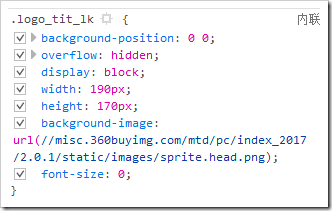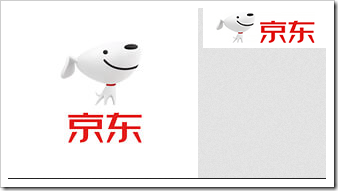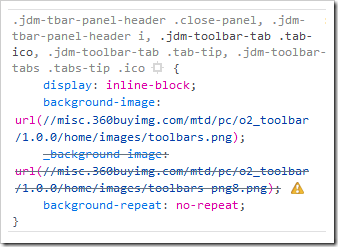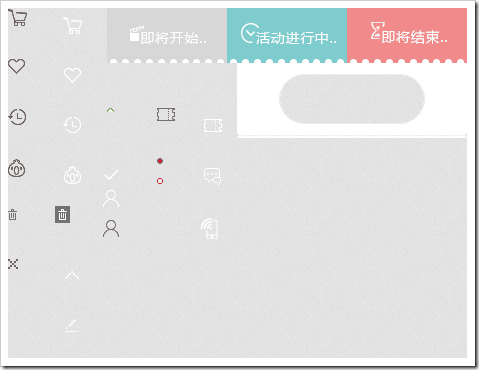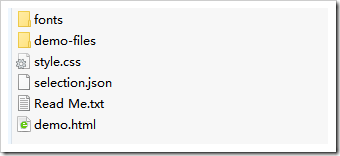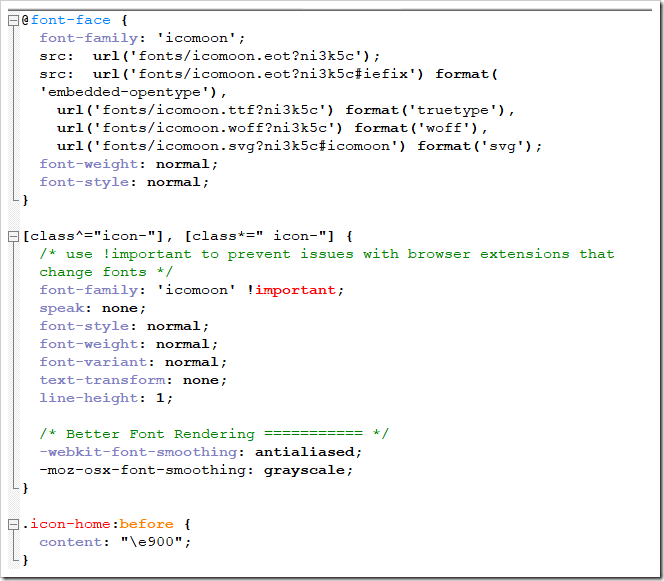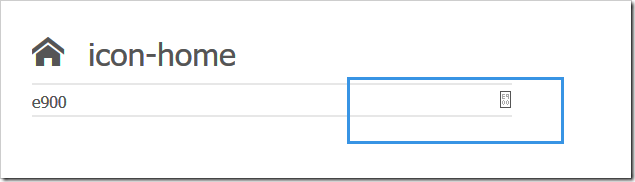本文內容: 精靈圖 字體圖標 首發日期:2018-05-01 精靈圖: 在以前,每個圖片資源都是獨立的一張張圖片,瀏覽器訪問網站中的不同網頁時是重覆獲取這一張張圖片的,這代表需要訪問很多次資源。 為了減少資源的訪問次數,將多個常用的圖片集合到一張圖片中(網頁的緩存機制是會略去本地已經有的資源,如果前... ...
本文內容:
- 精靈圖
- 字體圖標
首發日期:2018-05-01
精靈圖:
在以前,每個圖片資源都是獨立的一張張圖片,瀏覽器訪問網站中的不同網頁時是重覆獲取這一張張圖片的,這代表需要訪問很多次資源。
為了減少資源的訪問次數,將多個常用的圖片集合到一張圖片中(網頁的緩存機制是會略去本地已經有的資源,如果前一次獲取到了這個資源,那麼後面不會再訪問了,直到緩存的資源失效了。【意思有點類似去游樂園,有些票能玩所有游戲,而有些票只能玩一個游戲,如果你拿著能玩所有游戲的票,那你就不用麻煩去一次次買票了】)。
將多個常用的圖片集合到一張圖片中之後,把這個圖設置成背景圖片,然後利用background-position來顯示圖片的不同部分。
示例:
下麵是一張26字母表,我們利用這張圖來拼出一個GOOGLE

<!DOCTYPE html> <html> <head> <meta charset="UTF-8" /> <title>Document</title> <style> div{ display:inline-block; } div:first-child{ width:79px; height: 79px; background-image:url('abcd.jpg'); background-position:-396px 0; } div:nth-child(2){ width:82px; height: 82px; background-image:url('abcd.jpg'); background-position:-326px -98px; } div:nth-child(3){ width:82px; height: 82px; background-image:url('abcd.jpg'); background-position:-326px -98px; } div:nth-child(4){ width:79px; height: 79px; background-image:url('abcd.jpg'); background-position:-396px 0; } div:nth-child(5){ width:48px; height: 77px; background-image:url('abcd.jpg'); background-position:-81px -101px; } div:nth-child(6){ width:48px; height: 77px; background-image:url('abcd.jpg'); background-position:-286px 0; } </style> </head> <body> <div></div> <div></div> <div></div> <div></div> <div></div> <div></div> </body> </html>
結果:
如上例所示,我們可以把多張圖片放到一張大圖中,然後利用background-position就可以截取出我們想要看到的內容.
在現實中很多的背景圖片都使用了這種技術.
字體圖標:
眾所周知,單位字體的文件大小小於圖片的大小,考慮精靈圖處理的是一張張圖片,有人就有了一個奇思妙想--把圖片轉換成字體(實際上字體本來就是那麼設計下來的。)
轉換成字體後,可以使用特殊的代碼來顯示出指定的圖片。
字體圖標比精靈圖有一個非常明顯的好處,因為他是字體,所以它能夠改變字體顏色,能改變字體大小(並且不會失真)。
例子:【下麵僅演示使用,不演示如何製作字體圖標】
我利用icomoon製作了一套字體圖標,【icomoon有現成的圖標選擇】,並下載下來。下麵是文件名。
style.css能提供一種使用字體圖標的方式
然後使用:
<!DOCTYPE html> <html> <head> <meta charset="UTF-8" /> <title>Document</title> <style > /* 聲明字體 這下麵一堆文字在下載的文件夾中的css文件中*/ @font-face { font-family: 'icomoon'; src: url('fonts/icomoon.eot?ni3k5c'); src: url('fonts/icomoon.eot?ni3k5c#iefix') format('embedded-opentype'), url('fonts/icomoon.ttf?ni3k5c') format('truetype'), url('fonts/icomoon.woff?ni3k5c') format('woff'), url('fonts/icomoon.svg?ni3k5c#icomoon') format('svg'); font-weight: normal; font-style: normal; } /* 使用 */ [class^="icon-"], [class*=" icon-"] { /* use !important to prevent issues with browser extensions that change fonts */ font-family: 'icomoon' !important; speak: none; font-style: normal; font-weight: normal; font-variant: normal; text-transform: none; line-height: 1; /* Better Font Rendering =========== */ -webkit-font-smoothing: antialiased; -moz-osx-font-smoothing: grayscale; } .icon-home:before { content: "\e900"; } .icon-image:before { content: "\e90d"; } .icon-music:before { content: "\e911"; } div{ font-family:'icomoon';/* 要與上面一致 */ } </style> </head> <body> <div class=".icon-imagee"></div> <!-- 第一種使用方式: 導入style.css文件,並使用指定圖標的類選擇器的屬性作為對應的class屬性值 --> <div></div> <!-- 第二種使用方式: 對標簽進行字體聲明,然後打開demo.html複製那個圖標下來【左邊一個代碼,右邊一個圖標】 --> <!-- 第一種方法是使用::before來增加,我們也可以使用別的::before方式來添加 --> </body> </html>