Centos7 系統下搭建.NET Core2.0+Nginx+Supervisor+Mysql環境 ...
好記性不如爛筆頭!
一、簡介
一直以來,微軟只對自家平臺提供.NET支持,這樣等於讓這個“理論上”可以跨平臺的框架在Linux和macOS上的支持只能由第三方項目提供(比如Mono .NET)。直到微軟推出完全開源的.NET Core。這個開源的平臺相容.NET Standard,並且能在Windows、Linux和MacOS上提供完全一致的API。雖然這個小巧的.NET框架只是標準.NET的一個子集,但是已經相當強大了。
一方面,這個小巧的框架可以讓某些功能性應用同時運行在三個平臺上(就像某些功能性的Python腳本一樣),另一方面,這也可以讓伺服器運維人員將ASP .NET服務程式部署在Linux伺服器上(特別是對於運行Windows Server較為吃力的伺服器)。
官網參考資料:https://www.microsoft.com/net/core#linuxcentos
二、.NET Core2.0 環境部署前準備
1.環境說明:
伺服器系統:CentOS 7.2.1511
2.安裝前準備(關閉防火牆、關閉selinux)
1)關閉firewall:
systemctl stop firewalld.service #停止firewall systemctl disable firewalld.service #禁止firewall開機啟動 firewall-cmd --state #查看預設防火牆狀態(關閉後顯示notrunning,開啟後顯示running)
2)關閉selinux
sed -i "s/SELINUX=enforcing/SELINUX=disabled/g" /etc/selinux/config
查看改後文件如下:
[root@localhost ~]# cat /etc/selinux/config # This file controls the state of SELinux on the system. # SELINUX= can take one of these three values: # enforcing - SELinux security policy is enforced. # permissive - SELinux prints warnings instead of enforcing. # disabled - No SELinux policy is loaded. SELINUX=disabled # SELINUXTYPE= can take one of three two values: # targeted - Targeted processes are protected, # minimum - Modification of targeted policy. Only selected processes are protected. # mls - Multi Level Security protection. SELINUXTYPE=targeted
3)重啟Centos
reboot
三、部署.NET Core2.0 環境
1.添加DOTNET產品
在安裝.NET核心之前,您需要註冊微軟產品提要。這隻需要做一次。首先,註冊微軟簽名密鑰,然後添加微軟產品提要。
rpm --import https://packages.microsoft.com/keys/microsoft.asc sh -c 'echo -e "[packages-microsoft-com-prod]\nname=packages-microsoft-com-prod \nbaseurl=https://packages.microsoft.com/yumrepos/microsoft-rhel7.3-prod\nenabled=1\ngpgcheck=1\ngpgkey=https://packages.microsoft.com/keys/microsoft.asc" > /etc/yum.repos.d/dotnetdev.repo'
2.安裝.NET核心SDK
在下一步之前,請從您的系統中刪除.NET .NET以前的任何預覽版本。
以下命令更新用於安裝的產品列表,安裝.NET核心所需的組件,然後安裝.NET核心SDK。
yum update yum install libunwind libicu -y yum install dotnet-sdk-2.0.0 -y
3.檢查dotnet是否安裝成功與版本查看
dotnet --info dotnet --version
四、測試.NET Core2.0 環境
1.在home目錄下初始化一個測試環境並輸出"Hello World "內容 (測試方式一,可忽略)
cd /home dotnet new console -o hwapp cd hwapp dotnet run
輸出空內容如下:
[root@localhost hwapp]# dotnet run Hello World!
2.上傳.net core的實例頁面進行測試 (測試方式二、推薦)
Centos 下.net core 2 環境測試用例 (把它上傳到/home目錄下或自定義的目錄)
下載地址:
http://down.51cto.com/data/2334968
執行以下命令
cd /home/WebApplication1 dotnet restore //如果使過用測試方式一,就需先執行這命令重新載入一下當前新的網站文件 dotnet run
運行後如下圖:

通過IE訪問測試頁
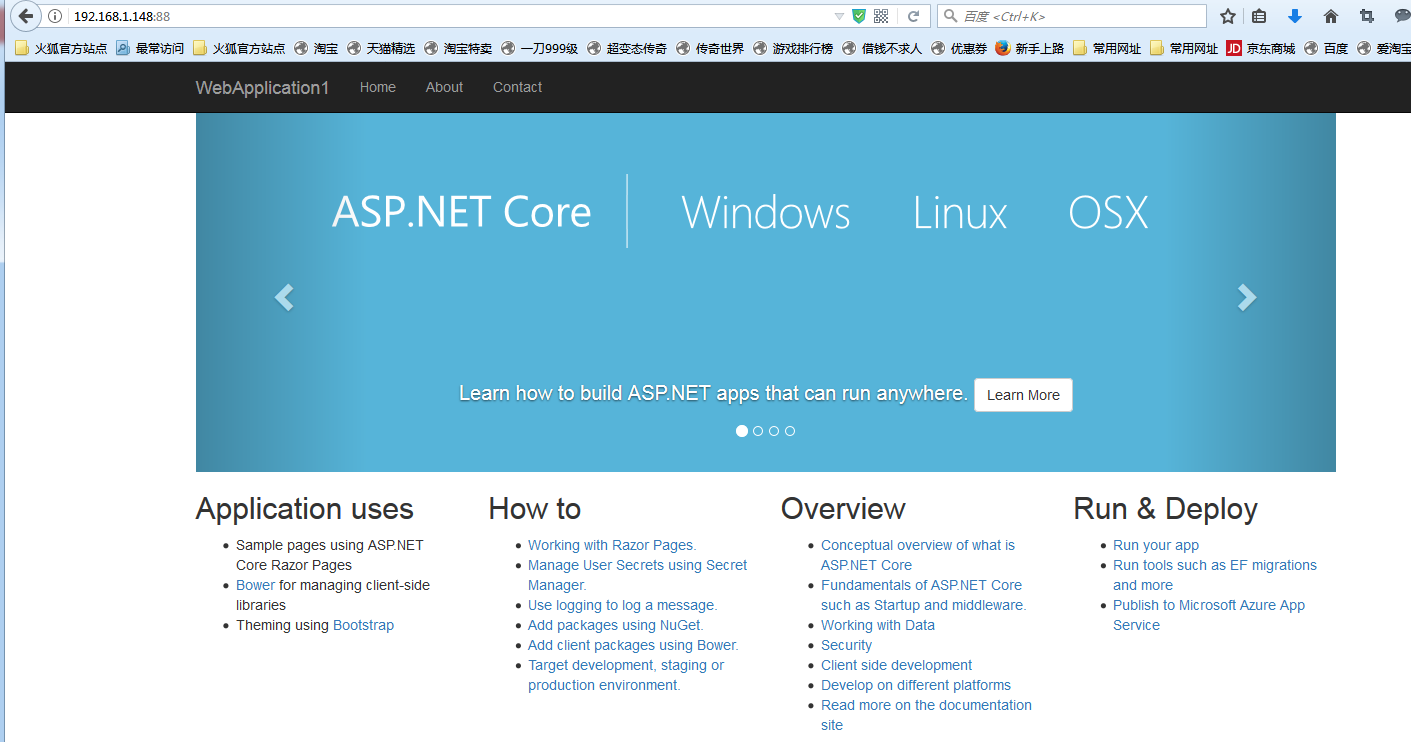
五、安裝配置nginx對ASP.NET Core應用的轉發
1.安裝Nginx環境
[root@localhost ~]#curl -o nginx.rpm http://nginx.org/packages/centos/7/noarch/RPMS/nginx-release-centos-7-0.el7.ngx.noarch.rpm [root@localhost ~]#rpm -ivh nginx.rpm [root@localhost ~]#yum install nginx -y
輸入:systemctl start nginx 來啟動nginx。
[root@localhost ~]# systemctl start nginx
輸入:systemctl enable nginx 來設置nginx的開機啟動(linux宕機、重啟會自動運行nginx不需要連上去輸入命令)
[root@localhost ~]#systemctl enable nginx Created symlink from /etc/systemd/system/multi-user.target.wants/nginx.service to /usr/lib/systemd/system/nginx.service.
2.通過iE檢查能否訪問
[root@localhost nginx-1.8.1]# ps -ef|grep nginx root 14626 1 0 08:47 ? 00:00:00 nginx: master process nginx nginx 14627 14626 0 08:47 ? 00:00:00 nginx: worker process root 14636 3269 0 08:49 pts/1 00:00:00 grep --color=auto nginx
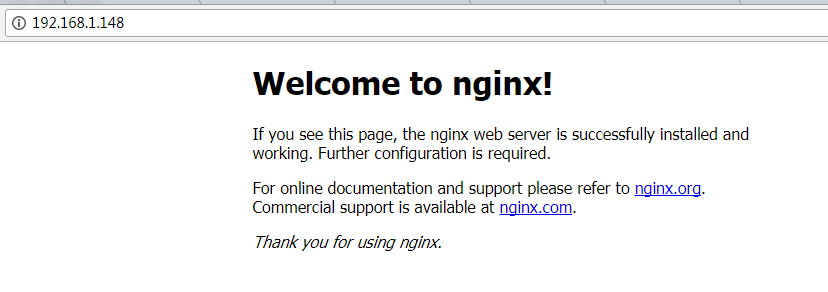
nginx常用的操作命令
systemctl start nginx.service #啟動nginx服務
systemctl enable nginx.service #設置開機自啟動
systemctl disable nginx.service #停止開機自啟動
systemctl status nginx.service #查看服務當前狀態
systemctl restart nginx.service #重新啟動服務
systemctl list-units --type=service #查看所有已啟動的服務
4.防火牆配置(如果系統有防火牆就需要進行寫入規則)
命令:firewall-cmd --zone=public --add-port=80/tcp --permanent(開放80埠)
命令:systemctl restart firewalld(重啟防火牆以使配置即時生效)
5.配置nginx對ASP.NET Core應用的轉發
修改 /etc/nginx/conf.d/default.conf 文件。
將文件內容替換為
server {
listen 80;
location / {
proxy_pass http://localhost:88;
proxy_http_version 1.1;
proxy_set_header Upgrade $http_upgrade;
proxy_set_header Connection keep-alive;
proxy_set_header Host $host;
proxy_cache_bypass $http_upgrade;
}
}
重新載入nignx
[root@localhost nginx]# nginx -s reload
nginx的配置己完成
6.開啟dotnet run進行測試
[root@localhost ~]# cd /home/WebApplication1/ [root@localhost WebApplication1]# dotnet run Using launch settings from /home/WebApplication1/Properties/launchSettings.json... Hosting environment: Development Content root path: /home/WebApplication1 Now listening on: http://[::]:88 Application started. Press Ctrl+C to shut down.
通過IP 80埠訪問
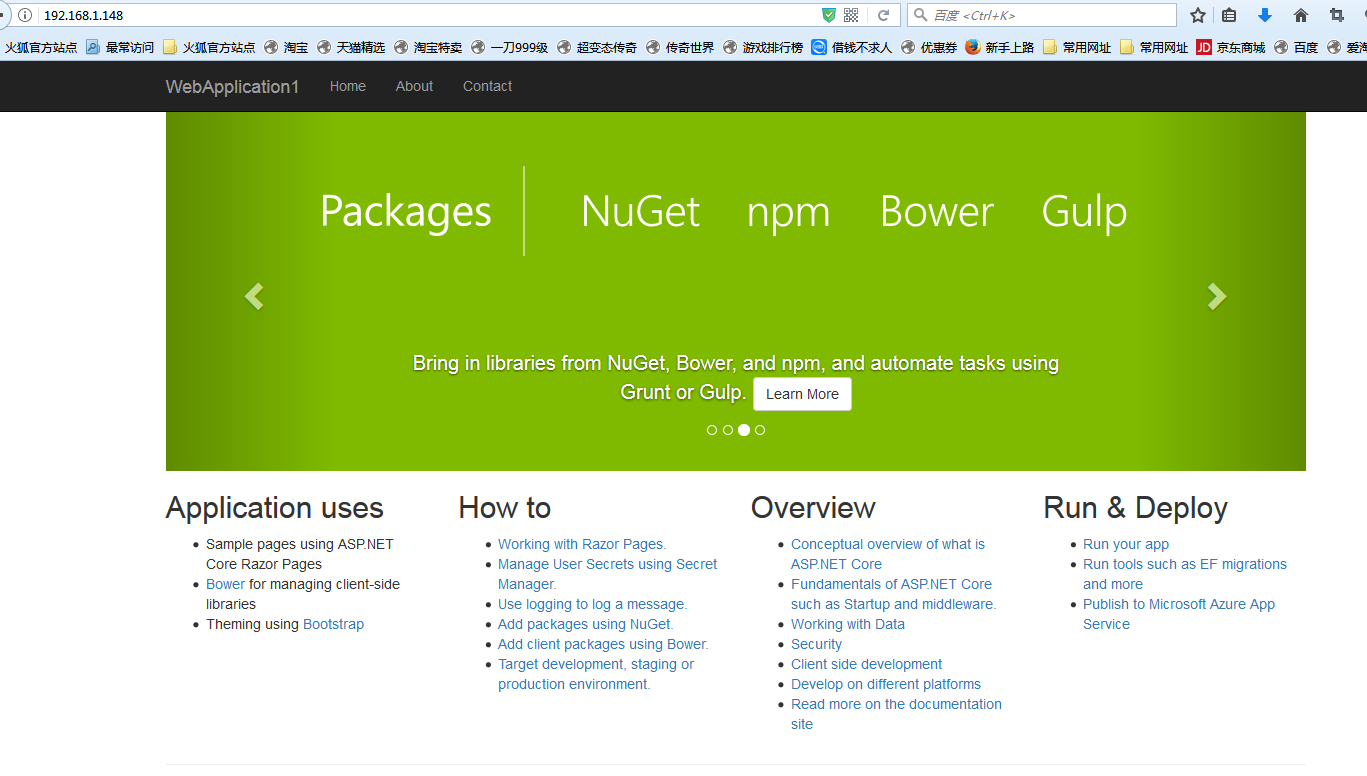
六、配置守護服務(Supervisor)
目前存在三個問題
問題1:ASP.NET Core應用程式運行在shell之中,如果關閉shell則會發現ASP.NET Core應用被關閉,從而導致應用無法訪問,這種情況當然是我們不想遇到的,而且生產環境對這種情況是零容忍的。
問題2:如果ASP.NET Core進程意外終止那麼需要人為連進shell進行再次啟動,往往這種操作都不夠及時。
問題3:如果伺服器宕機或需要重啟我們則還是需要連入shell進行啟動。
為瞭解決這個問題,我們需要有一個程式來監聽ASP.NET Core 應用程式的狀況。在應用程式停止運行的時候立即重新啟動。這邊我們用到了Supervisor這個工具,Supervisor使用Python開發的。
1.安裝Supervisor
[root@localhost /]# yum install python-setuptools -y [root@localhost /]#easy_install supervisor
2.配置Supervisor
[root@localhost /]#mkdir /etc/supervisor [root@localhost /]#echo_supervisord_conf > /etc/supervisor/supervisord.conf
修改supervisord.conf文件,將文件尾部的配置
[root@localhost /]# vi /etc/supervisor/supervisord.conf
將裡面的最後兩行:
;[include] ;files = relative/directory/*.ini
改為
[include] files = conf.d/*.conf
ps:如果服務已啟動,修改配置文件可用“supervisorctl reload”命令來使其生效
3.配置對ASP.NET Core應用的守護
創建一個 WebApplication1.conf文件,內容大致如下
[root@localhost /]# vi WebApplication1.conf [program:WebApplication1] command=dotnet WebApplication1.dll ; 運行程式的命令 directory=/home/WebApplication1/ ; 命令執行的目錄 autorestart=true ; 程式意外退出是否自動重啟 stderr_logfile=/var/log/WebApplication1.err.log ; 錯誤日誌文件 stdout_logfile=/var/log/WebApplication1.out.log ; 輸出日誌文件 environment=ASPNETCORE_ENVIRONMENT=Production ; 進程環境變數 user=root ; 進程執行的用戶身份 stopsignal=INT
將文件拷貝至:“/etc/supervisor/conf.d/WebApplication1.conf”下
[root@localhost /]#mkdir /etc/supervisor/conf.d [root@localhost /]#cp WebApplication1.conf /etc/supervisor/conf.d/
運行supervisord,查看是否生效
[root@localhost /]#supervisord -c /etc/supervisor/supervisord.confsupervisord -c /etc/supervisor/supervisord.conf [root@localhost /]# ps -ef | grep WebApplication1 root 29878 29685 0 09:57 ? 00:00:00 dotnet WebApplication1.dll root 29892 29363 0 09:57 pts/3 00:00:00 grep --color=auto WebApplication1
如果存在dotnet WebApplication1.dll 進程則代表運行成功,這時候在使用瀏覽器進行訪問。
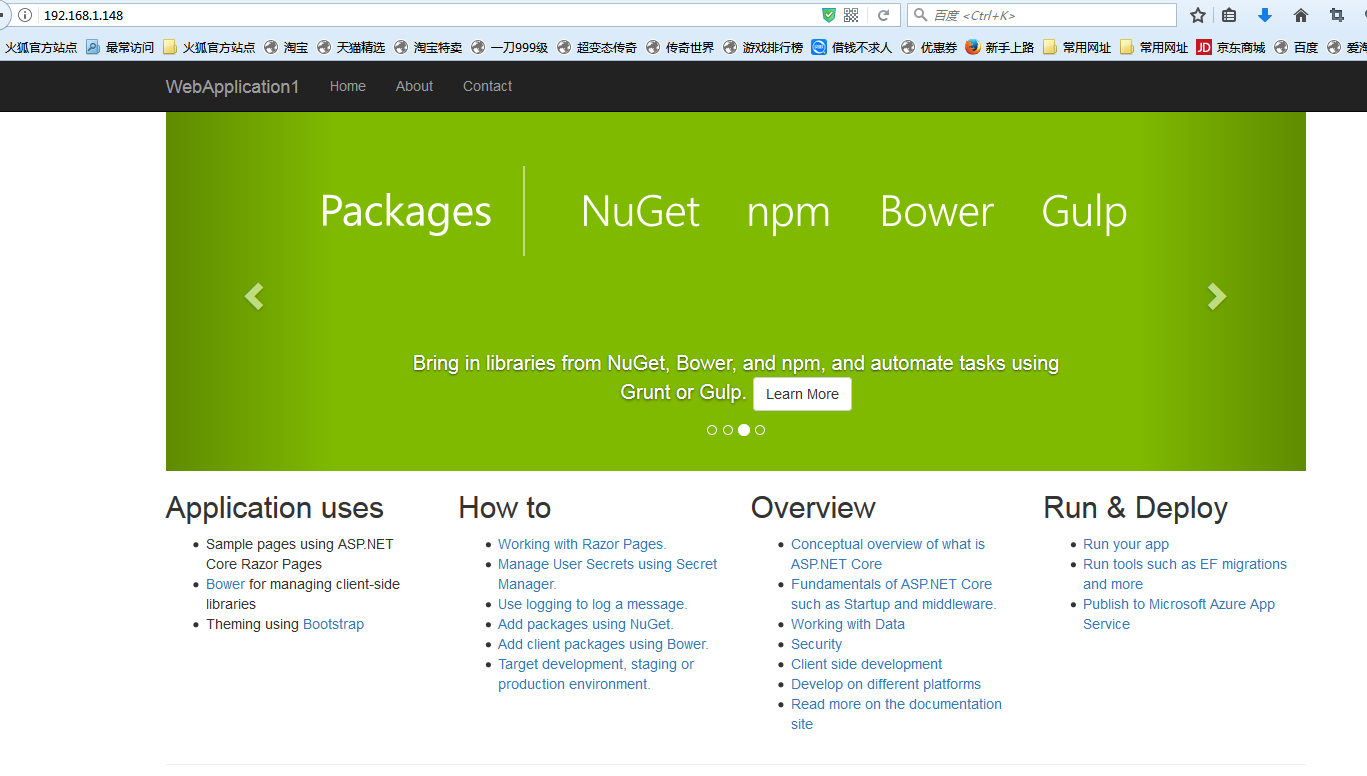
至此關於ASP.NET Core應用程式的守護即配置完成。
Supervisor守護進程常用操作
【啟動supervisord】
確保配置無誤後可以在每台主機上使用下麵的命令啟動supervisor的伺服器端supervisord
supervisord
【停止supervisord】
supervisorctl shutdown
【重新載入配置文件】
supervisorctl reload
七 、配置Supervisor開機啟動
新建一個“supervisord.service”文件
[root@localhost /]# vi supervisord.service # dservice for systemd (CentOS 7.0+) # by ET-CS (https://github.com/ET-CS) [Unit] Description=Supervisor daemon [Service] Type=forking ExecStart=/usr/bin/supervisord -c /etc/supervisor/supervisord.conf ExecStop=/usr/bin/supervisorctl shutdown ExecReload=/usr/bin/supervisorctl reload KillMode=process Restart=on-failure RestartSec=42s [Install] WantedBy=multi-user.target
將文件拷貝至:“/usr/lib/systemd/system/supervisord.service”
[root@localhost /]# cp supervisord.service /usr/lib/systemd/system/
執行命令:systemctl enable supervisord
[root@localhost /]# systemctl enable supervisord Created symlink from /etc/systemd/system/multi-user.target.wants/supervisord.service to /usr/lib/systemd/system/supervisord.service.
執行命令:systemctl is-enabled supervisord #來驗證是否為開機啟動
[root@localhost /]# systemctl is-enabled supervisord
重啟系統看能否能成功訪問
[root@localhost /]# reboot




