本文為原創文章、源代碼為原創代碼,如轉載/複製,請在網頁/代碼處明顯位置標明原文名稱、作者及網址,謝謝! 開發工具:VS2017 語言:C# DotNet版本:.Net FrameWork 4.0及以上 使用的DLL工具名稱:GemBox.Spreadsheet.dll (版本:37.3.30.11 ...
本文為原創文章、源代碼為原創代碼,如轉載/複製,請在網頁/代碼處明顯位置標明原文名稱、作者及網址,謝謝!
開發工具:VS2017
語言:C#
DotNet版本:.Net FrameWork 4.0及以上
使用的DLL工具名稱:GemBox.Spreadsheet.dll (版本:37.3.30.1185)
一、GemBox.Spreadsheet工具:
該DLL是由GemBox公司開發的基於Excel功能的開發工具,該DLL很輕量,且使用起來很方便,在這裡推薦下來來使用。
下載地址:
https://pan.baidu.com/s/1slcBUqh
本文就是使用該工具進行Excel的寫入操作。
二、創建Excel
為了能使用該DLL,必須在調用前寫入以下代碼:
SpreadsheetInfo.SetLicense("FREE-LIMITED-KEY");
創建Excel文件如下:
ExcelFile excel = new ExcelFile();
這裡僅僅只是創建一個excel,代表的是excel整個文件,而保存該文件的代碼如下:
excel.Save("文件路徑");
三、給Excel添加一些屬性
我們可以給excel添加一些諸如文檔標題、作者、公司及備註等內容,實現這些內容的代碼如下:
excel.DocumentProperties.BuiltIn.Add(new KeyValuePair<BuiltInDocumentProperties, string>(BuiltInDocumentProperties.Title, TITLE)); excel.DocumentProperties.BuiltIn.Add(new KeyValuePair<BuiltInDocumentProperties, string>(BuiltInDocumentProperties.Author, "CNXY")); excel.DocumentProperties.BuiltIn.Add(new KeyValuePair<BuiltInDocumentProperties, string>(BuiltInDocumentProperties.Company, "CNXY")); excel.DocumentProperties.BuiltIn.Add(new KeyValuePair<BuiltInDocumentProperties, string>(BuiltInDocumentProperties.Comments, "By CNXY.Website: http://www.cnc6.cn"));
四、給excel預設字體
這是給整個Excel設置統一的字體,具體代碼如下:
excel.DefaultFontName = "Times New Roman";
五、添加一個Sheet表格
要知道,Excel是由Sheet表格構成的,因此添加Sheet表格的代碼如下:
ExcelWorksheet sheet = excel.Worksheets.Add("表格名稱");
以上,已經在excel上添加了一個名為“表格名稱”的數據表格。
六、給Sheet添加密碼保護
有時候,為了保護自己的Excel不被篡改,需要設置一下Sheet的密碼,具體代碼如下:
sheet.ProtectionSettings.SetPassword("cnxy"); sheet.Protected = true;
七、讓網格線不可見
預設情況下,Sheet的網格線是可見的,有時候,我們可以設置網格線不可見,具體代碼如下:
sheet.ViewOptions.ShowGridLines = false;
八、寫入單元格
訪問單元格的方式有三種,三種分別如下:
sheet.Cells["A1"] sheet.Cells[0,0] sheet.Rows[0].Cells[0]
以上三種方法都可以訪問單元格,但如下寫入單元格呢,其實方法很簡單,如下:
sheet.Cells["A1"].Value= 內容
以上沒有加雙引號的原因是:內容不一定是字元串,有可能是數字、日期等。
九、單元格樣式設置
單元格設置需要使用CellStyle對象,其代碼如下:
CellStyle style = new CellStyle(); //設置水平對齊模式 style.HorizontalAlignment = HorizontalAlignmentStyle.Center; //設置垂直對齊模式 style.VerticalAlignment = VerticalAlignmentStyle.Center; //設置字體 style.Font.Size = 22 * PT; //PT=20 style.Font.Weight = ExcelFont.BoldWeight; style.Font.Color = Color.Blue; sheet.Cells["A1"].Style = style;
填充方式如下:
sheet.Cells[24,1].Style.FillPattern.PatternStyle = FillPatternStyle.Solid;
sheet.Rows[24].Cells[1].Style.FillPattern.PatternForegroundColor = Color.Gainsboro;
設置邊框如下:
style.Borders.SetBorders(MultipleBorders.Outside, Color.Black, LineStyle.Thin);
十、合併單元格
合併單元格需使用CellRange對象,我們可以從sheet.Cells.GetSubrange或GetSubrangeAbsolute獲得,代碼如下:
CellRange range = sheet.Cells.GetSubrange("B2", "J3"); range.Value = "Chart"; range.Merged = true;
sheet.Cells.GetSubrangeAbsolute(24, 1, 24, 9).Merged = true;
十一、創建Chart圖表對象
使用的是LineChart對象,代碼如下:
LineChart chart =(LineChart)sheet.Charts.Add(ChartType.Line,"B4","J22");
以上意思是從B4到J22創建一個LineChart對象。
設置圖表標題不可見,代碼如下:
chart.Title.IsVisible = false;
設置X軸與Y軸的標題可見,代碼如下:
chart.Axes.Horizontal.Title.Text = "Time"; chart.Axes.Vertical.Title.Text = "Voltage";
十二、給Y軸設置屬性
主要使用了chart.Axes.VerticalValue返回的ValueAxis對象,代碼如下:
ValueAxis axisY = chart.Axes.VerticalValue; //Y軸最大刻度與最小刻度 axisY.Minimum = -100; axisY.Maximum = 100; //Y軸主要與次要單位大小 axisY.MajorUnit = 20; axisY.MinorUnit = 10; //Y軸主要與次要網格是否可見 axisY.MajorGridlines.IsVisible = true; axisY.MinorGridlines.IsVisible = true; //Y軸刻度線類型 axisY.MajorTickMarkType = TickMarkType.Cross; axisY.MinorTickMarkType = TickMarkType.Inside;
十三、附上完整的源代碼
using GemBox.Spreadsheet; using GemBox.Spreadsheet.Charts; using System; using System.Collections.Generic; using System.Diagnostics; using System.Drawing; namespace SpreadSheetChartDemo { class Program { const int PT = 20; const int LENGTH = 200; const string TIMESNEWROMAN = "Times New Roman"; const string TITLE = "Spread Sheet Chart Demo"; static void Main(string[] args) { SpreadsheetInfo.SetLicense("FREE-LIMITED-KEY"); ExcelFile excel = new ExcelFile(); //Excel預設字體 excel.DefaultFontName = TIMESNEWROMAN; //Excel文檔屬性設置 excel.DocumentProperties.BuiltIn.Add(new KeyValuePair<BuiltInDocumentProperties, string>(BuiltInDocumentProperties.Title, TITLE)); excel.DocumentProperties.BuiltIn.Add(new KeyValuePair<BuiltInDocumentProperties, string>(BuiltInDocumentProperties.Author, "CNXY")); excel.DocumentProperties.BuiltIn.Add(new KeyValuePair<BuiltInDocumentProperties, string>(BuiltInDocumentProperties.Company, "CNXY")); excel.DocumentProperties.BuiltIn.Add(new KeyValuePair<BuiltInDocumentProperties, string>(BuiltInDocumentProperties.Comments, "By CNXY.Website: http://www.cnc6.cn")); //新建一個Sheet表格 ExcelWorksheet sheet = excel.Worksheets.Add(TITLE); //設置表格保護 sheet.ProtectionSettings.SetPassword("cnxy"); sheet.Protected = true; //設置網格線不可見 sheet.ViewOptions.ShowGridLines = false; //定義一個B2-G3的單元格範圍 CellRange range = sheet.Cells.GetSubrange("B2", "J3"); range.Value = "Chart"; range.Merged = true; //定義一個單元格樣式 CellStyle style = new CellStyle(); //設置邊框 style.Borders.SetBorders(MultipleBorders.Outside, Color.Black, LineStyle.Thin); //設置水平對齊模式 style.HorizontalAlignment = HorizontalAlignmentStyle.Center; //設置垂直對齊模式 style.VerticalAlignment = VerticalAlignmentStyle.Center; //設置字體 style.Font.Size = 22 * PT; style.Font.Weight = ExcelFont.BoldWeight; style.Font.Color = Color.Blue; range.Style = style; //增加Chart LineChart chart = (LineChart)sheet.Charts.Add(ChartType.Line,"B4","J22"); chart.Title.IsVisible = false; chart.Axes.Horizontal.Title.Text = "Time"; chart.Axes.Vertical.Title.Text = "Voltage"; ValueAxis axisY = chart.Axes.VerticalValue; //Y軸最大刻度與最小刻度 axisY.Minimum = -100; axisY.Maximum = 100; //Y軸主要與次要單位大小 axisY.MajorUnit = 20; axisY.MinorUnit = 10; //Y軸主要與次要網格是否可見 axisY.MajorGridlines.IsVisible = true; axisY.MinorGridlines.IsVisible = true; //Y軸刻度線類型 axisY.MajorTickMarkType = TickMarkType.Cross; axisY.MinorTickMarkType = TickMarkType.Inside; Random random = new Random(); double[] data = new double[LENGTH]; for (int i=0;i< LENGTH; i++) { if( random.Next(0,100) > 50) data[i] = random.NextDouble() * 100; else data[i] = -random.NextDouble() * 100; } chart.Series.Add("Random", data); //尾部信息 range = sheet.Cells.GetSubrange("B23", "J24"); range.Value = $"Write Time:{DateTime.Now:yyyy-MM-dd HH:mm:ss} By CNXY"; range.Merged = true; //B25(三種單元格模式) sheet.Cells["B25"].Value = "http://www.cnc6.cn"; sheet.Cells[24,1].Style.FillPattern.PatternStyle = FillPatternStyle.Solid; sheet.Rows[24].Cells[1].Style.FillPattern.PatternForegroundColor = Color.Gainsboro; //B25,J25 sheet.Cells.GetSubrangeAbsolute(24, 1, 24, 9).Merged = true; string filePath = $@"{Environment.CurrentDirectory}\SheetChart.xlsx"; try { excel.Save(filePath); Process.Start(filePath); Console.WriteLine("Write successfully"); } catch(Exception ex) { Console.WriteLine(ex); } Console.Write("Press any key to continue."); Console.ReadKey(); } } }
十四、生成的Excel
演示的Excel下載地址:
https://pan.baidu.com/s/1slDPAED
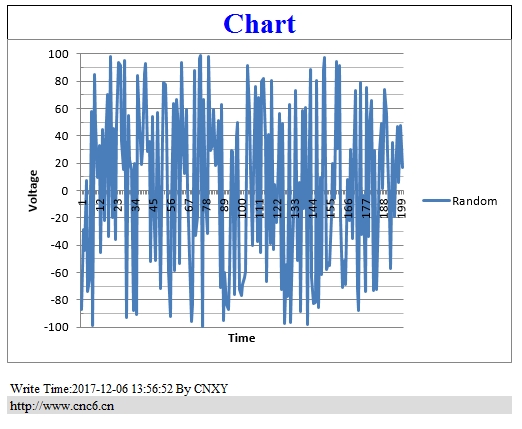
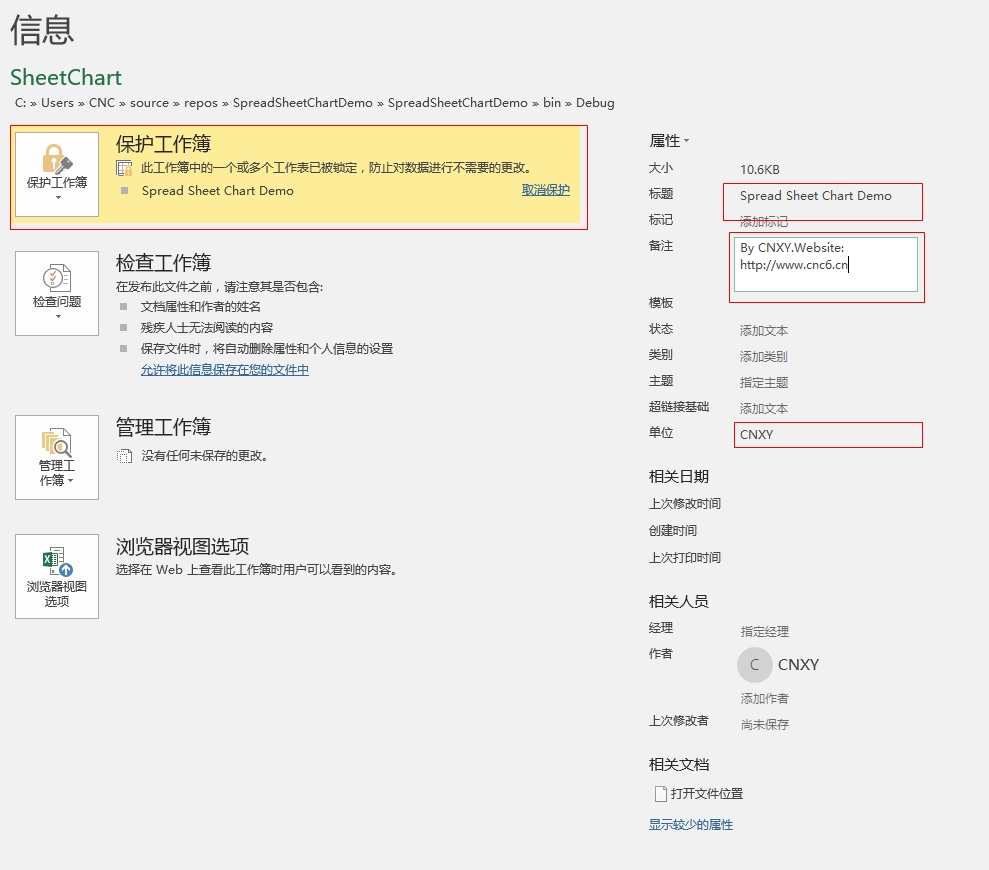
十五、生成的exe
下載地址如下:
https://pan.baidu.com/s/1nvefYvJ
運行結果如下:




