通過繪圖只是將驗證碼/密碼繪製到指定區域,實現驗證碼/密碼的按位輸入。
註:App內,密碼及驗證碼的輸入,採用按位輸入的方法,且位與位之間有分隔線。該博客提供了實現這種效果的一種思路,並附上一個完整的可用性的demo,希望與大家共同交流。
實現思路
- 思路描述
- 自定義一個view,繼承自UIView
- 在view中添加子控制項textField,backgroundImageView,label
- 將驗證碼/密碼的內容繪製到label的指定區域(計算得到),所以label要自定義,在drawRect方法中繪製驗證碼
- 使用一個屬性secureTextEntry,來控制顯示驗證碼(顯示真實的數字)或密碼(顯示圓點)
- 視圖中的子控制項
- textField:只負責彈出鍵盤,獲取鍵盤輸入的數據;不用於演示鍵盤輸入的內容,實際是隱藏的
- backgroundImageView:顯示實現分割效果的背景圖片
- label:顯示驗證碼或密碼的內容
- 控制項之間的關係
如圖:

- 編號“1”:父視圖(vertificationCodeInputView)
- 編號“2”:子視圖(textField)
- 編號“3”:子視圖(backgroundImageView)
- 編號“4”:子視圖(label)
圖片來源於Xcode的調試工具

- 層級關係
- label用於顯示驗證碼的內容,必須在最上邊
- backgroundImageView顯示背景圖片,所以必須在label的後邊,且可以顯示出來
實現效果
密碼輸入效果

驗證碼輸入效果
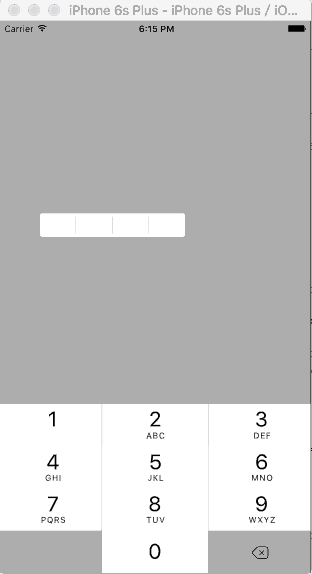
實現步驟
- 代碼結構
如圖:

IDVertificationCodeInputView(編號“1”視圖)的的屬性
公有屬性(vertificationCodeInputView的相關屬性)
@interface IDVertificationCodeInputView : UIView /**背景圖片*/ @property (nonatomic, copy) NSString *backgroudImageName; /**驗證碼/密碼的位數*/ @property (nonatomic, assign) NSInteger numberOfVertificationCode; /**控制驗證碼/密碼是否密文顯示*/ @property (nonatomic, assign) bool secureTextEntry; /**驗證碼/密碼內容,可以通過該屬性拿到驗證碼/密碼輸入框中驗證碼/密碼的內容*/ @property (nonatomic, copy) NSString *vertificationCode; @end私有屬性(vertificationCodeInputView的子控制項)
@interface IDVertificationCodeInputView () <UITextFieldDelegate> /**用於獲取鍵盤輸入的內容,實際不顯示*/ @property (nonatomic, strong) UITextField *textField; /**驗證碼/密碼輸入框的背景圖片*/ @property (nonatomic, strong) UIImageView *backgroundImageView; /**實際用於顯示驗證碼/密碼的label*/ @property (nonatomic, strong) IDLabel *label; @end
IDLabel(編號“4”視圖)的屬性
公有屬性
@interface IDLabel : UILabel /**驗證碼/密碼的位數*/ @property (nonatomic, assign) NSInteger numberOfVertificationCode; /**控制驗證碼/密碼是否密文顯示*/ @property (nonatomic, assign) bool secureTextEntry; @end
業務邏輯
vertificationCodeInputView的初始化
設置驗證碼/密碼的預設位數(4位),添加textField和label
- (instancetype)initWithFrame:(CGRect)frame { if (self = [super initWithFrame:frame]) { // 設置透明背景色,保證vertificationCodeInputView顯示的frame為backgroundImageView的frame self.backgroundColor = [UIColor clearColor]; // 設置驗證碼/密碼的位數預設為四位 self.numberOfVertificationCode = 4; /* 調出鍵盤的textField */ self.textField = [[UITextField alloc] initWithFrame:self.bounds]; // 隱藏textField,通過點擊IDVertificationCodeInputView使其成為第一響應者,來彈出鍵盤 self.textField.hidden = YES; self.textField.keyboardType = UIKeyboardTypeNumberPad; self.textField.delegate = self; // 將textField放到最後邊 [self insertSubview:self.textField atIndex:0]; /* 添加用於顯示驗證碼/密碼的label */ self.label = [[IDLabel alloc] initWithFrame:self.bounds]; self.label.numberOfVertificationCode = self.numberOfVertificationCode; self.label.secureTextEntry = self.secureTextEntry; self.label.font = self.textField.font; [self addSubview:self.label]; } return self; }若設置了背景圖片,需要將backgroundImageView添加進vertificationCodeInputView
- (void)setBackgroudImageName:(NSString *)backgroudImageName { _backgroudImageName = backgroudImageName; // 若用戶設置了背景圖片,則添加背景圖片 self.backgroundImageView = [[UIImageView alloc] initWithFrame:self.bounds]; self.backgroundImageView.image = [UIImage imageNamed:self.backgroudImageName]; // 將背景圖片插入到label的後邊,避免遮擋驗證碼/密碼的顯示 [self insertSubview:self.backgroundImageView belowSubview:self.label]; }若設置了驗證碼/密碼的位數,和是否密文顯示,則需要保持label中相應屬性與vertificationCodeInputView中一致
- (void)setNumberOfVertificationCode:(NSInteger)numberOfVertificationCode { _numberOfVertificationCode = numberOfVertificationCode; // 保持label的驗證碼/密碼位數與IDVertificationCodeInputView一致,此時label一定已經被創建 self.label.numberOfVertificationCode = _numberOfVertificationCode; } - (void)setSecureTextEntry:(bool)secureTextEntry { _secureTextEntry = secureTextEntry; self.label.secureTextEntry = _secureTextEntry; }
彈出鍵盤,並接收鍵盤輸入的字元
彈出鍵盤
- (void)touchesBegan:(NSSet<UITouch *> *)touches withEvent:(UIEvent *)event { [self.textField becomeFirstResponder]; }接收鍵盤輸入的字元
- (BOOL)textField:(UITextField *)textField shouldChangeCharactersInRange:(NSRange)range replacementString:(NSString *)string { // 判斷是不是“刪除”字元 if (string.length != 0) {// 不是“刪除”字元 // 判斷驗證碼/密碼的位數是否達到預定的位數 if (textField.text.length < self.numberOfVertificationCode) { self.label.text = [textField.text stringByAppendingString:string]; self.vertificationCode = self.label.text; return YES; } else { return NO; } } else { // 是“刪除”字元 self.label.text = [textField.text substringToIndex:textField.text.length - 1]; self.vertificationCode = self.label.text; return YES; } }
繪製驗證碼/密碼(IDLabel)
手動調用drawRect方法
//重寫setText方法,當text改變時手動調用drawRect方法,將text的內容按指定的格式繪製到label上 - (void)setText:(NSString *)text { [super setText:text]; // 手動調用drawRect方法 [self setNeedsDisplay]; }繪製驗證碼/密碼
// 按照指定的格式繪製驗證碼/密碼 - (void)drawRect:(CGRect)rect { //計算每位驗證碼/密碼的所在區域的寬和高 float width = rect.size.width / (float)self.numberOfVertificationCode;; float height = rect.size.height; // 將每位驗證碼/密碼繪製到指定區域 for (int i = 0; i < self.text.length; i++) { // 計算每位驗證碼/密碼的繪製區域 CGRect tempRect = CGRectMake(i * width, 0, width, height); if (self.secureTextEntry) { // 密碼,顯示圓點 UIImage *dotImage = [UIImage imageNamed:@"dot"]; // 計算圓點的繪製區域 CGPoint securityDotDrawStartPoint = CGPointMake(width * i + (width - dotImage.size.width) / 2.0, (tempRect.size.height - dotImage.size.height) / 2.0); // 繪製圓點 [dotImage drawAtPoint:securityDotDrawStartPoint]; } else { // 驗證碼,顯示數字 // 遍歷驗證碼/密碼的每個字元 NSString *charecterString = [NSString stringWithFormat:@"%c", [self.text characterAtIndex:i]]; // 設置驗證碼/密碼的現實屬性 NSMutableDictionary *attributes = [[NSMutableDictionary alloc] init]; attributes[NSFontAttributeName] = self.font; // 計算每位驗證碼/密碼的繪製起點(為了使驗證碼/密碼位於tempRect的中部,不應該從tempRect的重點開始繪製) // 計算每位驗證碼/密碼的在指定樣式下的size CGSize characterSize = [charecterString sizeWithAttributes:attributes]; CGPoint vertificationCodeDrawStartPoint = CGPointMake(width * i + (width - characterSize.width) / 2.0, (tempRect.size.height - characterSize.height) / 2.0); // 繪製驗證碼/密碼 [charecterString drawAtPoint:vertificationCodeDrawStartPoint withAttributes:attributes]; } } }
使用示例
在控制器中創建,並設置vertificationCodeInputView相關屬性
- (void)viewDidLoad { [super viewDidLoad]; self.view.backgroundColor = [UIColor lightGrayColor]; self.vertificationCodeInputView = [[IDVertificationCodeInputView alloc] initWithFrame:CGRectMake(50, 250, 200, 45)]; self.vertificationCodeInputView.backgroudImageName = @"1"; // 驗證碼(顯示數字) self.vertificationCodeInputView.secureTextEntry = NO; //self.vertificationCodeInputView.secureTextEntry = YES; [self.view addSubview:self.vertificationCodeInputView]; }點擊屏幕,列印驗證碼的內容
- (void)touchesBegan:(NSSet<UITouch *> *)touches withEvent:(UIEvent *)event { NSLog(@"%@", self.vertificationCodeInputView.vertificationCode); }
聲明:Blog中貼的代碼為該demo的所有代碼,若需要工程文件,請在評論中聯繫我。Blog中的圖片來源http://www.easyicon.net/1157747-dot_icon.html,歡迎指點!



