第一種:使用 Microsoft.Office.Interop.Excel.dll 首先需要安裝 office 的 excel,然後再找到 Microsoft.Office.Interop.Excel.dll 組件,添加到引用。 public void ExportExcel(DataTable d ...
第一種:使用 Microsoft.Office.Interop.Excel.dll
首先需要安裝 office 的 excel,然後再找到 Microsoft.Office.Interop.Excel.dll 組件,添加到引用。
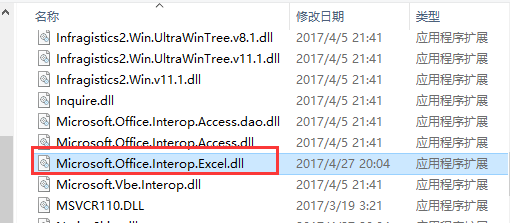

public void ExportExcel(DataTable dt) { if (dt != null) { Microsoft.Office.Interop.Excel.Application excel = new Microsoft.Office.Interop.Excel.Application(); if (excel == null) { return; } //設置為不可見,操作在後臺執行,為 true 的話會打開 Excel excel.Visible = false; //打開時設置為全屏顯式 //excel.DisplayFullScreen = true; //初始化工作簿 Microsoft.Office.Interop.Excel.Workbooks workbooks = excel.Workbooks; //新增加一個工作簿,Add()方法也可以直接傳入參數 true Microsoft.Office.Interop.Excel.Workbook workbook = workbooks.Add(Microsoft.Office.Interop.Excel.XlWBATemplate.xlWBATWorksheet); //同樣是新增一個工作簿,但是會彈出保存對話框 //Microsoft.Office.Interop.Excel.Workbook workbook = excel.Application.Workbooks.Add(true); //新增加一個 Excel 表(sheet) Microsoft.Office.Interop.Excel.Worksheet worksheet = (Microsoft.Office.Interop.Excel.Worksheet)workbook.Worksheets[1]; //設置表的名稱 worksheet.Name = dt.TableName; try { //創建一個單元格 Microsoft.Office.Interop.Excel.Range range; int rowIndex = 1; //行的起始下標為 1 int colIndex = 1; //列的起始下標為 1 //設置列名 for (int i = 0; i < dt.Columns.Count; i++) { //設置第一行,即列名 worksheet.Cells[rowIndex, colIndex + i] = dt.Columns[i].ColumnName; //獲取第一行的每個單元格 range = worksheet.Cells[rowIndex, colIndex + i]; //設置單元格的內部顏色 range.Interior.ColorIndex = 33; //字體加粗 range.Font.Bold = true; //設置為黑色 range.Font.Color = 0; //設置為宋體 range.Font.Name = "Arial"; //設置字體大小 range.Font.Size = 12; //水平居中 range.HorizontalAlignment = Microsoft.Office.Interop.Excel.XlHAlign.xlHAlignCenter; //垂直居中 range.VerticalAlignment = Microsoft.Office.Interop.Excel.XlVAlign.xlVAlignCenter; } //跳過第一行,第一行寫入了列名 rowIndex++; //寫入數據 for (int i = 0; i < dt.Rows.Count; i++) { for (int j = 0; j < dt.Columns.Count; j++) { worksheet.Cells[rowIndex + i, colIndex + j] = dt.Rows[i][j].ToString(); } } //設置所有列寬為自動列寬 //worksheet.Columns.AutoFit(); //設置所有單元格列寬為自動列寬 worksheet.Cells.Columns.AutoFit(); //worksheet.Cells.EntireColumn.AutoFit(); //是否提示,如果想刪除某個sheet頁,首先要將此項設為fasle。 excel.DisplayAlerts = false; //保存寫入的數據,這裡還沒有保存到磁碟 workbook.Saved = true; //設置導出文件路徑 string path = HttpContext.Current.Server.MapPath("Export/"); //設置新建文件路徑及名稱 string savePath = path + DateTime.Now.ToString("yyyy-MM-dd-HH-mm-ss") + ".xlsx"; //創建文件 FileStream file = new FileStream(savePath, FileMode.CreateNew); //關閉釋放流,不然沒辦法寫入數據 file.Close(); file.Dispose(); //保存到指定的路徑 workbook.SaveCopyAs(savePath); //還可以加入以下方法輸出到瀏覽器下載 FileInfo fileInfo = new FileInfo(savePath); OutputClient(fileInfo); } catch(Exception ex) { } finally { workbook.Close(false, Type.Missing, Type.Missing); workbooks.Close(); //關閉退出 excel.Quit(); //釋放 COM 對象 Marshal.ReleaseComObject(worksheet); Marshal.ReleaseComObject(workbook); Marshal.ReleaseComObject(workbooks); Marshal.ReleaseComObject(excel); worksheet = null; workbook = null; workbooks = null; excel = null; GC.Collect(); } } }View Code

public void OutputClient(FileInfo file) { HttpContext.Current.Response.Buffer = true; HttpContext.Current.Response.Clear(); HttpContext.Current.Response.ClearHeaders(); HttpContext.Current.Response.ClearContent(); HttpContext.Current.Response.ContentType = "application/vnd.ms-excel"; //導出到 .xlsx 格式不能用時,可以試試這個 //HttpContext.Current.Response.ContentType = "application/vnd.openxmlformats-officedocument.spreadsheetml.sheet"; HttpContext.Current.Response.AddHeader("Content-Disposition", string.Format("attachment; filename={0}.xlsx", DateTime.Now.ToString("yyyy-MM-dd-HH-mm"))); HttpContext.Current.Response.Charset = "GB2312"; HttpContext.Current.Response.ContentEncoding = Encoding.GetEncoding("GB2312"); HttpContext.Current.Response.AddHeader("Content-Length", file.Length.ToString()); HttpContext.Current.Response.WriteFile(file.FullName); HttpContext.Current.Response.Flush(); HttpContext.Current.Response.Close(); }View Code
第一種方法性能實在是不敢恭維,而且局限性太多。首先必須要安裝 office(如果電腦上面沒有的話),而且導出時需要指定文件保存的路徑。也可以輸出到瀏覽器下載,當然前提是已經保存寫入數據。
第二種:使用 Aspose.Cells.dll
這個 Aspose.Cells 是 Aspose 公司推出的導出 Excel 的控制項,不依賴 Office,商業軟體,收費的。
可以參考:http://www.cnblogs.com/xiaofengfeng/archive/2012/09/27/2706211.html#top

public void ExportExcel(DataTable dt) { try { //獲取指定虛擬路徑的物理路徑 string path = HttpContext.Current.Server.MapPath("DLL/") + "License.lic"; //讀取 License 文件 Stream stream = (Stream)File.OpenRead(path); //註冊 License Aspose.Cells.License li = new Aspose.Cells.License(); li.SetLicense(stream); //創建一個工作簿 Aspose.Cells.Workbook workbook = new Aspose.Cells.Workbook(); //創建一個 sheet 表 Aspose.Cells.Worksheet worksheet = workbook.Worksheets[0]; //設置 sheet 表名稱 worksheet.Name = dt.TableName; Aspose.Cells.Cell cell; int rowIndex = 0; //行的起始下標為 0 int colIndex = 0; //列的起始下標為 0 //設置列名 for (int i = 0; i < dt.Columns.Count; i++) { //獲取第一行的每個單元格 cell = worksheet.Cells[rowIndex, colIndex + i]; //設置列名 cell.PutValue(dt.Columns[i].ColumnName); //設置字體 cell.Style.Font.Name = "Arial"; //設置字體加粗 cell.Style.Font.IsBold = true; //設置字體大小 cell.Style.Font.Size = 12; //設置字體顏色 cell.Style.Font.Color = System.Drawing.Color.Black; //設置背景色 cell.Style.BackgroundColor = System.Drawing.Color.LightGreen; } //跳過第一行,第一行寫入了列名 rowIndex++; //寫入數據 for (int i = 0; i < dt.Rows.Count; i++) { for (int j = 0; j < dt.Columns.Count; j++) { cell = worksheet.Cells[rowIndex + i, colIndex + j]; cell.PutValue(dt.Rows[i][j]); } } //自動列寬 worksheet.AutoFitColumns(); //設置導出文件路徑 path = HttpContext.Current.Server.MapPath("Export/"); //設置新建文件路徑及名稱 string savePath = path + DateTime.Now.ToString("yyyy-MM-dd-HH-mm-ss") + ".xlsx"; //創建文件 FileStream file = new FileStream(savePath, FileMode.CreateNew); //關閉釋放流,不然沒辦法寫入數據 file.Close(); file.Dispose(); //保存至指定路徑 workbook.Save(savePath); //或者使用下麵的方法,輸出到瀏覽器下載。 //byte[] bytes = workbook.SaveToStream().ToArray(); //OutputClient(bytes); worksheet = null; workbook = null; } catch(Exception ex) { } }View Code

public void OutputClient(byte[] bytes) { HttpContext.Current.Response.Buffer = true; HttpContext.Current.Response.Clear(); HttpContext.Current.Response.ClearHeaders(); HttpContext.Current.Response.ClearContent(); HttpContext.Current.Response.ContentType = "application/vnd.ms-excel"; HttpContext.Current.Response.AddHeader("Content-Disposition", string.Format("attachment; filename={0}.xls", DateTime.Now.ToString("yyyy-MM-dd-HH-mm"))); HttpContext.Current.Response.Charset = "GB2312"; HttpContext.Current.Response.ContentEncoding = Encoding.GetEncoding("GB2312"); HttpContext.Current.Response.BinaryWrite(bytes); HttpContext.Current.Response.Flush(); HttpContext.Current.Response.Close(); }View Code
第二種方法性能還不錯,而且操作也不複雜,可以設置導出時文件保存的路徑,還可以保存為流輸出到瀏覽器下載。
第三種:Microsoft.Jet.OLEDB
這種方法操作 Excel 類似於操作資料庫。下麵先介紹一下連接字元串:
// Excel 2003 版本連接字元串 string strConn = "Provider=Microsoft.Jet.OLEDB.4.0;Data Source=C:/xxx.xls;Extended Properties='Excel 8.0;HDR=Yes;IMEX=2;'"; // Excel 2007 以上版本連接字元串 string strConn = "Provider=Microsoft.ACE.OLEDB.12.0;Data Source=C:/xxx.xlsx;Extended Properties='Excel 12.0;HDR=Yes;IMEX=2;'";
Provider:驅動程式名稱
Data Source:指定 Excel 文件的路徑
Extended Properties:Excel 8.0 針對 Excel 2000 及以上版本;Excel 12.0 針對 Excel 2007 及以上版本。
HDR:Yes 表示第一行包含列名,在計算行數時就不包含第一行。NO 則完全相反。
IMEX:0 寫入模式;1 讀取模式;2 讀寫模式。如果報錯為“不能修改表 sheet1 的設計。它在只讀資料庫中”,那就去掉這個,問題解決。
還有些問題沒有解決,未完待續。。。




