近日研究了下IBM Lotus Mail,這貨果然是麻煩,由於公司策略,沒有開放smtp,很多系統郵件都沒有辦法發送,於是入手google學習Lotus Mail,想做成Windows服務,提供wcf服務給內部應用系統使用。在google上找了很多資料,由於是系統郵件,很多東西配置起來又比較麻煩。自
近日研究了下IBM Lotus Mail,這貨果然是麻煩,由於公司策略,沒有開放smtp,很多系統郵件都沒有辦法發送,於是入手google學習Lotus Mail,想做成Windows服務,提供wcf服務給內部應用系統使用。在google上找了很多資料,由於是系統郵件,很多東西配置起來又比較麻煩。自己也入了很多坑,特此作為記錄。廢話不多說,下麵開始...
伺服器環境:Windows Server 2008R2+Lotus Notes 8.5中文版
特別註意:Lotus Notes 8.5中文版需要配置好賬戶密碼,但是不需要打開它。
本地環境:Lotus Notes 8.5中文版+Visual Studio 2013
~~~~~~~~~~~~~~~~~~~~~~~我是優雅的分隔符~~~~~~~~~~~~~~~~~~~~~~~~~~~~~~~~~~~
1,打開VS,新建類庫項目LotusMailHelper,添加Lotus Domino Objects引用:
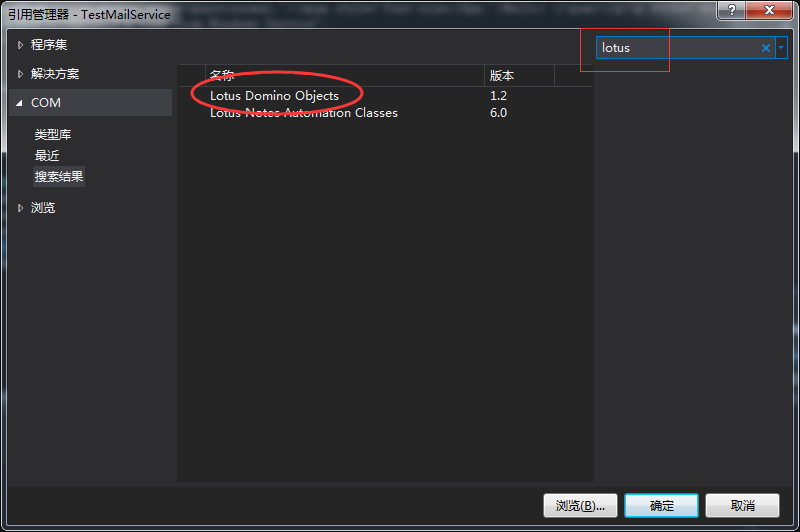
添加完之後VS會自動編譯成dll
2,添加類Mail.cs,添加郵件發送方法SendMail:
/// <summary> /// 發送郵件 /// </summary> /// <param name="sendTo"></param> /// <param name="subject"></param> /// <param name="messageBody"></param> public bool SendMail(string[] sendTo, string subject, string messageBody)
3,在Mail.cs添加Using:using Domino;
4,編寫SendMail的邏輯
Domino.NotesSession nSession = new Domino.NotesSession(); string pwd = System.Configuration.ConfigurationManager.AppSettings["LotusMailPassword"];//lotus郵箱密碼 string server = System.Configuration.ConfigurationManager.AppSettings["LotusMailServer"];//lotus郵箱伺服器地址 string serverPath = System.Configuration.ConfigurationManager.AppSettings["LotusMailServerPath"];//存儲nsf文件的路徑 string saveMessageOnSend = System.Configuration.ConfigurationManager.AppSettings["SaveMessageOnSend"];//發送前是否保存 nSession.Initialize(pwd);//初始化郵件 Domino.NotesDatabase nDatabase = nSession.GetDatabase(server, serverPath, false); Domino.NotesDocument nDocument = nDatabase.CreateDocument(); nDocument.ReplaceItemValue("SentTo", sendTo);//收件人,數據:數組 nDocument.ReplaceItemValue("Subject", subject);//主題 if (saveMessageOnSend == "1")//為1時保存到lotus的發件箱 { nDocument.SaveMessageOnSend = true; } else { nDocument.SaveMessageOnSend = false;//設置保存與否 } NotesStream HtmlBody = nSession.CreateStream(); HtmlBody.WriteText(messageBody);//構建HTML郵件,可以在頭和尾添加公司的logo和系統提醒語 NotesMIMEEntity mine = nDocument.CreateMIMEEntity("Body");//構建郵件正文 mine.SetContentFromText(HtmlBody, "text/html;charset=UTF-8", Domino.MIME_ENCODING.ENC_IDENTITY_BINARY); nDocument.AppendItemValue("Principal", "XXX管理員");//設置郵件的發件人昵稱 nDocument.Send(false, sendTo); //發送郵件 nDocument.CloseMIMEEntities();//關閉
由於最後會封裝為dll,最好是添加try...catch...,加以優化,下麵為優化過後:
/// <summary> /// 發送lotus郵件(需要在web.config或者app.config中添加以下節點 ///<appSettings> /// <!--郵箱密碼--> ///<add key="LotusMailPassword" value="" /> /// <!--郵件服務器地址--> ///<add key="LotusMailServer" value="" /> /// <!--郵件數據庫路徑--> ///<add key="LotusMailServerPath" value="" /> /// <!--是否保存到發件箱(0不保存,1保存,其他值皆為不保存)--> ///<add key="SaveMessageOnSend" value="0" /> ///</appSettings> /// </summary> /// <param name="sendTo">數組,收件人</param> /// <param name="subject">主題</param> /// <param name="messageBody">正文html</param> /// <returns></returns> public bool SendMail(string[] sendTo, string subject, string messageBody) { try { Domino.NotesSession nSession = new Domino.NotesSession(); string pwd = System.Configuration.ConfigurationManager.AppSettings["LotusMailPassword"];//lotus郵箱密碼 string server = System.Configuration.ConfigurationManager.AppSettings["LotusMailServer"];//lotus郵箱伺服器地址 string serverPath = System.Configuration.ConfigurationManager.AppSettings["LotusMailServerPath"];//存儲nsf文件的路徑 string saveMessageOnSend = System.Configuration.ConfigurationManager.AppSettings["SaveMessageOnSend"];//發送前是否保存 nSession.Initialize(pwd);//初始化郵件 Domino.NotesDatabase nDatabase = nSession.GetDatabase(server, serverPath, false); Domino.NotesDocument nDocument = nDatabase.CreateDocument(); nDocument.ReplaceItemValue("SentTo", sendTo);//收件人,數據:數組 nDocument.ReplaceItemValue("Subject", subject);//主題 if (saveMessageOnSend == "1")//為1時保存到lotus的發件箱 { nDocument.SaveMessageOnSend = true; } else { nDocument.SaveMessageOnSend = false;//設置保存與否 } NotesStream HtmlBody = nSession.CreateStream(); HtmlBody.WriteText(messageBody);//構建HTML郵件,可以在頭和尾添加公司的logo和系統提醒語 NotesMIMEEntity mine = nDocument.CreateMIMEEntity("Body");//構建郵件正文 mine.SetContentFromText(HtmlBody, "text/html;charset=UTF-8", Domino.MIME_ENCODING.ENC_IDENTITY_BINARY); nDocument.AppendItemValue("Principal", "XXX管理員");//設置郵件的發件人昵稱 nDocument.Send(false, sendTo); //發送郵件 nDocument.CloseMIMEEntities();//關閉 return true;//已經提交到lotus,返回true } catch { return false;//提交失敗 } }
5,點擊項目生成,找到Bin文件夾中的dll,保存到自己喜歡的文件夾,方便後期的調用
============我是更加優美的分隔符=============
下麵一起來建立Windows service
1,打開VS,新建Windows服務項目
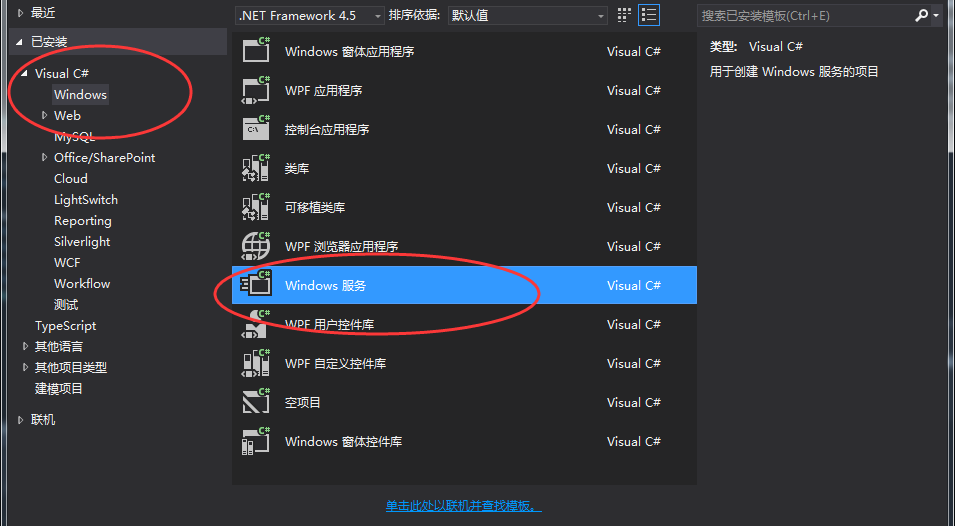
名字隨便取。。。新建完成之後會自動生成Service1.cs,打開Service1.cs代碼看看,主要分為以下幾個方法:
public partial class Service1 : ServiceBase { public Service1() { InitializeComponent(); } protected override void OnStart(string[] args) { } protected override void OnStop() { } }
OnStart:主要是寫入要啟動的邏輯代碼
OnStop:主要寫的是停止服務時要執行的方法,也就是邏輯代碼,我一般會將日誌寫在這
2,將service1.cs刪除,新建一個Windows服務,並命名成公司要求的。例如我的是MailService.cs。
3,新建一個處理郵件的方法:
public void SendMail() { while(true) { //這裡寫郵件數據獲取以及發送郵件 Thread.Sleep(100); } }
4,構建郵件model:在解決方案點擊滑鼠右鍵添加新建項目,選擇類庫項目,MailModel,新建MailInfo.cs
public class MailInfo { public string mailId { get; set; } public string[] sendTo { get; set; } public string subject { get; set; } public string mailBody { get; set; } }
5,新建類庫DbHelper,添加類Mail.cs,在裡面寫GetMailData()方法,RemoveMailData(),GetMailCount(),InsertMailData()等方法,這裡由於涉及到公司的信息,不是很方便寫出來。大家可以自行添加進去
public MailModel.MailInfo GetMailData() { //這裡寫獲取郵件數據 return MailInfo;//返回資料庫第一封待發郵件數據 } public void RemoveMailData(string mailId) { //刪除資料庫中指定id的郵件數據 } public long GetMailCount() { //這裡寫獲取郵件數量 return 郵件數量 } public bool InsertMailData() { //這裡寫插入一封郵件數據 return true; }
6,新建類庫WCF項目,添加wcf,名字為SendMail
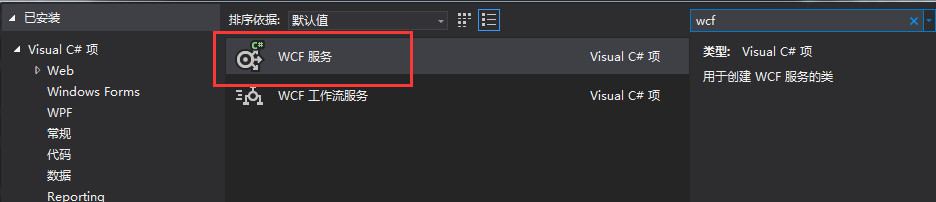
添加完成之後VS會自動生成ISendMail.cs和SendMail.cs。打開ISendMail.cs會看到如下代碼
// 註意: 使用“重構”菜單上的“重命名”命令,可以同時更改代碼和配置文件中的介面名“ISendMail”。 [ServiceContract] public interface ISendMail { [OperationContract] void DoWork(); }
裡面只有一個DoWork方法,我們新建一個ApplySendMail();註意:在頂上要添加[OperationContract]否則不會公開該函數。最後的ISendMail.cs代碼如下
[ServiceContract] public interface ISendMail { [OperationContract] string ApplySendMail(string[] sendTo, string subject, string body, string password); }
接著打開SendMail.cs,去實現介面的ApplySendMail()方法
public class SendMail : ISendMail { public string ApplySendMail(string[] sendTo, string subject, string body, string password) { string result = string.Empty; string mailPassword = System.Configuration.ConfigurationManager.AppSettings["password"]; if (mailPassword == password) { try { MailModel.MailInfo mail = new MailModel.MailInfo { sendTo = sendTo, subject = subject, mailBody = body }; long count = DbHelper.Mail.GetMailCount(); if (DbHelper.Mail.InsertMailData(mail)) { result = string.Format("提交成功.前面大約還有:{0}個任務", count); } return result; } catch { return "提交失敗"; } } else { return "密碼錯誤,無法提交"; } } }
至此wcf基礎已經可以了,下麵繼續完成Windows服務那一塊
7,完成處理郵件的方法SendMail(),這裡要添加之前寫好的LoutusMailHelper.dll
public void SendMail() { while(true) { var mailData=DbHelper.Mail.GetMailData(); if(mailData!=null) { if(LotusMailHelper.Mail.SendMail(mailData.sendTo,mailData.subject,mailData.mailBody)) { DbHelper.Mail.RemoveMailData(mailData.mailId); } Thread.Sleep(100);//休息0.1秒 } else { Thread.Sleep(10000);//休息10秒鐘 } } }
8,完成OnStart()邏輯:①,先添加私有成員到MailService.cs
partial class MailService : ServiceBase { public MailService() { InitializeComponent(); } private System.ServiceModel.ServiceHost _host; /* 此處省略部分代碼 */ }
②,編寫OnStart()代碼
protected override void OnStart(string[] args) { _host = new System.ServiceModel.ServiceHost(typeof(WCF.Mail)); _host.Open(); //啟動wcf服務 //啟動一個線程專門輪詢發送郵件 Thread sendMail = new Thread(new ThreadStart(SendMail)); sendMail.IsBackground = true; sendMail.Start(); }
9,編寫OnStop()代碼,添加日誌記錄代碼
10,配置App.config,wcf一定要配置。先看App.config中是否存在system.serviceModel節點,存在的話只需修改部分欄位即可,不存在的話添加如下:
<system.serviceModel>
<behaviors>
<serviceBehaviors>
<behavior name="">
<serviceMetadata httpGetEnabled="true" httpsGetEnabled="true" />
<serviceDebug includeExceptionDetailInFaults="false" />
</behavior>
</serviceBehaviors>
</behaviors>
<services>
<service name="WCF.Mail">
<endpoint address="" binding="basicHttpBinding" contract="WCF.IMail">
<identity>
<dns value="localhost" />
</identity>
</endpoint>
<endpoint address="mex" binding="mexHttpBinding" contract="IMetadataExchange" />
<!--wcf節點配置開始-->
<host>
<baseAddresses>
<add baseAddress="http://localhost:8733/MailService/Mail/" />
</baseAddresses>
</host>
<!--wcf節點配置結束-->
</service>
</services>
</system.serviceModel>
~~至此,基本的都已經完成,下麵到Windows service部署
1,打開MailService.cs視圖界面,添加安裝程式。會自動出現如下界面:

選中serviceProcessInstaller1組件,查看屬性,設置account為LocalSystem
選中serviceInstaller1組件,查看屬性
設置ServiceName的值, 該值表示在系統服務中的名稱
設置StartType, 如果為Manual則手動啟動,預設停止,如果為Automatic為自動啟動
設置Description,添加服務描述
2,重新生成項目
3,打開Windows的cmd,輸入C:\Windows\Microsoft.NET\Framework\v4.0.30319\InstallUtil.exe exe路徑
等待安裝。安裝完畢之後打開電腦管理,查看服務,點擊啟動。
***刪除服務:sc delete 服務名
至此,所有步驟都完成了,可以暢快的調用wcf來發送系統郵件了
<<<<<<<<<<<<<由於本人水平有限,可能存在很多錯誤,請諒解與批評指正>>>>>>>>>>>>>>
百度經驗 : C#創建Windows服務與安裝-圖解
推薦資料庫使用nosql資料庫,redis或者mongodb,在接下里的隨筆里我會記錄mongdb和redis的使用過程。。。第一次發文,緊張死寶寶了



