MySQL是一個關係型資料庫管理系統,由瑞典MySQL AB 公司開發,目前屬於 Oracle 旗下公司。MySQL 最流行的關係型資料庫管理系統,在 WEB 應用方面MySQL是最好的 RDBMS (Relational Database Management System,關係資料庫管理系統) ...
MySQL是一個關係型資料庫管理系統,由瑞典MySQL AB 公司開發,目前屬於 Oracle 旗下公司。MySQL 最流行的關係型資料庫管理系統,在 WEB 應用方面MySQL是最好的 RDBMS (Relational Database Management System,關係資料庫管理系統) 應用軟體之一。
一、Window版本
1、下載
1 MySQL Community Server 5.7.16 2 3 http://dev.mysql.com/downloads/mysql/
2、解壓
如果想要讓MySQL安裝在指定目錄,那麼就將解壓後的文件夾移動到指定目錄,如:C:\mysql-5.7.16-winx64
3、初始化
MySQL解壓後的 bin 目錄下有一大堆的可執行文件,執行如下命令初始化數據:
1 cd c:\mysql-5.7.16-winx64\bin 2 3 mysqld --initialize-insecure
4、啟動MySQL服務
執行命令從而啟動MySQL服務
1 # 進入可執行文件目錄 2 cd c:\mysql-5.7.16-winx64\bin 3 4 # 啟動MySQL服務 5 mysqld
5、啟動MySQL客戶端並連接MySQL服務
由於初始化時使用的【mysqld --initialize-insecure】命令,其預設未給root賬戶設置密碼
1 # 進入可執行文件目錄 2 cd c:\mysql-5.7.16-winx64\bin 3 4 # 連接MySQL伺服器 5 mysql -u root -p 6 7 # 提示請輸入密碼,直接回車
輸入回車,見下圖表示安裝成功:
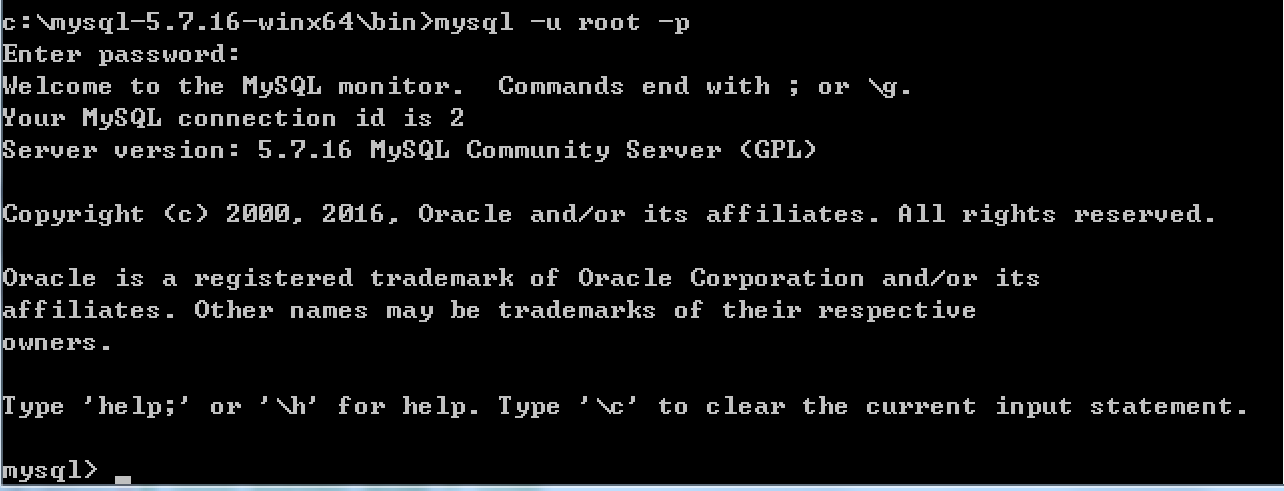
到此為止,MySQL服務端已經安裝成功並且客戶端已經可以連接上,以後再操作MySQL時,只需要重覆上述4、5步驟即可。但是,在4、5步驟中重覆的進入可執行文件目錄比較繁瑣,如想日後操作簡便,可以做如下操作。
a. 添加環境變數
將MySQL可執行文件添加到環境變數中,從而執行執行命令即可
【右鍵電腦】--》【屬性】--》【高級系統設置】--》【高級】--》【環境變數】--》【在第二個內容框中找到 變數名為Path 的一行,雙擊】 --> 【將MySQL的bin目錄路徑追加到變值值中,用 ; 分割】
如:
C:\Program Files (x86)\Parallels\Parallels Tools\Applications;%SystemRoot%\system32;%SystemRoot%;%SystemRoot%\System32\Wbem;%SYSTEMROOT%\System32\WindowsPowerShell\v1.0\;C:\Python27;C:\Python35;C:\mysql-5.7.16-winx64\bin
如此一來,以後再啟動服務並連接時,僅需:
1 # 啟動MySQL服務,在終端輸入 2 mysqld 3 4 # 連接MySQL服務,在終端輸入: 5 mysql -u root -p
b. 將MySQL服務製作成windows服務
上一步解決了一些問題,但不夠徹底,因為在執行【mysqd】啟動MySQL伺服器時,當前終端會被hang住,那麼做一下設置即可解決此問題:
1 # 製作MySQL的Windows服務,在終端執行此命令: 2 "c:\mysql-5.7.16-winx64\bin\mysqld" --install 3 4 # 移除MySQL的Windows服務,在終端執行此命令: 5 "c:\mysql-5.7.16-winx64\bin\mysqld" --remove
註冊成服務之後,以後再啟動和關閉MySQL服務時,僅需執行如下命令:
1 # 啟動MySQL服務 2 net start mysql 3 4 # 關閉MySQL服務 5 net stop mysql
二、Linux版本
1、採用二進位包安裝mysql
二進位軟體包名稱
mysql-5.5.49-linux2.6-x8.6_64.tar.gz
添加用戶和組
groupadd mysql useradd -s /sbin/nologin -g mysql -M mysql tail -1 /etc/passwd id mysql
開始安裝MySQL

1 [root@template ]# mkdir -p /home/oldboy/tools 2 [root@template ]# cd /home/oldboy/tools 3 [root@template tools]# wget http://dev.mysql.com/get/Downloads/MySQL-5.5/mysql-5.5.49-linux2.6-x86_64.tar.gz 4 [root@template tools]# tar xf mysql-5.5.49-linux2.6-x86_64.tar.gz 5 [root@template tools]# mkdir -p /application/ 6 [root@template tools]# mv mysql-5.5.49-linux2.6-x86_64 /application/mysql-5.5.49 7 [root@template tools]# ln -s /application/mysql-5.5.49/ /application/mysql 8 [root@template tools]# ls -l /application/mysql 9 lrwxrwxrwx 1 root root 26 10月 27 10:28 /application/mysql -> /application/mysql-5.5.49/ 10 11 [root@template tools]# cd /application/mysql/ 12 [root@template mysql]# ls -l support-files/*.cnf 13 -rw-r--r-- 1 7161 wheel 4691 3月 1 2016 support-files/my-huge.cnf 14 -rw-r--r-- 1 7161 wheel 19759 3月 1 2016 support-files/my-innodb-heavy-4G.cnf 15 -rw-r--r-- 1 7161 wheel 4665 3月 1 2016 support-files/my-large.cnf 16 -rw-r--r-- 1 7161 wheel 4676 3月 1 2016 support-files/my-medium.cnf 17 -rw-r--r-- 1 7161 wheel 2840 3月 1 2016 support-files/my-small.cnf 18 19 #複製my.cnf 配置文件 20 [root@template mysql]# /bin/cp support-files/my-small.cnf /etc/my.cnf 21 [root@template mysql]# mkdir -p /application/mysql/data 22 [root@template mysql]# chown -R mysql.mysql /application/mysql/View Code
初始化資料庫

1 [root@template mysql]# /application/mysql/scripts/mysql_install_db --basedir=/application/mysql --datadir=/application/mysql/data --user=mysql 2 Installing MySQL system tables... 3 161027 10:30:22 [Note] /application/mysql/bin/mysqld (mysqld 5.5.49) starting as process 1958 ... 4 OK 5 Filling help tables... 6 161027 10:30:23 [Note] /application/mysql/bin/mysqld (mysqld 5.5.49) starting as process 1965 ... 7 OK 8 9 To start mysqld at boot time you have to copy 10 support-files/mysql.server to the right place for your system 11 12 PLEASE REMEMBER TO SET A PASSWORD FOR THE MySQL root USER ! 13 To do so, start the server, then issue the following commands: 14 15 /application/mysql/bin/mysqladmin -u root password 'new-password' 16 /application/mysql/bin/mysqladmin -u root -h template.com password 'new-password' 17 18 Alternatively you can run: 19 /application/mysql/bin/mysql_secure_installation 20 21 which will also give you the option of removing the test 22 databases and anonymous user created by default. This is 23 strongly recommended for production servers. 24 25 See the manual for more instructions. 26 27 You can start the MySQL daemon with: 28 cd /application/mysql ; /application/mysql/bin/mysqld_safe & 29 30 You can test the MySQL daemon with mysql-test-run.pl 31 cd /application/mysql/mysql-test ; perl mysql-test-run.pl 32 33 Please report any problems at http://bugs.mysql.com/View Code
添加資料庫文件
1 [root@template mysql]# cp support-files/mysql.server /etc/init.d/mysqld 2 [root@template mysql]# chmod +x /etc/init.d/mysqld 3 [root@template mysql]# ll /etc/init.d/mysqld 4 -rwxr-xr-x 1 root root 10880 Oct 27 10:31 /etc/init.d/mysqld
二進位預設路徑為/usr/local/mysql 啟動腳本裡面的路徑要更改
1 [root@template mysql]# sed -i 's#/usr/local/mysql#/application/mysql#g' /application/mysql/bin/mysqld_safe /etc/init.d/mysqld
啟動mysql資料庫
1 [root@template mysql]# /etc/init.d/mysqld start 2 Starting MySQL.. SUCCESS!
檢查mysql資料庫是否啟動
1 [root@template mysql]# netstat -lntup|grep mysql 2 tcp 0 0 0.0.0.0:3306 0.0.0.0:* LISTEN 2224/mysqld
設置mysql 開機自啟動
1 [root@template mysql]# chkconfig --add mysqld 2 [root@template mysql]# chkconfig mysqld on 3 [root@template mysql]# chkconfig --list mysqld 4 mysqld 0:off 1:off 2:on 3:on 4:on 5:on 6:off
配置開機自啟動
1 echo "#mysql start by huzhihua at 2016-10-27" >>/etc/rc.local 2 echo "/etc/init.d/mysqld start" >>/etc/rc.local 3 4 [root@template mysql]# tail -2 /etc/rc.local 5 #mysql start by huzhihua at 2016-10-27 6 /etc/init.d/mysqld start
配置mysql命令的全局使用路徑
1 [root@template mysql]# echo 'export PATH=/application/mysql/bin:$PATH' >>/etc/profile 2 [root@template mysql]# tail -1 /etc/profile 3 export PATH=/application/mysql/bin:$PATH 4 [root@template mysql]# source /etc/profile 5 [root@template mysql]# echo $PATH 6 /application/mysql/bin:/usr/local/sbin:/usr/local/bin:/sbin:/bin:/usr/sbin:/usr/bin:/root/bin
登錄mysql
別外三種登錄方法:
1 mysql -uroot -p, 2 mysql -uroot 3 mysql -uroot -p 'oldboy123' 4 5 [root@template mysql]# mysql 6 Welcome to the MySQL monitor. Commands end with ; or \g. 7 Your MySQL connection id is 1 8 Server version: 5.5.49 MySQL Community Server (GPL) 9 10 Copyright (c) 2000, 2016, Oracle and/or its affiliates. All rights reserved. 11 12 Oracle is a registered trademark of Oracle Corporation and/or its 13 affiliates. Other names may be trademarks of their respective 14 owners. 15 16 Type 'help;' or '\h' for help. Type '\c' to clear the current input statement. 17 18 mysql> exit #退出
2、採用yum的方式安裝mysql
安裝:
| 1 |
yum install mysql-server
|
服務端啟動
| 1 |
mysql.server start
|




