本文是根據角落的白板報的《使用ABP實現SwaggerUI,生成動態webapi》一文的學習總結,感謝原文作者角落的白板報。 1 安裝Swashbuckle.core 1.1 選擇WebApi項目,右鍵“管理NuGet程式包”。 1.2 輸入 “Swashbuckle.core”,搜索。選擇Swas ...
本文是根據角落的白板報的《使用ABP實現SwaggerUI,生成動態webapi》一文的學習總結,感謝原文作者角落的白板報。
1 安裝Swashbuckle.core
1.1 選擇WebApi項目,右鍵“管理NuGet程式包”。
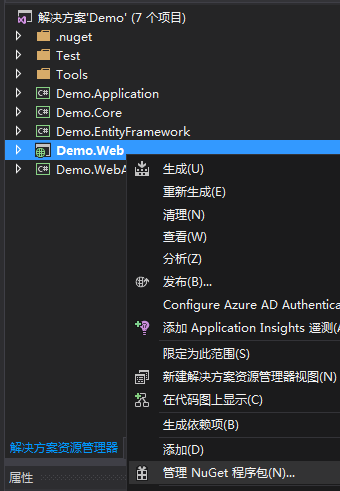
1.2 輸入 “Swashbuckle.core”,搜索。選擇Swashbuckle.core,右邊點擊安裝。

2 配置Swashbuckle
2.1 打開WebApi項目中的DemoWebApiModule.cs文件。創建ConfigureSwaggerUI()方法,併在Initialize()中調用。
public void ConfigureSwaggerUI() { Configuration.Modules.AbpWebApi().HttpConfiguration .EnableSwagger(c => { c.SingleApiVersion("v1", "DemoAPI文檔"); c.ResolveConflictingActions(apiDescriptions => apiDescriptions.First()); }) .EnableSwaggerUi(); }
public override void Initialize() { IocManager.RegisterAssemblyByConvention(Assembly.GetExecutingAssembly()); Configuration.Modules.AbpWebApi().DynamicApiControllerBuilder .ForAll<IApplicationService>(typeof(DemoApplicationModule).Assembly, "app") .Build(); Configuration.Modules.AbpWebApi().HttpConfiguration.Filters.Add(new HostAuthenticationFilter("Bearer")); ConfigureSwaggerUI(); }
2.2 運行項目。
運行項目,打開地址“/swagger/ui/index”,即可查看WebApi。

3 增強WebApi文檔
3.1 打開Application項目的屬性設置,勾選“XML文檔文件”。

3.2 將application層中的註釋添加到SwaggerUI中。
1 public void ConfigureSwaggerUI() 2 { 3 Configuration.Modules.AbpWebApi().HttpConfiguration 4 .EnableSwagger(c => 5 { 6 c.SingleApiVersion("v1", "DemoAPI文檔"); 7 c.ResolveConflictingActions(apiDescriptions => apiDescriptions.First()); 8 9 //將application層中的註釋添加到SwaggerUI中 10 var baseDirectory = AppDomain.CurrentDomain.BaseDirectory; 11 12 var commentsFileName = "Bin//Demo.Application.xml"; 13 var commentsFile = Path.Combine(baseDirectory, commentsFileName); 14 //將註釋的XML文檔添加到SwaggerUI中 15 c.IncludeXmlComments(commentsFile); 16 }) 17 .EnableSwaggerUi(); 18 }
3.3 在API介面方法中添加註釋後,SwaggerUI就會顯示對應的註釋信息。以Role為例,添加註釋如下:
UpdateRolePermissionsInput.cs
/// <summary> /// 修改角色許可權信息接收的DTO /// </summary> public class UpdateRolePermissionsInput { /// <summary> /// 角色ID /// </summary> [Range(1, int.MaxValue)] public int RoleId { get; set; } /// <summary> /// 獲取許可權名稱列表 /// </summary> [Required] public List<string> GrantedPermissionNames { get; set; } }
IRoleAppService.cs
/// <summary> /// 角色信息介面 /// </summary> public interface IRoleAppService : IApplicationService { /// <summary> /// 修改角色的許可權信息 /// </summary> /// <param name="input"></param> /// <returns></returns> Task UpdateRolePermissions(UpdateRolePermissionsInput input); }
3.4 再次運行項目,可以看到WebApi文檔出現了註釋信息。

4 修改訪問方式
4.1 使用EnableSwaggerUi的重載方法。
SwaggerUI預設使用的是EnableSwaggerUi()方法,訪問路徑預設為“/swagger/ui/index/”。 F12轉到定義,我們可以看到EnableSwaggerUi有一個重載方法。
public void EnableSwaggerUi(Action<SwaggerUiConfig> configure = null); public void EnableSwaggerUi(string routeTemplate, Action<SwaggerUiConfig> configure = null);
ConfigureSwaggerUI中更改EnableSwaggerUi()為:
EnableSwaggerUi("apis/{*assetPath}");
4.2 更改後的訪問路徑變為"apis/index",運行程式,查看。

5 界面優化
5.1 調整界面CSS樣式
(1)新建style.css樣式文件,可以自定義文件名。

(2)style.css中編輯樣式腳本,以下為示例:
.swagger-section #header { background-color: #ff6a00; padding: 14px; }
(3)style.css文件屬性設置為“嵌入的資源”。 非常重要!!!

(4)修改ConfigureSwaggerUI方法。
EnableSwaggerUi("apis/{*assetPath}", c=> { c.InjectStylesheet(Assembly.GetExecutingAssembly(), "Demo.SwaggerUI.css.style.css"); });
其中,Demo為項目命名空間,Demo以後的為文件夾或文件。
(5)預覽效果,可以看到header背景色由預設的綠色改為了橙色。

5.2 漢化
操作與5.1相似。
(1)新建swagger.js文件,可以自定義文件名。

(2)編輯swagger.js。
$(function () { $("#logo").text("Demo"); $("#logo").attr("href", "http://www.Demo.com"); $("#explore").text("查詢"); $(".options .toggleEndpointList").each(function () { $(this).text("展開/隱藏"); }); $(".options .collapseResource").each(function () { $(this).text("顯示資源列表"); }); $(".options .expandResource").each(function () { $(this).text("顯示資源明細"); }); $(".operations .description-link").each(function () { $(this).text("實體模型"); }); $(".operations .snippet-link").each(function () { $(this).text("實體類型"); }); $(".operations .response-content-type label").each(function () { $(this).text("請求方式"); }); $(".operations .sandbox h4").each(function () { $(this).text("參數列表"); }); $(".operations .response_hider").each(function () { $(this).text("隱藏響應界面"); }); $(".operations .response .curl").each(function () { $(this).text("請求頭"); }); $(".operations .response .curl").each(function () { $(this).next().text("請求路徑"); }); $(".response_body").each(function () { $(this).prev().text("響應正文"); }); $("[class='block response_code']").each(function () { $(this).prev().text("響應代碼"); }); $("[class='block response_headers']").each(function () { $(this).prev().text("響應標頭"); }); $(".parameter-content-type div label").each(function () { $(this).text("參數的內容類型︰"); }); $("small.notice").each(function () { $(this).text("單擊要設置為參數值"); }); $(".body-textarea").each(function () { var op = $(this).attr("placeholder"); if (op === "(required)") { $(this).attr("placeholder", "(不可為空)"); } }); $(".body-textarea required"); $(".fullwidth thead tr th").each(function () { var key = $(this).text(); switch (key) { case "Parameter": $(this).text("參數名"); break; case "Value": $(this).text("參數值"); break; case "Description": $(this).text("描述"); break; case "Parameter Type": $(this).text("參數類型"); break; case "Data Type": $(this).text("數據類型"); break; default: break; } }); $("input[type='submit']").val("測試"); })
其中,logo換成了文字“Demo”,logo的鏈接換成了“http://www.Demo.com”。可根據實際修改。
(3)swagger.js文件屬性設置為“嵌入的資源”。

(4)修改ConfigureSwaggerUI方法。
EnableSwaggerUi("apis/{*assetPath}", c=> { c.InjectStylesheet(Assembly.GetExecutingAssembly(), "Demo.SwaggerUI.css.style.css"); c.InjectJavaScript(Assembly.GetExecutingAssembly(), "Demo.SwaggerUI.script.swagger.js"); });
其中,Demo為項目命名空間,Demo以後的為文件夾或文件。
(5)預覽效果。

後記:
在整個過程中,我遇到的問題是,css文件和js文件設置未生效。琢磨了很久,根本原因是未設置文件屬性為“嵌入的資源”!牢記這一步!
本節源碼鏈接:http://pan.baidu.com/s/1nuZHJvz 密碼:a0tu


