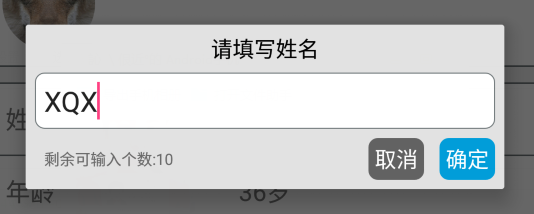前言: 項目中必定用到的數據填寫需求。比如修改用戶名的文字編輯對話框,修改生日的日期選擇對話框等等。現總結一下,方便以後使用。 註: 先寫實現過程,想要學習的同學可以看看,不需要的同學可以直接拉到最下麵複製代碼使用。 一、文字編輯對話框 看下效果圖(仿今日頭條): 包括: 一個標題TextView ...
前言:
項目中必定用到的數據填寫需求。比如修改用戶名的文字編輯對話框,修改生日的日期選擇對話框等等。現總結一下,方便以後使用。
註:
先寫實現過程,想要學習的同學可以看看,不需要的同學可以直接拉到最下麵複製代碼使用。
一、文字編輯對話框
看下效果圖(仿今日頭條):
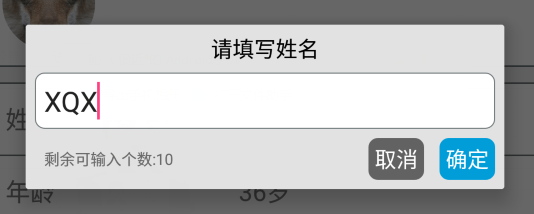
包括:
一個標題TextView
一個圓角白色背景EditText
一個可輸入個數提示的TextView
兩個按鈕,‘確定’、‘取消’
代碼實現:
(1)編寫佈局文件

<?xml version="1.0" encoding="utf-8"?> <LinearLayout xmlns:android="http://schemas.android.com/apk/res/android" android:orientation="vertical" android:layout_width="match_parent" android:layout_height="wrap_content" android:background="@color/grey_5" android:id="@+id/popup_edit_info_ly" > <!--標題--> <TextView android:id="@+id/popup_edit_info_txt_title" android:layout_width="match_parent" android:layout_height="wrap_content" android:text="title" android:gravity="center_horizontal" android:padding="@dimen/dp_6" android:textColor="@color/black" /> <!--編輯框--> <EditText android:id="@+id/popup_edit_info_edit_content" android:layout_width="match_parent" android:layout_height="wrap_content" android:layout_marginLeft="@dimen/dp_6" android:layout_marginRight="@dimen/dp_6" android:background="@drawable/bg_popup_edit" android:maxLength="10" android:padding="@dimen/dp_6" > </EditText> <RelativeLayout android:layout_width="match_parent" android:layout_height="wrap_content" android:padding="@dimen/dp_6" > <!--提示文字--> <TextView android:id="@+id/popup_edit_info_txt_tip" android:layout_width="wrap_content" android:layout_height="wrap_content" android:textSize="@dimen/txt_10" android:text="剩餘可輸入個數:" android:layout_centerVertical="true" android:layout_marginLeft="@dimen/dp_6" /> <!--確定按鈕,這裡用TextView ,當然也可以用Button ImageButton--> <TextView android:id="@+id/popup_edit_info_btn_confirm" android:layout_width="wrap_content" android:layout_height="wrap_content" android:text="@string/confirm" android:background="@drawable/bg_btn_blue" android:padding="@dimen/dp_4" android:textColor="@color/white" android:layout_alignParentRight="true" /> <!--取消按鈕--> <TextView android:id="@+id/popup_edit_info_btn_cancel" android:layout_width="wrap_content" android:layout_height="wrap_content" android:text="@string/cancel" android:background="@drawable/bg_btn_grey" android:padding="@dimen/dp_4" android:textColor="@color/white" android:layout_toLeftOf="@id/popup_edit_info_btn_confirm" android:layout_marginRight="@dimen/dp_10" /> </RelativeLayout> </LinearLayout>dialog_edit_txt
裡面編輯框EditView涉及到了圓角白色背景 需要寫一個drawable文件

<?xml version="1.0" encoding="utf-8"?> <shape xmlns:android="http://schemas.android.com/apk/res/android"> <!--popupwindow 編輯框的背景顏色 用於popup_edit_info.xml佈局文件--> <solid android:color="@color/white" ></solid> <corners android:radius="@dimen/dp_6"></corners> <stroke android:width="0.5dp" android:color="@color/grey_1"></stroke> </shape>bg_popup_edit
(2)、在activity或者fragment中使用
①、這裡我把對話框寫在一個方法里,方便使用
title 文本對話框的標題
isSingleLine EditText是否限制一行顯示
maxSize EditText中文字的最大長度
textview 修改的TextView控制項,首先要講該控制項的文本顯示在EditText中,點擊確定後需要將編輯文本顯示在改控制項中
private void showEditDialog(String title , boolean isSingleLine , final int maxSize, final TextView textview)
②、根據佈局文件生成view 並 初始化控制項
View view = LayoutInflater.from(this).inflate(R.layout.dialog_edit_txt, null); TextView popup_edit_info_txt_title;//標題 final TextView popup_edit_info_txt_tip; //編輯框剩餘個數提示 TextView popup_edit_info_btn_cancel; //取消按鈕 TextView popup_edit_info_btn_confirm; //確定按鈕 final EditText popup_edit_info_edit_content; //編輯框 popup_edit_info_txt_title = (TextView) view.findViewById(R.id.popup_edit_info_txt_title); popup_edit_info_txt_tip = (TextView) view.findViewById(R.id.popup_edit_info_txt_tip); popup_edit_info_btn_cancel = (TextView) view.findViewById(R.id.popup_edit_info_btn_cancel); popup_edit_info_btn_confirm = (TextView) view.findViewById(R.id.popup_edit_info_btn_confirm); popup_edit_info_edit_content = (EditText) view.findViewById(R.id.popup_edit_info_edit_content);
③、進行控制項的屬性設置
popup_edit_info_edit_content.setText(textview.getText().toString()); // 將參數textview的文本數據顯示在EditText中 popup_edit_info_edit_content.setSingleLine(isSingleLine); // 設置EditView是否單行,像用戶名這種信息需要單行,像評價簡介這種的不需要單行 popup_edit_info_edit_content.setFilters(new InputFilter[]{new InputFilter.LengthFilter(maxSize)}); // 設置EditText的最大長度,當輸入超過這個值的時候不在允許輸入 popup_edit_info_txt_tip.setText("剩餘可輸入個數:"+(maxSize-textview.getText().toString().length())); // 設置 剩餘文字個數提示
final AlertDialog dialog = new AlertDialog.Builder(this) //創建對話框 .setView(view) .create(); popup_edit_info_txt_title.setText(title); // 設置標題
dialog.setCanceledOnTouchOutside(false); // 設置點擊屏幕Dialog不消失
④、進行EditText的設置 ,監聽文字數據字數變化,改變提示文本的內容
popup_edit_info_edit_content.addTextChangedListener(new TextWatcher() { @Override public void beforeTextChanged(CharSequence s, int start, int count, int after) { } @Override public void onTextChanged(CharSequence s, int start, int before, int count) { } @Override public void afterTextChanged(Editable s) { int length = s.length(); popup_edit_info_txt_tip.setText("剩餘可輸入個數:"+(maxSize-length)); } });
⑤、設置‘確定’、‘取消’點擊事件
popup_edit_info_btn_cancel.setOnClickListener(new View.OnClickListener() { @Override public void onClick(View v) { dialog.dismiss(); } }); popup_edit_info_btn_confirm.setOnClickListener(new View.OnClickListener() { @Override public void onClick(View v) { textview.setText(popup_edit_info_edit_content.getText().toString()); dialog.dismiss(); } });
⑥、顯示對話框
dialog.show();
二、日期選擇對話框(未完待續)
......
......
......
---------------------------------------------------------------------------------------------------------------------
完整代碼:
一、文字編輯對話框
佈局文件:

<?xml version="1.0" encoding="utf-8"?> <LinearLayout xmlns:android="http://schemas.android.com/apk/res/android" android:orientation="vertical" android:layout_width="match_parent" android:layout_height="wrap_content" android:background="@color/grey_5" android:id="@+id/popup_edit_info_ly" > <!--標題--> <TextView android:id="@+id/popup_edit_info_txt_title" android:layout_width="match_parent" android:layout_height="wrap_content" android:text="title" android:gravity="center_horizontal" android:padding="@dimen/dp_6" android:textColor="@color/black" /> <!--編輯框--> <EditText android:id="@+id/popup_edit_info_edit_content" android:layout_width="match_parent" android:layout_height="wrap_content" android:layout_marginLeft="@dimen/dp_6" android:layout_marginRight="@dimen/dp_6" android:background="@drawable/bg_popup_edit" android:maxLength="10" android:padding="@dimen/dp_6" > </EditText> <RelativeLayout android:layout_width="match_parent" android:layout_height="wrap_content" android:padding="@dimen/dp_6" > <!--提示文字--> <TextView android:id="@+id/popup_edit_info_txt_tip" android:layout_width="wrap_content" android:layout_height="wrap_content" android:textSize="@dimen/txt_10" android:text="剩餘可輸入個數:" android:layout_centerVertical="true" android:layout_marginLeft="@dimen/dp_6" /> <!--確定按鈕,這裡用TextView ,當然也可以用Button ImageButton--> <TextView android:id="@+id/popup_edit_info_btn_confirm" android:layout_width="wrap_content" android:layout_height="wrap_content" android:text="@string/confirm" android:background="@drawable/bg_btn_blue" android:padding="@dimen/dp_4" android:textColor="@color/white" android:layout_alignParentRight="true" /> <!--取消按鈕--> <TextView android:id="@+id/popup_edit_info_btn_cancel" android:layout_width="wrap_content" android:layout_height="wrap_content" android:text="@string/cancel" android:background="@drawable/bg_btn_grey" android:padding="@dimen/dp_4" android:textColor="@color/white" android:layout_toLeftOf="@id/popup_edit_info_btn_confirm" android:layout_marginRight="@dimen/dp_10" /> </RelativeLayout> </LinearLayout>dialog_edit_txt
drawable文件: 用於設置EditText圓角白色背景

<?xml version="1.0" encoding="utf-8"?> <shape xmlns:android="http://schemas.android.com/apk/res/android"> <!--popupwindow 編輯框的背景顏色 用於popup_edit_info.xml佈局文件--> <solid android:color="@color/white" ></solid> <corners android:radius="@dimen/dp_6"></corners> <stroke android:width="0.5dp" android:color="@color/grey_1"></stroke> </shape>bg_popup_edit
java文件:

showEditDialog("請填寫姓名",true,10,edit_info_txt_name); private void showEditDialog(String title , boolean isSingleLine , final int maxSize, final TextView textview) { View view = LayoutInflater.from(this).inflate(R.layout.dialog_edit_txt, null); TextView popup_edit_info_txt_title;//標題 final TextView popup_edit_info_txt_tip; //編輯框剩餘個數提示 TextView popup_edit_info_btn_cancel; //取消按鈕 TextView popup_edit_info_btn_confirm; //確定按鈕 final EditText popup_edit_info_edit_content; //編輯框 popup_edit_info_txt_title = (TextView) view.findViewById(R.id.popup_edit_info_txt_title); popup_edit_info_txt_tip = (TextView) view.findViewById(R.id.popup_edit_info_txt_tip); popup_edit_info_btn_cancel = (TextView) view.findViewById(R.id.popup_edit_info_btn_cancel); popup_edit_info_btn_confirm = (TextView) view.findViewById(R.id.popup_edit_info_btn_confirm); popup_edit_info_edit_content = (EditText) view.findViewById(R.id.popup_edit_info_edit_content); popup_edit_info_edit_content.setText(textview.getText().toString()); popup_edit_info_edit_content.setSingleLine(isSingleLine); popup_edit_info_edit_content.setFilters(new InputFilter[]{new InputFilter.LengthFilter(maxSize)}); popup_edit_info_txt_tip.setText("剩餘可輸入個數:"+(maxSize-textview.getText().toString().length())); final AlertDialog dialog = new AlertDialog.Builder(this) .setView(view) .create(); popup_edit_info_txt_title.setText(title); popup_edit_info_edit_content.addTextChangedListener(new TextWatcher() { @Override public void beforeTextChanged(CharSequence s, int start, int count, int after) { } @Override public void onTextChanged(CharSequence s, int start, int before, int count) { } @Override public void afterTextChanged(Editable s) { int length = s.length(); popup_edit_info_txt_tip.setText("剩餘可輸入個數:"+(maxSize-length)); } }); popup_edit_info_btn_cancel.setOnClickListener(new View.OnClickListener() { @Override public void onClick(View v) { dialog.dismiss(); } }); popup_edit_info_btn_confirm.setOnClickListener(new View.OnClickListener() { @Override public void onClick(View v) { textview.setText(popup_edit_info_edit_content.getText().toString()); dialog.dismiss(); } }); dialog.setCanceledOnTouchOutside(false);// 設置點擊屏幕Dialog不消失 dialog.show(); }java
效果圖: