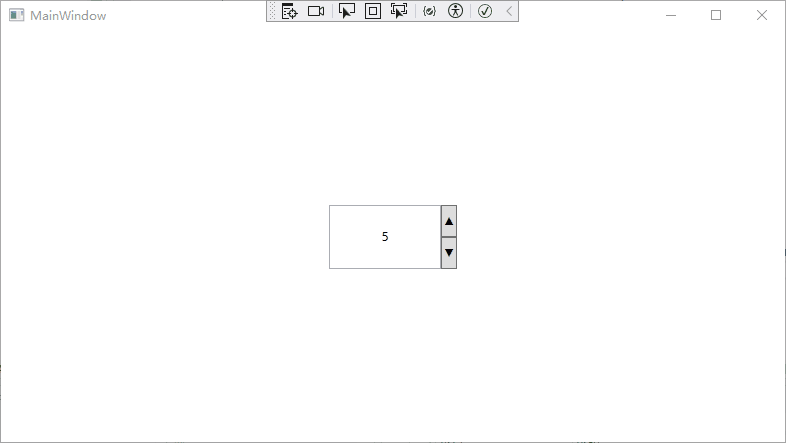通過WPF的按鈕、文本輸入框實現了一個簡單的SpinBox數字輸入用戶組件並可以通過數據綁定數值和步長。本文中介紹了通過Xaml代碼實現自定義組件的佈局,依賴屬性的定義和使用等知識點。 ...
最新內容優先發佈於個人博客:小虎技術分享站,隨後逐步搬運到博客園。
創作不易,如果覺得有用請在Github上為博主點亮一顆小星星吧!
通過WPF的按鈕、文本輸入框實現了一個簡單的SpinBox數字輸入用戶組件並可以通過數據綁定數值和步長。本文中介紹了通過Xaml代碼實現自定義組件的佈局,依賴屬性的定義和使用等知識點。
完整代碼見Github
組合Xaml組件實現基本的組件功能
SpinBox由一個文本輸入框和兩個箭頭按鈕組成,我們在Xaml 代碼中先把基本的佈局做好。其實可以發現自定義用戶控制項佈局和普通的窗體佈局的Xaml代碼差不多,只不過Xaml的根標簽從Window變成了UserControl 。
<UserControl x:Class="SpinBox.MySpinBox"
xmlns="http://schemas.microsoft.com/winfx/2006/xaml/presentation"
xmlns:x="http://schemas.microsoft.com/winfx/2006/xaml"
xmlns:mc="http://schemas.openxmlformats.org/markup-compatibility/2006"
xmlns:d="http://schemas.microsoft.com/expression/blend/2008"
xmlns:local="clr-namespace:SpinBox"
mc:Ignorable="d"
d:DesignHeight="36" d:DesignWidth="92">
<Grid>
<Grid.ColumnDefinitions>
<ColumnDefinition Width="*"/>
<ColumnDefinition Width="Auto"/>
</Grid.ColumnDefinitions>
<TextBox x:Name="txtBoxValue" Grid.Column="0"
TextAlignment="Center" VerticalContentAlignment="Center"/>
<Grid Grid.Column="1">
<Grid.RowDefinitions>
<RowDefinition Height="5*"/>
<RowDefinition Height="5*"/>
</Grid.RowDefinitions>
<Button Grid.Row="0" x:Name="btnPlus">▲</Button>
<Button Grid.Row="1" x:Name="btnMinor">▼</Button>
</Grid>
</Grid>
</UserControl>
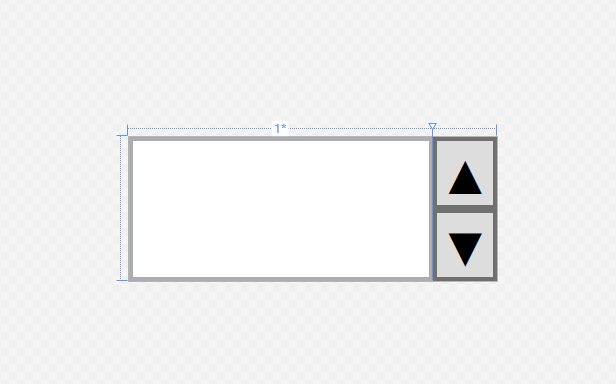
增加依賴屬性
因為我們是WPF中製作的用戶組件,因此希望輸入的數值、步長的配置等可以在Xaml中實現。因此我們需要給我們新建的用戶組件增加依賴屬性。這裡我們直接通過依賴屬性值變化的回調函數來實現文本框信息的更新。
/// <summary>
/// SpinBox.xaml 的交互邏輯
/// </summary>
[ContentProperty("Value")]
public partial class MySpinBox : UserControl
{
/// <summary>
/// DepedencyProperty for Step
/// </summary>
public static readonly DependencyProperty StepProperty
= DependencyProperty.Register("Step", typeof(double),
typeof(MySpinBox), new PropertyMetadata(1.0));
/// <summary>
/// DepedencyProperty for Value
/// </summary>
public static readonly DependencyProperty ValueProperty
= DependencyProperty.Register("Value", typeof(double),
typeof(MySpinBox), new FrameworkPropertyMetadata(0.0,
FrameworkPropertyMetadataOptions.BindsTwoWayByDefault
| FrameworkPropertyMetadataOptions.Journal
| FrameworkPropertyMetadataOptions.AffectsRender,
new PropertyChangedCallback(OnValueChanged))
);
public double Value
{
get => (double)GetValue(ValueProperty);
set
{
if (Value != value)
{
SetValue(ValueProperty, value);
}
}
}
public double Step
{
get => (double)GetValue(StepProperty);
set
{
if (Step != value)
{
SetValue(StepProperty, value);
}
}
}
private static void OnValueChanged(DependencyObject d, DependencyPropertyChangedEventArgs e)
{
var spinBox = d as MySpinBox;
if (spinBox != null)
{
spinBox.txtBoxValue.Text = e.NewValue.ToString();
}
}
}
接下來我們在MainWindow.xaml中增加剛剛編寫好的MySpinBox組件
<Window x:Class="SpinBox.MainWindow"
xmlns="http://schemas.microsoft.com/winfx/2006/xaml/presentation"
xmlns:x="http://schemas.microsoft.com/winfx/2006/xaml"
xmlns:d="http://schemas.microsoft.com/expression/blend/2008"
xmlns:mc="http://schemas.openxmlformats.org/markup-compatibility/2006"
xmlns:local="clr-namespace:SpinBox"
mc:Ignorable="d"
Title="MainWindow" Height="450" Width="800">
<Grid>
<local:MySpinBox MaxHeight="64" MaxWidth="128" Step="2" Value="5"/>
</Grid>
</Window>
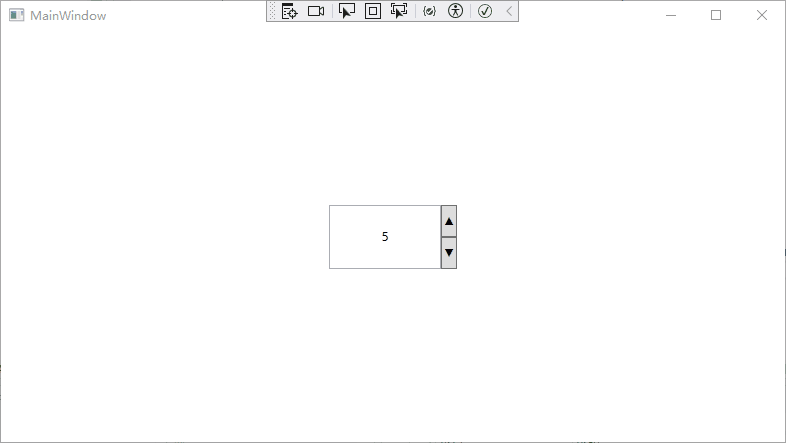
增加事件處理
我們在自定義組件中增加按鈕組件的響應
<Button Grid.Row="0" x:Name="btnPlus" Click="btnPlus_Click">▲</Button>
<Button Grid.Row="1" x:Name="btnMinor" Click="btnMinor_Click">▼</Button>
在C#代碼中增加對應的響應邏輯就能實現完整的效果
private void btnPlus_Click(object sender, RoutedEventArgs e)
{
Value += Step;
}
private void btnMinor_Click(object sender, RoutedEventArgs e)
{
Value -= Step;
}
最後需要說明下的是按鈕的Unicode值得十六進位表示分別是0x25B2 和0x25BC 。Xaml本質是一種XML文本,因此在其中表示Unicode要使用XML對應的語法格式。
最終效果