參考 Fedora Quick Docs Fedora Server Documentation Deploy an ARM64 Fedora VM on your PC: 3 steps Architectures/AArch64/Install with QEMU Virtualization ...
參考
-
Creating a virtual machine using Fedora Server Edition disk image
-
8 Linux virsh subcommands for managing VMs on the command line
作者
概述
最近在我的家裡的T620伺服器上折騰Fedora系統時,發現這個系統有很多優點,其中一個就是debuginfod,當你用gdb調試發行版自帶的可執行程式時,它可以幫你自動下載符號表和源碼包,極其方便,雖然ubuntu22.04也開始提供這個功能,但是嘗試了一下,感覺沒有fedora好用。我從事的是嵌入式開發,目標機都是ARM64架構的,所以也想在ARM64上把這個功能用起來。
網上看到Fedora支持樹莓派4,然後根據這個文章Fedora on Raspberry Pi操作了一下,確實可以。用樹莓派官方提供的燒錄工具,要寫入的OS選擇Use custom:
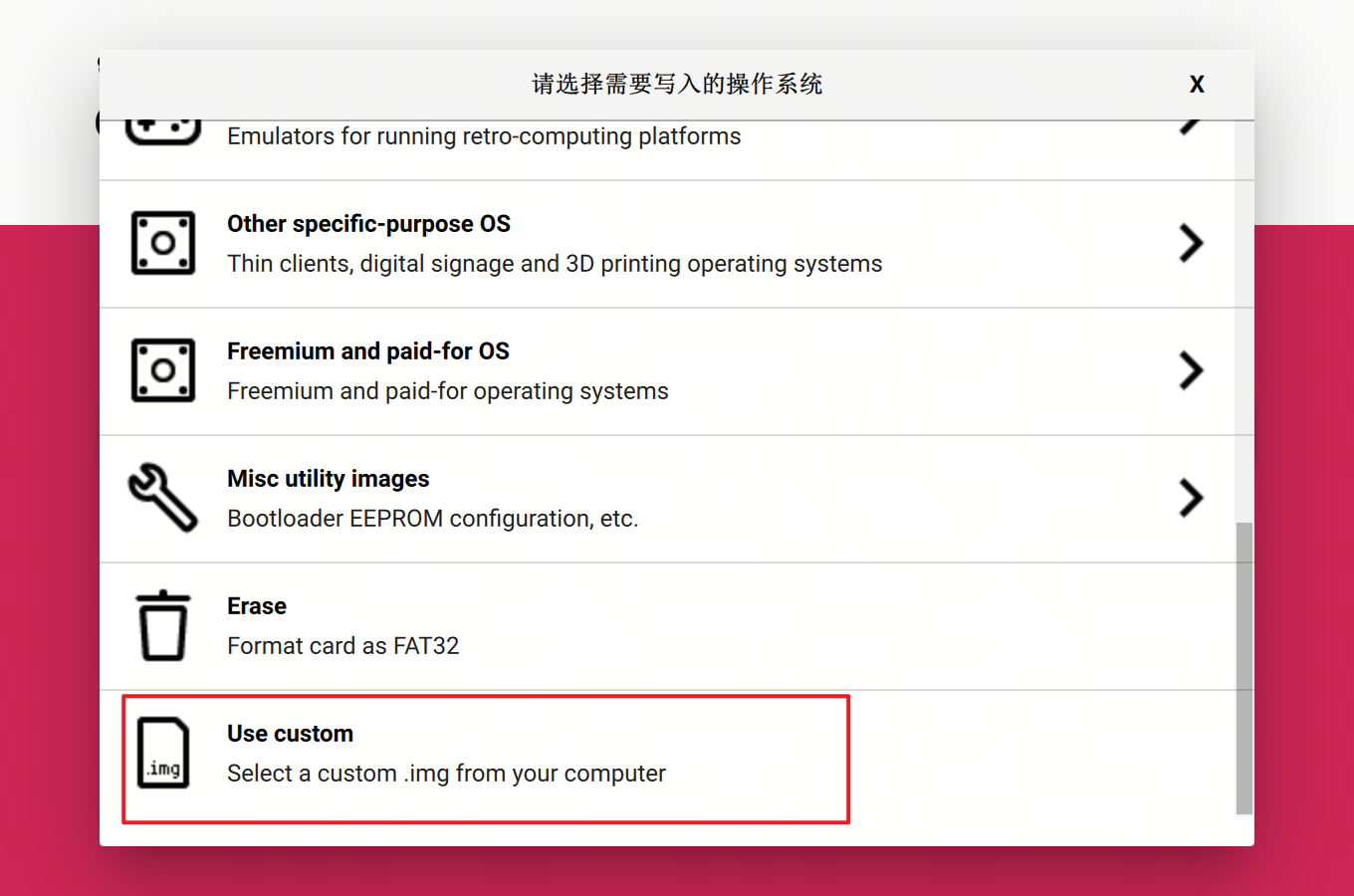
寫入的系統也是下麵提到的Fedora-Minimal-39-1.5.aarch64.raw.xz
燒寫完畢,插到樹莓派4B,連上HDMI線和串口,就可以看到啟動界面了,測試發現,串口只能輸出日誌,不能輸入,需要連上一個USB鍵盤到樹莓派4B上來輸入。
帶個樹莓派在身邊也不太方便,能不能用Qemu模擬一個Fedora的運行環境呢?
步驟
安裝虛擬化相關的軟體包
sudo apt install virt-manager
sudo apt install qemu-system-aarch64
啟動服務並且設置為開機啟動
sudo systemctl start libvirtd
sudo systemctl enable libvirtd
下載ARM64版本的fedora39鏡像
下麵是下載鏈接:https://alt.fedoraproject.org/alt/ ,因為後面要在x86上通過qemu模擬,選擇儘可能小的版本,我用的是“Fedora最小安裝”:
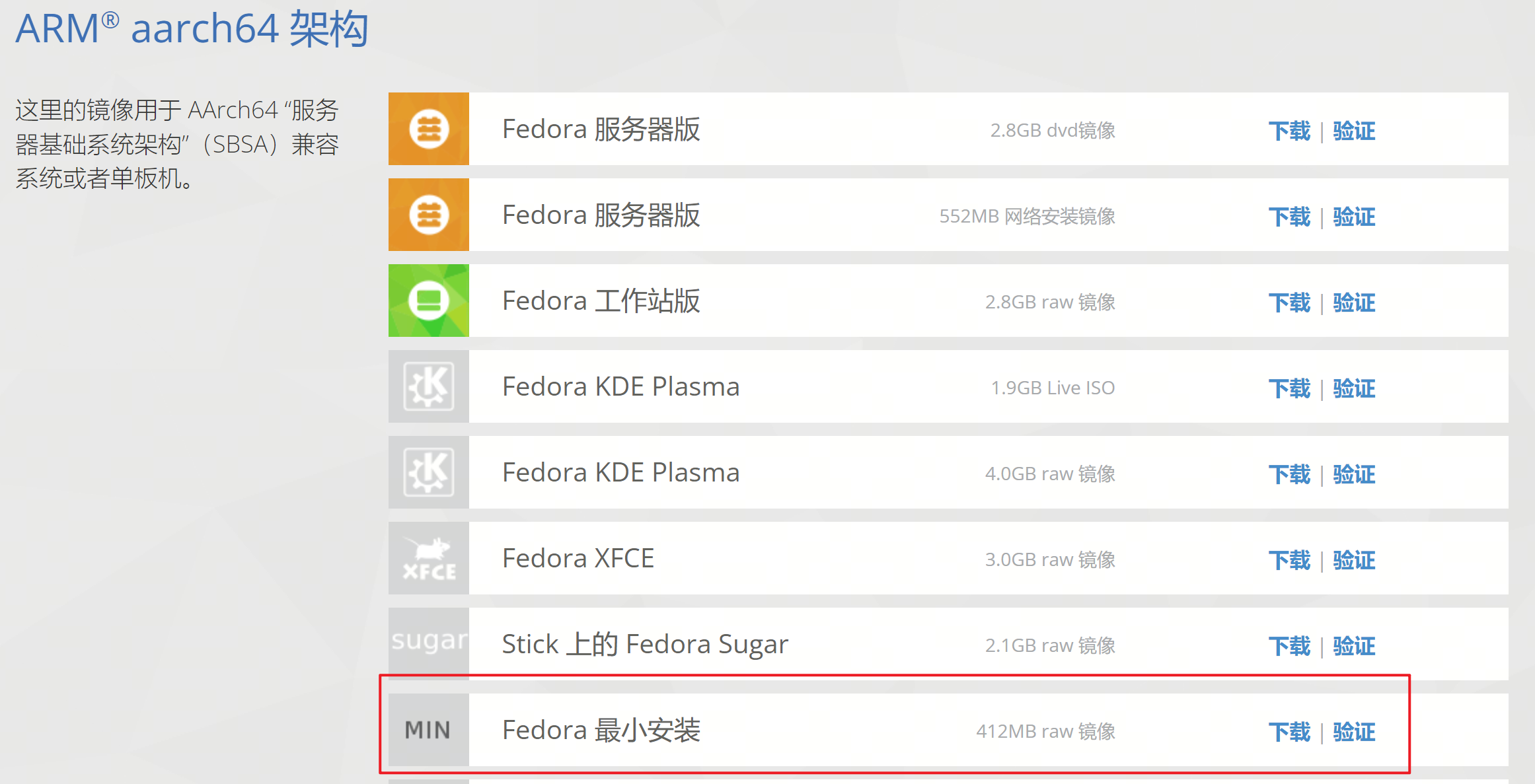
下載得到一個xz壓縮格式的文件:Fedora-Minimal-39-1.5.aarch64.raw.xz
改造虛擬機鏡像
使用7z對這個文件進行解壓縮,得到Fedora-Minimal-39-1.5.aarch64.raw
$ 7z x Fedora-Minimal-39-1.5.aarch64.raw.xz
7-Zip [64] 16.02 : Copyright (c) 1999-2016 Igor Pavlov : 2016-05-21
p7zip Version 16.02 (locale=en_US.UTF-8,Utf16=on,HugeFiles=on,64 bits,12 CPUs Intel(R) Core(TM) i7-8700 CPU @ 3.20GHz (906EA),ASM,AES-NI)
Scanning the drive for archives:
1 file, 798690336 bytes (762 MiB)
Extracting archive: ../Fedora-Minimal-39-1.5.aarch64.raw.xz
--
Path = ../Fedora-Minimal-39-1.5.aarch64.raw.xz
Type = xz
Physical Size = 798690336
Method = LZMA2:23 CRC64
Streams = 1
Blocks = 256
Everything is Ok
Size: 6442450944
Compressed: 798690336
解壓得到的這個文件本身就是一個虛擬機鏡像,可以作為直接作為虛擬機鏡像運行,可以看一下這個虛擬磁碟的信息:
# 找一個空閑的loop設備
$ sudo losetup -f
/dev/loop19
# 綁定
$ sudo losetup /dev/loop19 ./Fedora-Minimal-39-1.5.aarch64.raw
# 用fdisk查看分區信息
$ sudo fdisk /dev/loop19
Welcome to fdisk (util-linux 2.34).
Changes will remain in memory only, until you decide to write them.
Be careful before using the write command.
Command (m for help): p
Disk /dev/loop19: 6 GiB, 6442450944 bytes, 12582912 sectors
Units: sectors of 1 * 512 = 512 bytes
Sector size (logical/physical): 512 bytes / 512 bytes
I/O size (minimum/optimal): 512 bytes / 512 bytes
Disklabel type: dos
Disk identifier: 0xdfc90da8
Device Boot Start End Sectors Size Id Type
/dev/loop19p1 * 2048 1230847 1228800 600M 6 FAT16
/dev/loop19p2 1230848 3327999 2097152 1G 83 Linux
/dev/loop19p3 3328000 12582911 9254912 4.4G 83 Linux
# 解綁
$ sudo losetup -d /dev/loop19
可以看到,這個磁碟有6GB,太小了,而且是raw格式的,不能打快照,而且太占空間,下麵對這個鏡像進行改造:
- 改造成qcow2格式的
- 將磁碟大小改造為100G
- 創建一個空的qcow2鏡像
$ qemu-img create -f qcow2 fedora39_arm64.qcow2 100G
Formatting 'fedora39_arm64.qcow2', fmt=qcow2 cluster_size=65536 extended_l2=off compression_type=zlib size=107374182400 lazy_refcounts=off refcount_bits=16
$ ls -lh
total 6.1G
-rw-r--r-- 1 pengdl pengdl 194K 3月 27 14:31 fedora39_arm64.qcow2
-rw-rw-r-- 1 pengdl pengdl 6.0G 3月 27 10:52 Fedora-Minimal-39-1.5.aarch64.raw
- 綁定到nbd設備
- 首先需要先載入nbd模塊:
$ sudo modprobe nbd
- 綁定:
sudo qemu-nbd -c /dev/nbd0 ./fedora39_arm64.qcow2
- 拷貝
$ sudo dd if=./Fedora-Minimal-39-1.5.aarch64.raw of=/dev/nbd0
12582912+0 records in
12582912+0 records out
6442450944 bytes (6.4 GB, 6.0 GiB) copied, 175.658 s, 36.7 MB/s
拷貝完畢,執行一下sync,確保數據落盤,此時也可以打個快照,如果後面擴容出問題,還可以利用快照進行恢復。
- 對最後一個分區進行擴大
$ sudo fdisk /dev/nbd0
Welcome to fdisk (util-linux 2.34).
Changes will remain in memory only, until you decide to write them.
Be careful before using the write command.
Command (m for help): p
Disk /dev/nbd0: 100 GiB, 107374182400 bytes, 209715200 sectors
Units: sectors of 1 * 512 = 512 bytes
Sector size (logical/physical): 512 bytes / 512 bytes
I/O size (minimum/optimal): 512 bytes / 512 bytes
Disklabel type: dos
Disk identifier: 0xdfc90da8
Device Boot Start End Sectors Size Id Type
/dev/nbd0p1 * 2048 1230847 1228800 600M 6 FAT16
/dev/nbd0p2 1230848 3327999 2097152 1G 83 Linux
/dev/nbd0p3 3328000 12582911 9254912 4.4G 83 Linux
# 刪除最後一個分區3
Command (m for help): d
Partition number (1-3, default 3): 3
Partition 3 has been deleted.
# 創建新分區,用預設設置
Command (m for help): n
Partition type
p primary (2 primary, 0 extended, 2 free)
e extended (container for logical partitions)
Select (default p): p
Partition number (3,4, default 3): 3
First sector (3328000-209715199, default 3328000):
Last sector, +/-sectors or +/-size{K,M,G,T,P} (3328000-209715199, default 209715199):
Created a new partition 3 of type 'Linux' and of size 98.4 GiB.
Partition #3 contains a ext4 signature.
# 這裡比較重要,因為我們還需要保留原來分區3的內容,這裡選擇N
Do you want to remove the signature? [Y]es/[N]o: N
# 查看分區是否修改成功
Command (m for help): p
Disk /dev/nbd0: 100 GiB, 107374182400 bytes, 209715200 sectors
Units: sectors of 1 * 512 = 512 bytes
Sector size (logical/physical): 512 bytes / 512 bytes
I/O size (minimum/optimal): 512 bytes / 512 bytes
Disklabel type: dos
Disk identifier: 0xdfc90da8
Device Boot Start End Sectors Size Id Type
/dev/nbd0p1 * 2048 1230847 1228800 600M 6 FAT16
/dev/nbd0p2 1230848 3327999 2097152 1G 83 Linux
/dev/nbd0p3 3328000 209715199 206387200 98.4G 83 Linux
# 將修改寫入磁碟
Command (m for help): w
The partition table has been altered.
Calling ioctl() to re-read partition table.
Syncing disks.
分區擴大完畢後,文件系統也需要進行調整,否則文件系統還是原來的大小。
- 檢查文件系統錯誤(否則resize2fs會報錯)
$ sudo e2fsck -f /dev/nbd0p3
e2fsck 1.45.5 (07-Jan-2020)
/dev/nbd0p3 has unsupported feature(s): FEATURE_C12
e2fsck: Get a newer version of e2fsck!
/dev/nbd0p3: ********** WARNING: Filesystem still has errors **********
報錯了,提示說我們這個文件系統開啟了比較新的特性,當前這個版本的e2fsck不支持,需要使用新版本的工具。這個工具的源碼在:https://git.kernel.org/pub/scm/fs/ext2/e2fsprogs.git/
下載後使用下麵的命令配置、編譯和安裝:
$ cd e2fsprogs/
$ ./configure --prefix=`pwd`/install
$ make -j8
$ make install
使用新編譯的工具檢查文件系統:
$ sudo ./e2fsprogs/install/sbin/e2fsck -f /dev/nbd0p3
e2fsck 1.47.0 (5-Feb-2023)
Pass 1: Checking inodes, blocks, and sizes
Pass 2: Checking directory structure
Pass 3: Checking directory connectivity
Pass 4: Checking reference counts
Pass 5: Checking group summary information
/dev/nbd0p3: 41952/289728 files (0.2% non-contiguous), 485030/1156864 blocks
- 擴大文件系統
$ sudo ./e2fsprogs/install/sbin/resize2fs -f /dev/nbd0p3
resize2fs 1.47.0 (5-Feb-2023)
Resizing the filesystem on /dev/nbd0p3 to 25798400 (4k) blocks.
The filesystem on /dev/nbd0p3 is now 25798400 (4k) blocks long.
- 檢查文件系統是否擴大成功
$ sudo mount /dev/nbd0p3 ./mnt/ [0/0]
pengdl@pengdl-HP:~/Soft/repeat$ ls mnt/
afs bin boot dev etc home lib lib64 lost+found media mnt opt proc root run sbin srv sys tmp usr var
$ df -hT .
Filesystem Type Size Used Avail Use% Mounted on
/dev/nbd0p3 ext4 97G 1.8G 91G 2% /home/pengdl/Soft/repeat/mnt
看到上面的結果,表示擴容成功了。
- 解除跟nbd設備的綁定
$ sudo qemu-nbd -d /dev/nbd0
/dev/nbd0 disconnected
- 打個快照
$ qemu-img snapshot -c init_version ./fedora39_arm64.qcow2
$ qemu-img snapshot -l ./fedora39_arm64.qcow2
Snapshot list:
ID TAG VM SIZE DATE VM CLOCK ICOUNT
1 init_version 0 B 2024-03-27 14:53:53 00:00:00.000 0
啟動虛擬機
得到最後改成得到的虛擬機鏡像fedora39_arm64.qcow2,然後就可以啟動虛擬機了,命令如下:
sudo virt-install \
--name fedora39_arm64 \
--virt-type qemu \
--ram 4096 \
--disk path=/home/pengdl/Soft/repeat/fedora39_arm64.qcow2,cache=none \
--nographics \
--import \
--arch aarch64 \
--vcpus 4
等待一會,會出現配置界面,可以在這裡創建用戶名、密碼等:
[ OK ] Reached target nss-user-lookup.target - User and Group Name Lookups.
Starting systemd-homed.service - Home Area Manager...
Starting systemd-logind.service - User Login Management...
[ OK ] Finished dracut-shutdown.service - Restore /run/initramfs on shutdown.
================================================================================
================================================================================
1) [x] Language settings 2) [x] Time settings
(English (United States)) (US/Eastern timezone)
3) [x] Network configuration 4) [x] Root password
(Connected: enp1s0) (Root account is disabled)
5) [ ] User creation
(No user will be created)
Please make a selection from the above ['c' to continue, 'q' to quit, 'r' to
refresh]:
5
================================================================================
================================================================================
User creation
1) [ ] Create user
Please make a selection from the above ['c' to continue, 'q' to quit, 'r' to
refresh]:
1
================================================================================
================================================================================
User creation
1) [x] Create user
2) Full name
3) User name
4) [x] Use password
5) Password
6) [x] Administrator
7) Groups
wheel
Please make a selection from the above ['c' to continue, 'q' to quit, 'r' to
refresh]:
3
================================================================================
================================================================================
Enter a new value for 'User name' and press ENTER:
pengdl
================================================================================
================================================================================
User creation
1) [x] Create user
2) Full name
3) User name
pengdl
4) [x] Use password
5) Password
6) [x] Administrator
7) Groups
wheel
Please make a selection from the above ['c' to continue, 'q' to quit, 'r' to
refresh]:
5
================================================================================
================================================================================
Password:
Password (confirm):
================================================================================
================================================================================
Question
The password you have provided is weak: The password fails the dictionary check
- it is too simplistic/systematic
Would you like to use it anyway?
Please respond 'yes' or 'no':
yes
================================================================================
================================================================================
User creation
1) [x] Create user
2) Full name
3) User name
pengdl
4) [x] Use password
5) Password
Password set.
6) [x] Administrator
7) Groups
wheel
Please make a selection from the above ['c' to continue, 'q' to quit, 'r' to
refresh]:
c
================================================================================
================================================================================
1) [x] Language settings 2) [x] Time settings
(English (United States)) (US/Eastern timezone)
3) [x] Network configuration 4) [x] Root password
(Connected: enp1s0) (Root account is disabled)
5) [x] User creation
(Administrator pengdl will be
created)
Please make a selection from the above ['c' to continue, 'q' to quit, 'r' to
refresh]:
c
[ OK ] Finished initial-setup.service - Initial Setup configuration program.
[ OK ] Reached target getty-pre.target - Preparation for Logins.
[ OK ] Started [email protected] - Getty on tty1.
[ OK ] Started [email protected] - Serial Getty on ttyAMA0.
[ OK ] Reached target getty.target - Login Prompts.
[ OK ] Reached target multi-user.target - Multi-User System.
Starting systemd-update-utmp-runle…- Record Runlevel Change in UTMP...
[ OK ] Finished systemd-update-utmp-runle…e - Record Runlevel Change in UTMP.
Fedora Linux 39 (Thirty Nine)
Kernel 6.5.6-300.fc39.aarch64 on an aarch64 (ttyAMA0)
fedora login: pengdl
Password:
[pengdl@fedora ~]$
確認系統信息
# 發行版
[pengdl@fedora ~]$ cat /etc/redhat-release
Fedora release 39 (Thirty Nine)
# 內核版本
[pengdl@fedora ~]$ cat /proc/version
Linux version 6.5.6-300.fc39.aarch64 (mockbuild@f67da981c3f1401b99e509796f7601de) (gcc (GCC) 13.2.1 20230918 (Red Hat 13.2.1-3), GNU ld version 2.40-13.fc39) #1 SMP PREEMPT_DYNAMIC Fri Oct 6 19:36:57 UTC 2023
# 文件系統掛載信息
[pengdl@fedora ~]$ df -hT
Filesystem Type Size Used Avail Use% Mounted on
/dev/vda3 ext4 97G 1.8G 91G 2% /
devtmpfs devtmpfs 4.0M 0 4.0M 0% /dev
tmpfs tmpfs 2.0G 0 2.0G 0% /dev/shm
efivarfs efivarfs 256K 13K 244K 5% /sys/firmware/efi/efivars
tmpfs tmpfs 780M 804K 779M 1% /run
tmpfs tmpfs 2.0G 20K 2.0G 1% /tmp
/dev/vda2 ext4 974M 129M 778M 15% /boot
/dev/vda1 vfat 599M 35M 564M 6% /boot/efi
tmpfs tmpfs 390M 4.0K 390M 1% /run/user/1000
# 磁碟分區
[pengdl@fedora ~]$ lsblk
NAME MAJ:MIN RM SIZE RO TYPE MOUNTPOINTS
zram0 251:0 0 3.8G 0 disk [SWAP]
vda 252:0 0 100G 0 disk
├─vda1 252:1 0 600M 0 part /boot/efi
├─vda2 252:2 0 1G 0 part /boot
└─vda3 252:3 0 98.4G 0 part /
# CPU信息
[pengdl@fedora ~]$ lscpu
Architecture: aarch64
CPU op-mode(s): 32-bit, 64-bit
Byte Order: Little Endian
CPU(s): 4
On-line CPU(s) list: 0-3
Vendor ID: ARM
Model name: Cortex-A57
Model: 0
Thread(s) per core: 1
Core(s) per cluster: 4
Socket(s): -
Cluster(s): 1
Stepping: r1p0
BogoMIPS: 125.00
Flags: fp asimd evtstrm aes pmull sha1 sha2 crc32 cpuid
NUMA:
NUMA node(s): 1
NUMA node0 CPU(s): 0-3
Vulnerabilities:
Gather data sampling: Not affected
Itlb multihit: Not affected
L1tf: Not affected
Mds: Not affected
Meltdown: Not affected
Mmio stale data: Not affected
Retbleed: Not affected
Spec rstack overflow: Not affected
Spec store bypass: Vulnerable
Spectre v1: Mitigation; __user pointer sanitization
Spectre v2: Vulnerable
Srbds: Not affected
Tsx async abort: Not affected
關閉
$ sudo poweroff
...
[ OK ] Stopped systemd-remount-fs.service…mount Root and Kernel File Systems.
[ OK ] Stopped systemd-fsck-root.service - File System Check on Root Device.
[ OK ] Stopped systemd-tmpfiles-setup-dev…ic Device Nodes in /dev gracefully.
Stopping systemd-zram-setup@zram0.…vice - Create swap on /dev/zram0...
[ OK ] Stopped [email protected] - Create swap on /dev/zram0.
[ OK ] Removed slice system-systemd\x2dzr…- Slice /system/systemd-zram-setup.
[ OK ] Stopped lvm2-monitor.service - Mon…using dmeventd or progress polling.
[ OK ] Reached target shutdown.target - System Shutdown.
[ OK ] Reached target final.target - Late Shutdown Services.
[ OK ] Finished systemd-poweroff.service - System Power Off.
[ OK ] Reached target poweroff.target - System Power Off.
[ 670.116621] reboot: Power down
Domain creation completed.
You can restart your domain by running:
virsh --connect qemu:///system start fedora39_arm64
通過virt-manager修改虛擬機信息
進入virt-manger的配置界面,打開我們剛纔安裝的虛擬機:fedora39_arm64
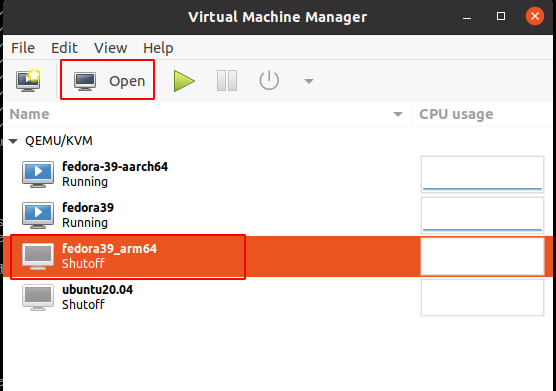
打開後,點擊查看虛擬機的硬體詳細配置信息:
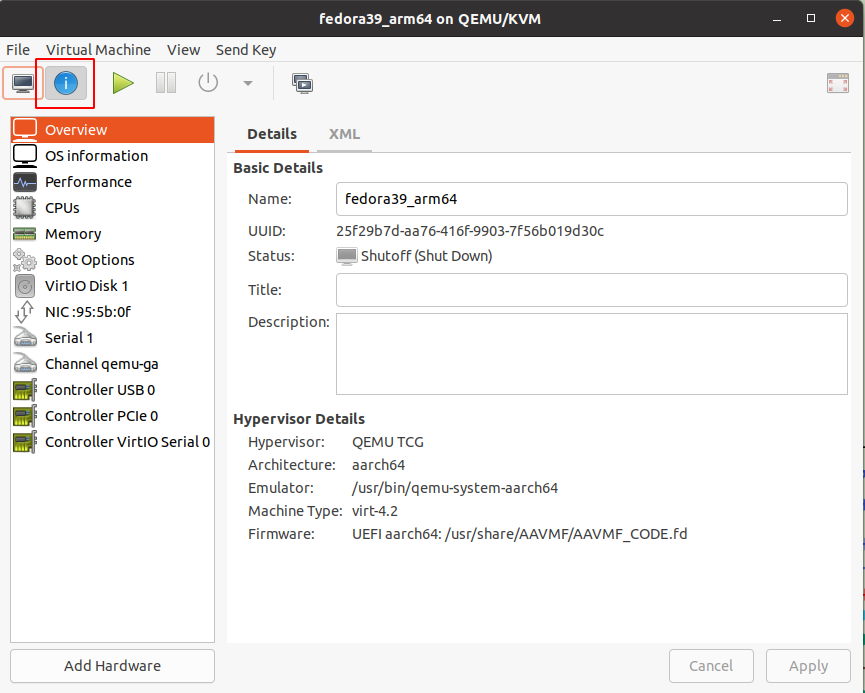
添加顯示設備和輸入設備:
- 鍵盤
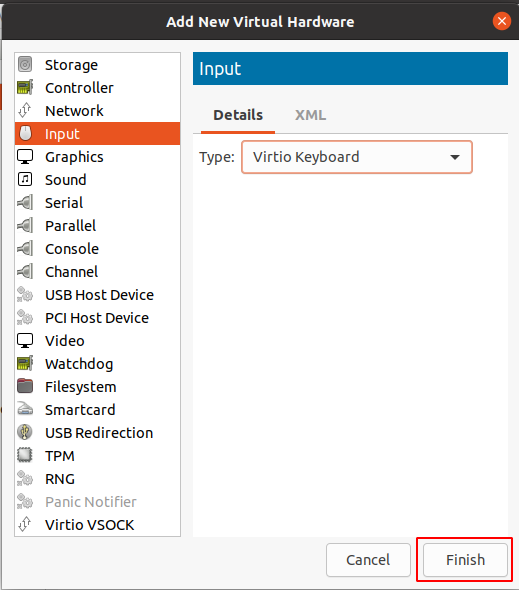
- 顯示器
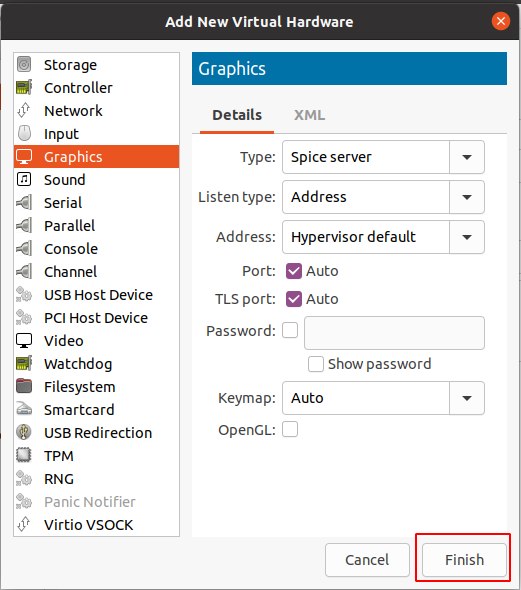
通過virt-manager啟動虛擬機
- 啟動
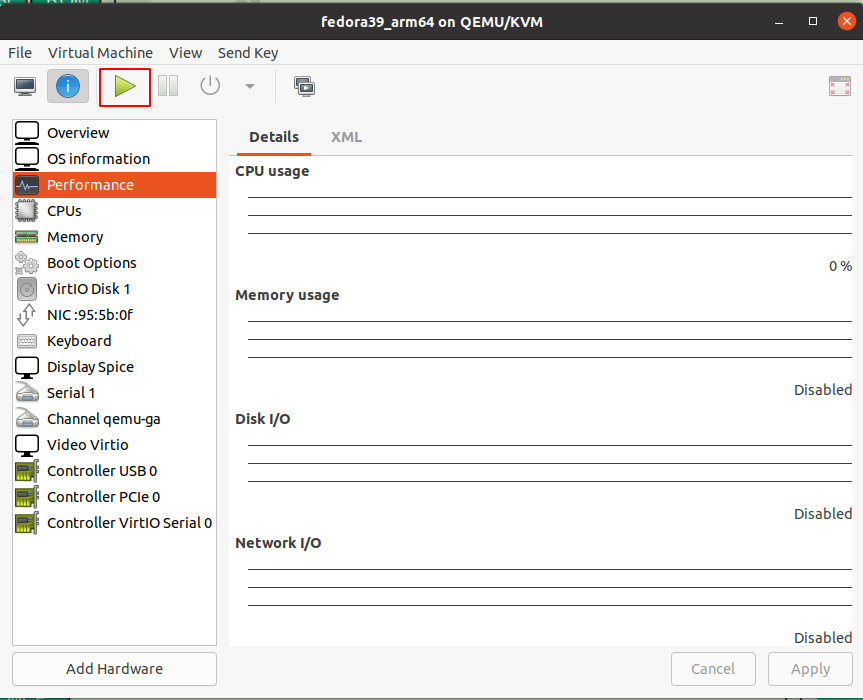
- 切到Graphic Console界面
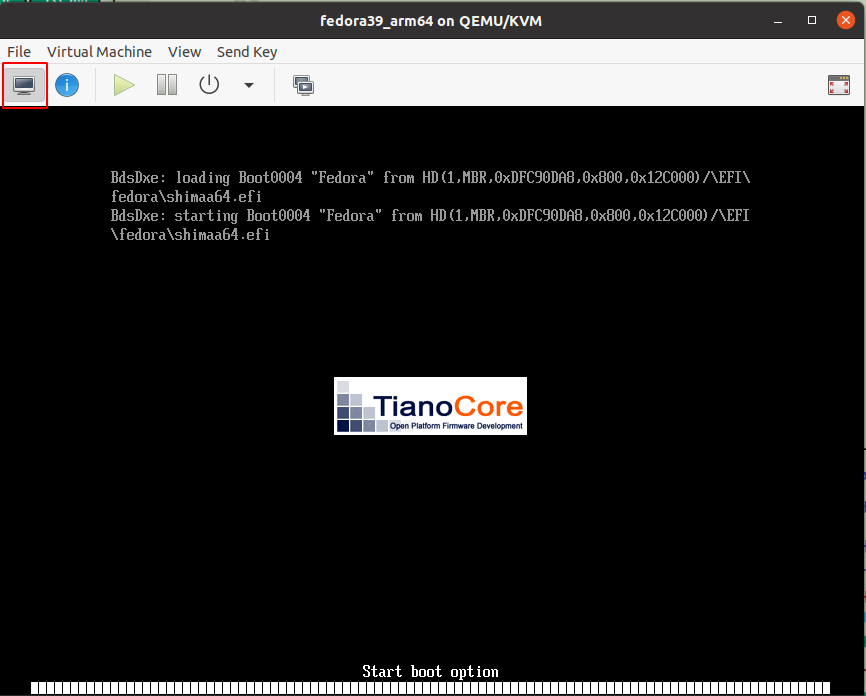
等待一會,會出現登錄提示:
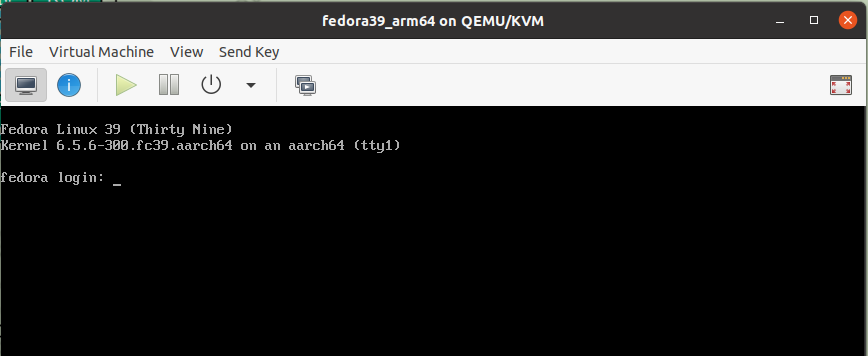
輸入用戶名和密碼

後續可以配置ssh登錄。
完。
本文來自博客園,作者:摩斯電碼,未經同意,禁止轉載



