所需準備 1.安裝資料庫實例,如SQLEXPRADV_x64_CHS 2.安裝資料庫管理軟體,如SQL Server Management Studio 操作步驟 1.打開SQL Server Management Studio,使用Windows身份驗證登入。 2.點擊伺服器實例,右鍵屬性->安全 ...
所需準備
1.安裝資料庫實例,如SQLEXPRADV_x64_CHS
2.安裝資料庫管理軟體,如SQL Server Management Studio
操作步驟
1.打開SQL Server Management Studio,使用Windows身份驗證登入。
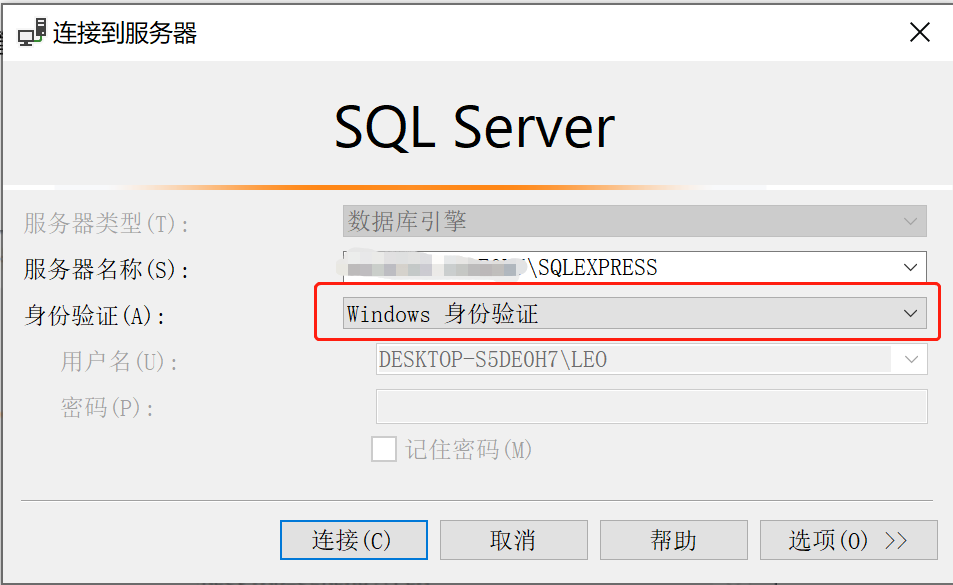
2.點擊伺服器實例,右鍵屬性->安全性->伺服器身份驗證設置為SQL Server和Windows身份驗證雙模式。

3.點擊伺服器,右鍵屬性->連接->勾選允許遠程連接到此伺服器。
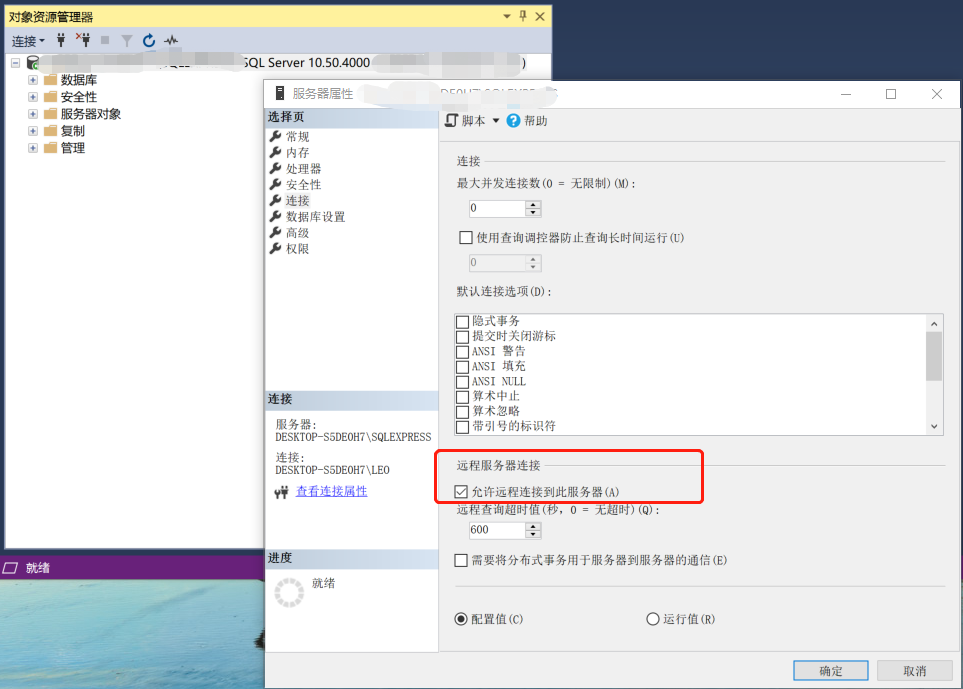
4.找到伺服器下的安全性->登錄名->sa,右鍵屬性->常規,為sa設置密碼。
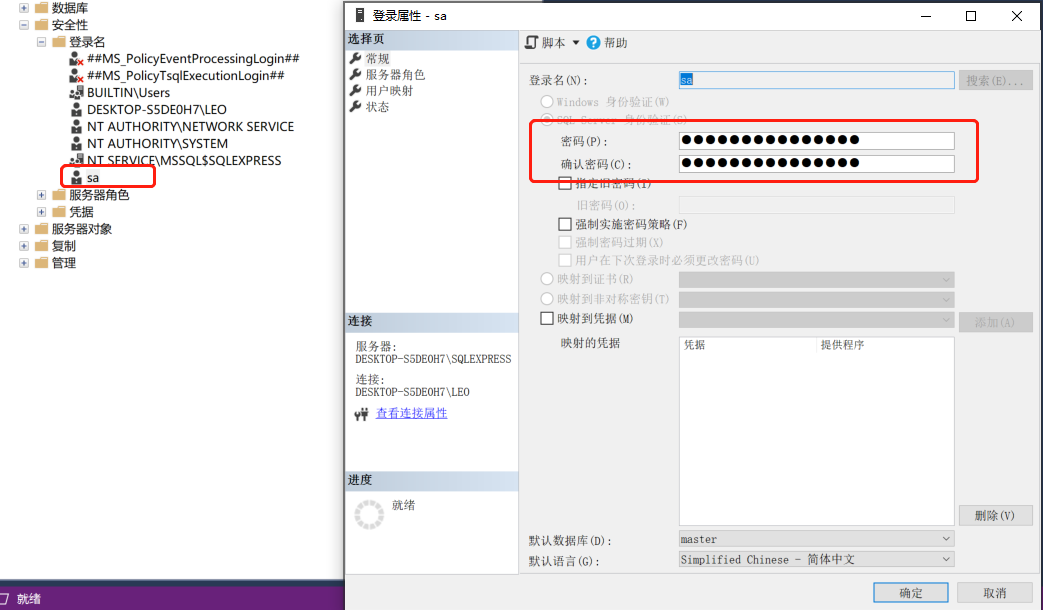
5.找到伺服器下的安全性->登錄名->sa,右鍵屬性->找到狀態,設置允許sa連接到資料庫引擎並啟用登錄名。

6.【重要步驟】點擊“Win”鍵,在應用程式中找到SQL Server配置管理器並開開,確認SQL Server服務是否正在運行,若服務停止,則右鍵點擊啟動,運行服務。

7.【重要步驟】回到SQL Server Management Studio中,點擊實例,右鍵屬性->重新啟動
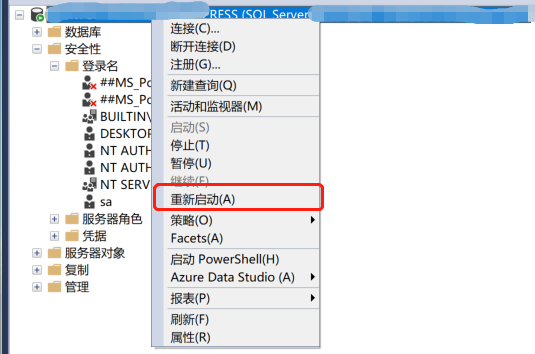
8.斷開伺服器連接,回到登錄界面,切換為SQL Server身份驗證登錄,登錄名輸入sa,密碼輸入第四步中設置的密碼,點擊連接
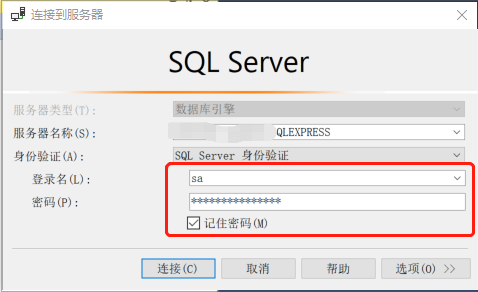
資料庫登錄字元串
windows身份驗證:connectionString = "server = 服務名(完整); database = 資料庫名; trusted_connection = SSPI";
sql server身份驗證:connectionString = "server = 服務名(完整); database = 資料庫名; uid = 登錄名; pwd = 登錄密碼";
參考:
sql server 配置sa遠程登錄_sqlserver配置sa_m0_46213479的博客-CSDN博客



