背景 某個周末一個線上項目因為伺服器自動重啟導致了系統掛了,我們是通過jenkins部署的jar包所以需要手動重啟項目,解決問題後準備調換部署方式讓項目隨系統自動啟動,試用tomcat後發現啟動慢,並且日常開發springboot都是使用內置tomcat啟動,如果要保持和部署方式保持一致(避免本地代 ...
背景
某個周末一個線上項目因為伺服器自動重啟導致了系統掛了,我們是通過jenkins部署的jar包所以需要手動重啟項目,解決問題後準備調換部署方式讓項目隨系統自動啟動,試用tomcat後發現啟動慢,並且日常開發springboot都是使用內置tomcat啟動,如果要保持和部署方式保持一致(避免本地代碼執行和部署方式不一致導致的bug),需要配置外部tomcat比較麻煩,所以決定還是以java -jar命令方式啟動並註冊為window服務
項目地址:https://gitee.com/code2roc/deploy-jar-util
環境依賴
-
windows系統
-
安裝framework4.0
-
安裝jdk配置環境變數
jdk可以使用免安裝版本(1.8)點擊bat文件快速一鍵配置,下載地址如下
https://yunpan.360.cn/surl_y83kPfrK6n7 (提取碼:c4f2)
功能介紹
工具包含【服務名稱】【jar包路徑】【部署埠】【執行結果】【操作按鈕】五個部分
- 服務名稱
對應的就是安裝後windows服務的名字
- jar包路徑
部署項目的jar文件物理路徑
- 部署埠
預設為空不指定使用配置文件中埠,指定後使用自定義埠
- 執行結果
顯示安裝/卸載/啟動/關閉服務適輸出的操作日誌
- 操作按鈕
在進行服務操作前必須將所有配置確定輸入後點擊保存配置按鈕
安裝/卸載/啟動/停止四個按鈕對應相關windows服務的操作
服務安裝後預設停止狀態,需要手動啟動,服務啟動方式為自動
點擊啟動服務後會自動彈出啟動日誌界面動態刷新日誌內容,若關閉了日誌視窗,則進入deploylog文件夾查看deploy.out.log文件,每次啟動項目該文件內容自動重置清除
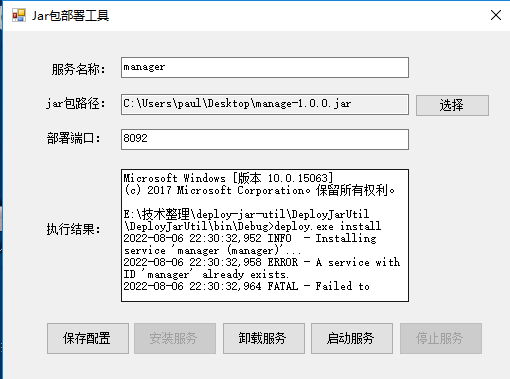
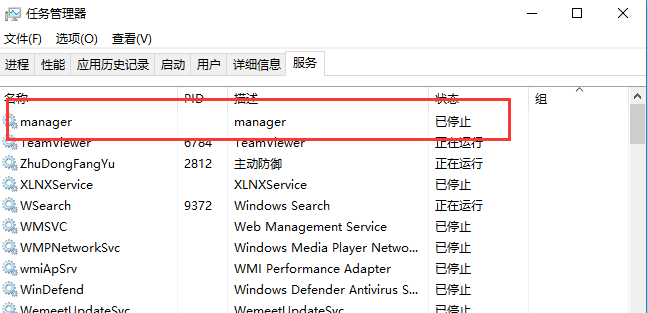
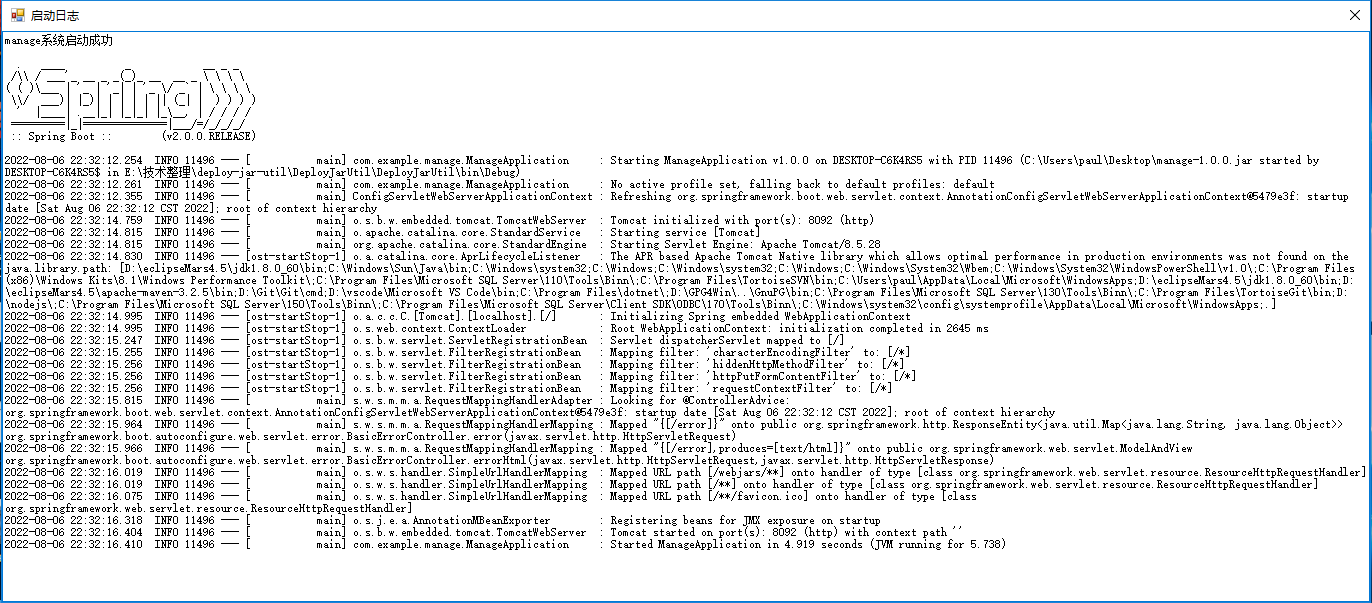
實現介紹
window服務安裝
使用開源組件winsw(https://github.com/winsw/winsw/),獲取編譯好的exe運行文件和xml配置文件,調用cmd進行相關命令操作,例如安裝操作如下所示,頁面相關配置保存讀取直接操作xml文件即可
private void btn_InstallService_Click(object sender, EventArgs e)
{
string command = "deploy.exe install";
StartCmd(AppDomain.CurrentDomain.BaseDirectory, command, FinishCommand);
}
public void StartCmd(String workingDirectory, String command, EventHandler FinsishEvent)
{
Process p = new Process();
p.StartInfo.FileName = "cmd.exe";
p.StartInfo.WorkingDirectory = workingDirectory;
p.StartInfo.UseShellExecute = false;
p.StartInfo.RedirectStandardInput = true;
p.StartInfo.RedirectStandardOutput = true;
p.StartInfo.RedirectStandardError = true;
p.StartInfo.CreateNoWindow = true;
p.EnableRaisingEvents = true; // 啟用Exited事件
p.Exited += FinsishEvent; // 註冊進程結束事件
p.Start();
p.StandardInput.WriteLine(command);
p.StandardInput.WriteLine("exit");
p.StandardInput.AutoFlush = true;
string strOuput = p.StandardOutput.ReadToEnd();
txt_Result.Text = strOuput;
//等待程式執行完退出進程
p.WaitForExit();
p.Close();
}
服務狀態監控
通過引入System.ServiceProcess程式集調用服務相關api
public void InitOpStatus()
{
btn_InstallService.Enabled = false;
btn_StartService.Enabled = false;
btn_UnstallService.Enabled = false;
btn_StopService.Enabled = false;
var serviceControllers = ServiceController.GetServices();
bool existservice = false;
foreach (var service in serviceControllers)
{
if (service.ServiceName == txt_ServerName.Text)
{
existservice = true;
break;
}
}
if (existservice)
{
var server = serviceControllers.FirstOrDefault(service => service.ServiceName == txt_ServerName.Text);
if (server.Status == ServiceControllerStatus.Running)
{
//服務運行中允許停止
btn_StopService.Enabled = true;
}
else
{
//服務未運行允許卸載和啟動
btn_UnstallService.Enabled = true;
btn_StartService.Enabled = true;
}
}
else
{
//無此服務允許安裝
btn_InstallService.Enabled = true;
}
}
啟動日誌顯示
使用定時器,不斷刷新deploylog\deploy.out.log日誌文件
System.Windows.Forms.Timer timer;
public LogForm()
{
InitializeComponent();
}
private void LogForm_Load(object sender, EventArgs e)
{
timer = new System.Windows.Forms.Timer();
//1秒間隔
timer.Interval = 1000;
//執行事件
timer.Tick += (s, e1) =>
{
RefreshLogContent();
};
//開始執行
timer.Start();
}
public void RefreshLogContent()
{
string logPath = AppDomain.CurrentDomain.BaseDirectory + "deploylog\\deploy.out.log";
string logContent = ReadFileContent(logPath);
SetTextCallback d = new SetTextCallback(SetText);
this.txt_Log.Invoke(d, new object[] { logContent });
}
public string ReadFileContent(string FileFullName)
{
if (File.Exists(FileFullName))
{
System.IO.FileStream fs = new System.IO.FileStream(FileFullName, System.IO.FileMode.Open, FileAccess.Read, FileShare.ReadWrite);
string FileContent = "";
try
{
int fsLen = Convert.ToInt32(fs.Length);
byte[] heByte = new byte[fsLen];
int r = fs.Read(heByte, 0, heByte.Length);
FileContent = System.Text.Encoding.Default.GetString(heByte);
}
catch (Exception e)
{
throw;
}
finally
{
fs.Close();
fs.Dispose();
}
return FileContent;
}
else
{
return "";
}
}
delegate void SetTextCallback(string text);
private void SetText(string text)
{
txt_Log.Text = "";
txt_Log.AppendText(text);
}
private void LogForm_FormClosed(object sender, FormClosedEventArgs e)
{
timer.Stop();
}



