一、在canvas畫布中如何載入圖片 用drawImage( )方法 drawImage用法的三種情況: 1、在畫布指定位置定義圖像 ctx.drawImage(img,x,y); 註:此時畫布上顯示的圖片大小是圖片的預設大小 2、在畫布上定點陣圖像,並規定圖像的寬度和高度: ctx.drawImag ...
一、在canvas畫布中如何載入圖片
---用drawImage( )方法
drawImage用法的三種情況:
1、在畫布指定位置定義圖像
ctx.drawImage(img,x,y);
註:此時畫布上顯示的圖片大小是圖片的預設大小
2、在畫布上定點陣圖像,並規定圖像的寬度和高度:
ctx.drawImage(img,x,y,width,height);
3、剪切圖像,併在畫布上定位被剪切的部分:
ctx.drawImage(img,sx,sy,swidth,sheight,x,y,width,height);
參數值
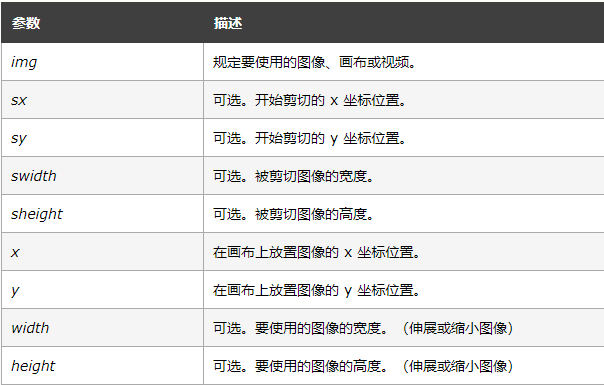
4、載入圖片的兩種方法
(1)、document.getElementById(' img ');
(2)、var image = new Image( ) ;
二、在畫布中心載入部分圖片
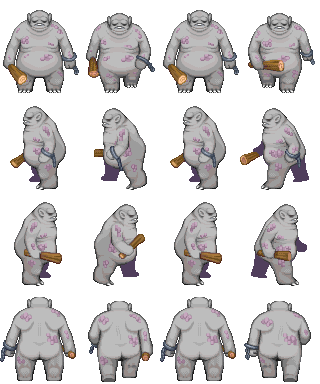
如上圖、載入第一行的第一個小怪獸
<script>
var Person = function(canvas){
this.ctx = document.querySelector("canvas").getContext("2d");
this.canvasWidth = this.ctx.canvas.width;
this.canvasHeight = this.ctx.canvas.height;
this.src = "image/04.png";
this.init();
}
Person.prototype.init = function(){
var that = this;
this.loadImage(function(image){
// 獲取圖片的寬高
that.imageWidth = image.width;
that.imageHeight = image.height;
// 獲取單個小怪獸區域的寬高
that.positionWidth = that.imageWidth / 4;
that.positionHeight = that.imageHeight / 4;
// 預設是從左上角顯示的
that.x0 = that.canvasWidth / 2 - that.positionWidth / 2;
that.y0 = that.canvasHeight / 2 - that.positionHeight / 2;
// 繪製圖片
that.ctx.drawImage(image, 0, 0, that.positionWidth, that.positionHeight, that.x0,
that.y0, that.positionWidth, that.positionHeight);
})
}
Person.prototype.loadImage = function(callback){
var image = new Image();
// 圖片載入完成後執行
image.onload = function(){
callback && callback(image);
}
image.src = this.src;
}
var person = new Person();
</script>
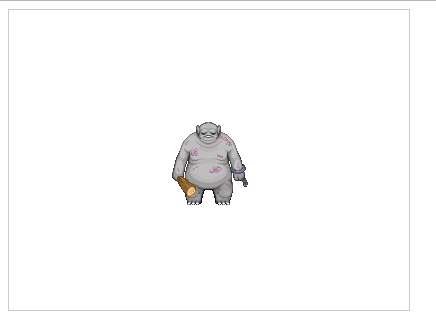
三、繪製小人行走的幀動畫
<s<script>
var Person = function(canvas){
this.ctx = document.querySelector("canvas").getContext("2d");
this.canvasWidth = this.ctx.canvas.width;
this.canvasHeight = this.ctx.canvas.height;
this.src = "image/04.png";
this.init();
}
Person.prototype.init = function(){
var that = this;
this.loadImage(function(image){
// 獲取圖片的寬高
that.imageWidth = image.width;
that.imageHeight = image.height;
// 獲取單個小怪獸區域的寬高
that.positionWidth = that.imageWidth / 4;
that.positionHeight = that.imageHeight / 4;
// 預設是從左上角顯示的
that.x0 = that.canvasWidth / 2 - that.positionWidth / 2;
that.y0 = that.canvasHeight / 2 - that.positionHeight / 2;
// 繪製圖片
that.ctx.drawImage(image, 0, 0, that.positionWidth, that.positionHeight, that.x0,
that.y0, that.positionWidth, that.positionHeight);
var index = 0;
setInterval(function(){
that.ctx.clearRect(0, 0, that.canvasWidth, that.canvasHeight);
index++;
that.ctx.drawImage(image, index * that.positionWidth, 0, that.positionWidth, that.positionHeight, that.x0, that.y0,
that.positionWidth, that.positionHeight);
if(index >= 3){
index = 0;
}
}, 100);
})
}
Person.prototype.loadImage = function(callback){
var image = new Image();
// 圖片載入完成後執行
image.onload = function(){
callback && callback(image);
}
image.src = this.src;
}
var person = new Person();
</script>
四、繪製疾走的小怪獸
可以通過鍵盤上下左右鍵控制小人在畫布中任意行走
<<script>
var Person = function(canvas){
this.ctx = document.querySelector("canvas").getContext("2d");
this.canvasWidth = this.ctx.canvas.width;
this.canvasHeight = this.ctx.canvas.height;
this.stepX = 0;
this.stepY = 0;
this.stepSize = 10;
this.index = 0;
this.direction = 0;
this.src = "image/04.png";
this.init();
}
Person.prototype.init = function(){
var that = this;
this.loadImage(function(image){
// 獲取圖片的寬高
that.imageWidth = image.width;
that.imageHeight = image.height;
// 獲取單個小怪獸區域的寬高
that.positionWidth = that.imageWidth / 4;
that.positionHeight = that.imageHeight / 4;
// 預設是從左上角顯示的
that.x0 = that.canvasWidth / 2 - that.positionWidth / 2;
that.y0 = that.canvasHeight / 2 - that.positionHeight / 2;
// 繪製圖片
that.ctx.drawImage(image, 0, 0, that.positionWidth, that.positionHeight, that.x0,
that.y0, that.positionWidth, that.positionHeight);
var index = 0;
document.onkeydown = function(e){
that.ctx.clearRect(0, 0, that.canvasWidth, that.canvasHeight);
switch(e.keyCode){
case 37 :
console.log('左');
that.direction = 1;
that.stepX--;
that.showImage(image);
break;
case 38 :
console.log('上');
that.direction = 3;
that.stepY--;
that.showImage(image);
break;
case 39 :
console.log('右');
that.direction = 2;
that.stepX++;
that.showImage(image);
break;
case 40 :
console.log('下');
that.direction = 0;
that.stepY++;
that.showImage(image);
break;
}
}
})
}
Person.prototype.loadImage = function(callback){
var image = new Image();
// 圖片載入完成後執行
image.onload = function(){
callback && callback(image);
}
image.src = this.src;
}
Person.prototype.showImage = function(image){
this.index++;
console.log(this.index);
this.ctx.drawImage(image, this.index * this.positionWidth, this.direction * this.positionHeight, this.positionWidth, this.positionHeight, this.x0 + this.stepX * this.stepSize, this.y0 + this.stepY * this.stepSize, this.positionWidth, this.positionHeight);
if(this.index >= 3){
this.index = 0;
}
}
var person = new Person();
</script>


