前言: 本文主要內容是docker部署netcore應用以及docker運行nginx實現負載均衡。到目前為止感覺微軟在跨平臺的方面雖然有較大的進步,但是和linux比還是有一定的差距,在學習docker,nginx以及Netcore 過程中網上能查找參考的資料還是比較有限的,所以在此記錄下遇到的問 ...
前言:
本文主要內容是docker部署netcore應用以及docker運行nginx實現負載均衡。到目前為止感覺微軟在跨平臺的方面雖然有較大的進步,但是和linux比還是有一定的差距,在學習docker,nginx以及Netcore 過程中網上能查找參考的資料還是比較有限的,所以在此記錄下遇到的問題以及踩到的各種坑,希望避免再次走彎路。
一.新建NET Core應用程式;
1.添加Docker支持,由於到目前為止,nginx還不支持windows容器,為了便於本機測試所以選用Linux容器,如下圖:

2.輸出請求處理,顯示當前請求IP以及埠號:
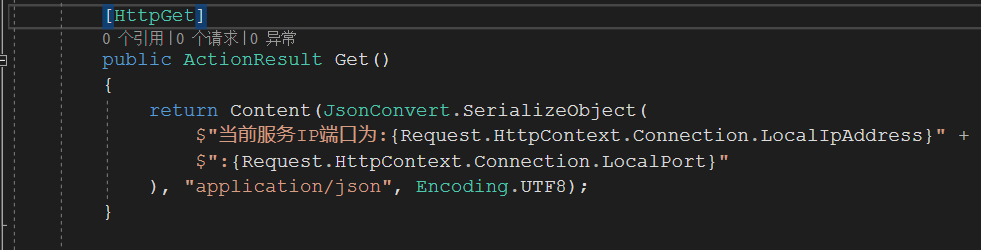
3.編輯Dockerfile文件
dockerfile文件指令說明:
FROM -指定基礎鏡像(FROM是必備的指令,並且必須為第一條指令)
WORKDIR-配置工作目錄
EXPOSE-聲明鏡像內服務監聽的埠
COPY-複製內容到鏡像
ENTRYPOINT-啟動鏡像的預設人口命令
ENV -設置環境變數
編輯後的dockerfile文件如下:
FROM microsoft/dotnet:2.2-aspnetcore-runtime AS base WORKDIR /app EXPOSE 8005 EXPOSE 443 ENV ASPNETCORE_URLS http://+:8005 COPY . . ENTRYPOINT ["dotnet", "DockerDemo.dll"]
右鍵屬性,選擇“如果較新則複製”
4.Docker發佈,
Release生成解決方案,定位到reliease文件夾,執行"docker build”指令,如下圖:
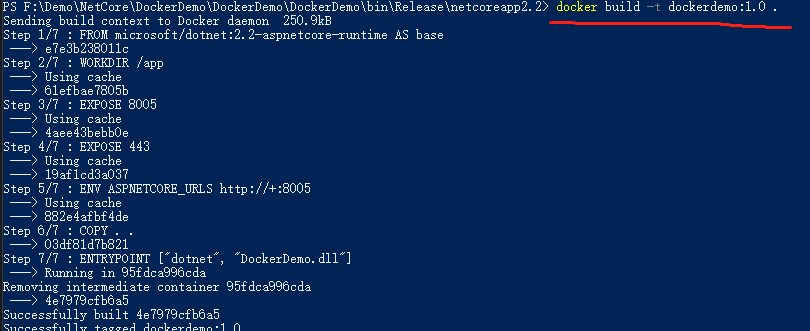
在執行過程中,有可能會碰到“no such host”問題,重試幾次或者設置鏡像代理即可
ps: 鏡像版本後面有個空格+“ .”需留意 註意最後有個點,代表使用當前路徑的 Dockerfile 進行構建
運行 docker images查看當前鏡像:
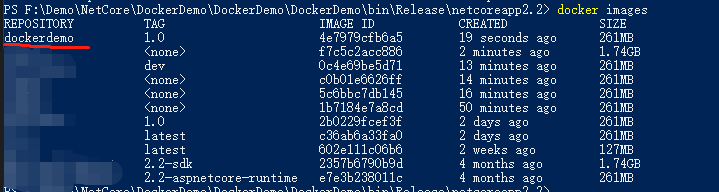
可以看到已經成功構建。
5.構建dockerdemo容器:
執行"docker run“指令,構建該鏡像的實例docker run -d -t -p 8006:8005 --name dockerdemo8006 dockerdemo:1.0,可以看到,容器已經構建成功:

瀏覽器輸入即可看到下列結果

同理構建該鏡像的其他容器,分別為8007,8008;至此docker構建netcore鏡像已經完成,我們可以在Kitematic查看已經構建的容器;

二.Docker構建nginx容器實現負載均衡
1.執行“docker pull nginx“指令獲取鏡像,docker images 查看當前鏡像;
2.構建nginx鏡像容器
執行docker run -d -p 8003:80 --name dockernginxdemo nginx,其中-d表示後臺運行,-p表示開放的埠,將80埠代理到宿主8003埠,這樣訪問ip:8003就可以訪問nginx 80埠,--name表示容器名字,最後為鏡像名:標簽。
docker ps查看當前容器:

可以看出已經實例化鏡像文件。在瀏覽器中輸入localhost:8003出現如下界面則表示成功:

3.修改nginx配置文件:
該頁面是鏡像文件中自帶的一個html文件,我們需要將我們自己nginx的配置文件複製替換容器自帶的配置文件,進入容器中
docker exec -it dockernginxdemo/bin/bash
cat /etc/nginx/nginx.conf
可以看到Nginx鏡像自帶的nginx配置文件信息
user nginx; worker_processes 1; error_log /var/log/nginx/error.log warn; pid /var/run/nginx.pid; events { worker_connections 1024; } http { include /etc/nginx/mime.types; default_type application/octet-stream; log_format main '$remote_addr - $remote_user [$time_local] "$request" ' '$status $body_bytes_sent "$http_referer" ' '"$http_user_agent" "$http_x_forwarded_for"'; access_log /var/log/nginx/access.log main; sendfile on; #tcp_nopush on; keepalive_timeout 65; #gzip on; include /etc/nginx/conf.d/*.conf; }
可以看到這和nginx教程中的配置文件有一定的區別的,我自己在這兒踩了幾個坑,nginx中的配置文件是作為一個整體的,而鏡像中是預設包括兩個文件:default.conf和nginx.conf文件,下圖是nginx教程中的配置文件

#定義Nginx運行的用戶和用戶組 #user nobody; #nginx進程數,建議設置為等於CPU總核心數。 worker_processes 1; #全局錯誤日誌定義類型,[ debug | info | notice | warn | error | crit ] #error_log logs/error.log; #error_log logs/error.log notice; #error_log logs/error.log info; #進程文件 #pid logs/nginx.pid; #工作模式與連接數上限 events { #單個進程最大連接數(最大連接數=連接數*進程數) worker_connections 1024; } #設定http伺服器 http { #文件擴展名與文件類型映射表 include mime.types; #預設文件類型 default_type application/octet-stream; #log_format main '$remote_addr - $remote_user [$time_local] "$request" ' # '$status $body_bytes_sent "$http_referer" ' # '"$http_user_agent" "$http_x_forwarded_for"'; #access_log logs/access.log main; #開啟高效文件傳輸模式,sendfile指令指定nginx是否調用sendfile函數來輸出文件,對於普通應用設為 on,如果用來進行下載等應用磁碟IO重負載應用,可設置為off,以平衡磁碟與網路I/O處理速度,降低系統的負載。註意:如果圖片顯示不正常把這個改 成off。 sendfile on; #防止網路阻塞 #tcp_nopush on; #長連接超時時間,單位是秒 #keepalive_timeout 0; keepalive_timeout 65; #開啟gzip壓縮輸出 #gzip on; #虛擬主機的配置 server { #監聽埠 listen 80; #功能變數名稱可以有多個,用空格隔開 server_name localhost; #預設編碼 #charset utf-8; #定義本虛擬主機的訪問日誌 #access_log logs/host.access.log main; location / { root html; index index.html index.htm; } #error_page 404 /404.html; # redirect server error pages to the static page /50x.html # error_page 500 502 503 504 /50x.html; location = /50x.html { root html; } # proxy the PHP scripts to Apache listening on 127.0.0.1:80 # #location ~ \.php$ { # proxy_pass http://127.0.0.1; #} # pass the PHP scripts to FastCGI server listening on 127.0.0.1:9000 # #location ~ \.php$ { # root html; # fastcgi_pass 127.0.0.1:9000; # fastcgi_index index.php; # fastcgi_param SCRIPT_FILENAME /scripts$fastcgi_script_name; # include fastcgi_params; #} # deny access to .htaccess files, if Apache's document root # concurs with nginx's one # #location ~ /\.ht { # deny all; #} } # another virtual host using mix of IP-, name-, and port-based configuration # #server { # listen 8000; # listen somename:8080; # server_name somename alias another.alias; # location / { # root html; # index index.html index.htm; # } #} # HTTPS server # #server { # listen 443 ssl; # server_name localhost; # ssl_certificate cert.pem; # ssl_certificate_key cert.key; # ssl_session_cache shared:SSL:1m; # ssl_session_timeout 5m; # ssl_ciphers HIGH:!aNULL:!MD5; # ssl_prefer_server_ciphers on; # location / { # root html; # index index.html index.htm; # } #} }View Code
如果直接將conf文件替換鏡像中的nginx文件的話,會出現“directive is not allowed here in /etc/nginx/conf.d/nginx.conf”這樣的問題,原因是在default.conf配置文件中,已經存在"server”節點,我們可以執行如下指令
docker cp f3d9ee01637a:/etc/nginx/conf.d/default.conf E:/ngingconf/default.conf
將conf.d/default.conf文件複製到 E:/ngingconf/default.conf文件中,default.conf文件如下:

server { listen 80; server_name localhost; #charset koi8-r; #access_log /var/log/nginx/host.access.log main; location / { root /usr/share/nginx/html; index index.html index.htm; } #error_page 404 /404.html; # redirect server error pages to the static page /50x.html # error_page 500 502 503 504 /50x.html; location = /50x.html { root /usr/share/nginx/html; } # proxy the PHP scripts to Apache listening on 127.0.0.1:80 # #location ~ \.php$ { # proxy_pass http://127.0.0.1; #} # pass the PHP scripts to FastCGI server listening on 127.0.0.1:9000 # #location ~ \.php$ { # root html; # fastcgi_pass 127.0.0.1:9000; # fastcgi_index index.php; # fastcgi_param SCRIPT_FILENAME /scripts$fastcgi_script_name; # include fastcgi_params; #} # deny access to .htaccess files, if Apache's document root # concurs with nginx's one # #location ~ /\.ht { # deny all; #} }View Code
可以看到,在default文件中已經存在server節點,所以不能直接複製自定義的nginx.conf文件到容器的nginx.conf文件中。有兩種解決方案,第一分別修改nginx.conf和default.conf文件;第二,將容器中的default.conf文件內容刪除,然後再複製自定義的conf文件覆蓋掉鏡像中nginx.conf的配置文件。這裡,我們採用第一種方法,修改鏡像中Nginx.conf以及default.conf的局部節點;
首先,執行
docker cp f3d9ee01637a:/etc/nginx/nginx.conf E:/ngingconf/nginx.conf
指令,將鏡像文件中的nginx.conf文件複製到本地,打開E:/ngingconf/nginx.conf,編輯配置文件如下:

1 user nginx; 2 worker_processes 1; 3 4 error_log /var/log/nginx/error.log warn; 5 pid /var/run/nginx.pid; 6 7 8 events { 9 worker_connections 1024; 10 } 11 12 13 http { 14 15 #集群站點配置 16 upstream nginxtest.com{ 17 #server 127.0.0.1:8887 weight=1;#伺服器配置 WEIGHT是權重的意思,權重越大,分配的概率越大。 18 server 127.0.0.1:8006 weight=1; 19 server 127.0.0.1:8007 weight=1; 20 server 127.0.0.1:8008 weight=1; 21 } 22 23 24 25 include /etc/nginx/mime.types; 26 default_type application/octet-stream; 27 28 log_format main '$remote_addr - $remote_user [$time_local] "$request" ' 29 '$status $body_bytes_sent "$http_referer" ' 30 '"$http_user_agent" "$http_x_forwarded_for"'; 31 32 access_log /var/log/nginx/access.log main; 33 34 sendfile on; 35 #tcp_nopush on; 36 37 keepalive_timeout 65; 38 39 #gzip on; 40 41 include /etc/nginx/conf.d/*.conf; 42 }View Code
nginx.conf文件中,我們添加了

節點指令,配置服務集群,對應之前的三個netcore應用的埠8006,8007,8008。然後執行
docker cp E:/ngingconf/nginx.conf f3d9ee01637a:/etc/nginx/nginx.conf
執行,將本地修改後的nginx.conf文件拷貝到鏡像文件中;同理,執行
docker cp f3d9ee01637a:/etc/nginx/conf.d/default.conf E:/ngingconf/default.conf
將鏡像文件中的default.conf文件複製到本地,打開E:/ngingconf/default.conf,編輯配置文件如下:

1 server { 2 listen 80; 3 server_name localhost; 4 5 #charset koi8-r; 6 #access_log /var/log/nginx/host.access.log main; 7 8 #緩存文件路由 9 location ~ .*(\.(js|css|jpg|svg)).* { 10 11 proxy_pass http://nginxtest.com; 12 proxy_cache_valid 200; 13 expires 3d; 14 } 15 #集群站點路由 16 location / { 17 18 proxy_pass http://nginxtest.com; #http://nginxtest.com對應upstream後面的名稱加上http 19 proxy_http_version 1.1; 20 proxy_redirect default; 21 22 proxy_set_header Upgrade $http_upgrade; 23 proxy_set_header Connection keep-alive; 24 proxy_set_header Host $host; 25 proxy_cache_bypass $http_upgrade; 26 27 proxy_set_header X-Forwarded-For $proxy_add_x_forwarded_for; 28 } 29 }View Code
註意 集群站點中“proxy_pass”後面參數名稱需要和nginf.conf文件中集群名稱一致。隨後執行cp指令覆蓋鏡像文件即可;
4.測試
至此docker 部署nginx反向代理已經完成,預期效果是在網站中輸入localhost:8003就會訪問不同的埠號實現負載均衡實際效果運行卻是。。。

不甘心,有試了幾遍,還是這個結果 後來查看了下Kitematic,日誌果然有其他問題:

大概就是無法連接到集群里的伺服器,推測了下應該是容器間的通信問題,於是驗證了下,用IIS而不是容器發佈了應用然後用docker部署nginx負載均衡,其他步驟一樣,果然可以直接訪問而不會出現該問題,於是開始著手解決這個問題



