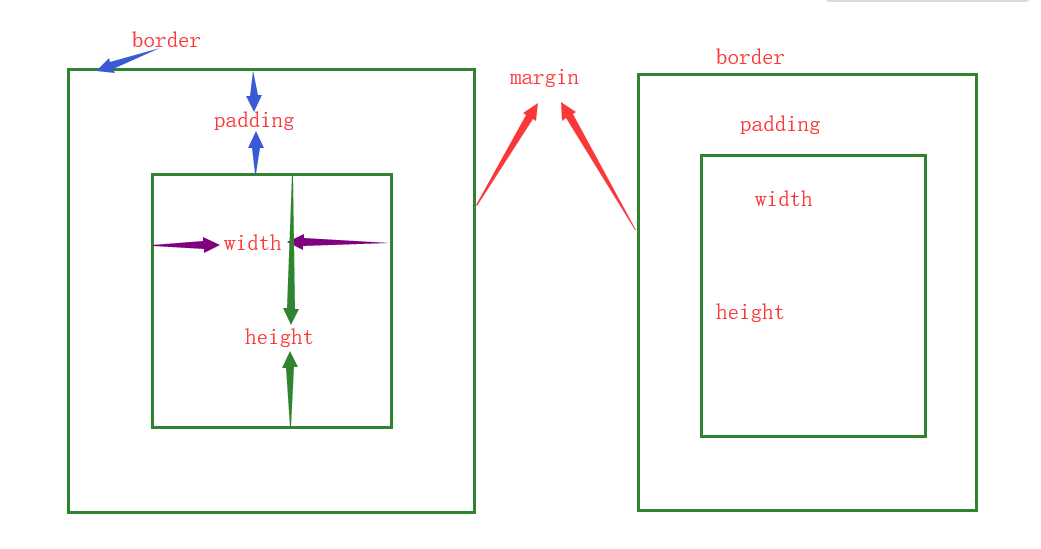[TOC] css: 層疊樣式表 1. css引入方式 行內樣式 內嵌式 在head標簽內部書寫style 外接式 三種引入方式的優先順序: 1.行內樣式 內嵌式和外接式, 2.內嵌和外接要看誰在後面,在後面的優先順序高 2. css選擇器 2.1 基礎選擇器 1.id選擇器 特定屬性的元素(標簽)、唯 ...
目錄
css: 層疊樣式表
1. css引入方式
行內樣式
<div style='color:red;'>mjj</div>內嵌式
在head標簽內部書寫style
<style> /*css代碼*/ #box{ background-color: greenyellow; } </style>外接式
<link href='css/index.css' rel='stylesheet'>
三種引入方式的優先順序:
- 1.行內樣式>內嵌式和外接式,
- 2.內嵌和外接要看誰在後面,在後面的優先順序高
2. css選擇器
2.1 基礎選擇器
1.id選擇器
特定屬性的元素(標簽)、唯一的
語法: #xxx
2.類選擇器
可以重覆歸類,類也可以設置多個
語法: .xxx
<style>
.box{
width:200px;
height:200px;
background-color:yellow;
}
<!--單獨設置 類1 中某個樣式與 類2 不一樣-->
.active{
border-radius: 200px; <!--設置盒子邊框-->
}
</style>
<div class='box active'></div> <!--類1-->
<div class='box'></div> <!--類2-->
<div class='box'></div> <!--類2-->3.標簽選擇器
標簽選擇器有:div{} 、p{} 、ul 、ol ...
<head>
<meta charset="UTF-8">
<title>Title</title>
<style>
a{
/*設置文本修飾*/
text-decoration: none;
}
input{
border:none;
outline:none;
}
#user{
border: 1px solid #555;
height: 60px;
font-size: 20px;
padding: 0 10px;
}
.box {
width: 200px;
height: 200px;
background-color: yellow;
}
.active {
border-radius: 4px;
}
#box{
color: red;
}
div{
border:1px solid #000;
}
</style>
</head>
<body>
<div class='box active' id="box">wusir</div>
<hr>
<div class='box'></div>
<hr>
<div class='box'></div>
<a href="">百度一下</a>
<input type="text" id="user">
</body>2.2 高級選擇器
1.後代選擇器
語法:
/*用空格連接*/
div p{
color: red;
}2.子代選擇器
語法:
/*用>連接*/
div>p{
color: red;
}3.組合選擇器
常用於重置樣式
語法:
/*用,連接*/
div,p,body,html,ul,ol....{
padding: 0;
margin: 0;
}
input,textarea{
border:none;
outline: 0;
}如何重置網頁樣式?
html,body,p,ul,ol{
margin: 0;
padding: 0;
}
/*通配符選擇器 */
*{
margin: 0;
padding: 0;
}
a{
text-decoration: none;
}
/*清除input和textarea標簽的預設邊框和外線*/
input,textarea{
border: none;
outline: none;
}4.交集選擇器
span.active
語法:
div.active{
}2.3 偽類選擇器
對於a標簽,如果想設置a標簽的樣式,要作用於a標簽上,對於繼承性來說,a標簽不起作用的
“愛恨準則” — LoVe HAte :L - link 、V - visited 、H - hover 、A - active
/*LoVe HAte*/
/*a標簽沒有被訪問時候設置的屬性*/
a:link{
/*color: red;*/
}
/*a標簽被訪問過後設置的屬性*/
a:visited{
color:yellow;
}
/*a標簽被滑鼠懸浮時設置的屬性*/
a:hover{
color: deeppink;
}
/*a標簽被摁住的時候設置的屬性*/
a:active{
color: deepskyblue;
}2.4 屬性選擇器
<style>
input[type='text']{
background-color: red;
}
input[type='checkbox']{
}
input[type='submit']{
}
</style>2.5 偽元素選擇器
<style>
/*設置內容中的第一個文字*/
p::first-letter{
color: red;
font-size: 20px;
font-weight: bold;
}
/*在內容前加一個@*/
p::before{
content:'@';
}
/*::after是解決浮動佈局常用的一種方法*/
/*在內容後面加一個$*/
p::after{
/*通過偽元素添加的內容為行內元素*/
content:'$';
}
</style>註意:
- 1.通過偽元素添加的內容為行內元素
- 2.::after是解決浮動佈局常用的一種方法
- 3.1個':'是偽類選擇器,2個':'是偽元素選擇器
3. css的盒模型
1.盒子模型的屬性及含義:
width: 內容的寬度
height:內容的高度
padding:內邊距(又叫內填充),盒子的border到內容的距離
1.單個屬性分別設置不同方向的padding
padding-top 頂部填充的距離 padding-right 右側填充的距離 padding-bottom 底部填充的距離 padding-left 左側填充的距離2.綜合屬性,多個屬性用空格隔開。
/*綜合設置:四個方向的內邊距為:*/ padding: 20px; /*盒子的上下內邊距設置為第一個數值,左右內邊距設置第二個數值*/ /*上 左右 下*/ padding: 0 20px 30px; /*上 右 下 左*/ padding: 10px 20px 30px 40px;
border:盒子的邊框
boder邊框三要素:粗細 、線性樣式 、顏色
- 1.按照三要素書寫border
border-width:3px; /*邊框四邊線的粗細*/ border-style:solid; /*邊框線樣式*/ border-color:red; /*邊框線顏色*/ /*上面三句代碼相當於一句代碼:*/ border:3px solid red; /*同樣,也可以分別設置邊框四個方向的粗細 線性樣式 顏色,跟padding的四個方向一樣。*/ /*上下5px 左右10px*/ border-width:5px 10px; /*上:實線 右:點狀線 下:雙線 左:虛線*/ border-style: solid dotted double dashed; /*上:紅色 左右:綠色 下:黃色*/ border-color: red green yellow;- 2.按照方向劃分
/*boder的頂部邊框*/ border-top-width: 10px; border-top-color: red; border-top-style: solid; /*可以簡寫成*/ border-top: 10px solid red; /*boder的右側邊框*/ border-right-width: 10px; border-right-color: red; border-right-style: solid; /*可以簡寫成*/ border-right: 10px solid red; /*boder的底部邊框*/ border-bottom-width: 10px; border-bottom-color: red; border-bottom-style: solid; /*可以簡寫成*/ border-bottom: 10px solid red; /*boder的左側邊框*/ border-left-width: 10px; border-left-color: red; border-left-style:solid; /*可以簡寫成*/ border-left: 10px solid red;3.清除預設邊框
清除某些標簽預設的邊框 :border:none; 或者 border:0;
清除某些標簽預設的外邊框 :outline: none; 或者 border:0;
4.邊框屬性
1.設置為圓角或者圓
語法: border-radius:20px;
<style> #box{ width: 300px; height: 300px; background-color: red; /*border-radius: 50%;*/ border-radius: 4px; border: 3px solid blue; } #box:hover{ background-color: #000; } </style>除了同時設置四個圓角以外,還可以單獨對每個角進行設置。對應四個角,CSS3提供四個單獨的屬性:
- border-top-left-radius
- border-top-right-radius
- border-bottom-right-radius
- border-bottom-left-radius
這四個屬性都可以同時設置1到2個值。如果設置1個值,表示水平半徑與垂直半徑相等。如果設置2個值,第一個值表示水平半徑,第二個值表示垂直半徑。
2.設置陰影效果
語法:box-shadow: h-shadow v-shadow blur color inset;
h-shadow 水平陰影的位置、距離
v-shadow 垂直陰影的位置、距離
blur 模糊距離、程度
color 陰影的顏色
inset 將外部陰影 (outset,預設值) 改為內部陰影。
<style> .box{ width: 200px; height: 200px; background-color: #000; margin: 100px auto; position: relative; transition: all .2s linear; } .box:hover{ top: -2px; box-shadow: 0 0 20px red; } </style>
margin:盒子的外邊距,一個盒子到另一個盒子的距離。
水平方向的外邊距
/*左外邊距*/ margin-left: 30px; /*右外邊距*/ margin-right: 20px;垂直方向外邊距
margin在水平方向上不會出現問題,但在垂直方向上會出現外邊距合併(或重疊)現象,這種現象叫做塌陷問題,會以設置的最大的magrin距離為基準。
如何避免出現這種問題呢?
- 為了避免出現塌陷問題,只需要設置一個盒子的一個方向的margin即可。
/*頂部外邊距*/ margin-top:50px; /*底部外邊距*/ margin-bottom:30px;也可以綜合設置水平與垂直方向的外邊距
/*水平居中*/ margin:0 auto;
2.盒子模型圖