imageView圖片放大縮小及旋轉 一、簡介 二、方法 1)設置圖片放大縮小效果 第一步:將<ImageView>標簽中的android:scaleType設置為"fitCenter" android:scaleType="fitCenter" 第二步:獲取屏幕的寬度 DisplayMetrics ...
imageView圖片放大縮小及旋轉
一、簡介
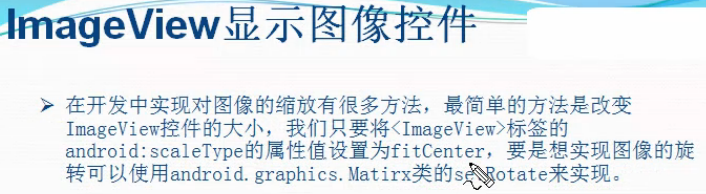
二、方法
1)設置圖片放大縮小效果
第一步:將<ImageView>標簽中的android:scaleType設置為"fitCenter"
android:scaleType="fitCenter"
第二步:獲取屏幕的寬度
DisplayMetrics dm=new DisplayMetrics();
getWindowManager().getDefaultDisplay().getMetrics(dm);
dm.widthPixels
第三步:設置seekBar的最大progree值為屏幕寬度
sb_one.setMax(dm.widthPixels);
第四步:設置imageview的佈局參數,也就是寬和高,也就是畫布的寬高
int width=progress;
int height=progress*3/4;
iv_pic.setLayoutParams(new LinearLayout.LayoutParams(width, height));
2)設置圖片旋轉方法
第一步:給matrix設置角度,用於新的bitmap
private Matrix matrix;
matrix=new Matrix();
matrix.setRotate((int)(progress*3.60));
第二步:獲取bitmap資源
BitmapDrawable bitmapDrawable=(BitmapDrawable)(getResources().getDrawable(R.drawable.image1));
Bitmap bitmap=bitmapDrawable.getBitmap();
第三步:重建bitmap用於顯示
Bitmap newBitmap=bitmap.createBitmap(bitmap, 0, 0, bitmap.getWidth(), bitmap.getHeight(),matrix,false);
第四步:給imageview設置新的bitmap
iv_pic.setImageBitmap(newBitmap);
三、代碼實例
效果圖:
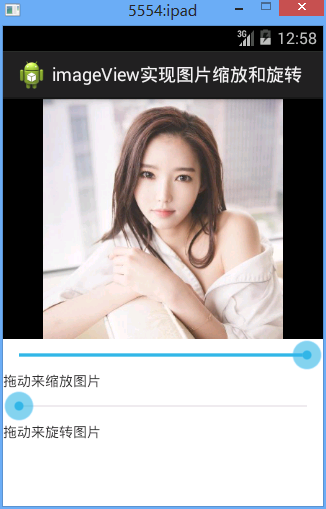
設置大小和設置旋轉的效果圖

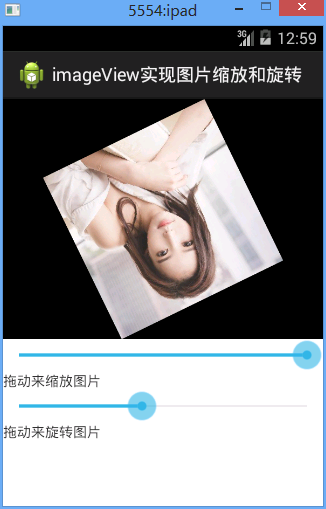
代碼:
fry.Activity02
1 package fry; 2 3 import com.example.iamgeViewDemo1.R; 4 5 import android.app.Activity; 6 import android.graphics.Bitmap; 7 import android.graphics.Matrix; 8 import android.graphics.drawable.BitmapDrawable; 9 import android.os.Bundle; 10 import android.util.DisplayMetrics; 11 import android.view.ViewGroup.LayoutParams; 12 import android.widget.ImageView; 13 import android.widget.LinearLayout; 14 import android.widget.SeekBar; 15 import android.widget.SeekBar.OnSeekBarChangeListener; 16 17 public class Activity02 extends Activity implements OnSeekBarChangeListener{ 18 private ImageView iv_pic; 19 private SeekBar sb_one; 20 private SeekBar sb_two; 21 private Matrix matrix; 22 23 @Override 24 protected void onCreate(Bundle savedInstanceState) { 25 // TODO Auto-generated method stub 26 setTitle("imageView實現圖片縮放和旋轉"); 27 super.onCreate(savedInstanceState); 28 setContentView(R.layout.activity02); 29 30 iv_pic=(ImageView) findViewById(R.id.iv_pic); 31 sb_one=(SeekBar) findViewById(R.id.sb_one); 32 sb_two=(SeekBar) findViewById(R.id.sb_two); 33 //設置SeekBar的progress值改變監聽事件 34 sb_one.setOnSeekBarChangeListener(this); 35 sb_two.setOnSeekBarChangeListener(this); 36 37 matrix=new Matrix(); 38 39 // 1)設置圖片放大縮小效果 40 // 41 // 第一步:將<ImageView>標簽中的android:scaleType設置為"fitCenter" 42 // 43 // 第二步:獲取屏幕的寬度 44 // 45 // 第三步:設置seekBar的最大progree值為屏幕寬度 46 // 47 // 第四步:設置imageview的佈局參數,也就是寬和高,也就是畫布的寬高 48 49 50 51 //設置圖片放大縮小效果 52 //第一步:獲取屏幕的寬度 53 DisplayMetrics dm=new DisplayMetrics(); 54 getWindowManager().getDefaultDisplay().getMetrics(dm); 55 //第二步:設置seekBar的最大progree值為屏幕寬度 56 sb_one.setMax(dm.widthPixels); 57 } 58 @Override 59 public void onProgressChanged(SeekBar seekBar, int progress, 60 boolean fromUser) { 61 // TODO Auto-generated method stub 62 switch (seekBar.getId()) { 63 case R.id.sb_one://放大或縮小 64 int width=progress; 65 int height=progress*3/4; 66 //第三步:設置imageview的佈局參數,也就是寬和高,也就是畫布的寬高 67 iv_pic.setLayoutParams(new LinearLayout.LayoutParams(width, height)); 68 break; 69 case R.id.sb_two://旋轉 70 //設置旋轉度數 71 //設置圖片旋轉方法 72 //第一步:給matrix設置角度,用於新的bitmap 73 matrix.setRotate((int)(progress*3.60)); 74 //第二步:獲取bitmap資源 75 BitmapDrawable bitmapDrawable=(BitmapDrawable)(getResources().getDrawable(R.drawable.image1)); 76 Bitmap bitmap=bitmapDrawable.getBitmap(); 77 //第三步:重建bitmap用於顯示 78 Bitmap newBitmap=bitmap.createBitmap(bitmap, 0, 0, bitmap.getWidth(), bitmap.getHeight(),matrix,false); 79 //第四步:給imageview設置新的bitmap 80 iv_pic.setImageBitmap(newBitmap); 81 break; 82 default: 83 break; 84 } 85 86 87 88 } 89 @Override 90 public void onStartTrackingTouch(SeekBar seekBar) { 91 // TODO Auto-generated method stub 92 93 } 94 @Override 95 public void onStopTrackingTouch(SeekBar seekBar) { 96 // TODO Auto-generated method stub 97 98 } 99 }
activity02.xml
1 <?xml version="1.0" encoding="utf-8"?> 2 <LinearLayout xmlns:android="http://schemas.android.com/apk/res/android" 3 android:layout_width="match_parent" 4 android:layout_height="match_parent" 5 android:orientation="vertical" > 6 7 <ImageView 8 android:id="@+id/iv_pic" 9 android:layout_width="match_parent" 10 android:layout_height="300dip" 11 android:background="@android:color/black" 12 android:scaleType="fitCenter" 13 android:src="@drawable/image1" 14 /> 15 <!-- 設置圖片的顯示方式:把圖片按比例擴大/縮小到view的寬度,居中顯示 --> 16 <SeekBar 17 android:id="@+id/sb_one" 18 android:layout_width="match_parent" 19 android:layout_height="wrap_content" 20 android:progress="100" 21 /> 22 23 <TextView 24 android:layout_width="match_parent" 25 android:layout_height="wrap_content" 26 android:text="拖動來縮放圖片" 27 /> 28 <SeekBar 29 android:id="@+id/sb_two" 30 android:layout_width="match_parent" 31 android:layout_height="wrap_content" 32 /> 33 <TextView 34 android:layout_width="match_parent" 35 android:layout_height="wrap_content" 36 android:text="拖動來旋轉圖片" 37 /> 38 39 </LinearLayout>
四、收穫
1、設置圖像居中顯示
android:scaleType="fitCenter"
2、矩陣對象
private Matrix matrix;
在Android中,如果你用Matrix進行過圖像處理,那麼一定知道Matrix這個類。android中的Matrix是一個3 x 3的矩陣。
在 Android 開發中,矩陣是一個功能強大並且應用廣泛的神器,例如:用它來製作動畫效果、改變圖片大小、給圖片加各類濾鏡等。
3、DisplayMetrics對象,用於屏幕大小等的顯示
DisplayMetrics dm=new DisplayMetrics();
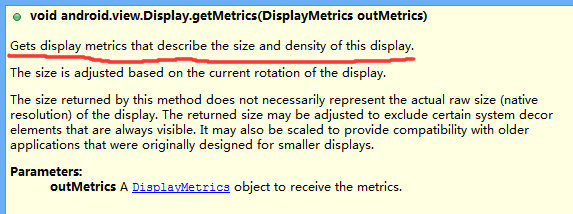
4、獲取手機屏幕寬度
DisplayMetrics dm=new DisplayMetrics();
getWindowManager().getDefaultDisplay().getMetrics(dm);
sb_one.setMax(dm.widthPixels);
5、用LinearLayout設置imageView畫布參數
iv_pic.setLayoutParams(new LinearLayout.LayoutParams(width, height));
6、matrix設置旋轉
matrix.setRotate((int)(progress*3.60));
7、BitmapDrawable類,其實也是獲取圖片資源
BitmapDrawable bitmapDrawable=(BitmapDrawable)(getResources().getDrawable(R.drawable.image1));

8、bitmapDrawable到bitmap
Bitmap bitmap=bitmapDrawable.getBitmap();
9、新建bitmap
Bitmap newBitmap=bitmap.createBitmap(bitmap, 0, 0, bitmap.getWidth(), bitmap.getHeight(),matrix,false);
10、給imageView設置bitmap
iv_pic.setImageBitmap(newBitmap);


